
FaceTime Like a Pro
Get our exclusive Ultimate FaceTime Guide 📚 — absolutely FREE when you sign up for our newsletter below.

FaceTime Like a Pro
Get our exclusive Ultimate FaceTime Guide 📚 — absolutely FREE when you sign up for our newsletter below.
With watchOS 7, Apple has introduced a new feature called Hand Washing Detection. After you enable it, whenever you are washing your hands and wear Apple Watch, an automatic timer of 20 seconds will start. If you stop washing hands before 20 seconds, it will ask you to continue. Apple calls it ‘first-of-its-kind innovation for a wearable.’ Additionally, it can also remind you to wash your hands when you return home. Let’s learn how to use handwashing detection feature on your Apple Watch, and see its data.
Important Note: Though Apple Watch Series 3 supports watchOS 7, it does not have the Handwashing feature.
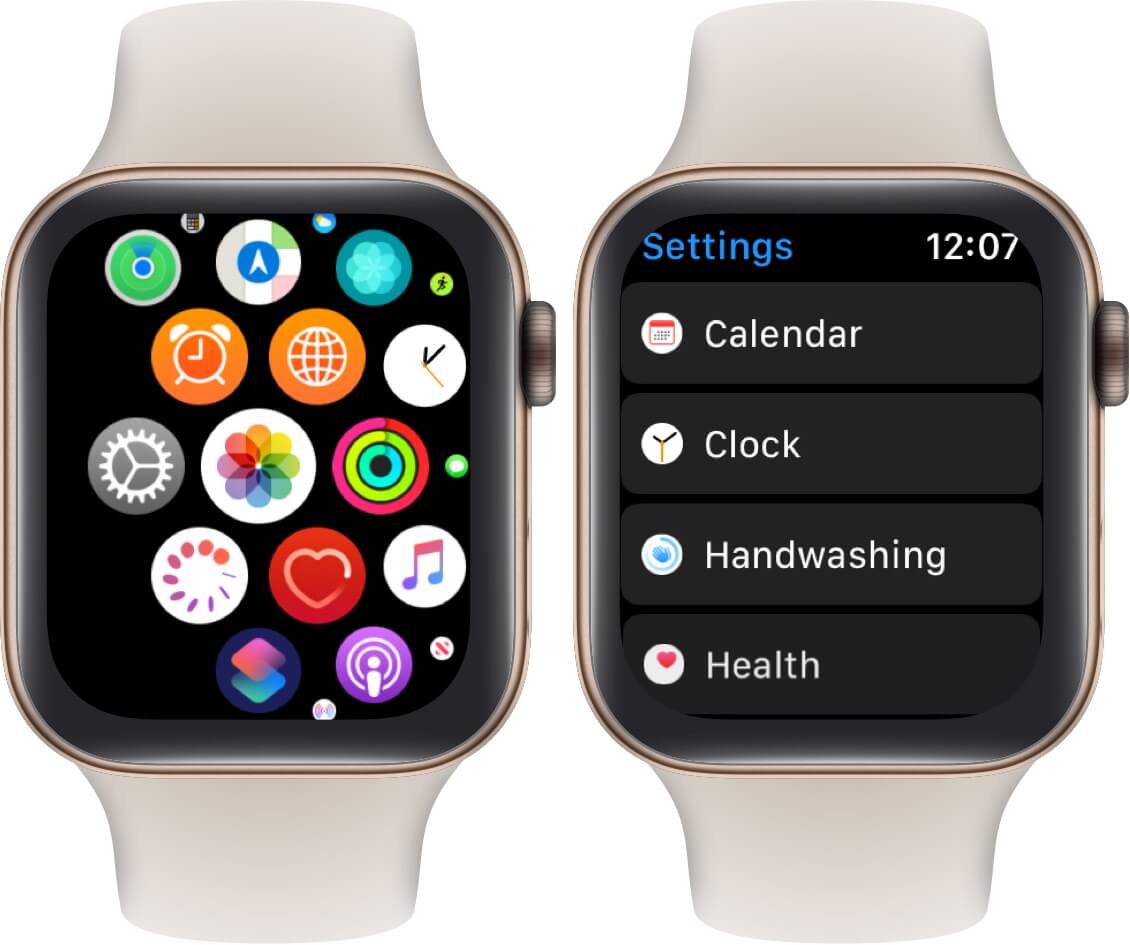
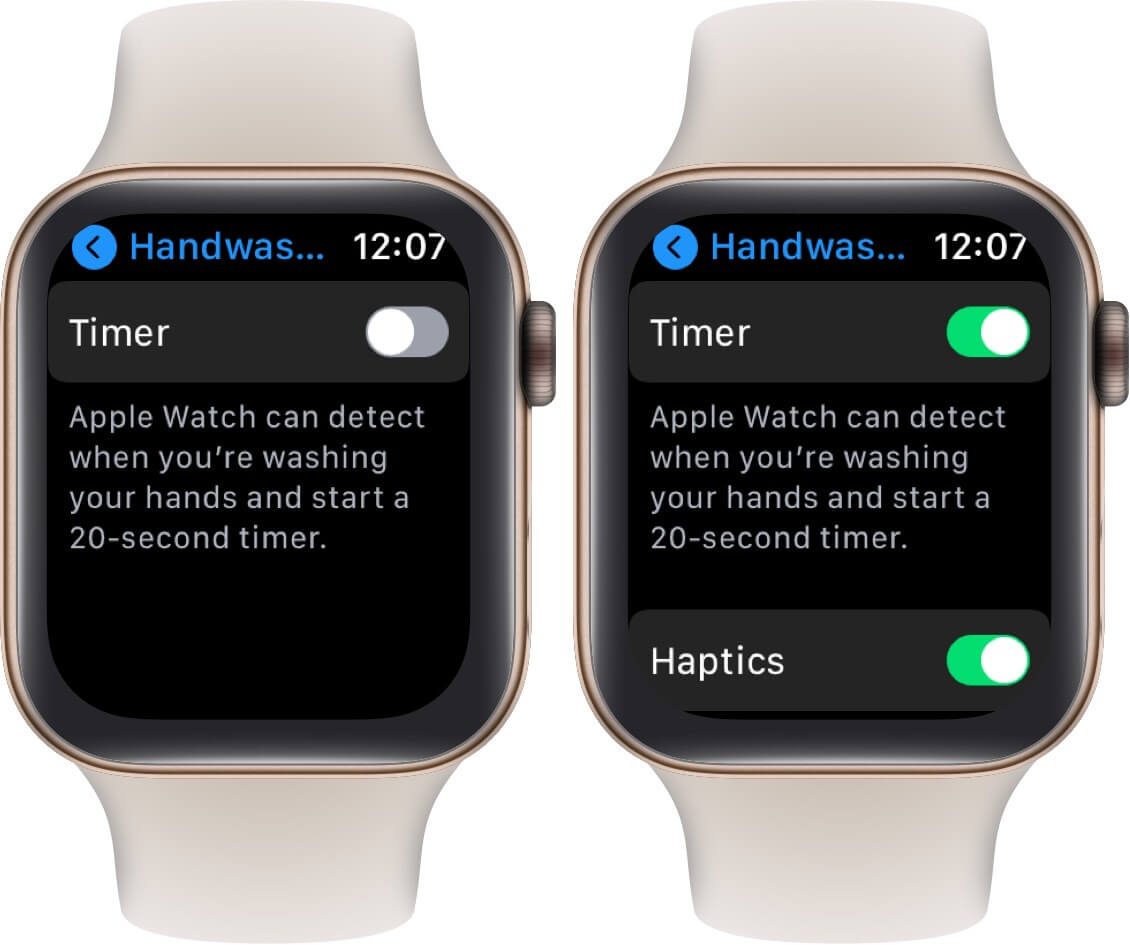
Now, your Apple Watch will use the motion sensors, microphone (to detect water running sounds), and on-device machine learning to automatically know when you start washing your hands.
Start washing your hand and this feature will automatically come to action. A 20-second timer will display on the screen.
If you stop before twenty seconds, the Apple Watch will ask you to continue. Once it is over, you will feel haptic feedback (in case you left it enabled) and hear a sound.
The Health app on the iPhone syncs and shows Handwashing data as well. Here is how to see it and add it to favorite.
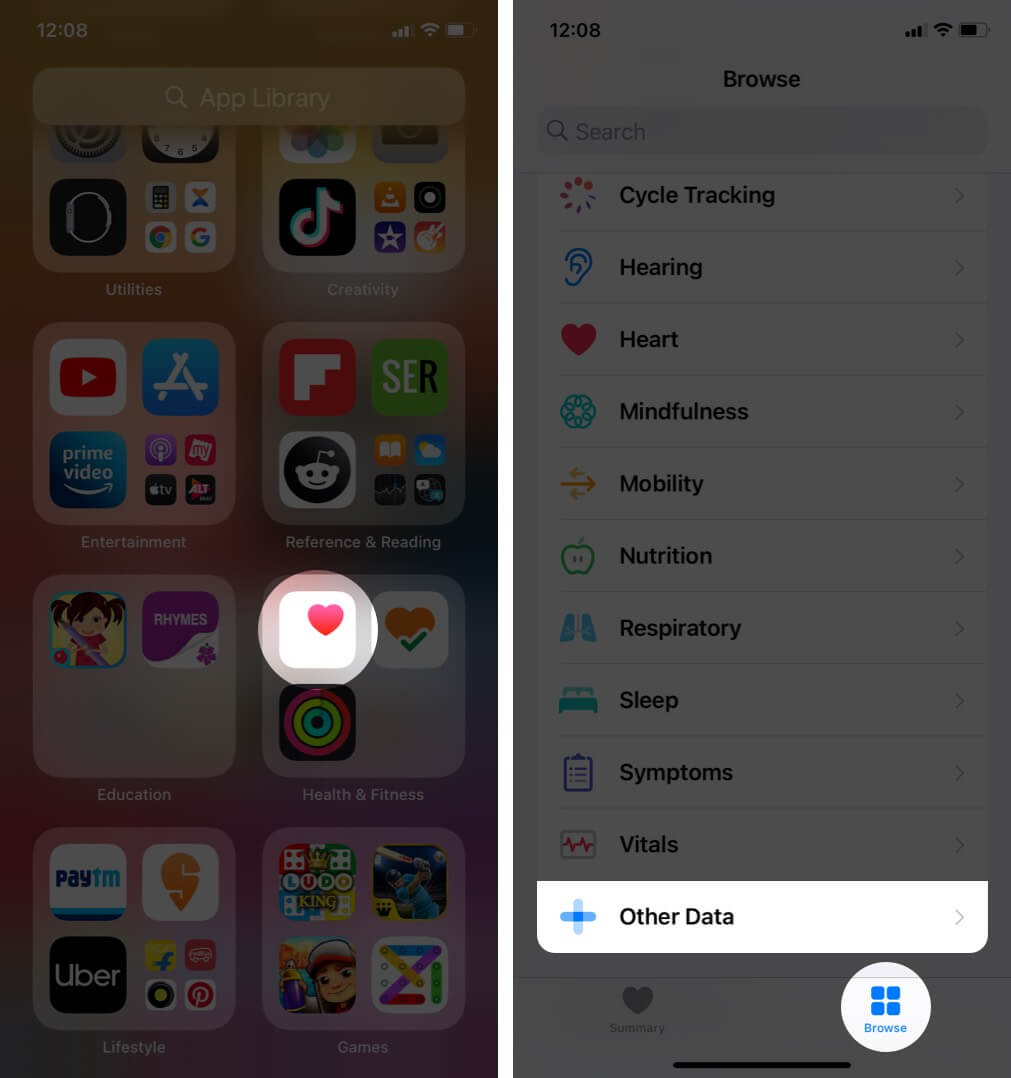
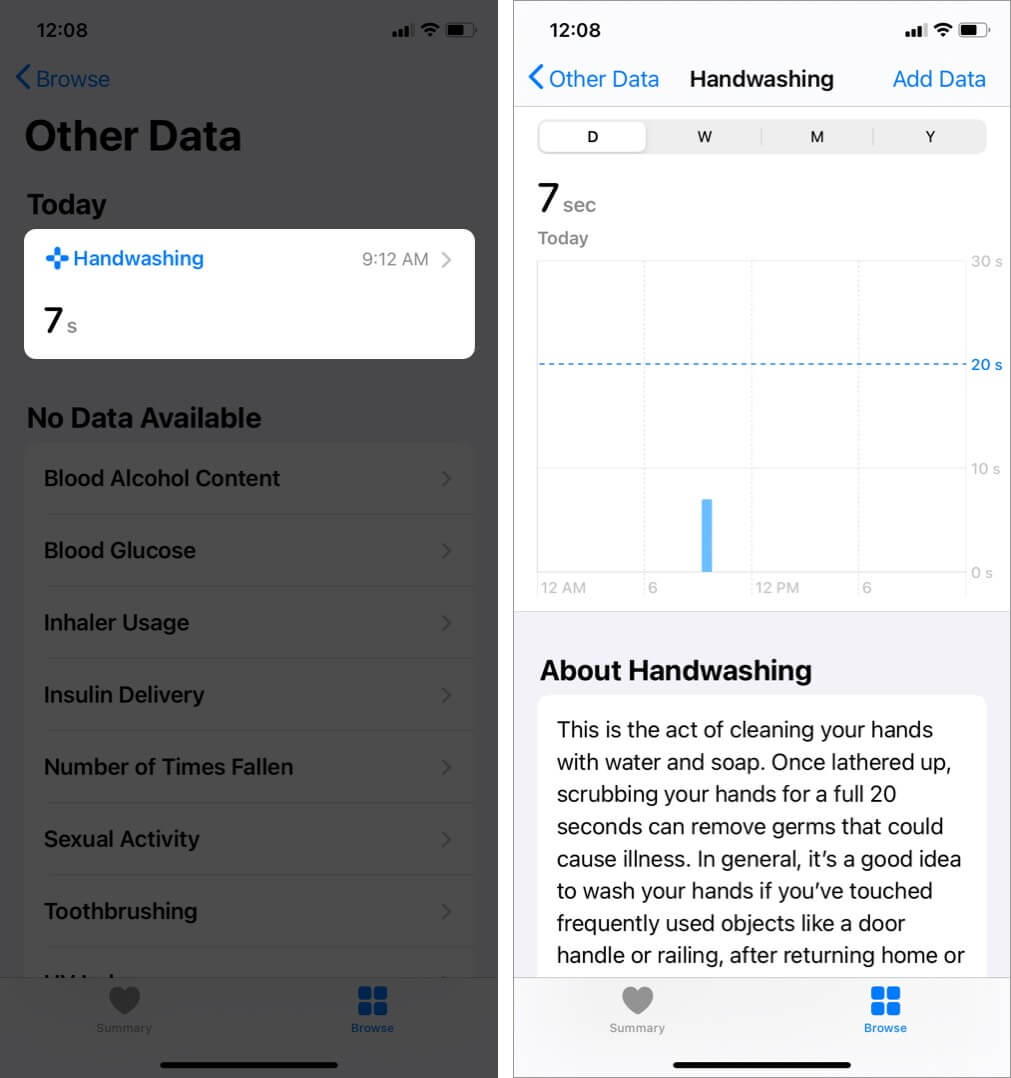
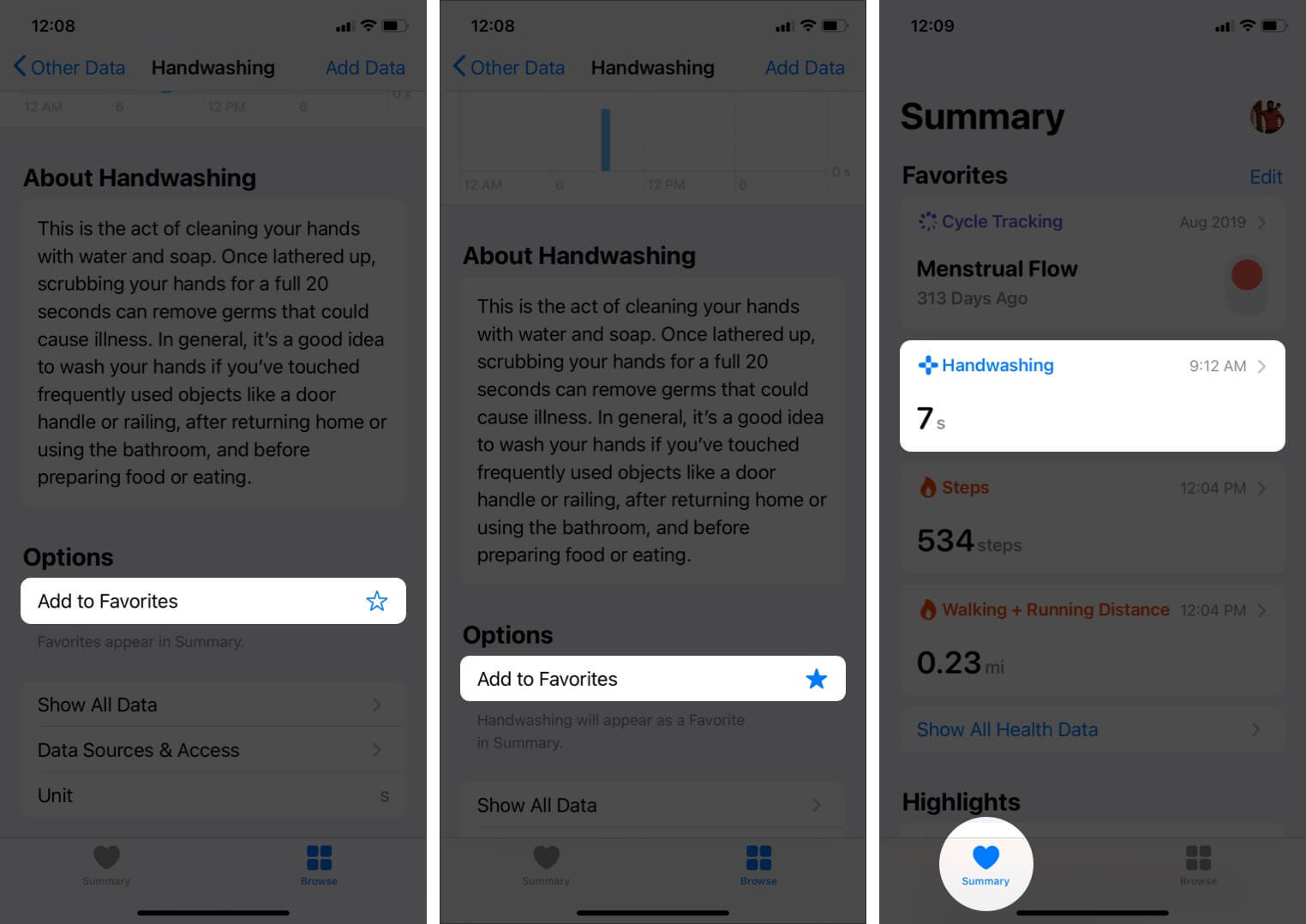
You may also read: How to fix if handwashing not working on Apple Watch.
Signing off…
This is how you can enable, use, and know whether you have been washing hands properly or not.
Amid a global pandemic, it is excellent for Apple to introduce this feature. Once the world is out of COVID-19, I would still love this feature on my watch. In fact, more wearable companies should do something like this. Washing hands properly must be an everyday life habit. Most of the germs and diseases are transmitted inside us via our own hands.
Finally, on the privacy side, Apple mentions that the sound used to detect Handwashing is not recorded or stored in the Health app or the watch itself.
I would not recommend, but if you wish to turn Handwashing off, follow the same steps, and disable the toggle for Timer.
You may also like to read: