Tired of carrying cash or digging for your credit card? With Apple Pay, you can make secure, contactless payments using just your iPhone. Whether shopping in-store, online, or in apps, Apple Pay offers a fast and convenient payment solution.
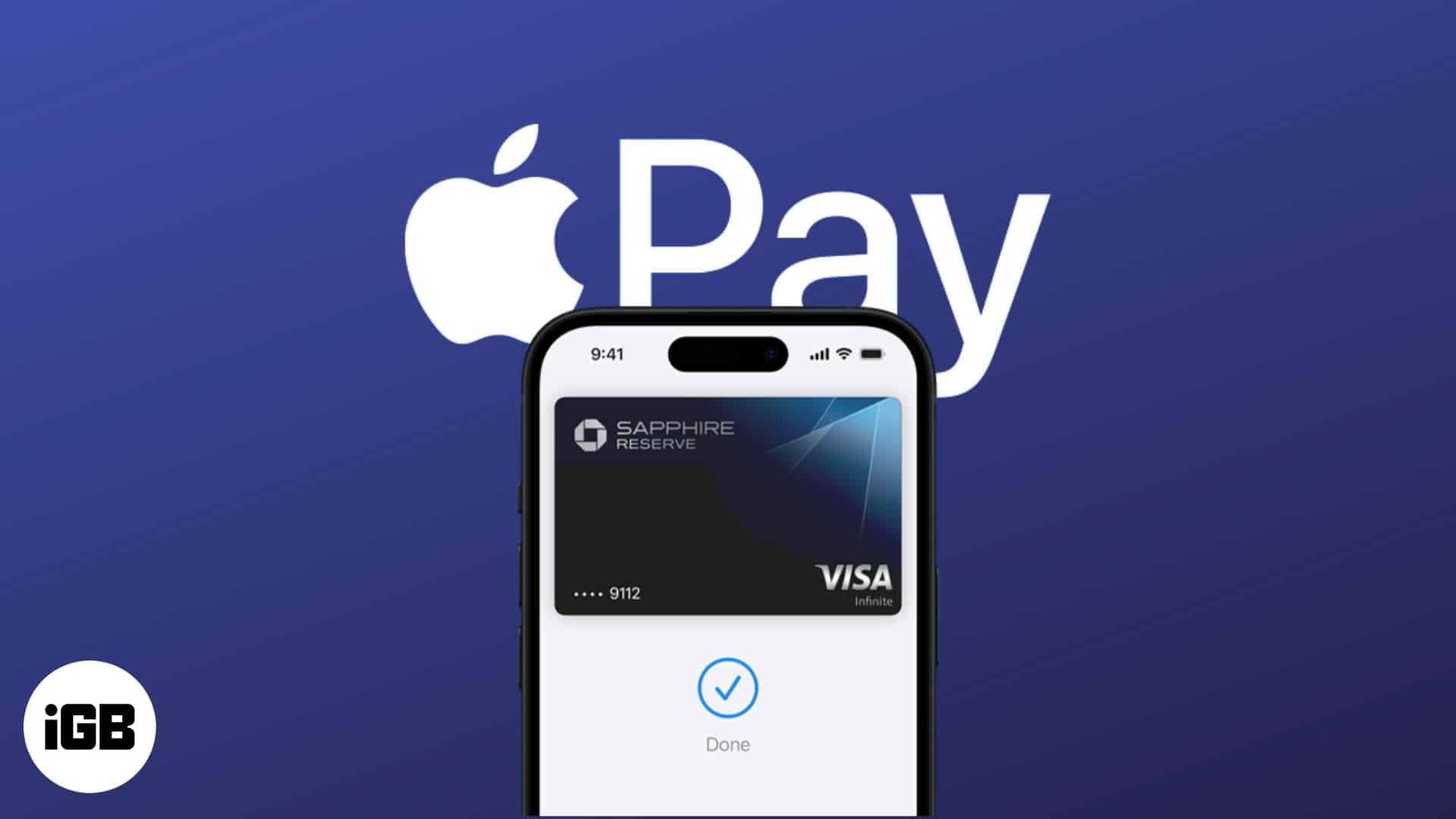
Keep reading to learn how to set up and use Apple Pay on your iPhone to make faster, secure payments anytime, anywhere.
Pre-requisites
Before setting up Apple Pay, ensure:
- You have an iPhone 6 or later.
- Your bank supports Apple Pay.
- Your device runs iOS 8.1 or later (iOS 15.1 for Apple Cash).
- If you want to use Apple Cash to send and receive money, your iPhone must have at least iOS 15.1 installed.
- Apple Pay is available in your region.
What is Apple Pay?
Apple Pay is Apple’s contactless payment service, allowing you to store debit, credit, and prepaid cards in the Wallet app. It uses a unique token (Device Account Number) for transactions, keeping your card details private.
How to set up Apple Pay on iPhone
Setting up Apple Pay is simple:
- Open the Wallet app on your iPhone and tap the + button at the top right corner.
- Apple might ask you to sign in to your Apple Account (formerly Apple ID).
- Here, tap on Debit or Credit Card, then tap the Continue button on the subsequent screen.
- You can now hold your iPhone near the chip on your card, which allows your iPhone to scan the details automatically.
- Alternatively, you can tap Enter Card Details Manually, then use the iPhone’s camera to scan the card or enter your card details manually. No matter which method you use, you must enter the card’s security code manually.
- Next, validate your card through email, text, or a phone call to the bank, then enter the received code.
- Once done, your card will be approved and added to the Wallet app for later use when making payments via Apple Pay.
While the Wallet app is available in almost all regions, the same isn’t the case with Apple Pay. So, to use Apple Pay, first, check whether Apple Pay support is available in your region. If not, you can’t add your card to Apple Wallet to use with Apple Pay.
Alternatively, you can also set up Apple Pay on your Apple Watch if you currently don’t have the paired iPhone in your possession.
How to use Apple Pay on iPhone
Now that you have added your cards to the Wallet app, you can use Apple Pay on your iPhone to make hassle-free, secure payments online, in transit, and offline. You can even send money to other people using Apple Pay.
Making in-store payments with Apple Pay
Look for a contactless payment symbol or the Apple Pay logo at checkout in stores that accept Apple Pay. The contactless payment symbol may vary in different countries. Once confirmed, follow these steps:
- Double-press the side button to activate Apple Pay.
- Once it does, your default card will appear.
- Now, authenticate with Face ID or Touch ID (depending on which iPhone model you own).
- Next, hold your iPhone near the payment terminal until you see a done or checkmark on the screen.
Making online or in-app purchases
Many websites and apps now accept payment via Apple Pay for secure transactions. Here’s how you can make online or in-app purchases using Apple Pay:
- Tap the Apple Pay button or choose Apple Pay as your payment method on the checkout screen.
- Choose the card you want to use.
- Authenticate with Face ID or Touch ID.
- Your payment will be processed securely.
Sending money with Apple Pay (Apple Cash)
You can connect your account to the Wallet app if your card issuer allows it. Once you do, you can send money to friends via Messages using Apple Cash if Apple Cash is available in your country. However, you must first set up Apple Cash in your wallet.
Set up Apple Cash
- Open Settings and head to Wallet and Apple Pay settings.
- Here, toggle on Apple Cash.
- Enter your Apple Account password when prompted, then tap Sign-in at the top right.
- Tap the Continue button and authenticate using Face ID or Touch ID.
- Agree to the terms and conditions, then tap Continue once the process is complete.
Send money using Apple Cash
- Open the Messages app and start a message thread with the friend you want to send money to.
- Here, tap the + button on the right of the text field.
- Now, select Apple Cash in the apps menu that appears.
- Next, tap Show keypad, then enter the amount you want to send.
- Finally, tap the Send button.
How to manage Apple Pay on iPhone
If you have multiple cards linked to your wallet, the first card you added is your default card. While you can switch to a different one while checking out, you can change your default card altogether and remove the cards you no longer use. Here’s how:
Changing the default card
- Open Settings → Wallet & Apple Pay.
- Tap on Default Card under the Transaction Defaults section.
- Next, select the card you wish to use as default.
Remove a card from Apple Pay
- Open the Wallet app and select the card you want to remove.
- Here, tap the Three Dot (More) button at the top right corner.
- Now, select the Card Details option in the drop-down menu.
- Next, scroll down and tap on Remove Card.
- Finally, tap Remove on the confirmation prompt that appears.
Secure contactless payments…
With strong encryption, biometric authentication, and tokenized transactions, Apple Pay keeps your financial information secure while making everyday purchases effortless. If you haven’t set it up yet, now’s the time so you never have to worry about carrying your physical wallet everywhere.
Feel free to reach out to us via comments if you have doubts or queries about Apple Pay or anything related to Apple.
FAQs
Yes. Apple Pay uses encryption, biometric authentication, and tokenized transactions for security.
No, Apple Pay is free for purchases in stores, apps, and online.
You may also like to read these:


