Key Takeaways
- Crash Detection is turned on by default on Supported devices.
- To turn off Crash Detection for iPhone: Settings > Emergency SOS > toggle off Call After Serious Crash.
- To turn off Crash Detection for Apple Watch: Watch app > Emergency SOS > toggle off Call After Serious Crash.
The latest generations of Apple Watches and iPhones are here, and so are their new features. While we will be discussing all the features introduced with the latest Apple Watch variants (Ultra, SE 2022, Series 8) and iPhone 14 series, let’s look at one particular feature that blew my mind: Crash Detection support for Apple Watch and iPhone.
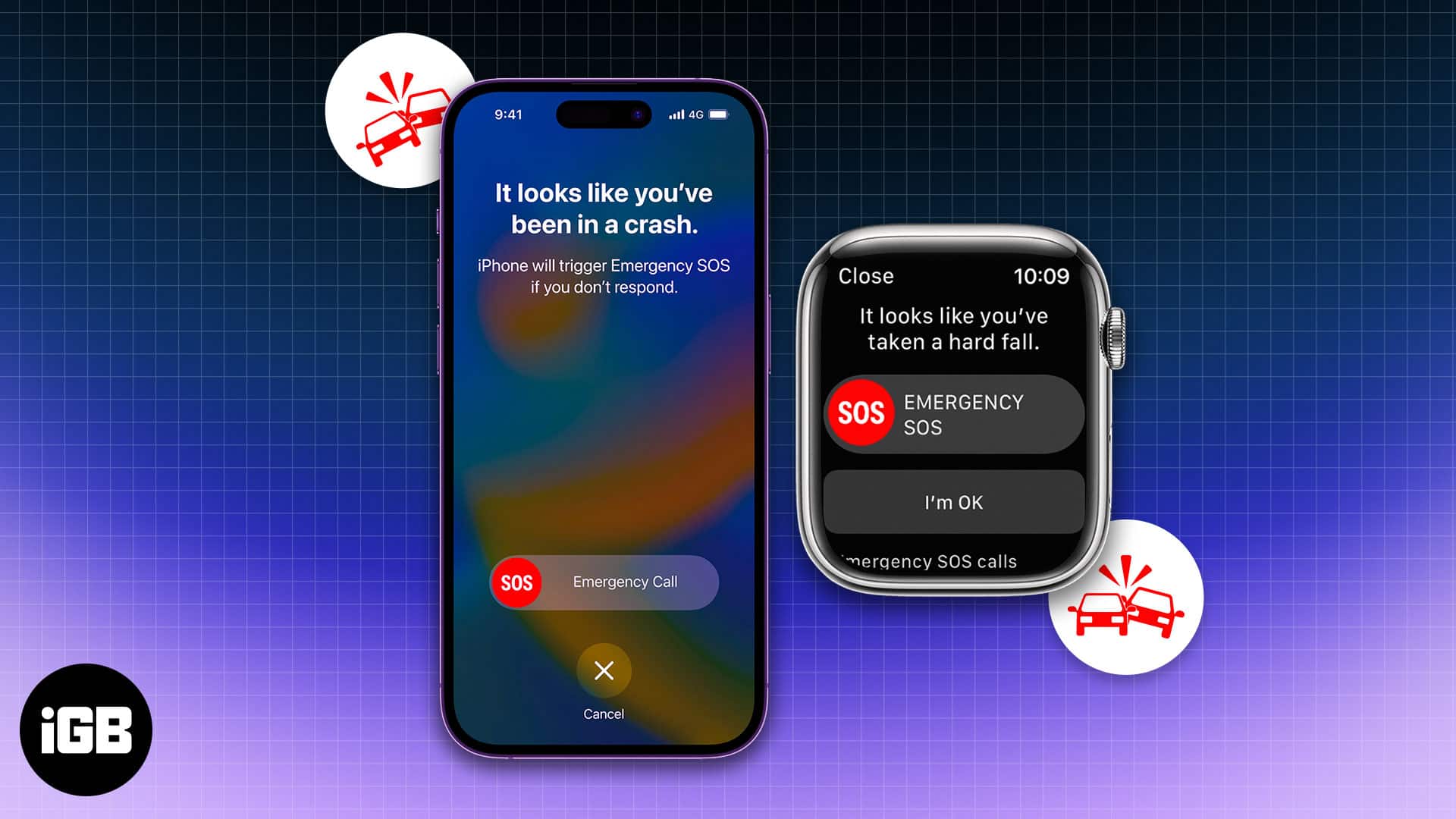
So what is this feature? Is it available for your device? And most importantly, how can you use Crash Detection on your Apple Watch and iPhone? Let’s find out right now!
- What is Crash Detection on iPhone and Apple Watch?
- Crash Detection supported Apple devices
- How does Crash Detection work?
- Turn off Crash Detection on iPhone 14 and Apple Watch
What is Crash Detection on iPhone and Apple Watch?
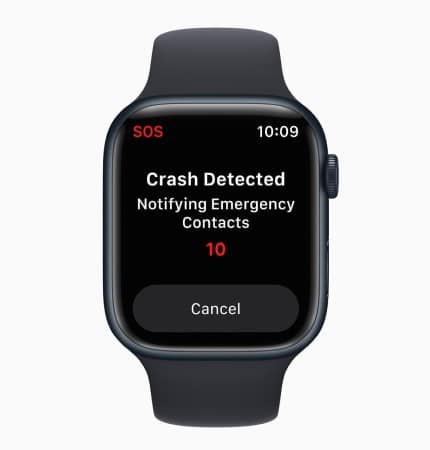
Crash Detection can be regarded as an advanced version of fall detection. In this, your Apple Watch or iPhone detects a car crash and automatically opens an option to use Emergency SOS on your iPhone or Apple Watch if the user doesn’t respond to it within 20 seconds.
When activated, it will share your location and notify the emergency contacts and services. Apple introduced this feature after working on it for years. The team developed this feature in its crash test labs by testing collisions (such as rollovers and front, side, and rear crashes) on minivans, pickup trucks, sedans, SUVs, and other passenger cars. Despite testing on various situations and vehicles, Apple still warns that Crash Detection cannot detect all car crashes.
To use the feature effectively, Apple Watch uses the help of data from the built-in gyroscope, motion sensors, accelerometer, microphone, GPS, and barometer readings. Meanwhile, the iPhone also uses its built-in gyroscope, dual-core accelerometer, and data from the supported Apple Watch if connected.
And for people concerned with privacy, the data will be stored only on your device in encrypted form and won’t be sent anywhere outside.
Crash Detection supported Apple devices
Now that you know how Apple’s Crash Detection works, let’s check which iPhones and Apple Watches support this feature. The feature works much more efficiently if your vehicle has CarPlay support.
iPhones:
- iPhone 14
- iPhone 14 Plus
- iPhone 14 Pro
- iPhone 14 Pro Max
Apple Watches:
- Apple Watch Ultra
- Apple Watch 8
- Apple Watch SE (2022)
Since the future Apple Watches will be an upgrade over the current generation, we can expect all future variants to come with an updated version of the Crash Detection feature.
Region based support
The Crash Detection feature is available worldwide, but in certain regions, users might need to trigger it manually. In some regions, users must respond to messages such as “Press 1 for….“. Despite this, it will still inform your emergency contacts when it detects an accident.
How does Crash Detection work?
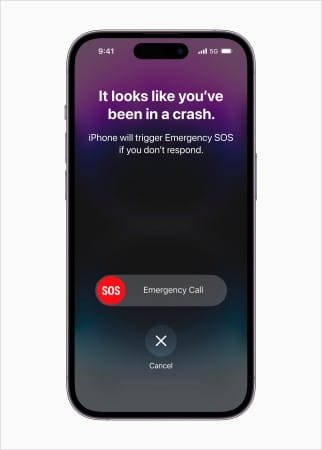
Crash Detection activates automatically on the newly-launched iPhone 14 series and the Apple Watch 8 when passenger cars, SUVs, and pickup trucks meet with heavy accidents.
The sensors on the iPhone 14 series can detect crashes up to 256Gs, allowing it to activate an Emergency SOS after extreme impact. If the user doesn’t respond to this prompt 10 seconds after the impact, the device will automatically turn on Emergency SOS. The Crash Detection feature will work even if you are using low-power mode on Apple Watch or iPhone.
Note: To make sure the Crash Detection works best, update your emergency medical ID and contacts on your iPhone and Apple Watch.
Turn off Crash Detection on iPhone 14 and Apple Watch
Crash Detection is definitely a great feature to have, but as reported by India times, false 911 alerts have gone off on multiple occasions. In one such incident, a user was detected to have suffered an accident while they were actually on a rollercoaster ride.
While there is no doubt that Apple’s Crash Detection feature will be helpful, there are a few concerns other than the false 911 alarms. The Crash Detection feature, when activated, will also inform your emergency contacts about the emergency situation, and no dear one likes to have a free shock. So here’s how you can turn off Crash Detection on your iPhone and Apple Watch.
Disable Crash Detection on iPhone 14 series
- Open Settings.
- Tap Emergency SOS.
- Toggle off Call After Serious Crash.
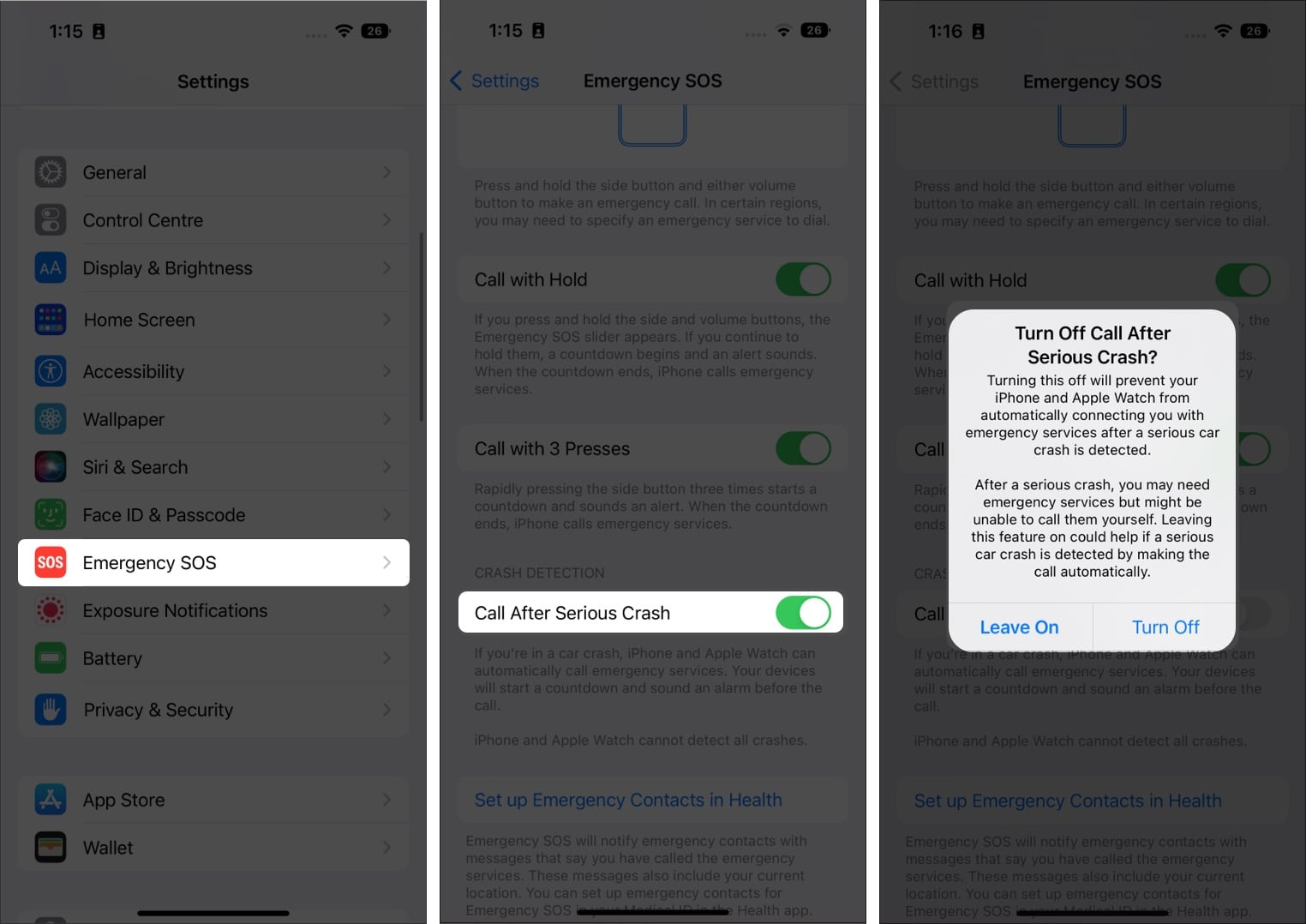
Disable Crash Detection on Apple Watch
- Open the Watch app on your iPhone.
- Tap Emergency SOS.
- Toggle off Call After Serious Crash.
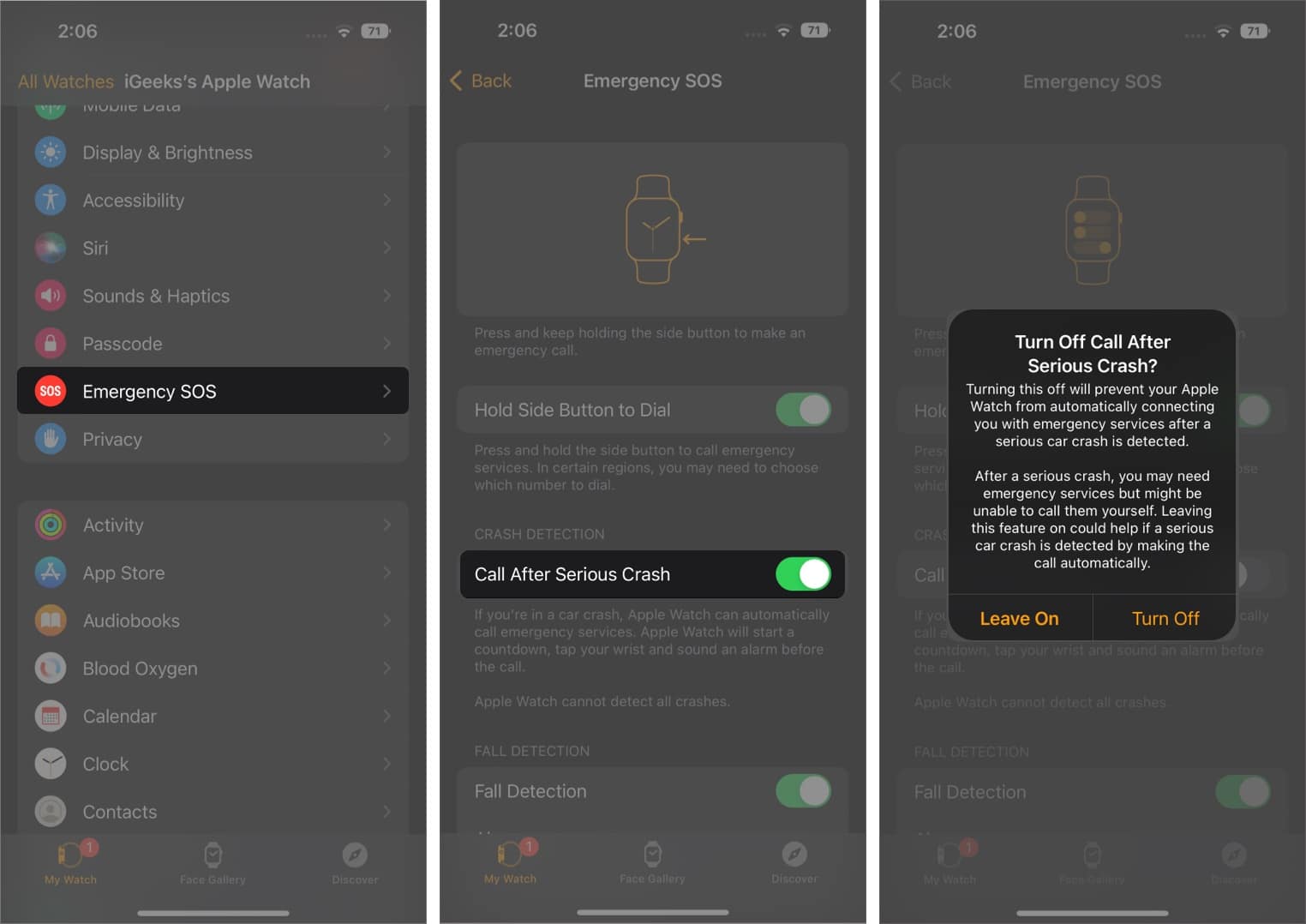
Note: If you have turned off Crash Detection on your iPhone, it will also be reflected in the connected Apple Watch.
That’s it!
While car manufacturers are trying their best to improve the safety features of their vehicles, it’s great to see Apple make a conscious effort to increase the safety of its users. What are your thoughts on the new Crash Detection feature, and how effective do you think it will be? Let me know in the comments.
Read more:

