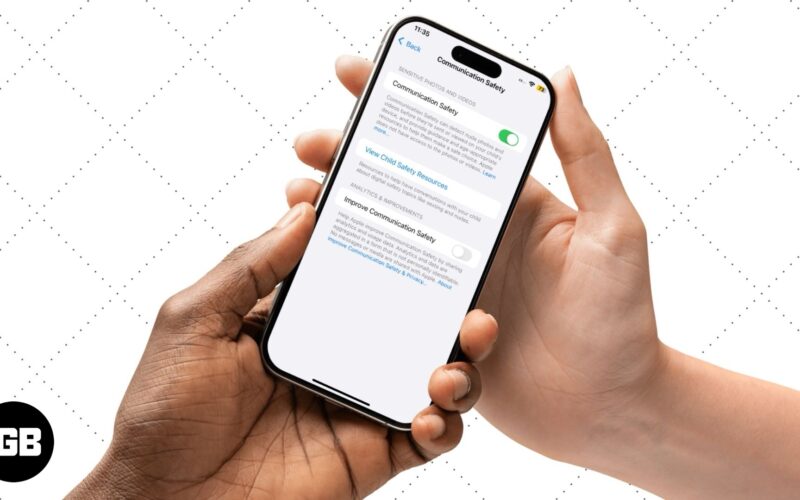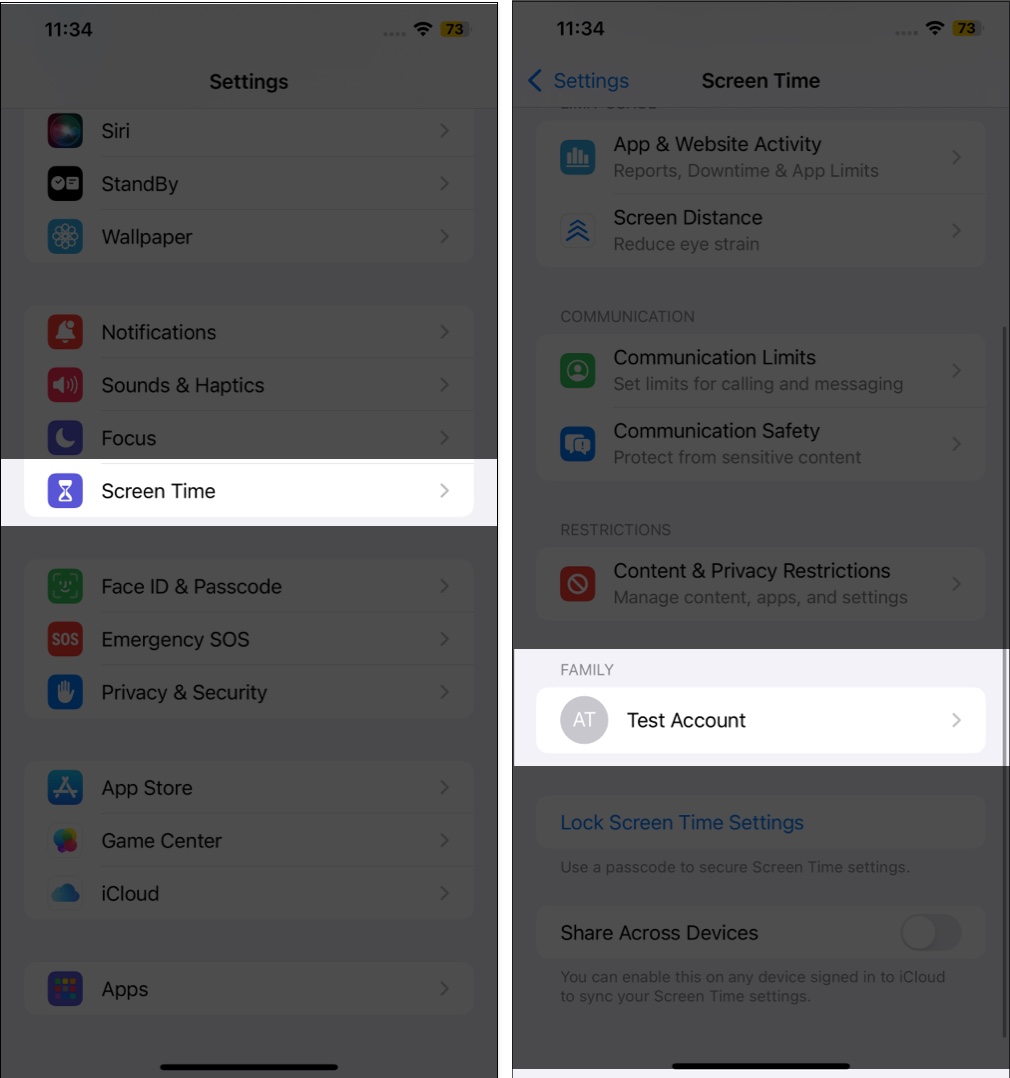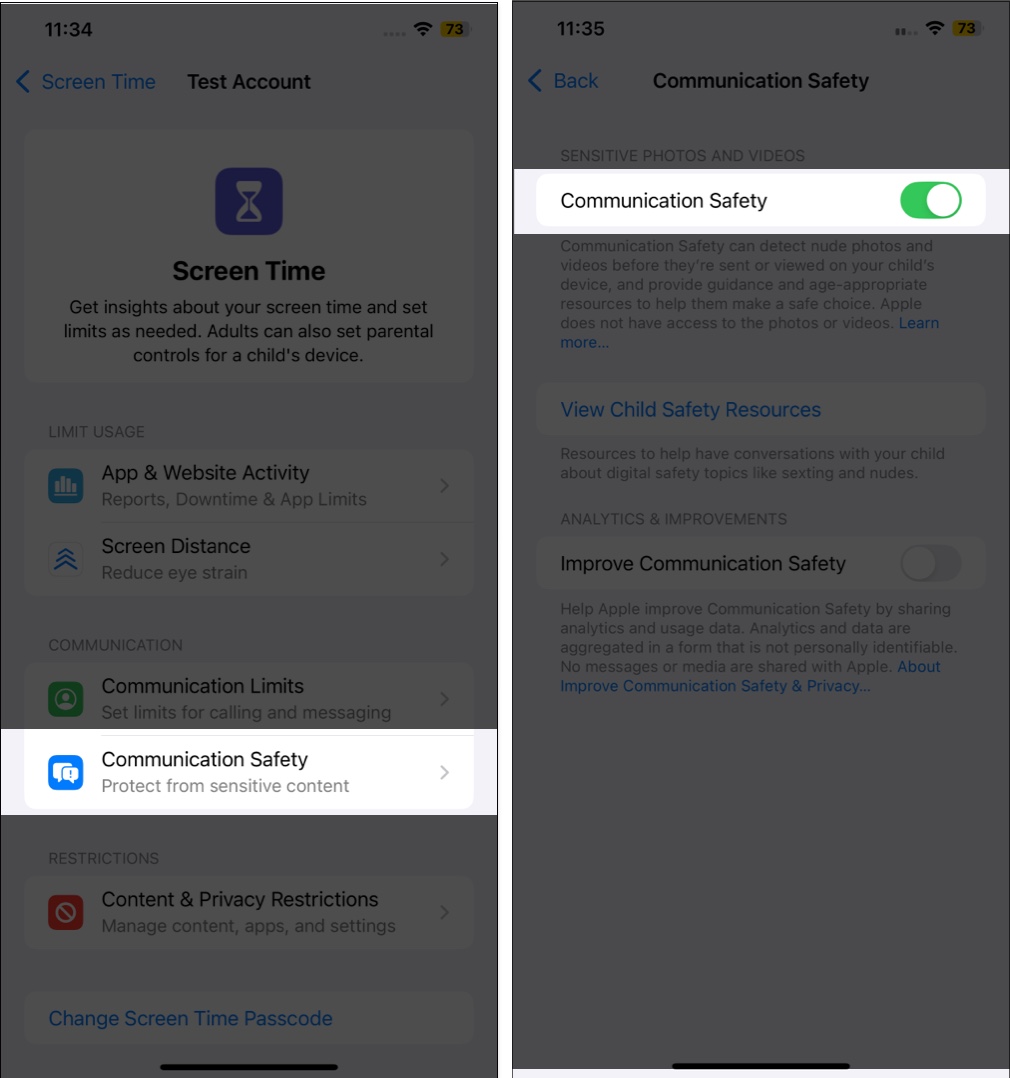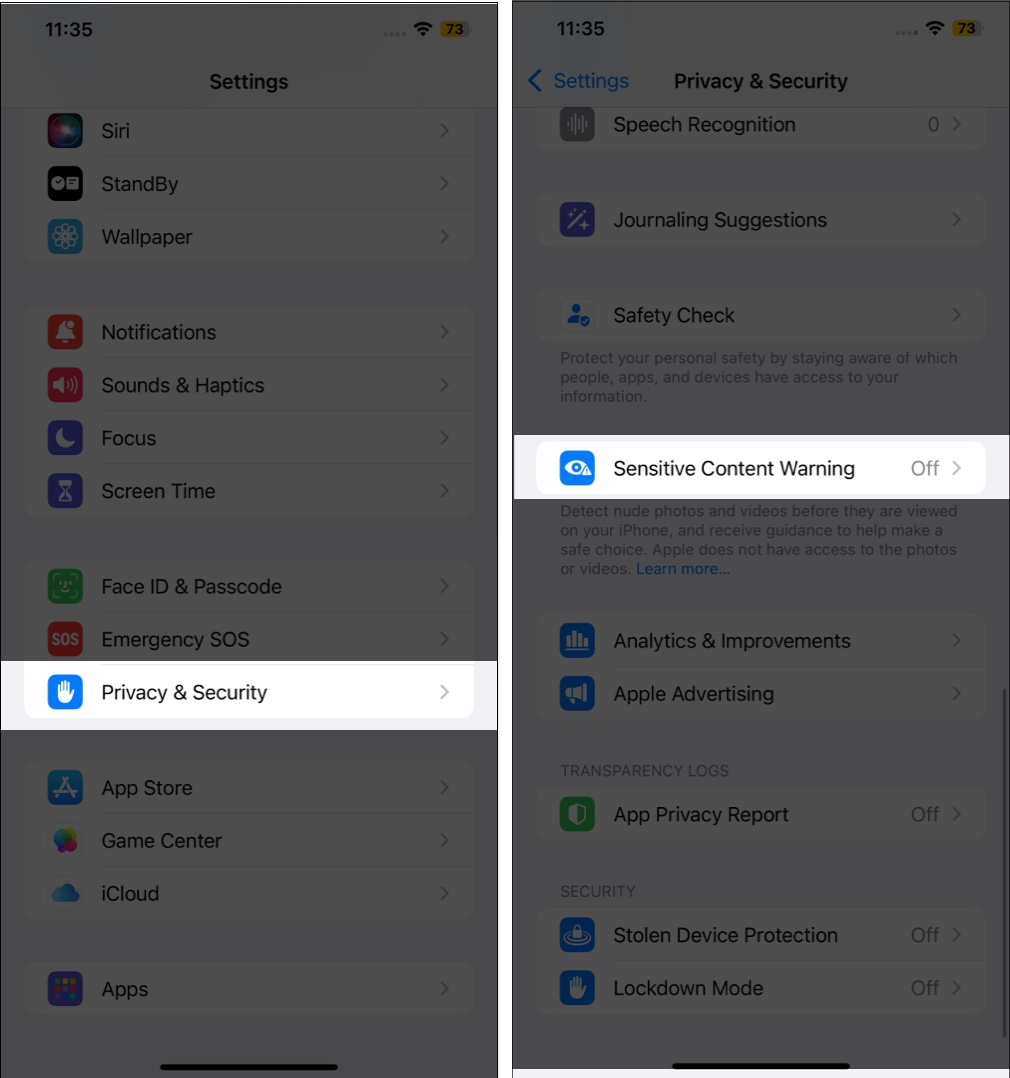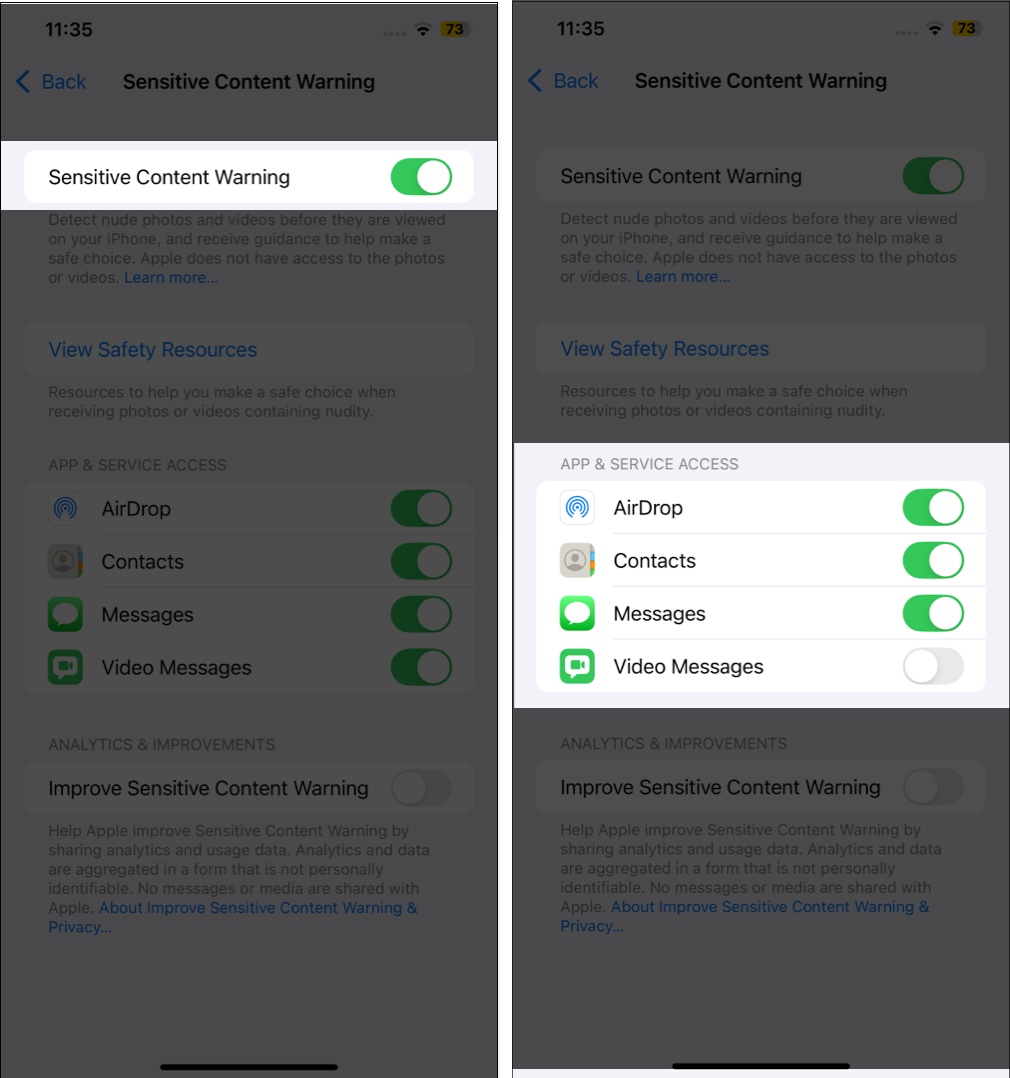With so much explicit content available online, it’s more important than ever for parents to safeguard their children from exposure to such content. Although the Screen Time settings can prevent them from accessing such websites, what about if someone shares such content with them directly? That’s exactly where Apple’s Communication Safety features come in handy.
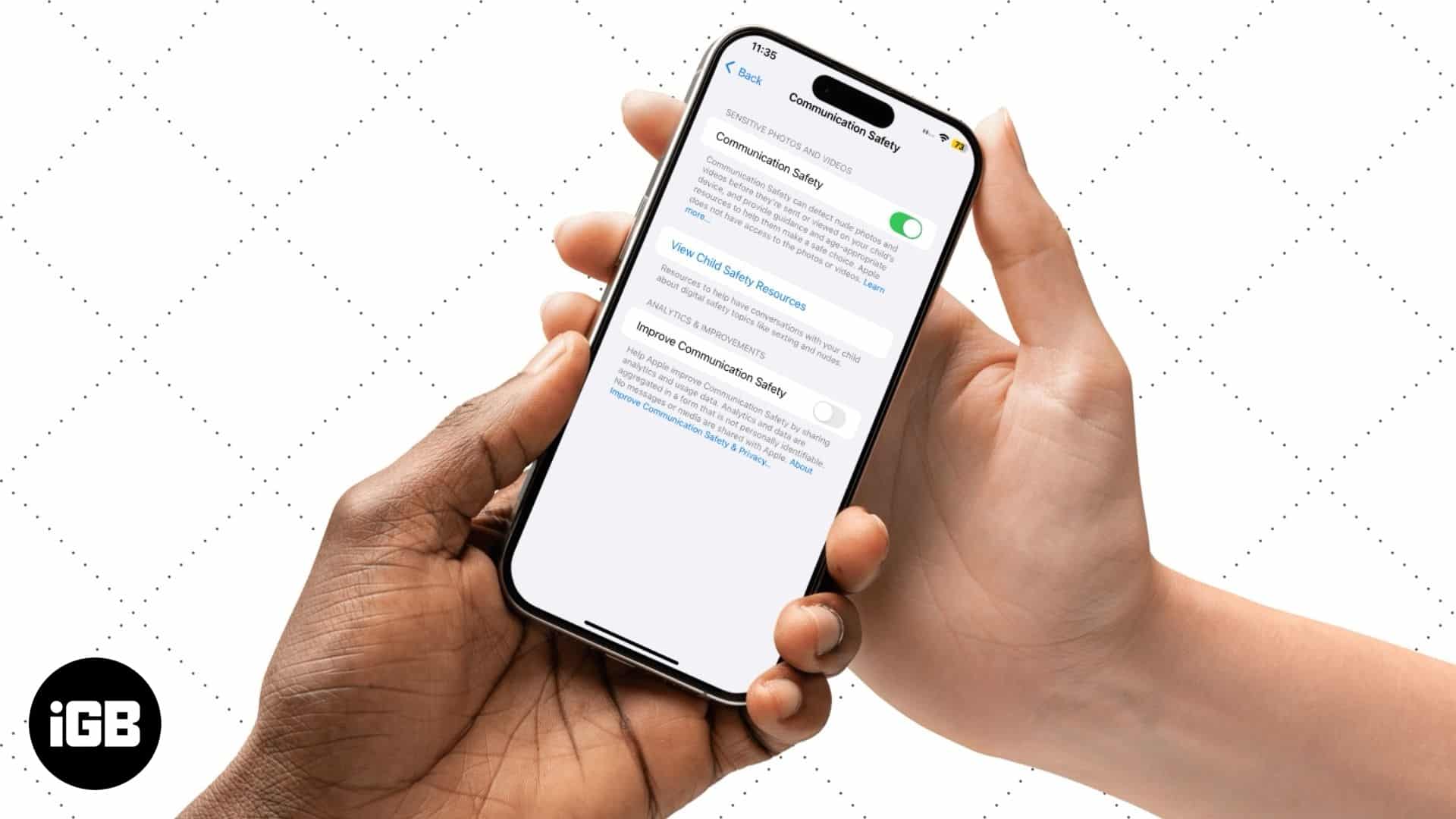
When enabled, Communication Safety blurs out explicit images received on your kid’s iPhone via Messages, AirDrop, and more. Keep reading to learn what Communication Safety is on iPhones and how to enable it on your child’s iPhone.
What is Communication Safety on iPhone?
Communication Safety is a parental control feature introduced in iOS 15.2. It lets parents protect their children from viewing or sharing explicit content across various apps and services, such as Messages, AirDrop, Contact Posters, FaceTime messages, and Photos, on their iPhones.
The feature uses on-device machine learning to automatically identify explicit photos and videos. Then, if a child decides that they want to view the content, Communication Safety does not notify the parent. Instead, it empowers the child to make safer and wiser choices by reconfirming their choices and suggesting alternatives.
How does Communication Safety help your child make an informed decision?
When Communication Safety is enabled on an iPhone, it automatically detects explicit photos and videos sent or received in Messages, AirDrop transfers, and more, and blurs them to warn the child that the content might be explicit.
Now, it’s up to the child whether they wish to engage with such content. If they decide to, Communication Safety offers three suggestions before unblurring the photo or video: Message a Grown-Up, Seek Ways to Get Help, and Block Contact.
The Message a Grown-Up helps the child inform an adult they trust about the sensitive photo or video. If the child is under 13, Communication Safety prompts them to contact their parent or guardian.
On the other hand, suppose the child decides they don’t want to inform the parent or guardian and view or send the explicit video photo or video. In that case, Communication Safety still suggests alternatives to reassure the child that it’s okay not to feel peer pressure and engage with such content.
Furthermore, if the child is under 13, Communication Safety will ask them to enter the Screen Time passcode to view or share the photo or video, which they obviously won’t know because you won’t tell them.
How to enable Communication Safety on your child’s iPhone
Apple, by default, asks you to set up certain restrictions, such as Communication Safety, Screen Distance, and more, when creating a child’s Apple Account. But in case you skipped the process that time, you can enable Communication Safety on your child’s iPhone manually.
To do this, your child’s Apple Account must be a part of your Family Sharing group for you to exercise control and keep a tab over their online activity. Once you add it, follow these steps to turn on Communication Safety:
- Open Settings on your iPhone and head to Screen Time.
- Scroll down and tap the name of your child under Family.
- Now, tap on Communication Safety on the next page.
- Next, flip the Communication Safety toggle on.
How to turn on Sensitive Content warnings in specific Apple apps
In addition to Communication Safety, Apple provides another layer of protection against inappropriate content, called Sensitive Content Warning. However, unlike Communication Safety, which is designed for children and requires parental controls, Sensitive Content Warning can be used by anyone who wants to avoid accidentally viewing explicit or sensitive content on their iPhone.
While Communication Safety is applied system-wide, Sensitive Content Warning can be disabled for certain Apple apps if you want to for some reason or another. However, you must do so directly on your child’s iPhone, as Family Sharing does not allow this.
That said, Apple does not allow you to access the Sensitive Content Warning settings if Communication Safety is enabled on your iPhone. So, in order to use Sensitive Content Warning, you must disable Communication Safety within the Screen Time settings beforehand.
Once done, follow these steps to turn on Sensitive Content warnings on your child’s iPhone:
- Open Settings and head to Privacy & Security.
- Here, scroll down and tap on Sensitive Content Warning.
- Now, turn the Sensitive Content Warning toggle on, and it will be enabled for all the supported apps and services.
- If you don’t prefer this, you can toggle off the toggle next to apps and services on which you don’t want to impose the Sensitive Content Warning feature.
No compromise with the child’s online safety…
That is how you can enable Communication Safety on your child’s iPhones and limit their sensitive content exposure. Remember, While Apple’s Communication Safety is a great tool, it’s also important to talk with your child about online safety and responsible digital behavior.
Would you like more Apple parental control tips? Let us know in the comments.
FAQs
No, your child cannot disable Communication Safety if you have enabled it through Family Sharing and Screen Time parental controls. However, if your child knows your Screen Time passcode, they might be able to make changes.
As of the time of writing this, Communication Safety is restricted to the Apple ecosystem and does not work with third-party apps.
No, Communication Safety does not automatically apply to all family members. It’s specifically designed for children under 18 who are part of a Family Sharing group.
More posts you might find helpful: