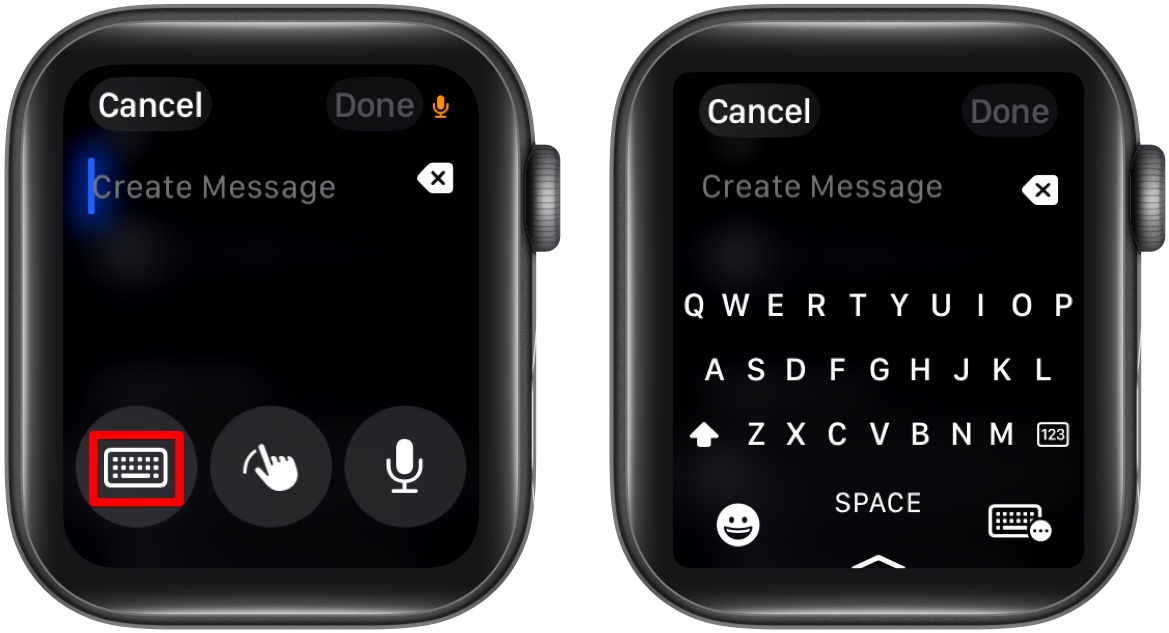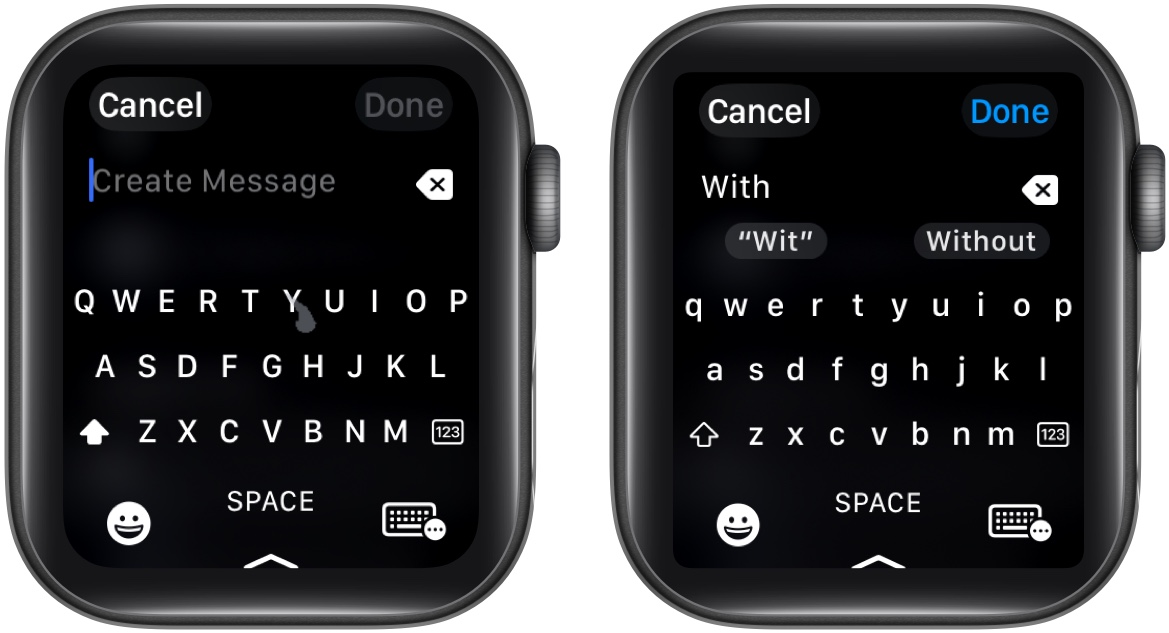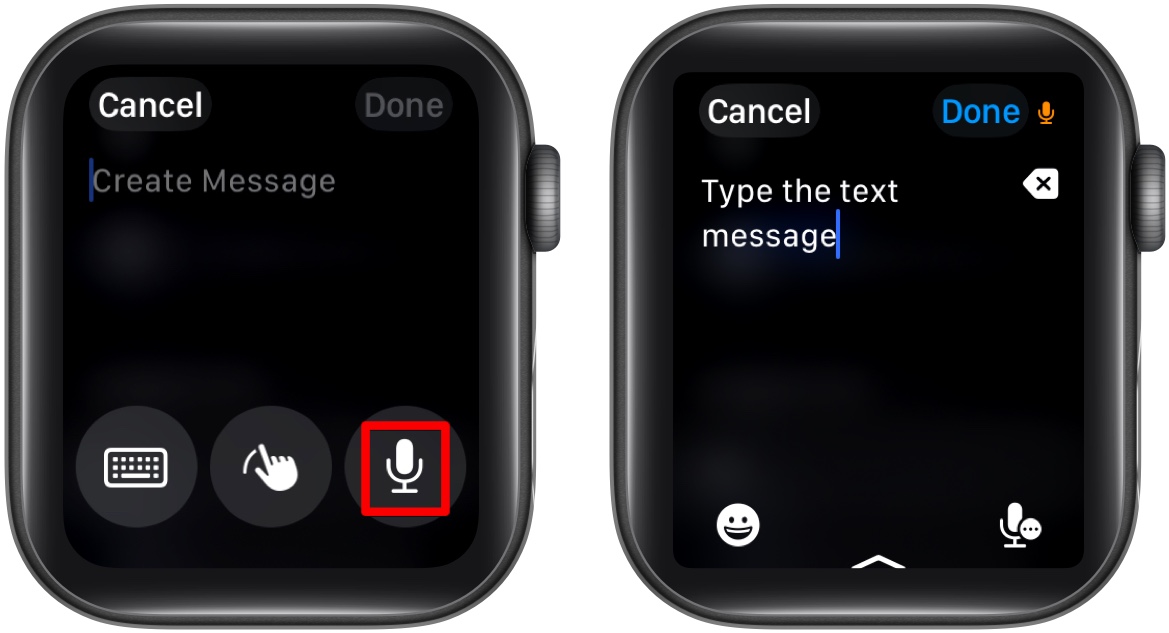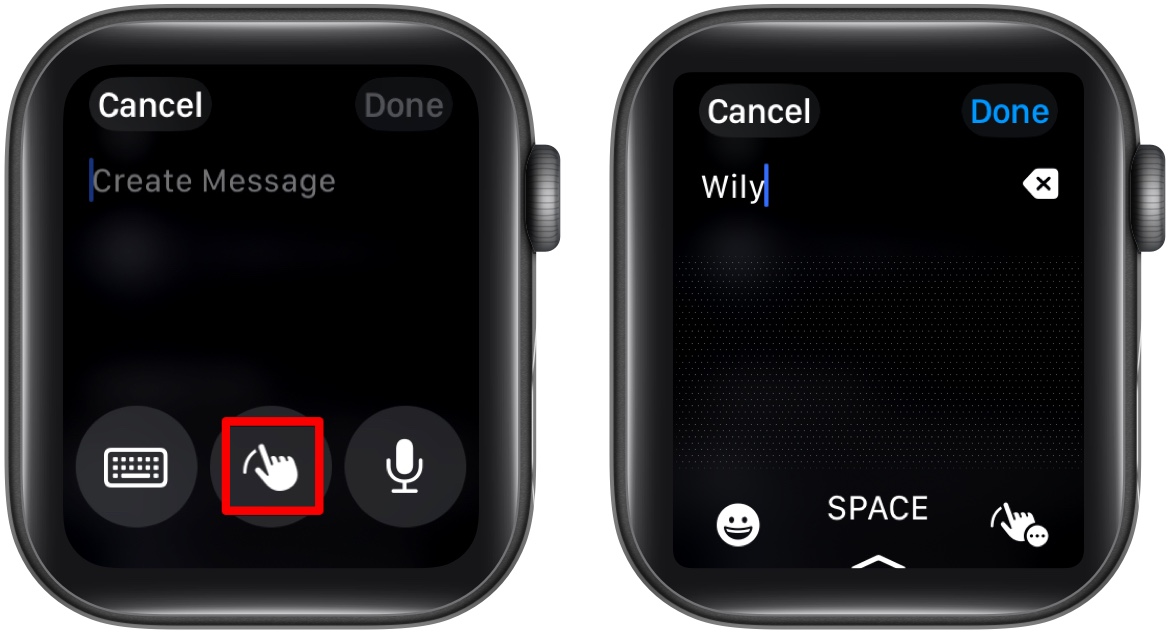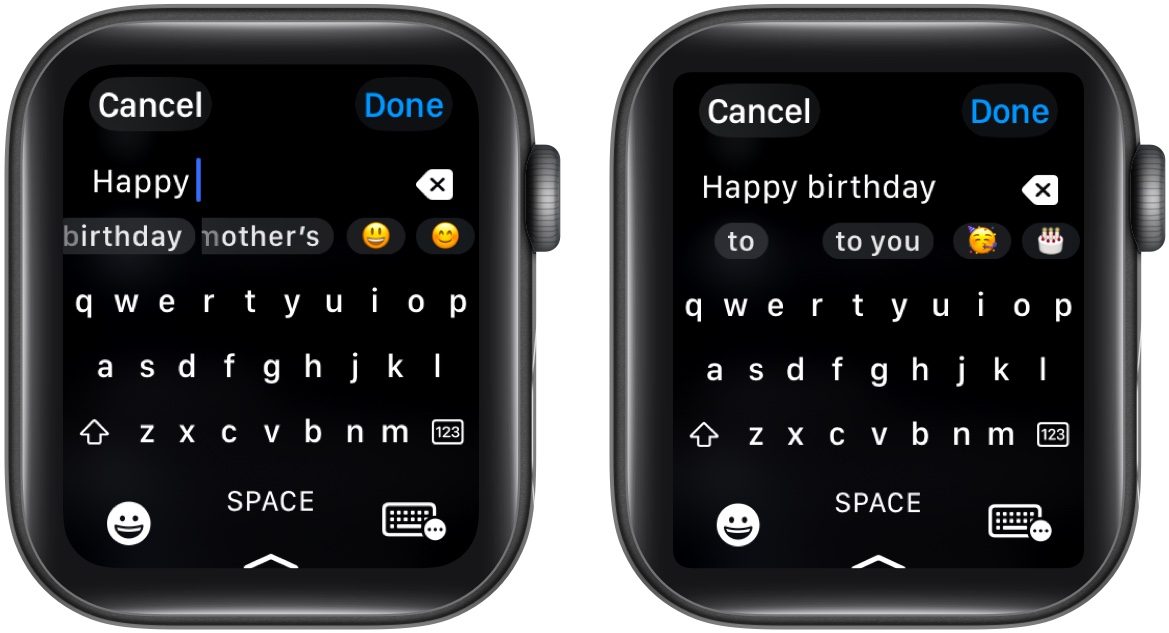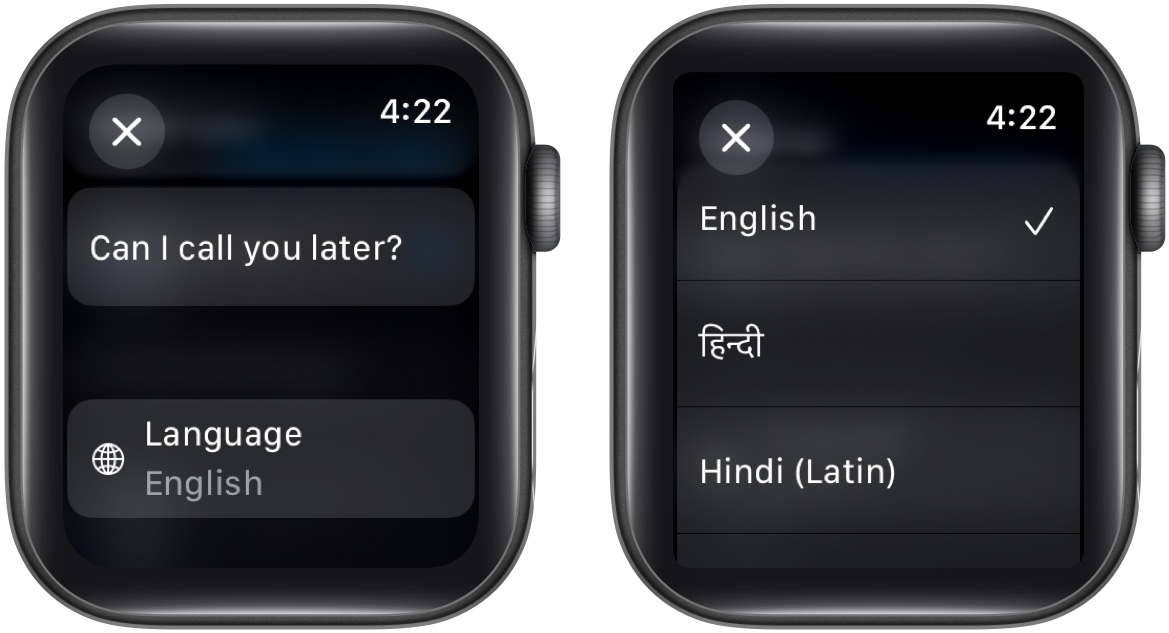Whether you own a 40mm or a larger 49mm variant, you’ll find yourself yearning for more space when it comes to typing on your Apple Watch since the smaller screen size makes typing a challenge for most people. Luckily, watchOS packs several smart features to make typing and entering text on your Apple Watch more comfortable. Let’s explore them.
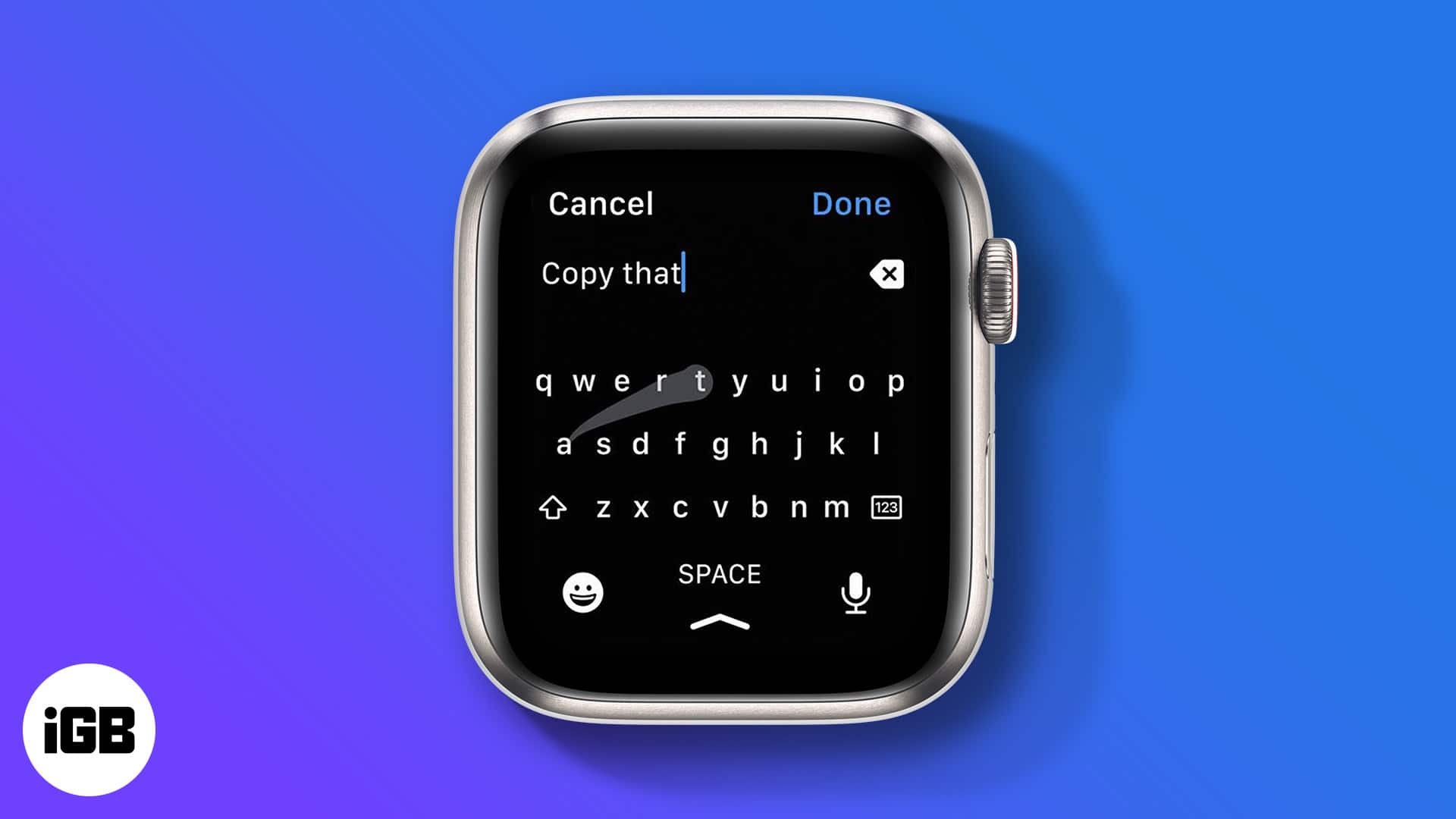
5 ways to input text on your Apple Watch
Apple lets you type and enter text on an Apple Watch in multiple ways. Let’s take a look at each of them.
1. Use the QWERTY keyboard
Starting the Apple Watch Series 7, Apple fulfilled a long-awaited demand and added the QWERTY keyboard input support on the Apple Watch. However, it’s sad that earlier watch models didn’t benefit from the same.
The addition of the QWERTY keyboard makes typing on an Apple Watch a lot easier. Here’s how you can switch to QWERTY keyboard input on your Apple Watch:
- Open the Message or Mail app and tap the text field.
- Here, the input method icon at the bottom right indicates the active input method. Tap it and hit the Onscreen Keyboard icon.
You can now use the onscreen QWERTY keyboard to type in your text.
2. Swipe to type with QuickPath
If you don’t prefer tapping each letter separately on such a smaller display, you can slide your finger across the alphabet to form words using QuickPath instead.
To use QuickPath typing on Apple Watch:
- Go to the app where you want to enter text.
- Place your finger on the word’s first letter and swipe it across to the next letter on the keyboard.
- Lift your finger when the word is complete.
3. Use dictation for hands-free typing
Don’t feel like hitting those tiny letters to form a sentence? Worry not, you can dictate your message instead. All you need to do is switch the keyboard input to dictation mode, and you will be good to go. Here’s how:
- Open the app in which you want to input text.
- Tap the current input method icon at the bottom right, then tap the micrphone icon to switch to dictation mode if it has not already been selected.
- Now, speak the text you want to enter, and your Apple Watch will convert your speech to text.
- Besides words, you must dictate punctuation and emojis if you want them in your text.
4. Scribble for handwritten input
If you cannot use the QWERTY keyboard since you don’t have a compatible model, nor can you dictate your message aloud because you are in a busy setting, you can draw each letter on your Apple Watch display with your finger. To do so:
- Tap the input mode icon in the bottom-right corner of the screen.
- Tap the scribble icon to switch the input mode.
- Next, use your finger to draw letters on your Apple Watch screen.
- When you want to add a space between two words, tap Space at the bottom of the screen.
5. Type on your Apple Watch using your iPhone
Whenever you start typing on your Apple Watch, Apple sends a notification to the paired iPhone, suggesting that you can type on it instead. Tap it, and you will be able to use your iPhone’s to enter text on your Apple Watch. You will see the text appear on your Apple Watch screen as you do this.
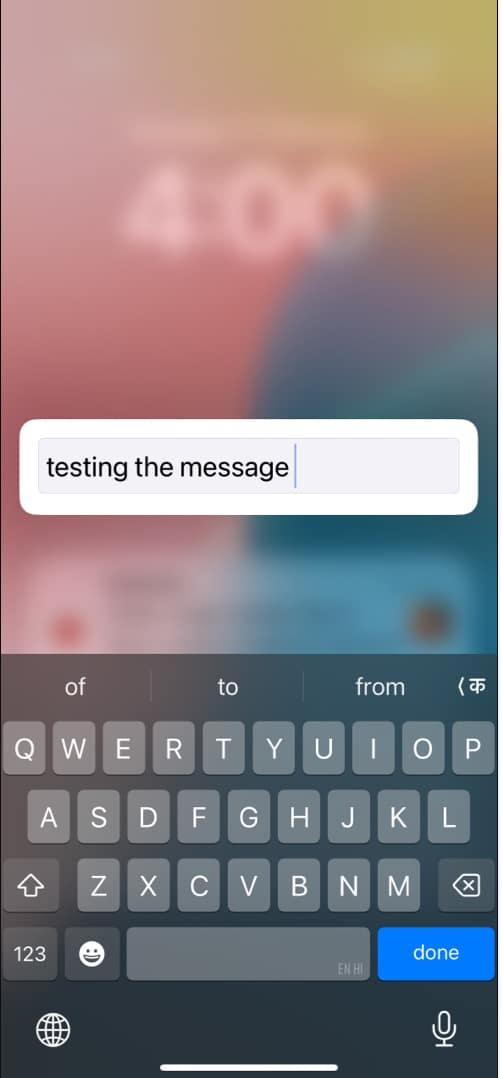
Tips for typing text on your Apple Watch with greater control
In addition to learning about the different input methods, there are a couple of tips you should know to be able to type and enter text on your Apple Watch with greater control.
Take advantage of predictive text
Like iPhones, the keyboard on your Apple Watch also supports predictive text suggestions and auto-correct. Using both these features can help you speed up typing and reduce errors. Here’s how to take advantage of these features:
- Make sure the text input method is set to onscreen keyboard or scribble mode.
- Now, draw characters using your finger or tap the characters on the onscreen keyboard to enter text.
- Tap the finished or unfinished word to highlight it.
- Now, turn the Digital Crown to view the suggested words.
- Stop turning the Digital Crown to replace the entered word with the highlighted suggestion.
Switch between different languages
If you are proficient in multiple languages and have set your Apple Watch to use more than one language, you can switch between them while typing on your Apple Watch. This is what you need to do:
- Go to the text field in the Messages or Mail app.
- Swipe up from the bottom center of the Apple Watch screen.
- Choose the preferred language from the available options.
Final thoughts…
Typing on an Apple Watch may seem tricky at first, but with features like QuickPath, dictation, scribble, and a full-fledged QWERTY keyboard itself, you can input text easily and limit your reliance on the paired iPhone. So, try them out and see which method works best for you.
Do you have something that we missed or have some questions you want us to help you with? Feel free to reach out to us via comments.
You might also like: