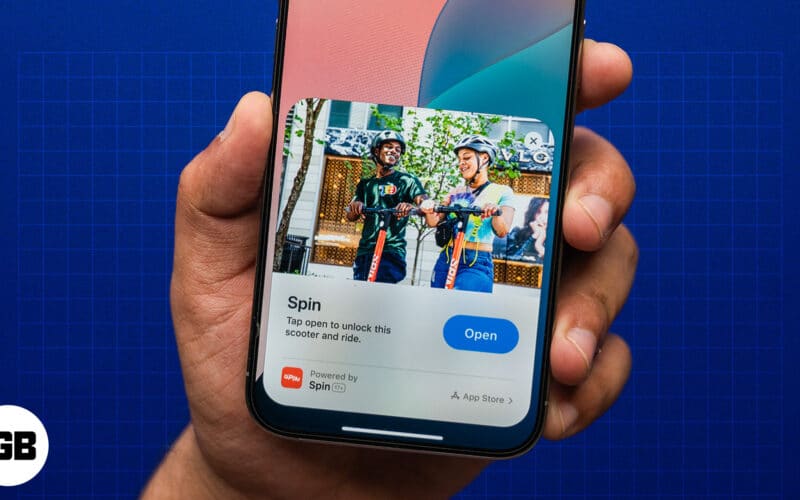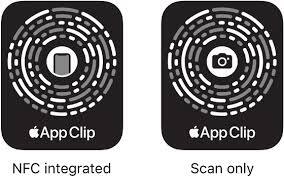When paying for parking or ordering food at a drive-thru, you want your app experience to be as seamless and quick as possible. Browsing and navigating through app menus isn’t intuitive in such situations.
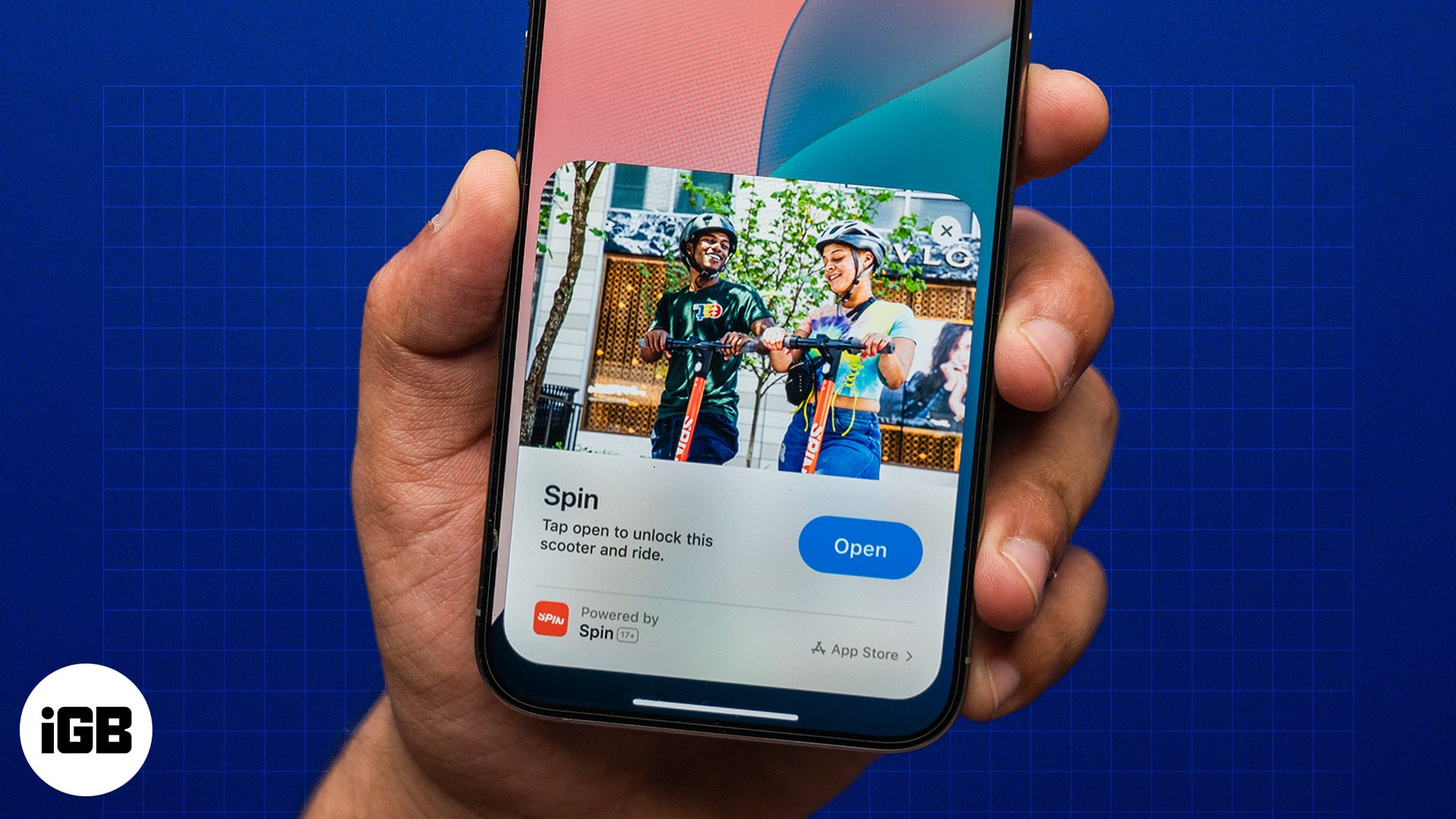
This is where App Clips come in. App Clips are essentially smaller, lighter versions of an app on your iPhone that give you instant access to the app’s functions without needing to download the full app on your iPhone. Here’s everything you need to know about App Clips on iPhones, including what they are and how to use them effectively.
What are App Clips on iPhone?
Apple introduced App Clips on iPhones in 2020 with iOS 14. While rarely used in the initial years, App Clips have become popular lately and are frequently employed in restaurants and stores, among other places.
According to Apple, an App Clip is a “lightweight version of an app that offers users some of its functionality when and where they need it.” In other words, an App Clip is a small part of an app that you can use without downloading the entire app. It’s a single part of the app, providing access to one specific feature only, while the rest of the features are reserved for the full version.
How do App Clips work
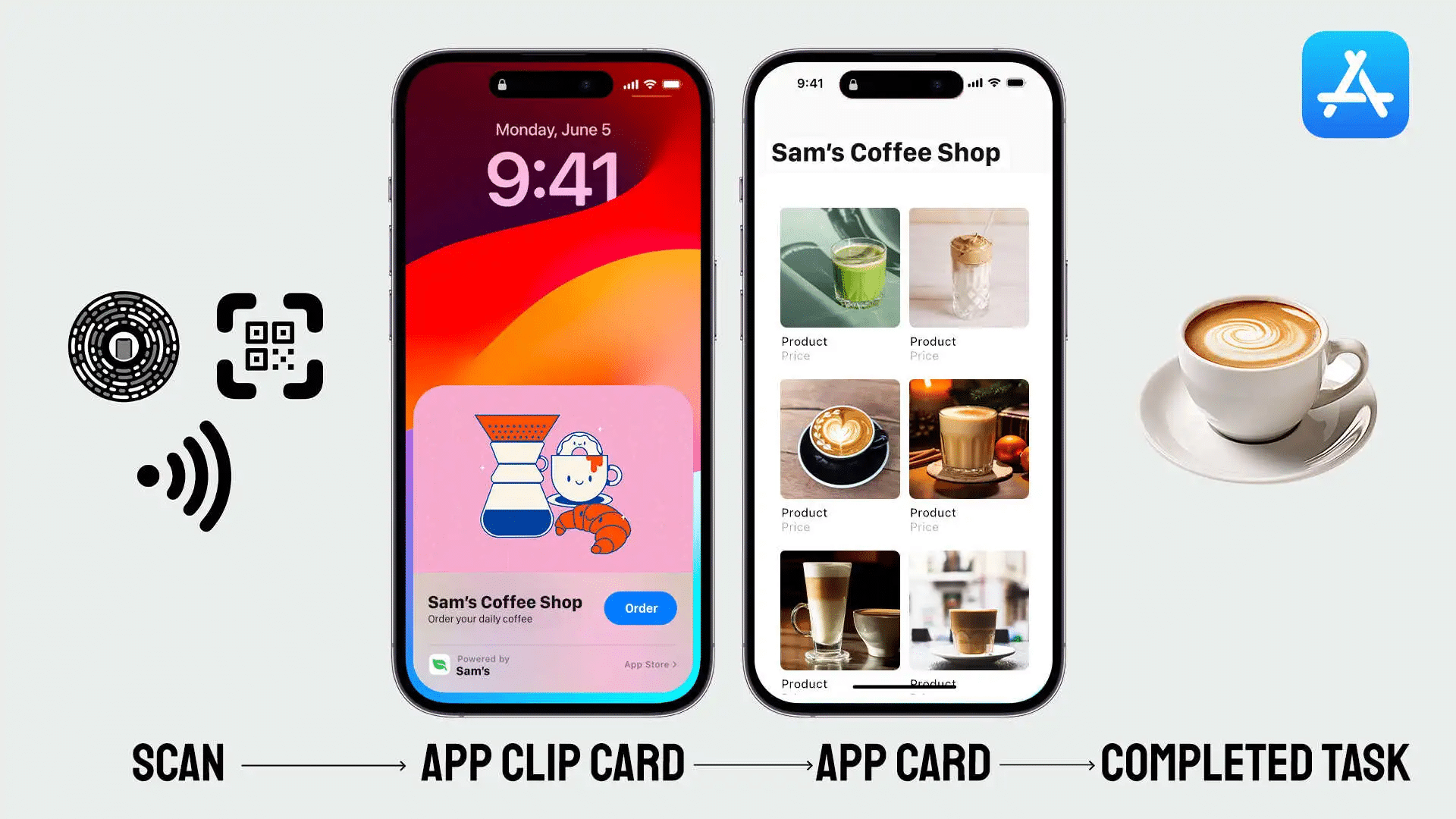
For an App Clip to work, you need a particular calling card of sorts. This can include the likes of QR codes and website banners; basically, anything that the App Clip, and therefore the iPhone, can interact with. App Clips are employed in various ways:
- As App Clip links are sent over messages
- NFC tags, which is one of the most creative ways to use NFC on your iPhone
- Integrated with Apple Maps to help people find hangout spots, pubs, restaurants, etc
- QR codes at stores or restaurants, which people can scan with their iPhones to pay or check the menu
- Website banners for special discounts or informing audiences about events in a bid to increase brand engagement
As a user, when you find an App Clip trigger and trigger it by visiting a link or scanning a QR code or NFC tag, it will open the App Clip card, where you’ll find relevant information about the App Clip, along with actions or prompts. You can then navigate your way on the card to complete the task.
App Clips are small and take up less space on your iPhone. So, instead of using a full-fledged payments app that includes extra features you don’t need, you can just use its App Clip to pay whenever required.
App Clips are also safe to use, as they don’t access your sensitive information, especially your identification information. At the most, an App Clip may collect usage data for analytics and improving future experiences. Full data access is only provided when you use the app’s full version and give your explicit consent to the app to access or collect data.
That said, an App Clip can interact with your iPhone in other ways. For instance, it can ask for your location to personalize your experience or send you notifications.
How to use App Clips on iPhone
App Clips are easy to use. There are several scenarios where they’re used as we’ve discussed above, and here’s how you can access App Clips in those situations.
- QR Code: App Clips can be accessed by scanning QR codes. You can scan the QR code through your iPhone Camera app.
- iMessage: You can receive App Clips links from your contacts over messages. Tap on the link to be redirected to the App Clip.
- Maps: Certain locations on Apple Maps have App Clips on their information cards. Click on the information card to access the App Clip link.
- Safari: Website banners can have App Clip links. Tap on the link to check out the App Clip.
After you click on an App Clip link, a window will pop up with two options: Open and Play. You can tap whichever option is relevant. For App Clips that support payments, the link will ask you to sign in and confirm your identity before proceeding.
Remember that the invocation format of the App Clip will determine how the interaction plays out.
You can find your recently-used App Clips in the App Library. Go to your App Library, and you’ll see your App Clips under the Recents category. If you don’t see any App Clip in your App Library, it’s because you haven’t used one.
What are the uses of App Clips on iPhone?
App Clips on iPhones are meant for specific use cases, based on the app that’s providing the App Clip. Here are some popular use cases of App Clips:
- App trial: App Clips allows you to use a specific function or feature of the app, correlating to the App Clip link. This acts as a sort of trial or advertisement for the app, providing you with a teaser of what the app’s full version can do.
- Payments: Many apps provide App Clips for payments, whether it’s at a grocery store or a restaurant. The App Clip integrates with Apple Pay, allowing you to pay for your goods seamlessly, without opening the app itself.
- Event-based functionality: Not all App Clips are meant only for payments. Some are coded to offer different features based on the app or the event. For example, a restaurant can use App Clips through its POS (Point of Sale) system to help you access the menu. They can also be used to book movie or flight tickets (although this is more rare).
- Quick services: One area where App Clips are heavily used is on-the-go services. This includes renting bikes or paying for a monthly coffee subscription at your local coffee shop, where payments need to be quick.
What are the benefits of App Clips?
App Clips are beneficial to users in several ways:
- App Clips are highly convenient as you don’t need to install the full version of the app to access a particular functionality.
- They save you time as you don’t need to wade through tens of options on the app to find the feature that you need.
- Since you don’t need to install the full app, you’ll be saving plenty of your iPhone’s internal storage space. App Clips are usually only 10MB to 15MB in size, which makes them lightweight additions to your phone.
- App Clips are also very easy to use for payments. They often integrate seamlessly with your Apple Pay account, and you can pay for your groceries or food just by scanning the App Clip code.
- Usually, you don’t have to pay for App Clips. They’re available for free since you’re using only a single feature of the app. So, not only are they lightweight on your phone storage, but on your wallet ,too!
How do App Clips differ from Google Play Instant Apps?
The way App Clips function may make you think that they’re similar to Google Play’s Instant Apps. While both give you a trial run with an app, you’ll find some differences here.
Launch date
The App Clips feature was launched in 2020 with the release of iOS 14. Google’s Instant Apps, however, launched three years earlier, in 2017.
Both were marketed differently, too. Google considered Instant Apps best for testing, a way to get a basic idea about the app. For Apple, the idea behind App Clips was to retain the functionality of the app. While you could use it as a test, it was used more to engage future users while retaining current users with its features.
Flexibility
Instant Apps were created as tests. As such, developers could only create one Instant App for their product. Once configured and coded, you couldn’t change it any further to target different demographics.
With App Clips, developers have the flexibility to change the code as many times as required. Therefore, an app could have multiple App Clips, showing different functions or features based on the target audience.
Size
Ideally, Apple developers try to keep their App Clips to a size smaller than 10MB to ensure lightweight functioning. However, iOS 16 and later versions can have App Clips that are larger than 15MB, thanks to better hardware and connectivity for advanced features.
Instant Apps, on the other hand, are larger than 15MB as they aren’t restricted to a single feature. They can have multiple features, without showcasing the full capability of the entire app.
Source
Instant Apps are easily accessible on the Google Play Store. If you go to the Play Store and search for Instant Apps, you’ll find plenty of options to download and test.
App Clips are only accessible to you through external codes or links; you won’t find any App Clips on the App Store. However, once you’ve scanned the code or opened the link, you’ll find the App Clips in your App Library.
Data access
Apple’s security features and policies prevent developers from accessing users’ data without explicit permission. This is why App Clips usually don’t collect personal information. Instead, they just offer the specific feature without the need to log in (unless in the case of Apple Payments).
Google’s Instant Apps can access your data with your permission. Since they’re just lighter versions of the app and not a single feature, they can work as full-blown versions, thereby requiring user data.
Payment
Instant Apps don’t support payments, unless it’s a payment-specific app. On the other hand, App Clips support payments, but you’ll need to sign in with your Apple account to access Apple Pay.
Signing off…
App Clips were released back in 2020, but it took a while for the feature to find its footing in the market. Its usability in marketing is now being incorporated by businesses to boost their engagement and retention rates. In fact, it’s now being used in restaurants, stores, and live events to attract consumers’ attention.
I recommend you try App Clips for the convenience they provide. You don’t have to spend money or provide your user data, and it doesn’t take up too much storage space, either.
Have you ever used App Clips before? What are your thoughts on them? Let us know in the comments below!
FAQs
App Clips require internet connectivity and won’t work offline. Since they’re only a part of the app, they need to connect to the app database to fetch the complete information and function properly.
An App Clip is generally between 10MB and 15MB in size. Earlier, the restriction was to keep App Clips under 10MB, but with the introduction of better technology and internet connectivity, App Clips in iOS 16 or later can be up to 15MB large.
No, you don’t need to download the full app. In fact, App Clips work as a teaser for the full app, providing you access to a specific feature to showcase the app’s capabilities. If you like the App Clip’s functionality, you can download the full app from the App Store.
Also read: