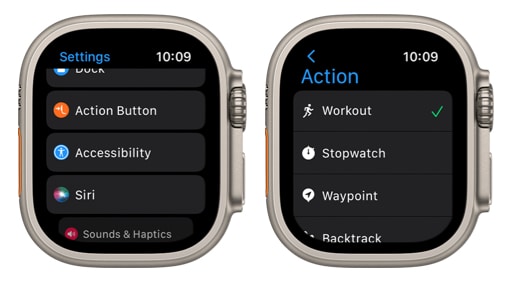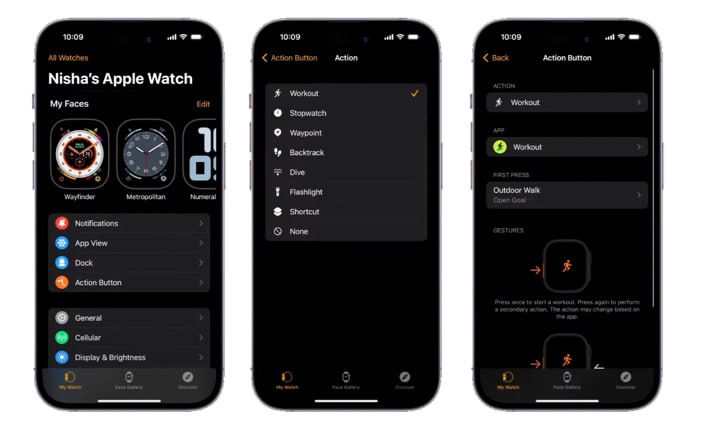The Apple Watch Ultra 2’s Action button gives you quick and easy access to your favorite apps and features. You can customize the Action button to even set different actions for a single press and a press and hold. In this blog post, we’ll show you how to use the Action button on Apple Watch Ultra and Ultra 2.
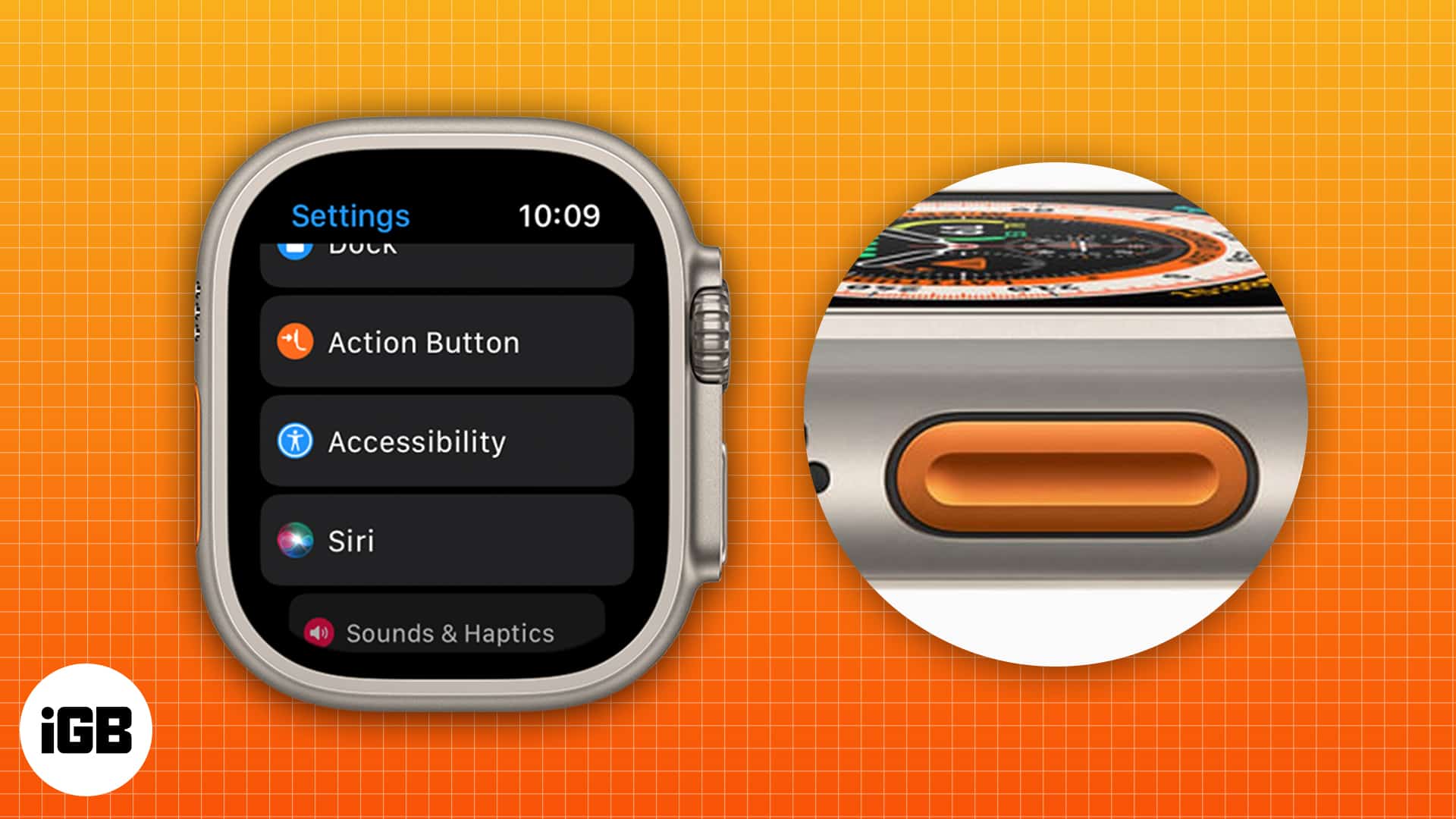
- How to customize Action button on Apple Watch Ultra 2
- What can the Apple Watch Ultra’s Action Button do?
How to customize Action button on Apple Watch Ultra 2
To set up the Action Button, you just need to go to the Settings of your Apple Watch Ultra and tap Action Button. Then you can choose your desired activity.
You can also customize the Action Button from both Apple Watch Ultra and iPhone, and here are the steps:
From Apple Watch Ultra/Ultra 2
- Open the Settings app.
- Scroll down and tap the Action Button.
- Tap the menu under Action.
- Select what you want the button to launch.
- Tap the arrow in the top-left corner to return to the Action Button settings.
- Tap the menu under app if it appears; then select an app to perform the action. Some actions, such as Flashlights, don’t show the App option.
- Tap the back arrow.
From iPhone
- Open the Watch app.
- Scroll down and tap the Action Button.
- Select the Action menu.
- Choose the Action you want to perform.
- Select the app you want to perform the Action from.
What can the Apple Watch Ultra 2’s Action button do?
There are several actions that you can perform using the Action button. Here are the actions and their description.
1. Turn on the siren
The newly added second speaker on the Apple Watch Ultra can go as loud as 86 decibels. Apple wants users to use it as an emergency siren that goes so off in situations where you are in dire need of help and need to inform others of your location.
To activate the emergency siren, you can press and hold the Action button and select the emergency siren from there, or you can press and hold the Action button.
2. Workout
The main motive for the Action button on the Apple Watch Ultra is the workout mode shortcut. You can select different sets of workout activities with the customization feature. It can also switch between different activities.
To switch between activities, tap the Action button on the watch, and change to your desired action. In some cases, it will also automatically determine the activities you might be doing.
3. Stopwatch
Any athlete, marathoner, or anyone who does time-constrained activities uses the stopwatch regularly. With the Action button, Apple has introduced this feature as an Action button shortcut.
Not just a stopwatch, the user can track the lap by tapping the Action button. Every time they complete the lap, they can just tap the Action button, and viola, the watch does the rest. As you might expect, the watch keeps a record of the timings you clock.
4. Compass Waypoint
The most highlighted feature in the Apple Watch Ultra is the Compass Waypoint. Dual GPS hardware in the new Apple Watch Ultra gives it the superpower of a surprisingly accurate GPS.
When you turn on the Waypoint, you can record your whole track from the point you start on to the endpoint. And it will record the whole journey and the directions of your whole route.
5. Backtrack
The Backtrack feature is used to retrace your route in unfamiliar terrain and the places where you might be lost or have chances to get lost. It uses the enhanced GPS and the compass on the Apple Watch to track your precise location.
6. Dive
Apple Watch Ultra features a new depth gauge that delivers the data and functionality required by scuba and free divers for descents in the sea up to 40 meters. Watch Ultra is also EN13319 certified, an internationally recognized standard for diving accessories.
7. Flashlight
The new Apple Watch Ultra 2 grants users with mind-blowing, peak display of 3000 nits. The display lights up to peak brightness when the flashlight is on.
Conclusion!
The Apple Watch Ultra 2 is surely going to be a pioneer in the rugged watches category. The Action button implementation will allow the user to perform quick actions. This rugged watch has exceeded everyone’s expectations and taken them by surprise. Have you got yourself the Apple Watch Ultra? If yes, then in the comments, tell us which of these features you ended up using.
You may also like: