Uploading videos and photos on Facebook from iPhone is quite straightforward. You can get it done both from Photos app and Facebook itself. So, if you have snapped a stunner and want to blast the video on the social networking site, head over to this quick guide to share it on Facebook from your iOS device. There are two ways you can upload videos or photos on Facebook from iPhone/iPad. Let’s check it out!
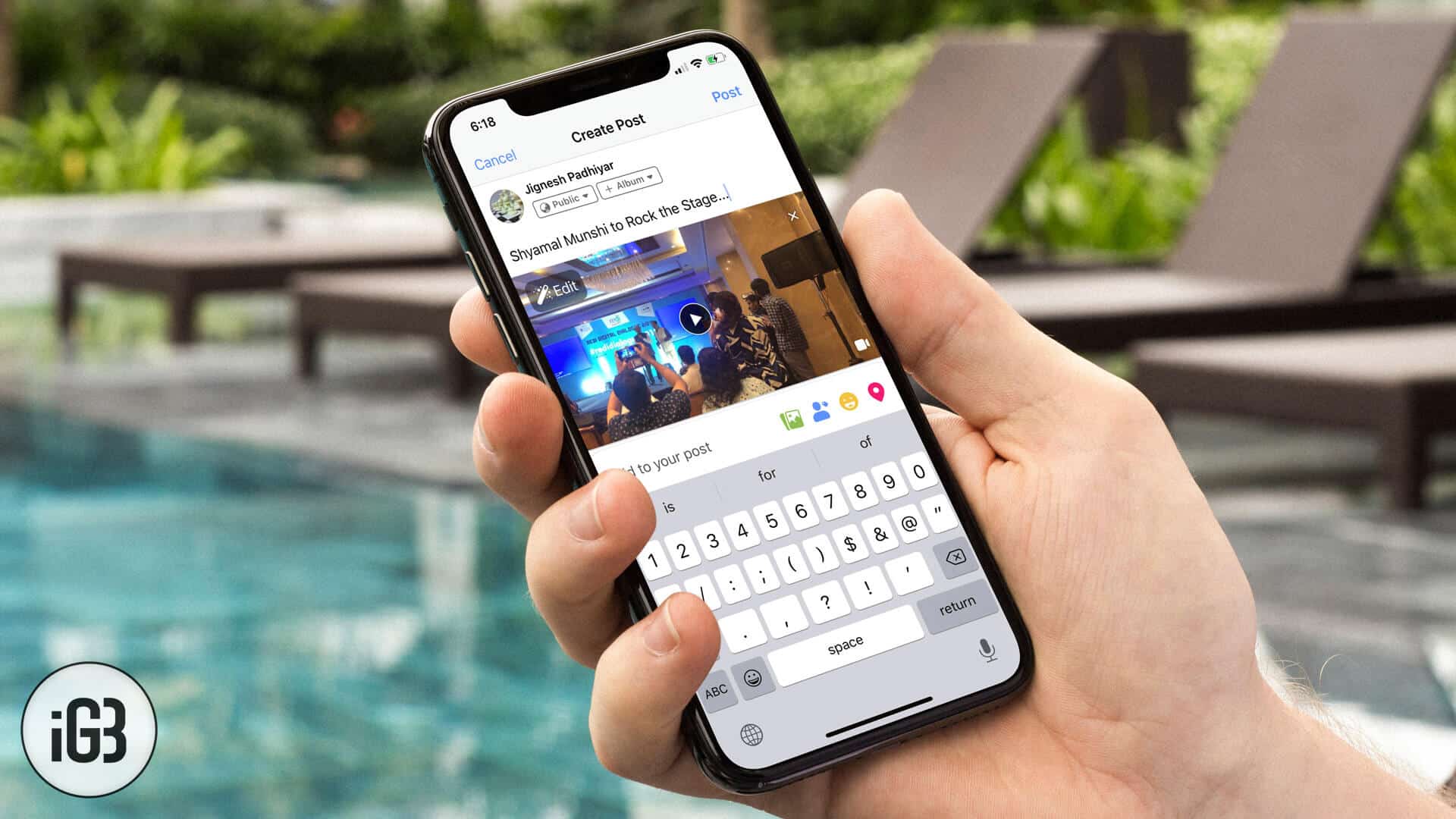
- How to Share Videos and Photos on Facebook from iPhone Through Photos App
- Upload Videos or Photos on Facebook From the App Itself
How To Share Videos and Photos on Facebook from iPhone Through Photos App
First and foremost, log in to your Facebook account and move ahead with the further steps.
Step #1. Launch Photos app → Tap on Albums → You should see Videos Tap on it.
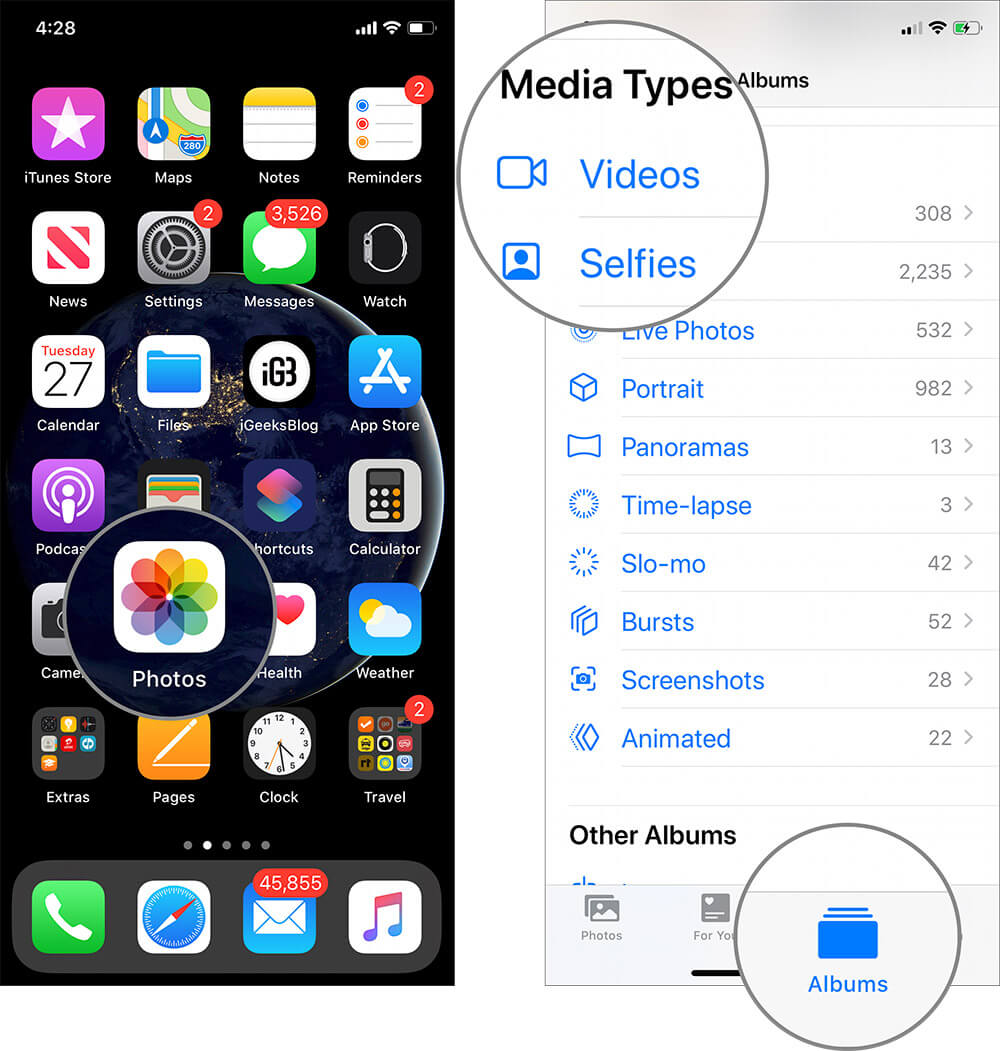
Step #2. Now, select the video you want to upload → Tap on Share icon from the bottom left corner.
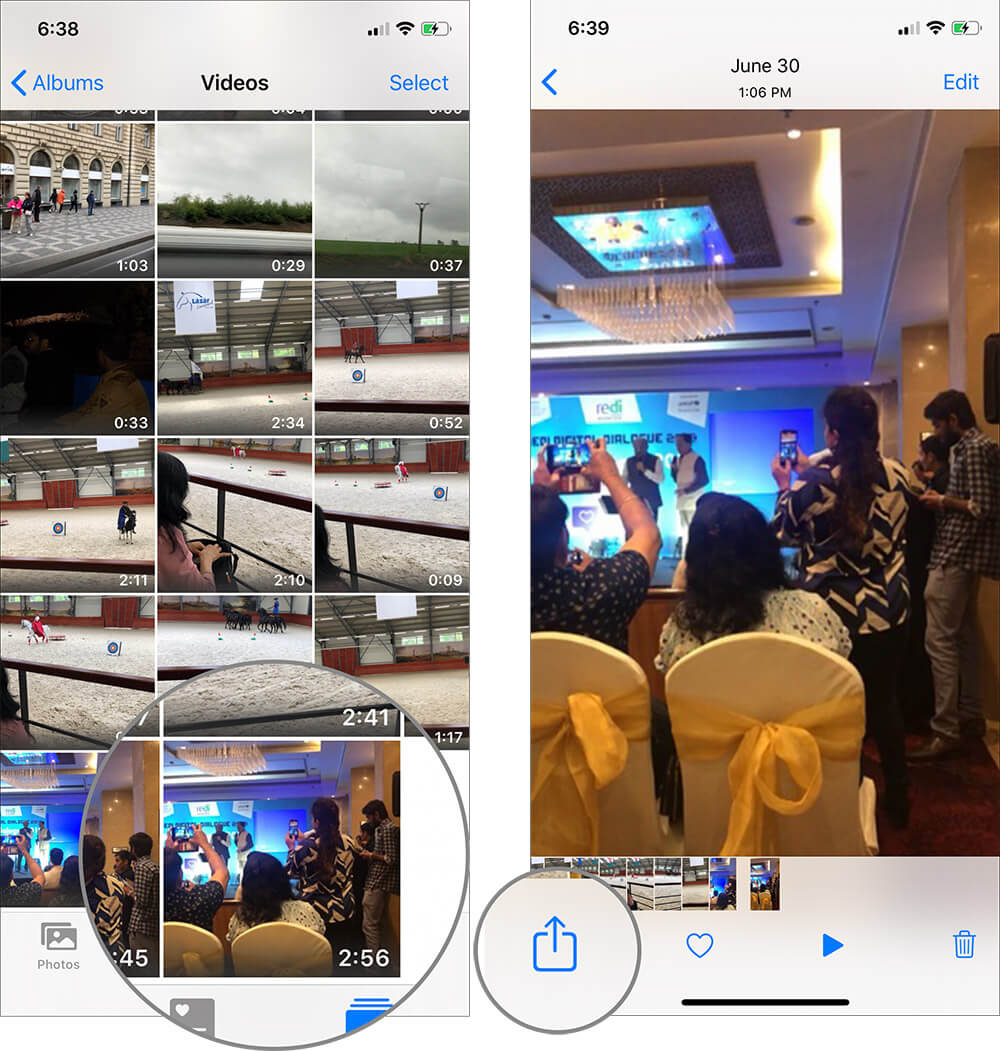
Step #3. Next up, you will have many options to share your video like Facebook, YouTube. If Facebook is not there in the list, tap on More, and then select Facebook.
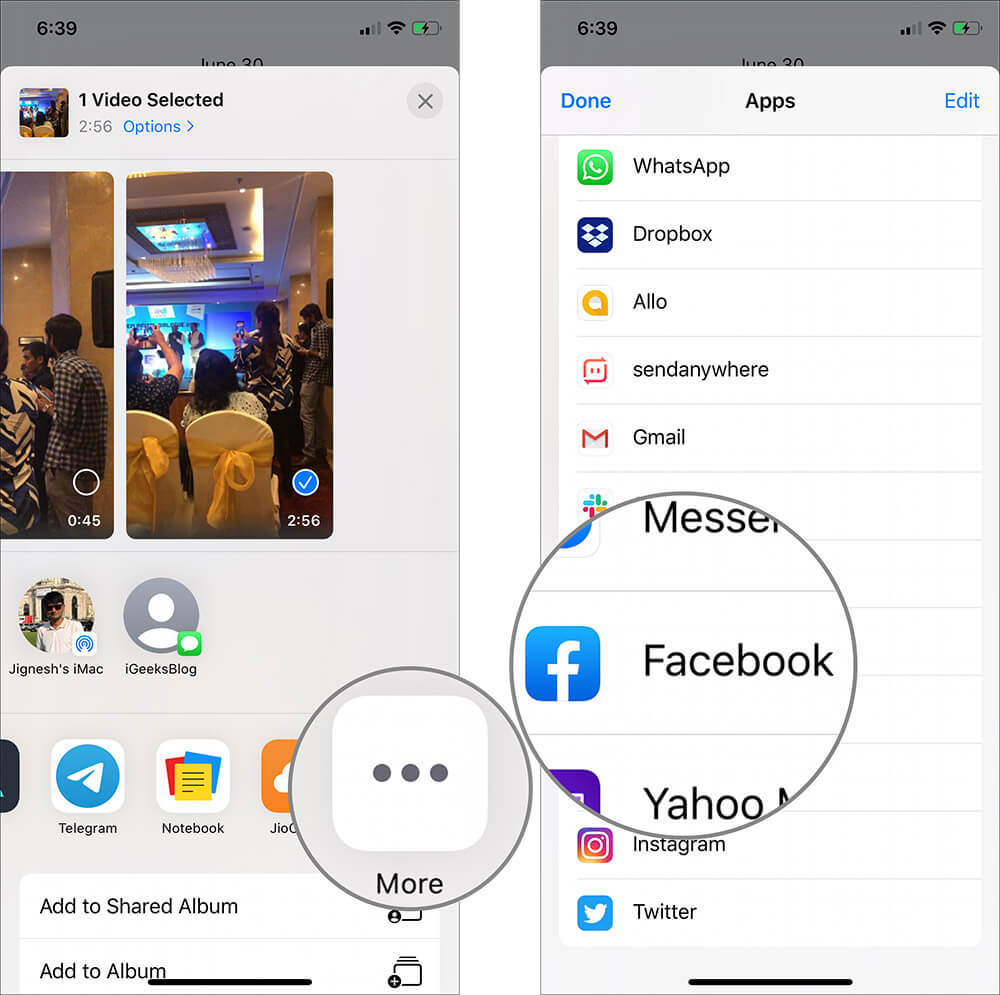
Step #4. Write something about the video, Once you are done, tap on Share from the top right corner.
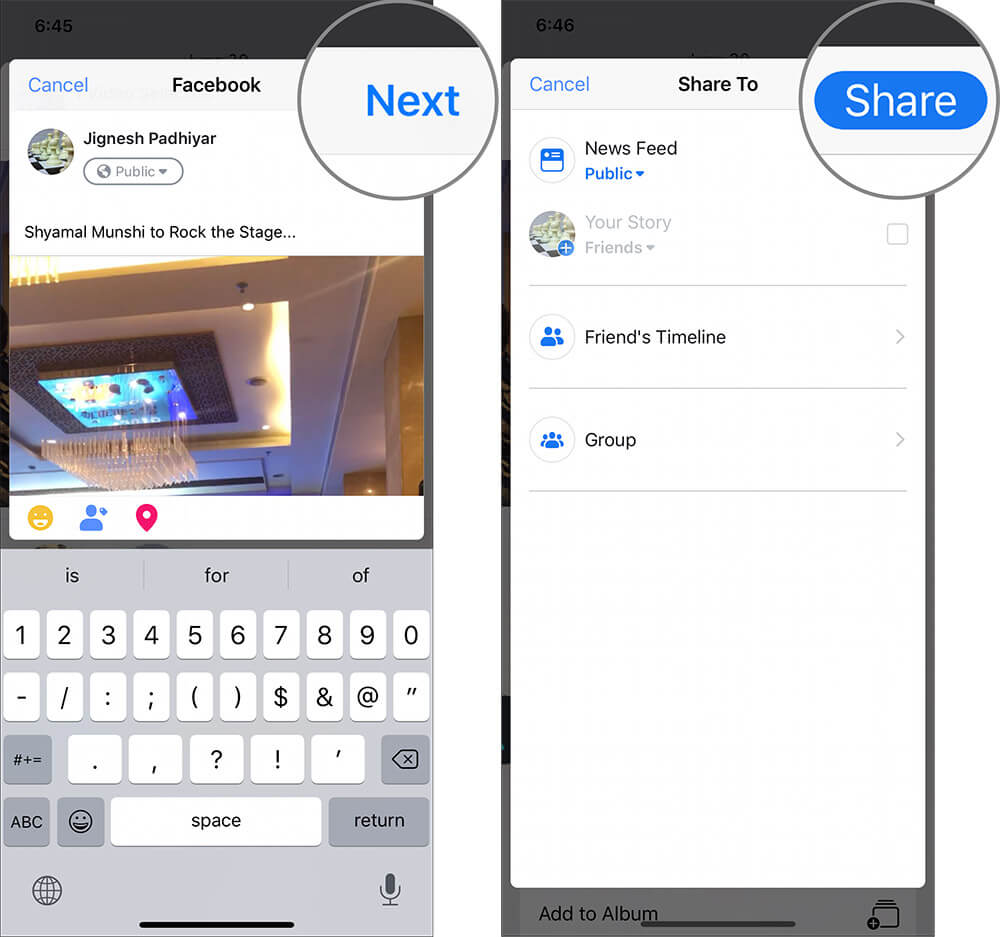
That’s it!
Upload Videos or Photos on Facebook From the App Itself
Step #1. Launch the Facebook app → Tap on Photo.
Step #2. Facebook will ask your permission to access your Photos app if you are going to upload photos or videos for the first time.
Step #3. Now, Facebook will have access to your Camera Roll. Select the video you want to upload and tap on Done from the top right corner.
Step #4. Write the caption about the video.
Step #5. Tap on the Public tab and set the Privacy and tap on Done.
Step #6. If you want to tag your friends, add location, feeling, etc. with this post, tap on Add to your post the bottom, Once you are done, tap on Post from the top right corner.
That’s all!
The video has been uploaded.
You can also share videos on Facebook from many other apps like Instagram, YouTube. It’s a great way to remain hooked with your friends and loved ones.
If you have enjoyed reading this article, you may want to have a quick glance at the posts as well:


