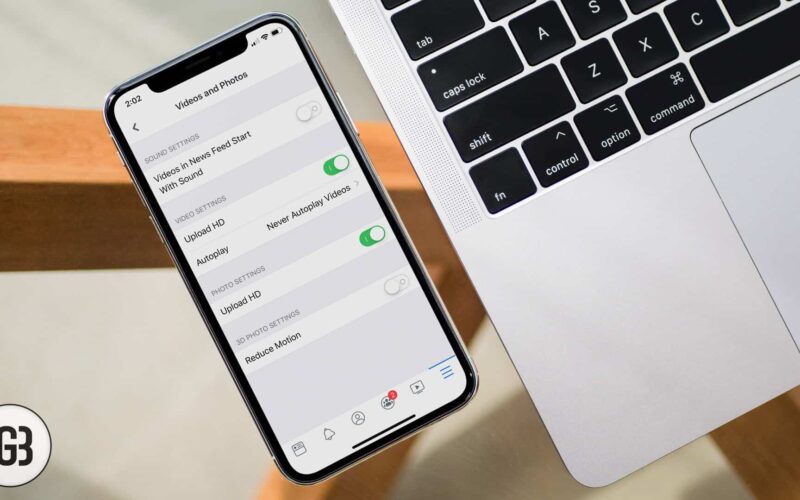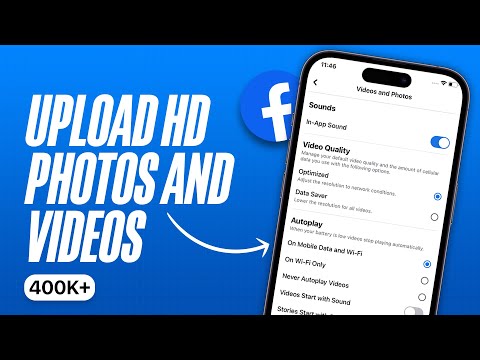It’s quite easy to post any photo or video on Facebook from your iOS device. However, when any photo or video is uploaded to Facebook from iPhone or iPad, it is converted to low-resolution by default.
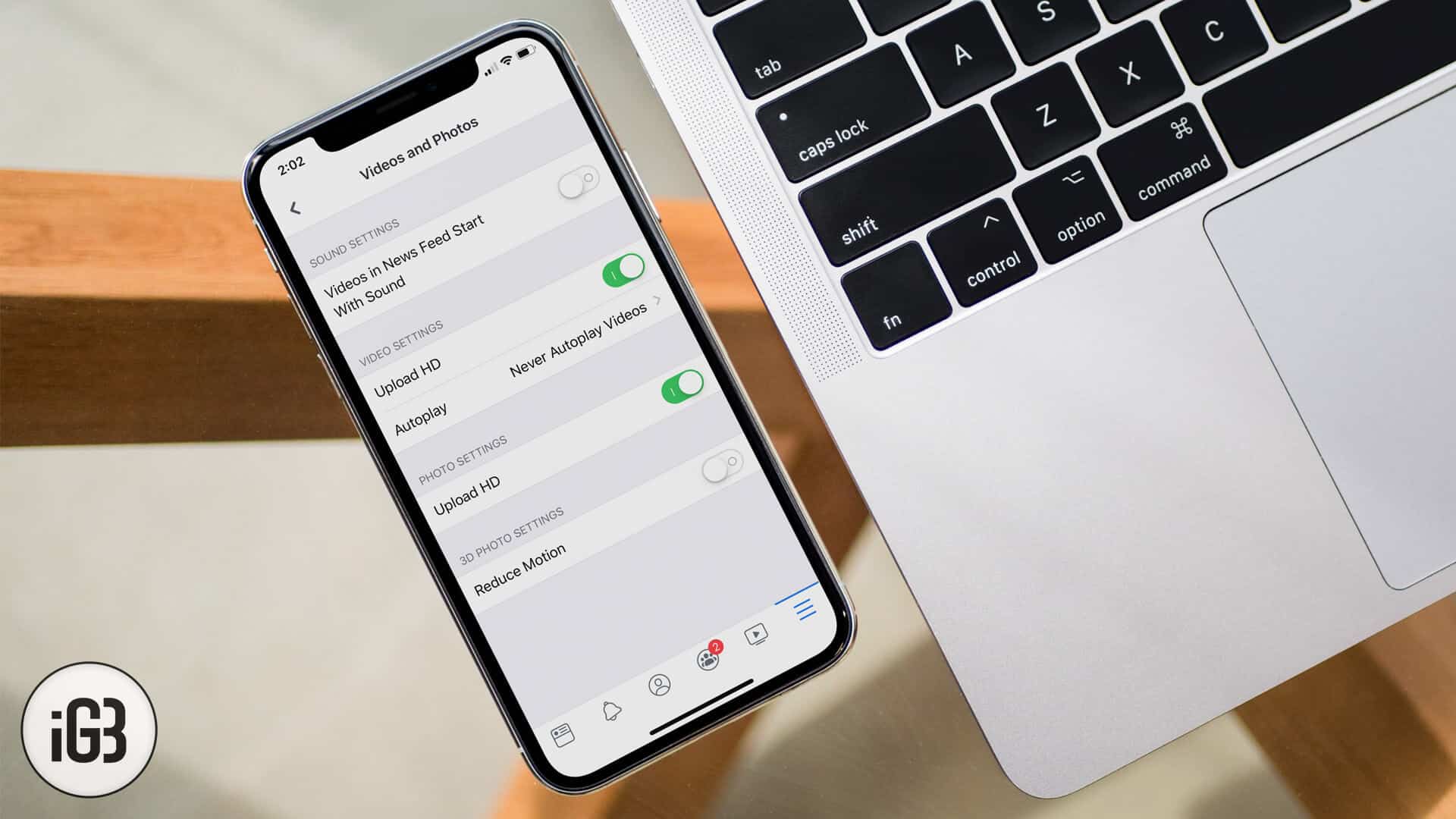
Facebook might have implemented this system to minimize bandwidth usage, though HD photos are comparatively lower in size.
Videos in HD mode can sometimes be in GBs, depending on the length of the video. Almost all of us have capped data plan these days, and so to upload something in GB, might end up in mortgaging a villa to pay the data plan bill. So be sure you are on a Wi-Fi network when you are trying to upload photos or videos in HD on Facebook.
How to Upload HD Photos/Videos on Facebook from iPhone and iPad
- Enable HD Video and Photos upload from iPhone or iPad Settings
- Enable HD photos and videos upload from the Facebook App
Enable HD Video Upload from iPhone or iPad
Step #1. Launch the Settings app → Scroll down a little and you will see Facebook; tap on it.
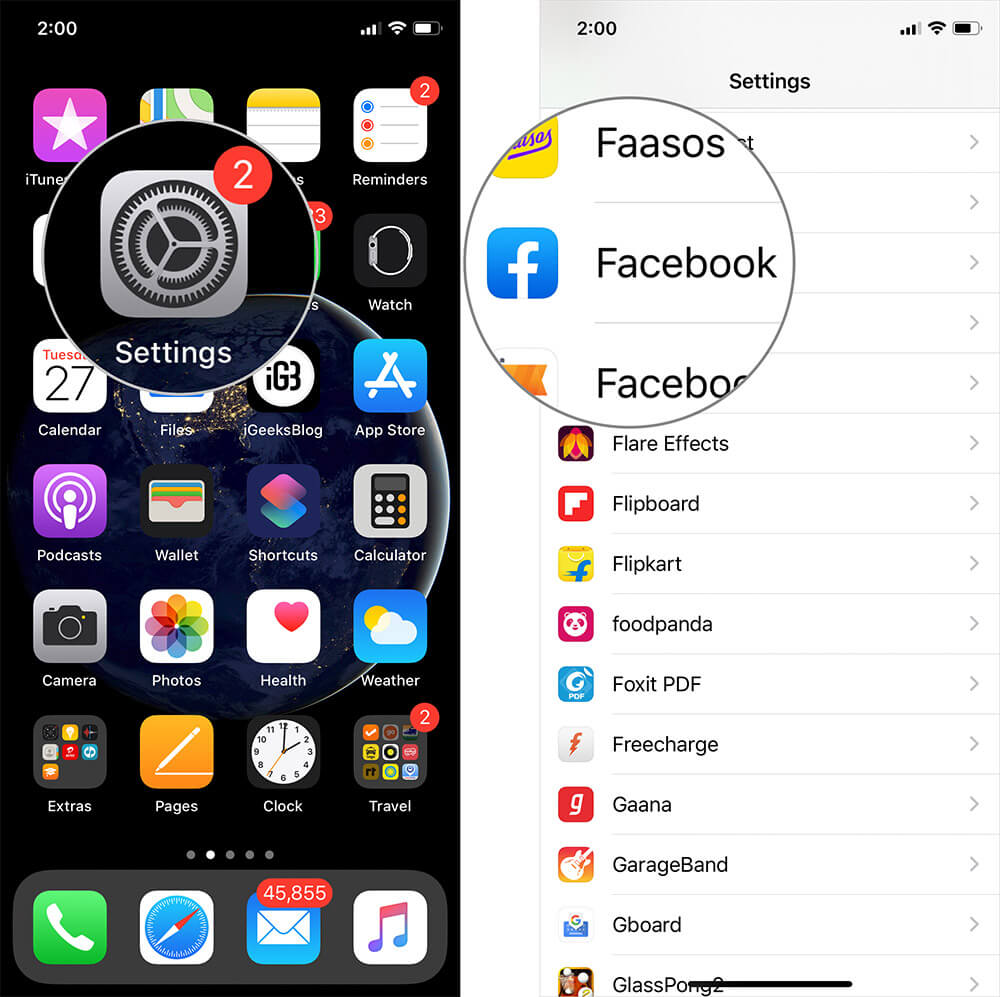
Step #2. Turn on the “Upload HD” button for Video and Photo.
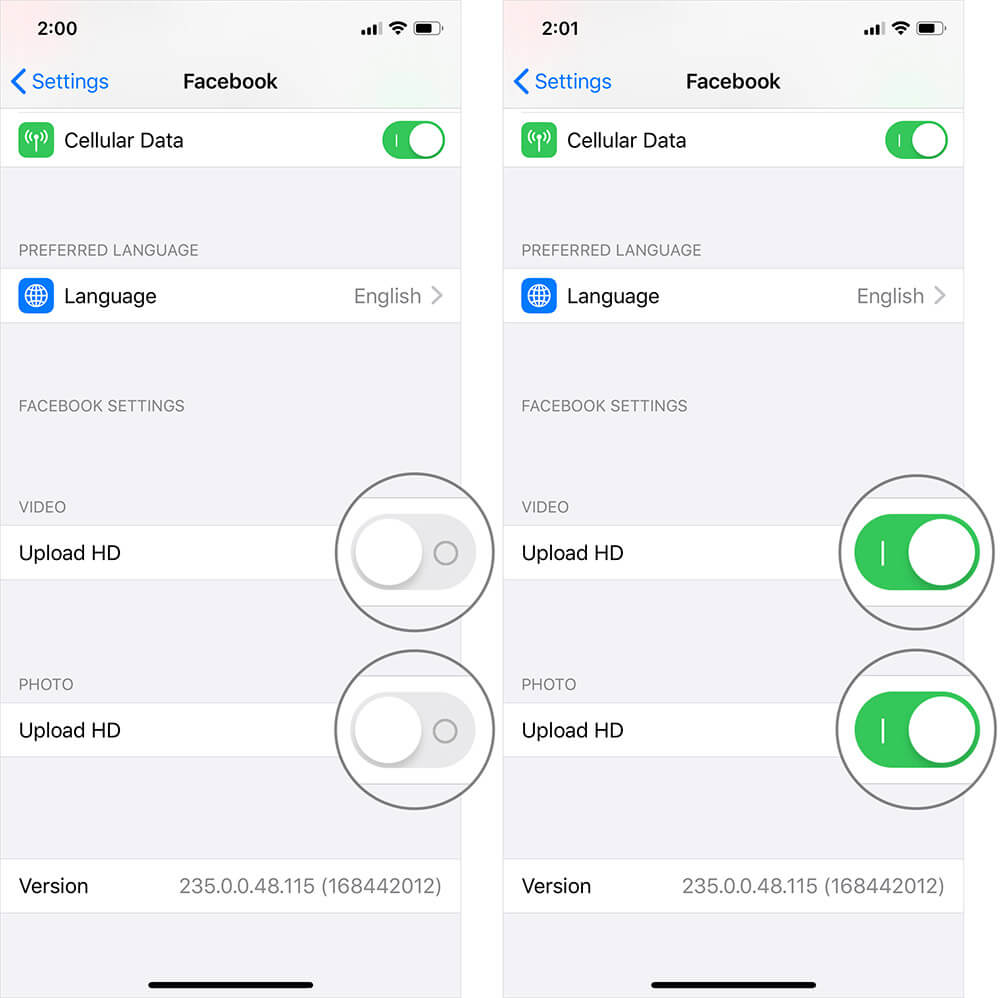
Following this process will let you upload HD videos from your iPad or iPhone; your photos will be uploaded in low-resolution though.
Let’s check out another way that also does the same job.
Enable HD Photos and Videos Upload from Facebook App
Step #1. Launch the Facebook app → Tap the “More” button in the bottom right corner of the app.
Step #2. From the list of options, scroll down and tap on Settings & Privacy then tap on Settings.
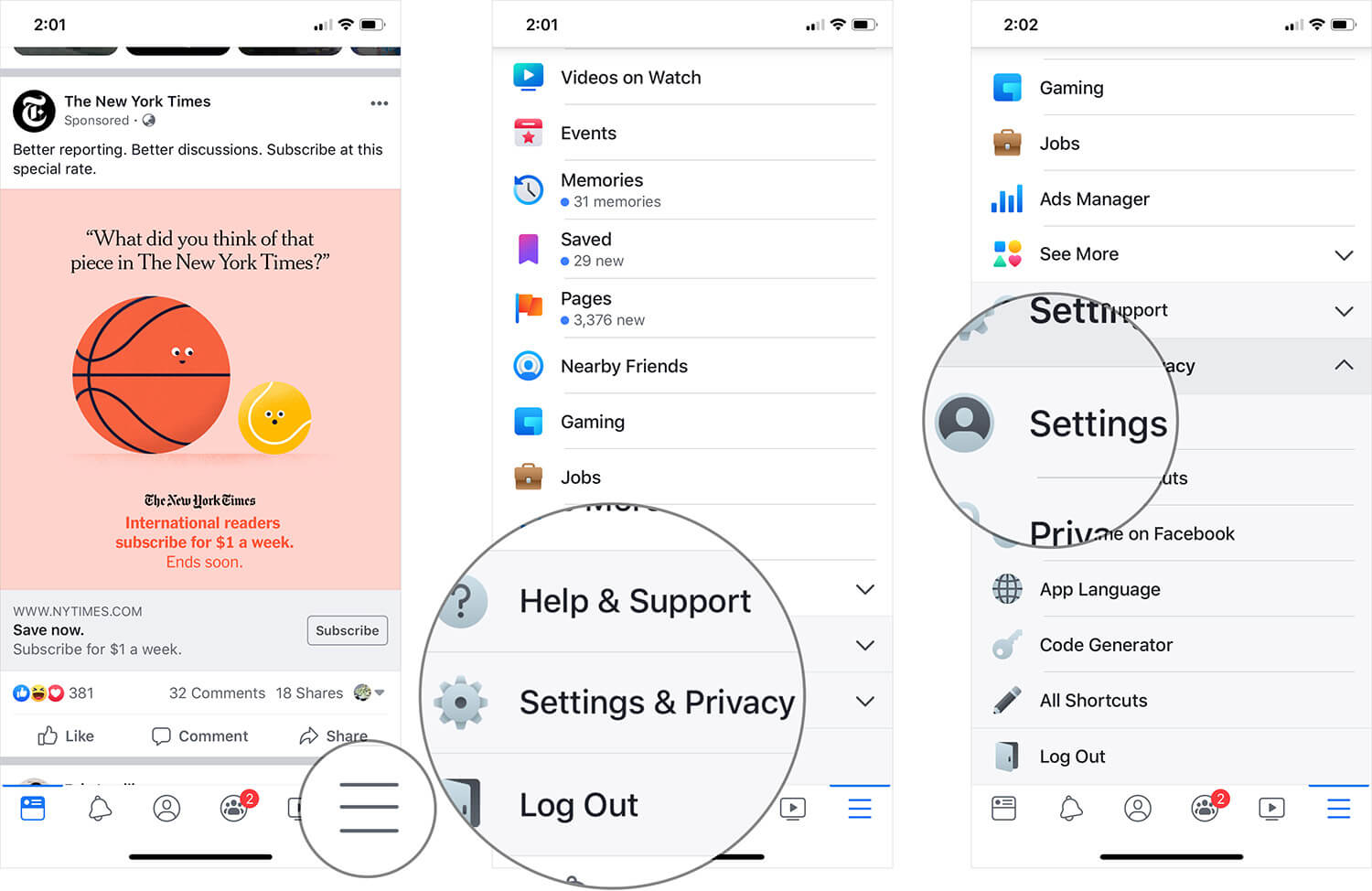
Step #3. Tap on “Videos and Photos.” → Turn on “Upload HD” button under Video and Photo settings.
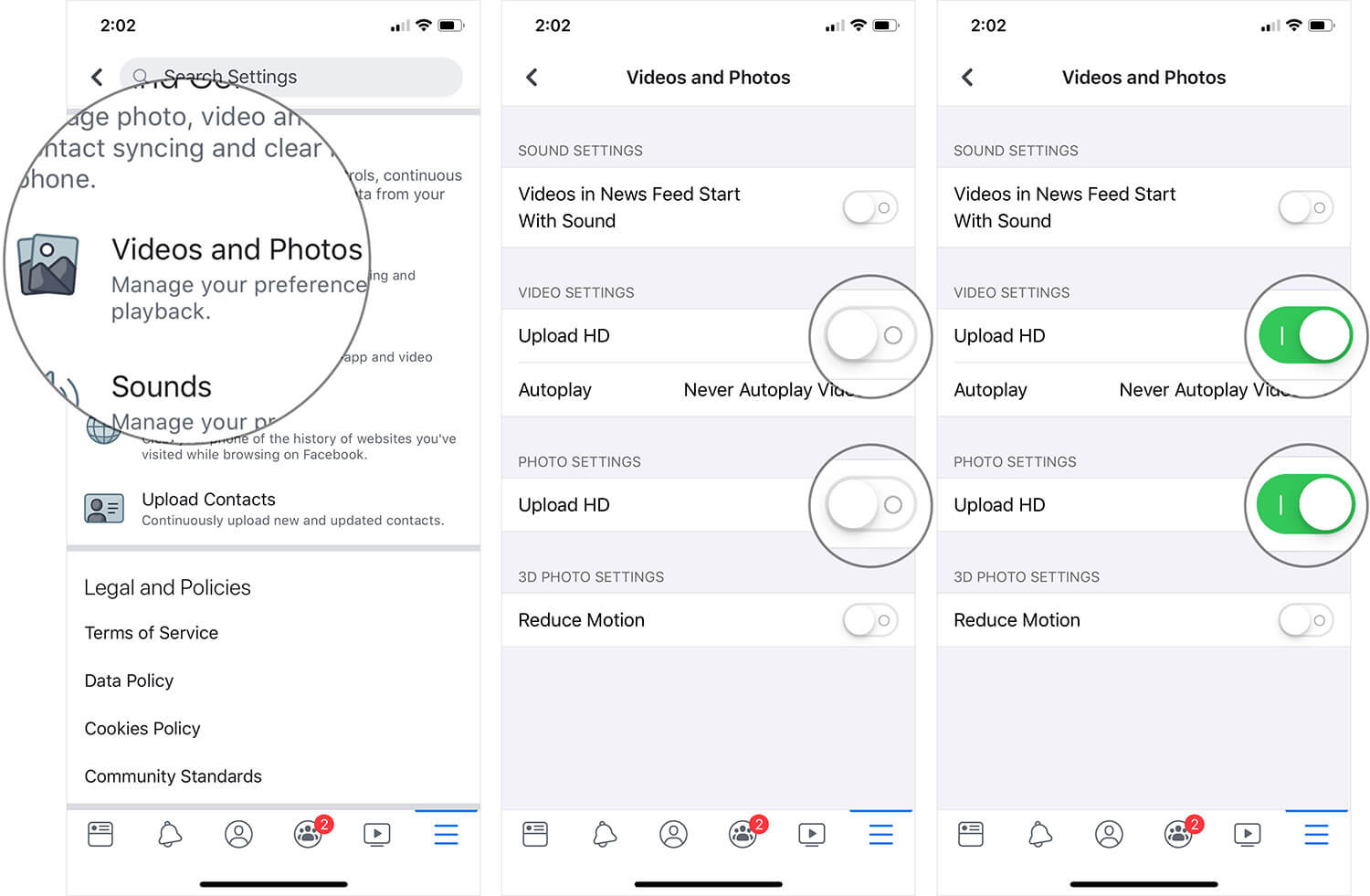
That’s all! All your photos and videos will now be uploaded in HD from your iPhone or iPad. Please make sure to follow both the tutorials. If an “Upload HD” option is turned off in iPhone/iPad settings, it will be the same in the Facebook app and vice versa. Refer this guide on how to upload Facebook videos on iPhone.
Watch out how to post HD photos or videos to Facebook from iPhone
That’s all, friends!
Check out the following articles as well: