Safari is the default web browser on your Mac, known for its speed and seamless integration with macOS. It’s important to keep Safari up to date to maintain a safe and efficient browsing experience.
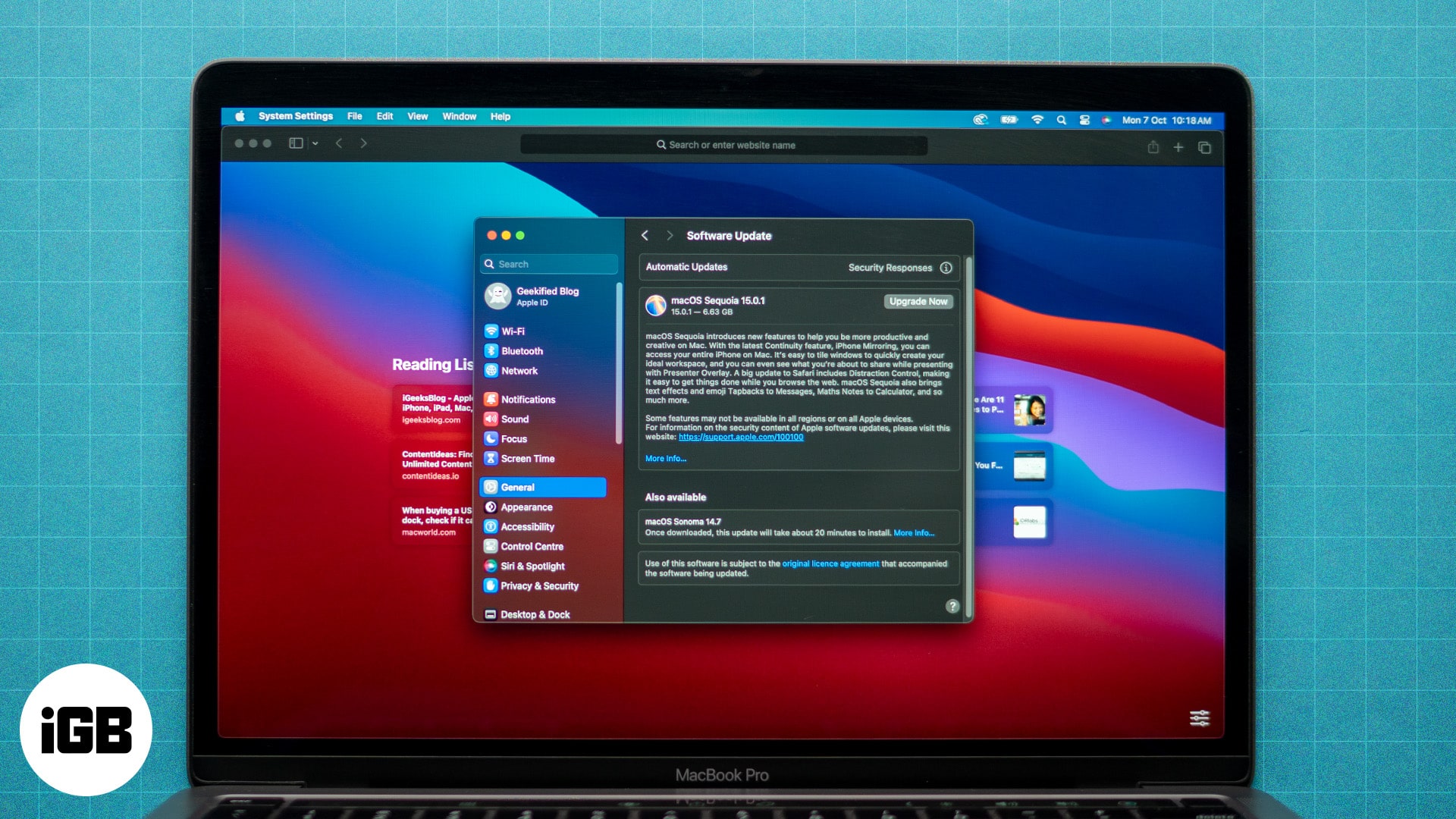
Regular updates provide important security patches to protect your data from online threats. Moreover, you also get new features and performance improvements that enhance the overall functionality of the browser. So, let’s look at how to update Safari on Mac and why it’s important.
Why you should update Safari on Mac
There are many benefits of regular Safari updates on Mac. It’s essential for the reasons discussed below:
- Enhanced Security: One of the main reasons to keep Safari updated is for better protection against online threats. Updates often include security patches that fix vulnerabilities, defending against threats like malware, phishing attacks, and more. At the same time, updating Safari gives you access to the latest privacy tools, such as intelligent tracking prevention and blocking third-party cookies. This helps to safeguard your personal data.
- Latest Features: Each Safari update often comes with new features that improve the browsing experience. For instance, the latest version of Safari on macOS Sequoia offers Safari Highlights, which pulls the essential details from web pages and organizes them in one place for easy access. Other useful features include improved tab management and privacy tools and more advanced developer options.
- Performance Improvements: Updates frequently optimize Safari’s performance, making web pages load faster and improving the browser’s overall responsiveness. This ensures a smoother browsing experience, especially with resource-heavy websites. Moreover, Safari updates ensure continued energy efficiency on MacBooks, conserving battery life and making them last longer.
- Compatibility with Modern Websites: As web standards evolve, so do the requirements for browsers. Keeping Safari updated ensures compatibility with the latest web technologies, ensuring that websites display and function as intended. Updates can also ensure better media support for a variety of video, audio, and other file formats.
- Bug Fixes: Safari software updates often include fixes for bugs and glitches. This can resolve any issues you might be facing, such as Safari crashing or freezing, web pages not loading correctly, etc.
Therefore, when you regularly update Safari, you ensure a fast, secure, and more seamless browsing experience on your Mac.
How to check the current version of Safari on Mac
Follow the steps below if you want to check which version of Safari is currently running on your Mac:
- Open Safari and click on the Safari menu in the top-left corner, next to the Apple logo.
- From the drop-down menu, click on About Safari.
- A small window will appear showing the current version of Safari installed on your Mac. You can compare this with the latest version available as listed on the Apple website.
How to update Safari browser on macOS
It’s very easy to keep Safari updated on your Mac. As long as your macOS is updated to the latest version, you’ll also get the latest version of Safari.
- Click on the Apple menu at the top left and open System Settings (or System Preferences on earlier macOS versions).
- Select General from the menu on the left, and then click Software Update on the right.
- Wait while your Mac scans for new software updates.
- If an update is available for Safari, click Update Now. If no updates show up, you already have the latest software.
How to enable automatic updates for Safari on macOS
Apart from the above process, you can also turn on automatic updates to keep your macOS and Safari updated to the latest version.
- Click on the Apple menu at the top left and open System Settings (or System Preferences on earlier macOS versions).
- Select General from the menu on the left, and then click Software Update on the right.
- Click on Automatic Updates.
- Toggle ON all four options to ensure your system stays up to date whenever new updates are released.
Keeping all four options enabled means that your system automatically checks for and installs the latest updates for macOS as they become available. This will in turn ensure Safari stays updated too, preventing the need to manually check for updates.
What to do if you can’t update Safari on older macOS versions
If you’re using an older version of macOS you may not be able to update Safari. In this case here are a few steps you can take:
- Update Your macOS: Safari updates are bundled with macOS updates, so the easiest way to get the latest version of Safari is to upgrade your operating system. Check if your Mac supports a newer macOS version by going to System Preferences > Software Update. If an update is available, install it to update both macOS and Safari.
- Check the App Store: In some older macOS versions, Safari updates may be available through the Mac App Store. Open the App Store, click on the Updates option, and see if there are any available updates for Safari.
- Consider Alternative Browsers: If your Mac is too old to support the latest macOS and Safari updates, you can use many other great browsers for Mac. For instance, Chrome and Firefox work quite well and are compatible with older macOS versions.
- Upgrade Your Device: If you cannot update Safari on an old Mac, consider upgrading to a more recent Mac model that supports the latest updates. This is important for security and efficiency. Moreover, it also gives you the advantage of using other new macOS features and apps.
Signing off
That covers everything you need to know about how to update the Safari browser on Mac. If you’ve still got questions, let me know in the comments below.
FAQs
No, you generally cannot update Safari without updating macOS. Safari updates are bundled with macOS updates, so to get the latest version of Safari, you need to update your macOS to the latest version compatible with your Mac.
Safari is no longer supported on Windows, as Apple has discontinued updates for the Windows version of the web browser. If you’re using Safari on Windows, it’s highly recommended to switch to another browser like Microsoft Edge, Google Chrome, or Firefox that stays updated for Windows and ensures better security and performance.
You may also want to check out our other posts on Safari:

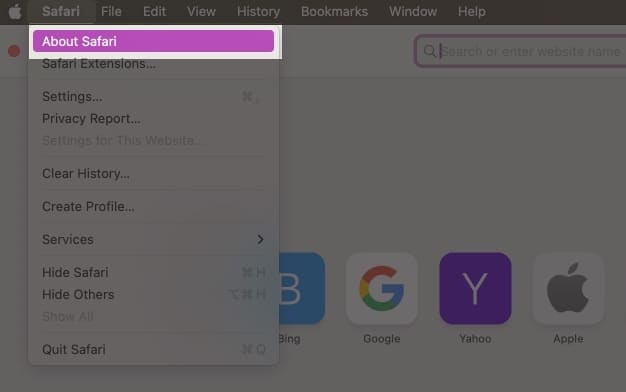


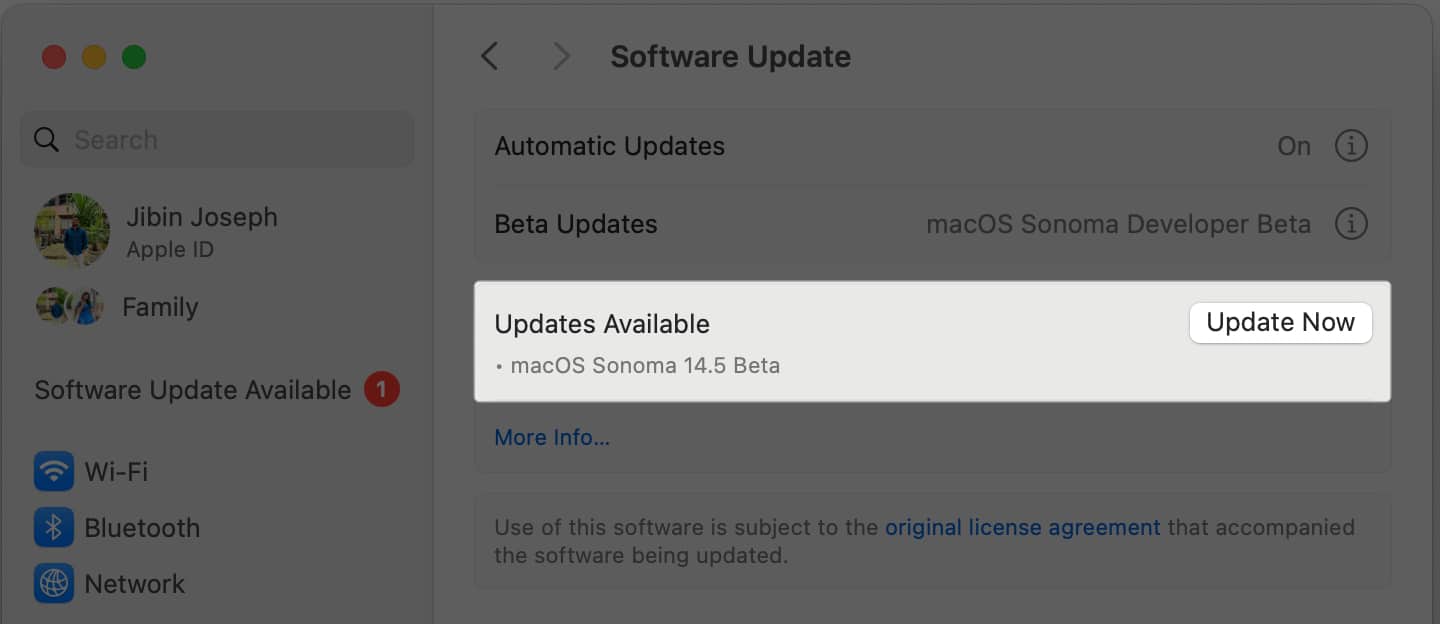


Great tips! I always forget to check for updates, but this guide makes it easy. Thanks for breaking down the steps!
Great guide! I appreciate the step-by-step instructions. Updating my Safari was super easy thanks to your tips. Keep up the good work!
Thanks for this helpful guide! I always get confused about updating my Safari browser, so these step-by-step instructions really made it easy for me. It’s nice to know I can keep my browsing secure and up to date.