There are several impressive apps that are found outside the massive umbrella of the Mac App Store. Despite being their notable absence from the App Store on macOS, we all like to use them. But, not too many of us know that we can update a non-App Store app as well on Mac. So, if you have downloaded some apps outside the Mac App Store, you cannot just update them but also set automatic updates for them. Here is how it works:
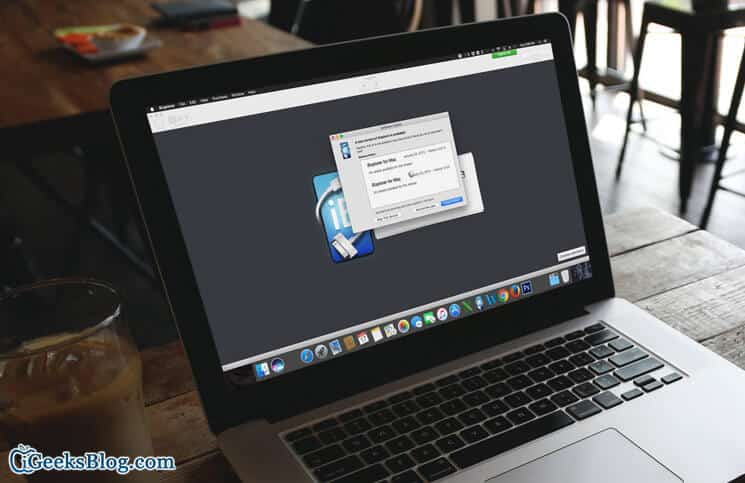
How to Update Third-party App on Mac
Step #1. Launch the app you want to update.
Step #2. Next, click on the app’s name in the Menu bar at the top of your screen.
Step #3. Now, click on Check for Updates.
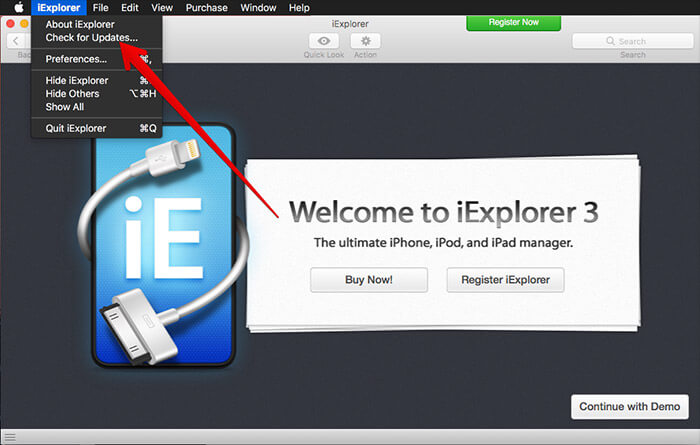
Step #4. Next, you need to click on Install Update.
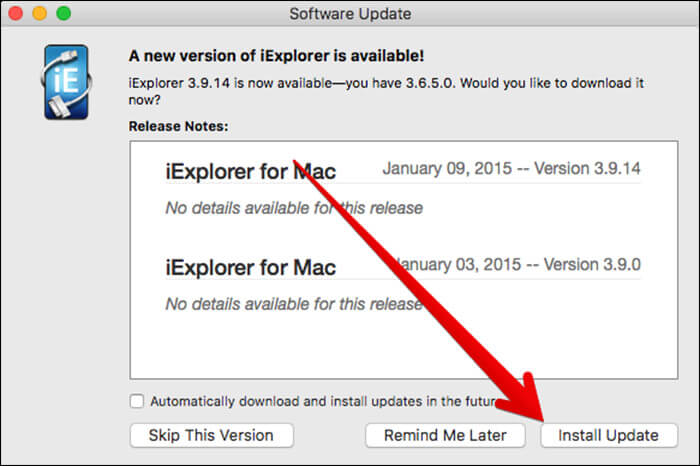
How to Enable Automatic Update for Non-App Store App on Mac
Step #1. Open the app you want to update automatically.
Step #2. Now, you have to click on the app’s name in the menu bar at the top of your Mac screen.
Step #3. Click on Preferences.
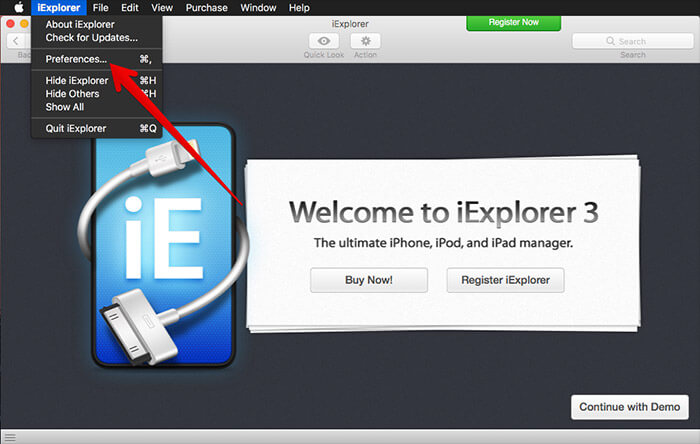
Step #4. Next, you need to check the box next to Check for Update.
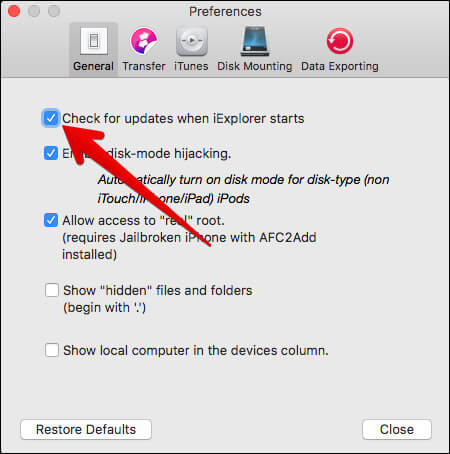
Note: In certain apps, you will have to click on the Advanced tab. The process may vary for some apps. i.e. You may be required to click on “Update Tab” for some of the apps.
That’s perfectly done!
These are some of the posts which you would like to jump over. How to transfer photos from Mac or Windows PC to iPhone, hide images in Photos for Mac, tips to fix the slow-moving Mac, etc.
Do share your feedback with us in the comment.
You may like to read:

