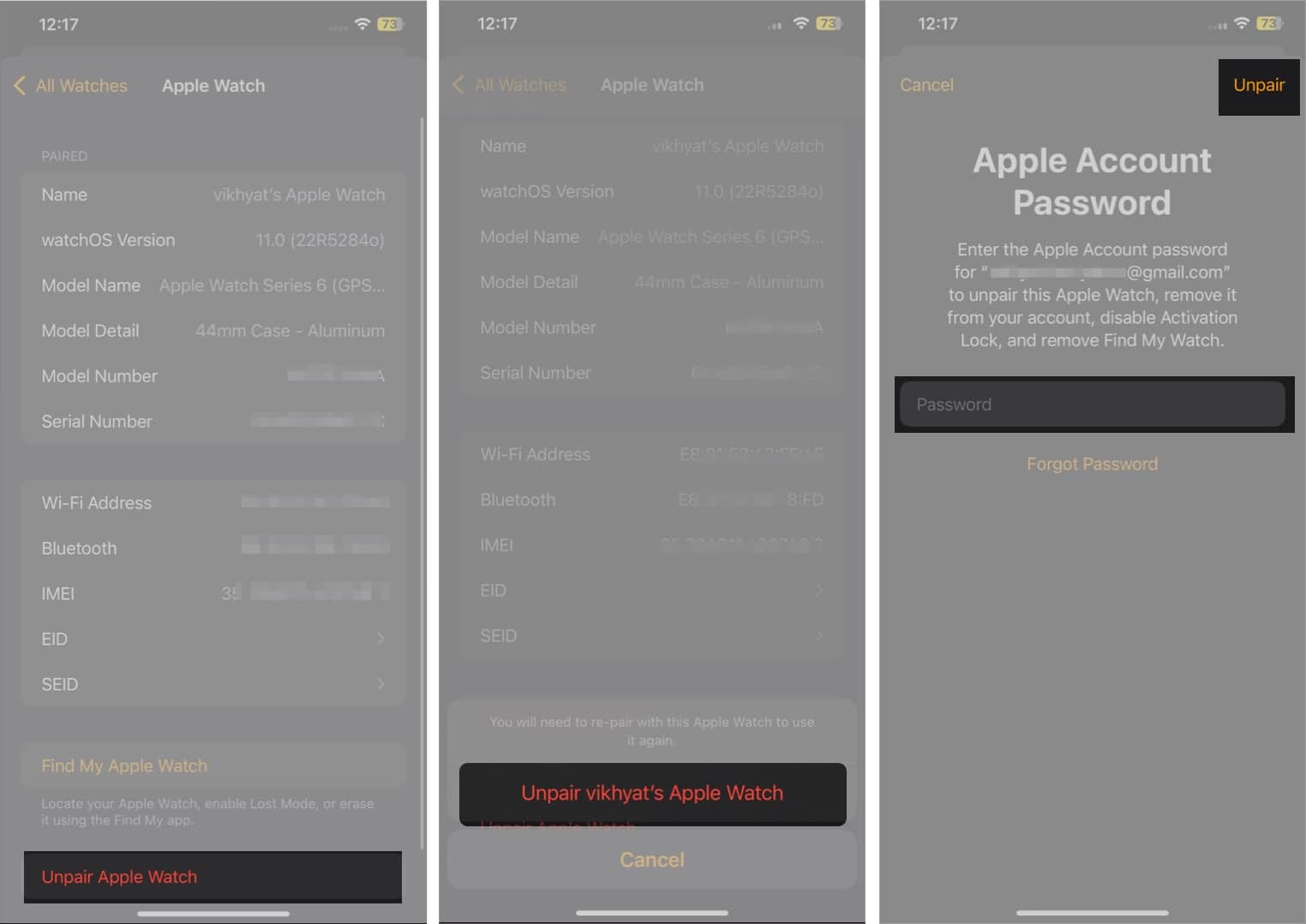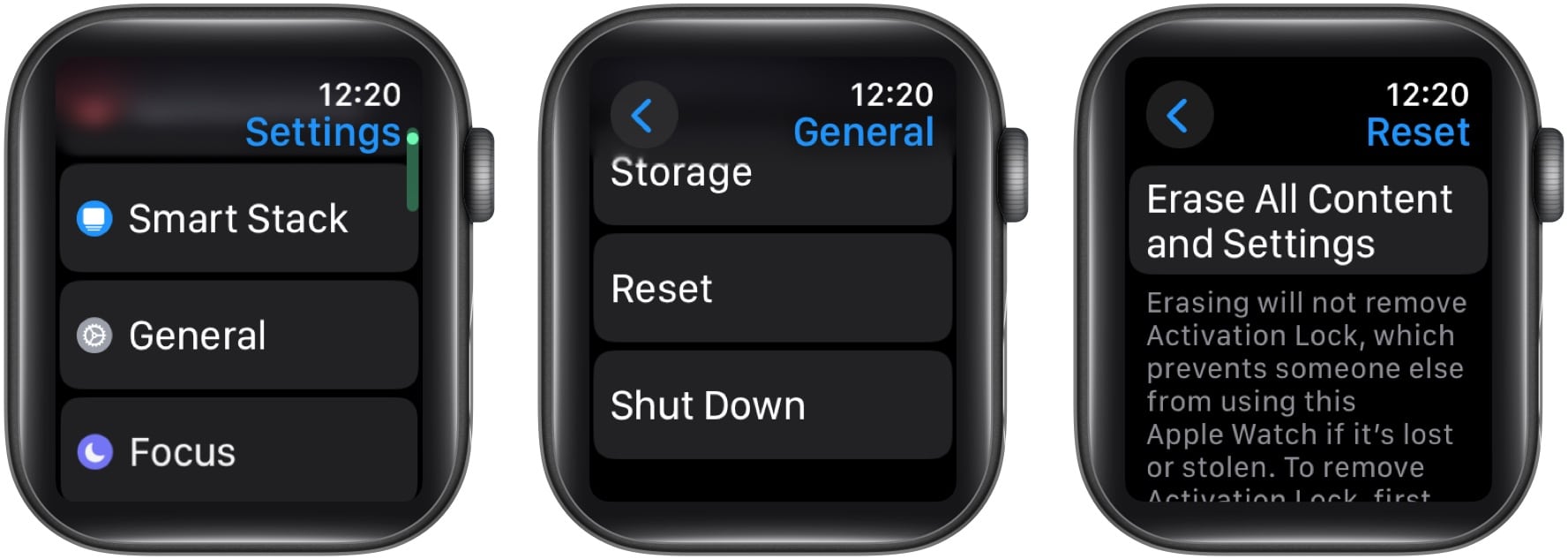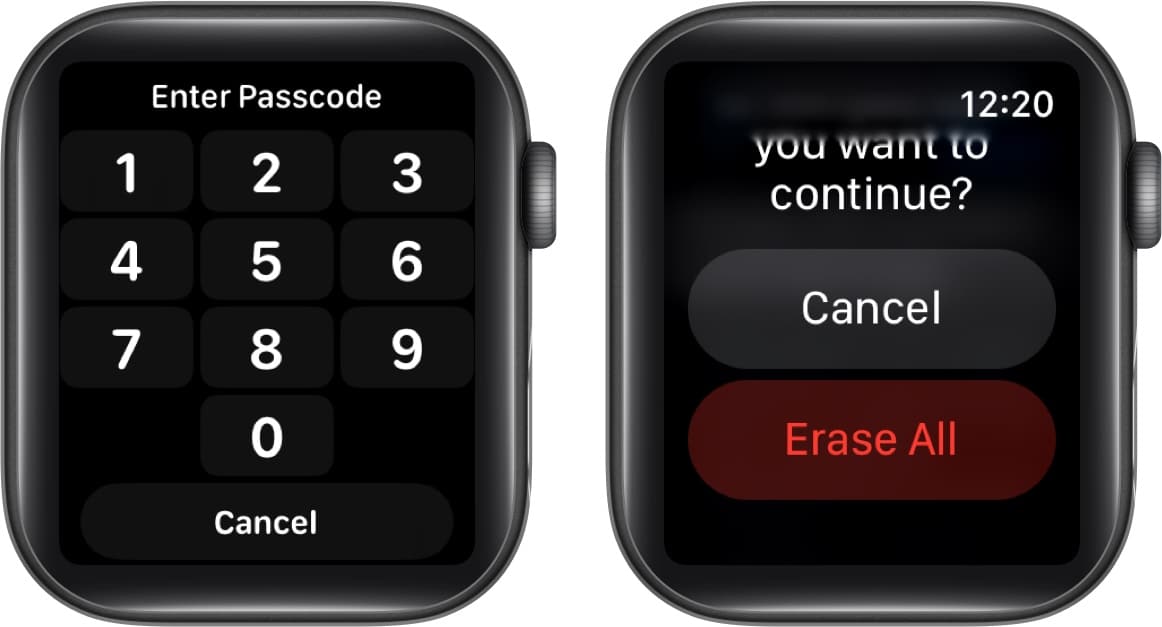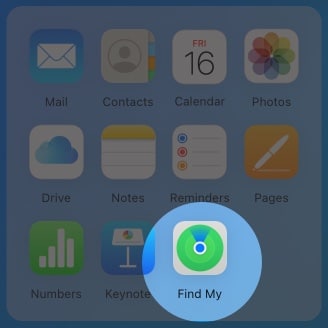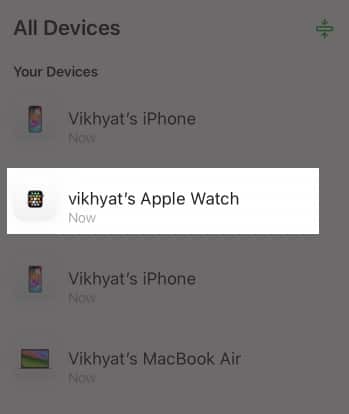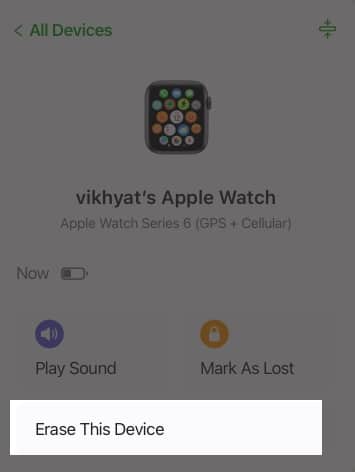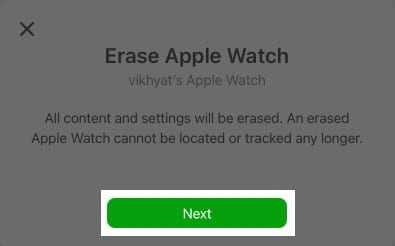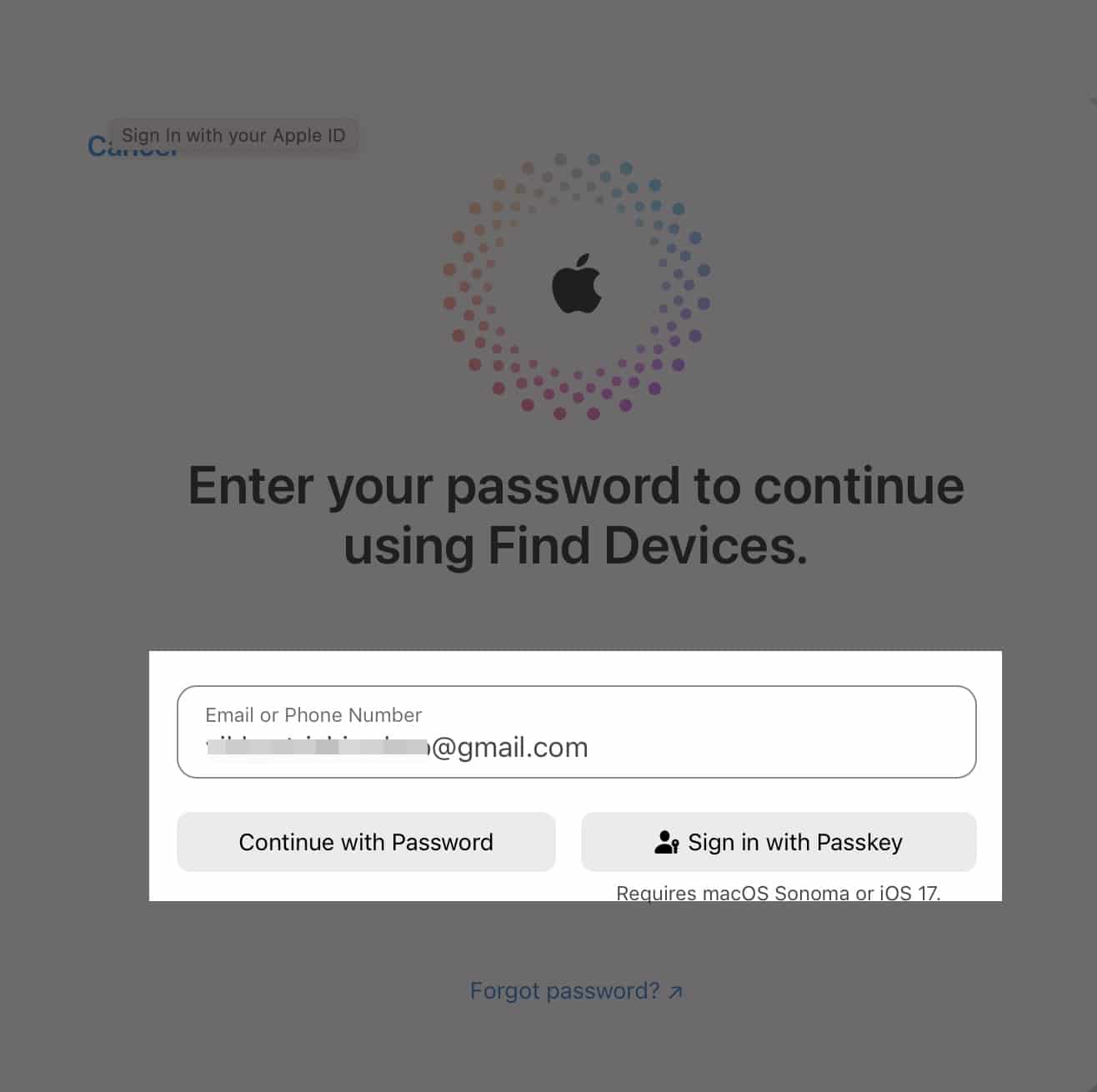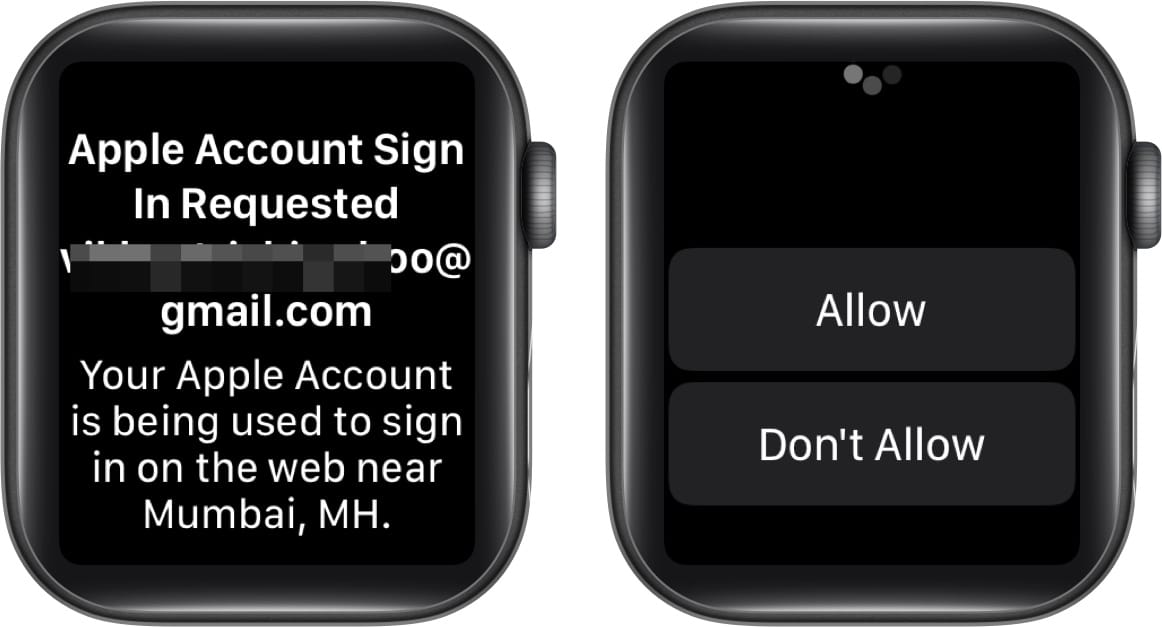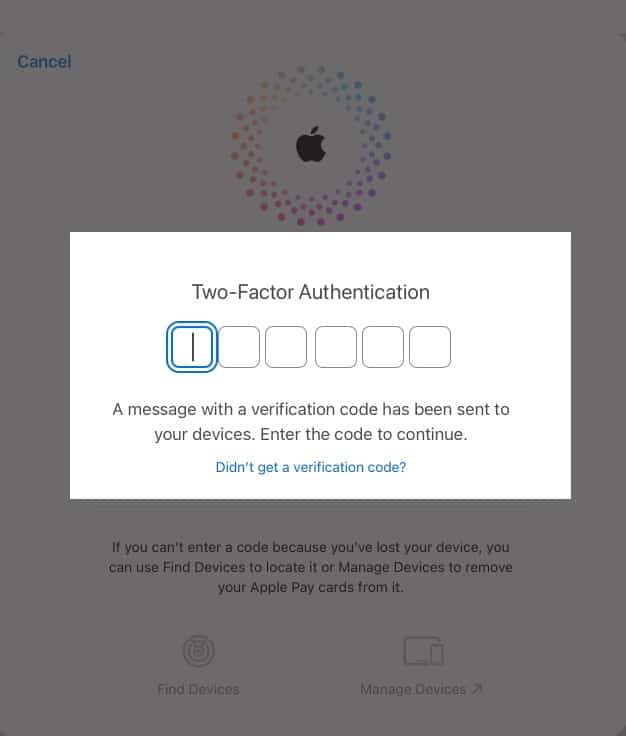No matter how perfect your current Apple Watch may seem, a time may come when you want to replace it with the latest available model. In that case, the first thing that should cross your mind is unpairing your Apple Watch from your iPhone.
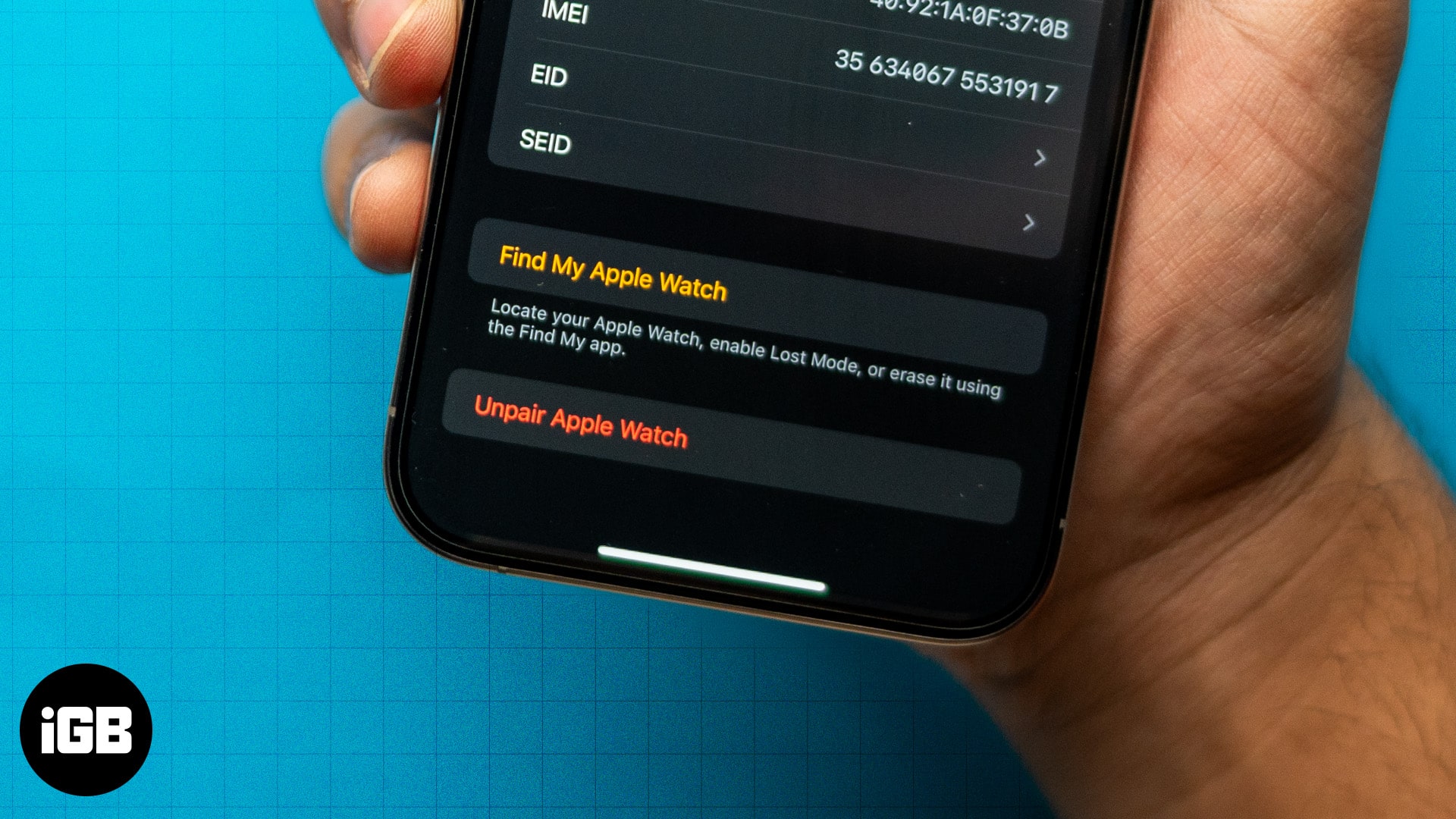
Whether you are selling your Apple Watch, exchanging it for a new one, or simply gifting it to a loved one, here’s how you can unpair your Apple Watch with or without the paired iPhone.
How to unpair Apple Watch using paired iPhone
Unpairing your Apple Watch via the Watch app not only backs up the latest data to your iPhone but also removes the Activation Lock, making it easy for the new owner to pair and use it.
- Open the Watch app on your iPhone and tap on All Watches at the top left corner.
- Here, look for the Apple Watch you want to unpair and tap the “i” button next to it.
- Next, tap on Unpair Apple Watch at the bottom.
- Then, tap the Unpair (Your Name) Apple Watch button on the confirmation prompt that appears.
- If your Apple Watch is a GPS + Cellular model and has an active mobile plan, the Watch app will ask whether you want to Keep it or Remove the plan.
- Choose the Keep option if you wish to pair the Apple Watch with your iPhone again. Otherwise, choose Remove.
- Now, enter your Apple Account password to remove the Activation Lock from the Apple Watch and tap the Unpair button at the top right.
The Watch app will now begin backing up data from your Apple Watch on your iPhone before unpairing and deleting the active Bluetooth pairings. Once done, your Apple Watch will be unpaired, removed from your Apple Account, and restored to its factory setting.
How to unpair and erase Apple Watch without iPhone
Unpairing your Apple Watch via the paired iPhone should be your first priority as it helps you back up data and remove the Activation Lock from the watch. However, if, for some reason, you are not in possession of the paired iPhone or have lost it and want to use the watch with another iPhone, you can unpair the Apple Watch from the watch’s settings itself. Here’s how:
- Open the Settings app on your Apple Watch and head to General settings.
- Here, scroll down and tap on Reset.
- Next, hit Erase All Contents and Settings.
- Then, enter your Apple Watch passcode if one is there.
- If you have an active mobile plan on the Apple Watch, you’ll be asked to Keep or Remove it. Choose the option that suits you the most.
The unpairing process will now start. While this process will unpair the Apple Watch from your iPhone, it isn’t enough, as the watch’s Activation Lock will still be active.
How to unpair and reset your Apple Watch without a passcode
If you do not have the paired iPhone or remember the watch’s passcode, you can reset the Apple Watch instead of unpairing it. When I say reset, the process will still unpair the Apple Watch from the paired iPhone, but the Activation Lock remains active.
- Connect the Apple Watch to its charger.
- Press and hold the Side button until the Power button appears at the top right corner.
- Now, press & hold the Digital Crown until a red Reset button appears on the screen.
- Tap the Reset button to begin the process.
- Next, tap the Reset button on the confirmation prompt.
The Reset process will begin, and the Apple Watch will be unpaired from your Apple Watch. Once it finishes, you can pair the Apple Watch with another iPhone, but you will need to enter the Apple ID password you used while setting up the watch for the first time.
How to remove Activation Lock from the Apple Watch
Now that you know that you can unpair your Apple Watch without the paired iPhone, it is time to learn how to remove the Activation Lock so you can sell or pass the watch on to someone else.
- Using your preferred browser, visit iCloud.com and sign in using your Apple ID.
- Here, locate & click the Find My icon and enter your Apple ID password if asked.
- Now, select your Apple Watch under All Devices.
- Next, click on Erase this Device.
- Click the Next button on the confirmation prompt that appears.
- Enter your Apple ID password.
- Once done, a confirmation notification will arrive on your Apple Watch; tap Allow on it.
- A Six-digit code will appear on the watch.
- Finally, enter the six-digit code on the Find My website, and the Activation Lock will be removed from your Apple Watch.
Signing off…
And that’s pretty much it. This was how you can unpair your Apple Watch with or without the paired iPhone. Remember, you will lose all your Apple data if you decide to unpair it from the watch itself. Moreover, knowing how to unpair the Apple Watch can also fix the Apple Watch not syncing issue.
If you run into any issues while unpairing your Apple, feel free to reach out to us via comments.
FAQs
Once the Apple Watch is unpaired from your iPhone, all the data and the Activation Lock are removed from the watch, and you can pair it again.
If you can’t unpair your Apple Watch with or without the paired iPhone, you can directly remove the Apple Watch from your Apple Account via the Find My website.
Use the Watch app on your iPhone to pair your Apple Watch with your iPhone again. If the watch was unpaired directly from the Apple Watch, you’d need to enter your Apple ID password while setting it up.
Yes, resetting your Apple Watch will unpair from your iPhone. However, the Activation Lock remains active.
Yes, unpairing your Apple Watch will erase all your data. However, during the unpairing process, your latest Apple Watch data is backed up on your iPhone, which you can restore while pairing the watch again.
Also read: