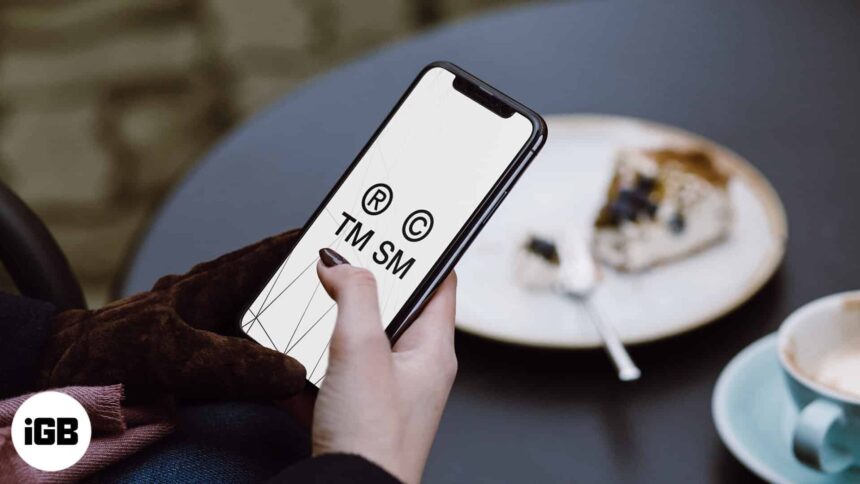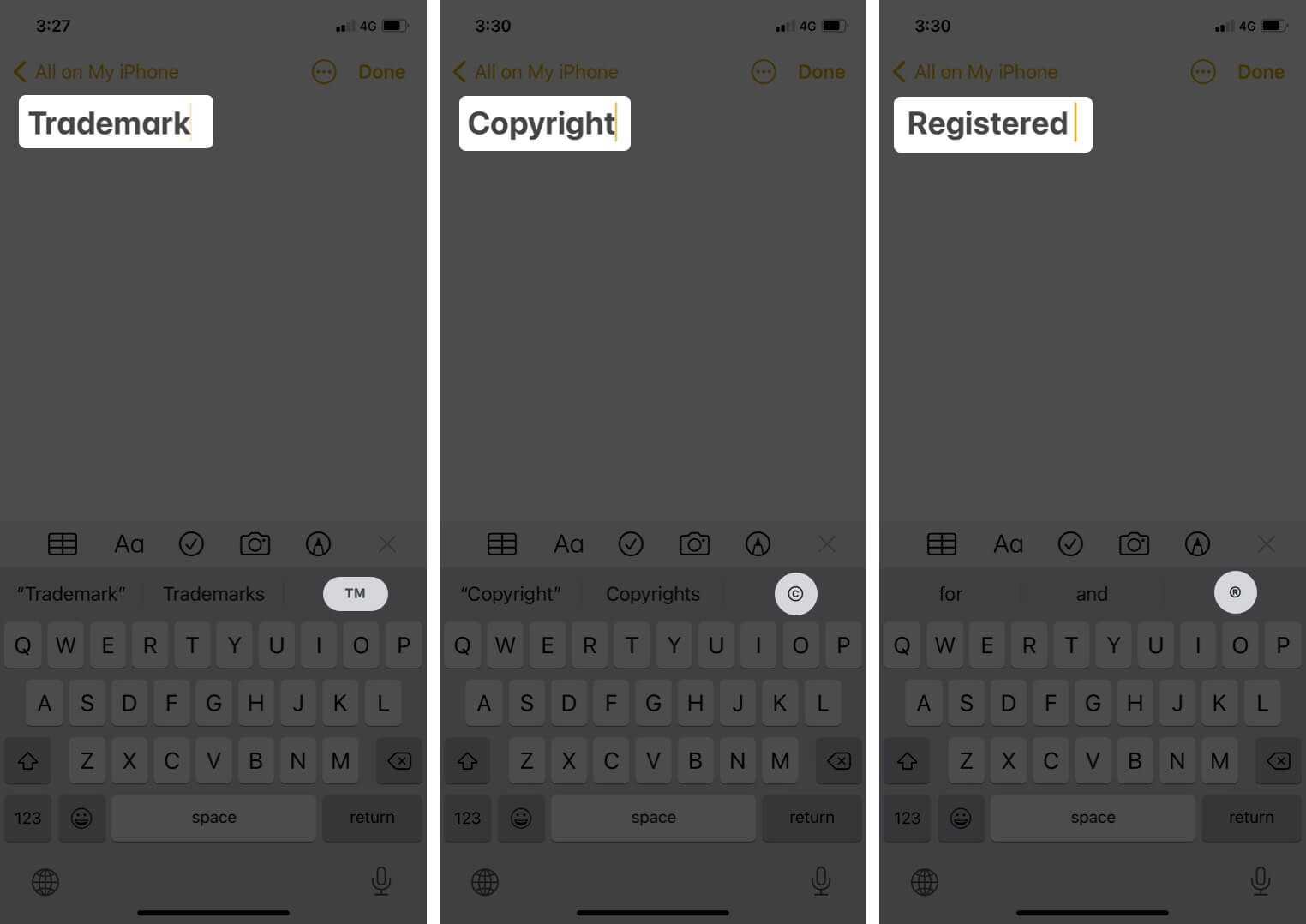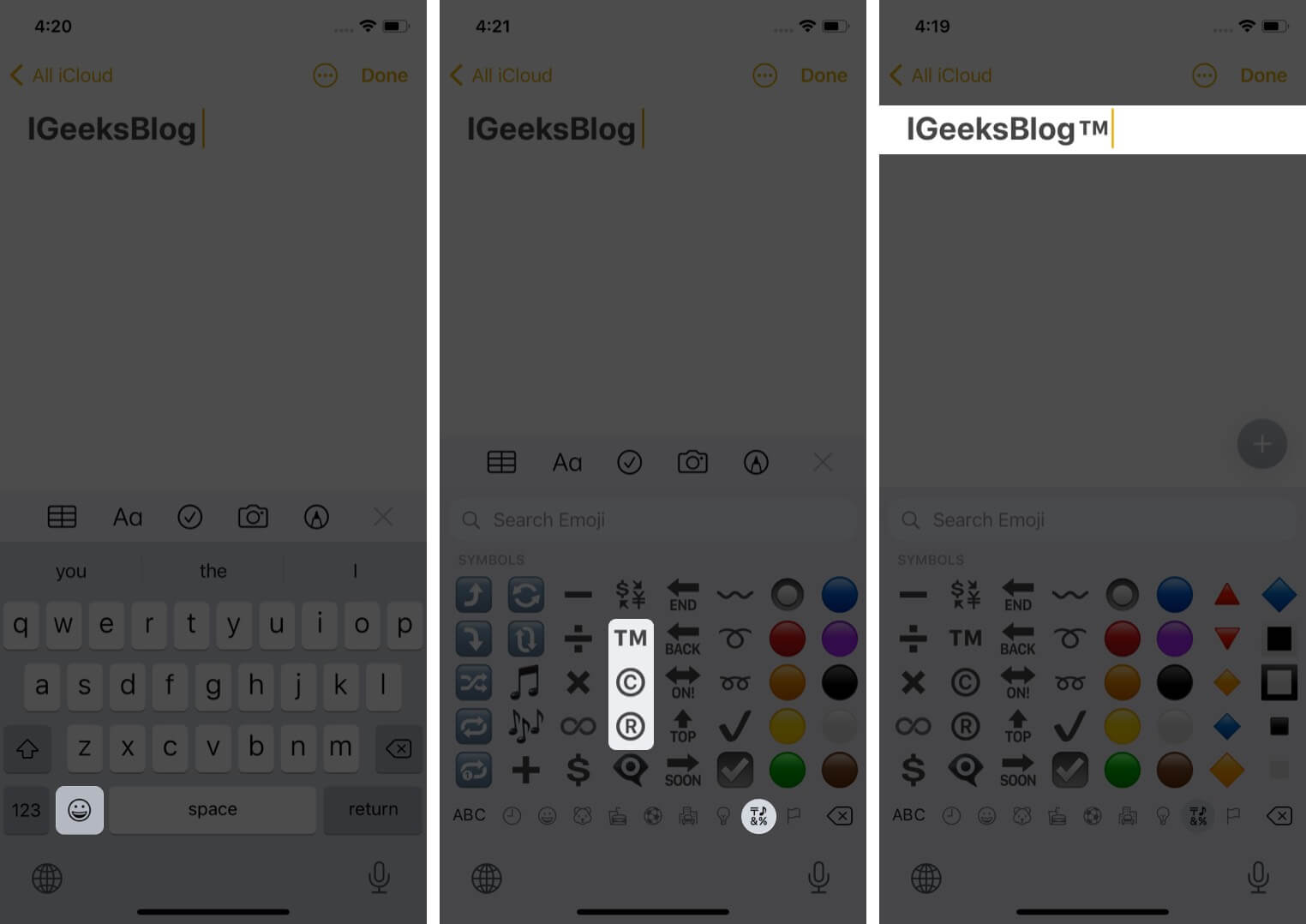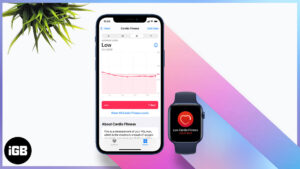It’s not always that you have to type trademark, copyright, registered symbols (unless you own a legal firm or own a business). However, there are days when, while mentioning a product or about a firm, you might need to use them or other special characters with text. If you ever came across such an instance and felt helpless, here are some quick ways to type trademark, copyright, registered symbols on your iPhone and iPad.
- Type ™ trademark, © copyright, ® registered symbols on your iPhone
- Free alternate keyboard apps to type symbols on iPhone
Type ™ trademark, © copyright, ® registered symbols on your iPhone
Using Quicktype
- Open the app where you want to type these symbols. I considered the Notes app.
- Here’s how to do it;
Type to add
- Trademark: ™
- Copyright: ©
- Registered: ®
When you type these, you’ll get the appropriate option in the suggestion bar above your keyboard. Tap to integrate it.
The emoji keyboard on your iPhone and iPad is housed with almost everything you need. From typing your first love letter to drafting a partnership agreement for your startup, you can do it all. All you need is to add an emoji keyboard to your iPhone. While the linked guide can take you through the process to add it, in case you already have it, here’s how you can type trademark, copyright, and registered symbols on your iPhone;
Use emoji keyboard
- Open the app where you want to type. I considered the Notes app again.
- Tap the smiley icon to access the emoji keyboard.
- Now, swipe until you reach the Symbols section. You can tap and select the symbol you want from here.
Just copy & paste trademark, copyright, registered symbols on your iPhone
There are numerous ways to find these symbols on the web to copy and use them. However, my pitstop for this is the TMF tool.
You’ll have all three symbols listed with the single tap button to copy them to the clipboard and use them in the app of your choice.
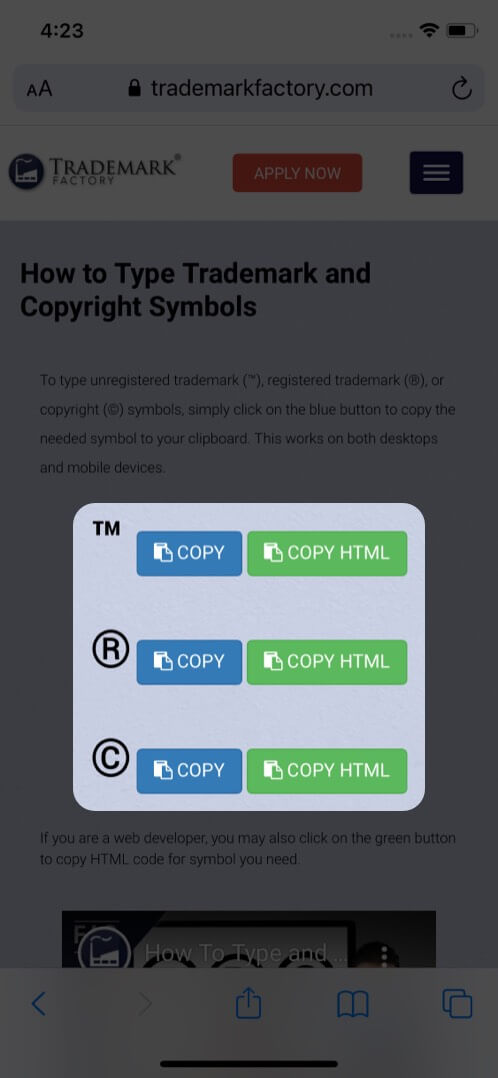
Free alternate keyboard apps to type symbols on iPhone
You have numerous options to install a free alternate keyboard app to your iPhone/iPad. With these third-party apps, you get to open an all-new experience in terms of typing and designing.
It utilizes artificial intelligence and serves you with more precise emoji and word suggestions while you are typing.
Have you typed trademark, copyright, registered symbols on your iPhone?
The usage may vary depending on what you do, but having these shortcuts handy can indeed save you time or create an unmatched impression in front of your boss. Which one of these did you like the most?
Read more:
- Best watermark apps for iPhone
- Best gaming accessories for Mac
- 26 Tips to use Notes on iPhone like a pro!
- Understanding Mac keyboard symbols
🗣️ Our site is supported by our readers like you. When you purchase through our links, we earn a small commission. Read Disclaimer.