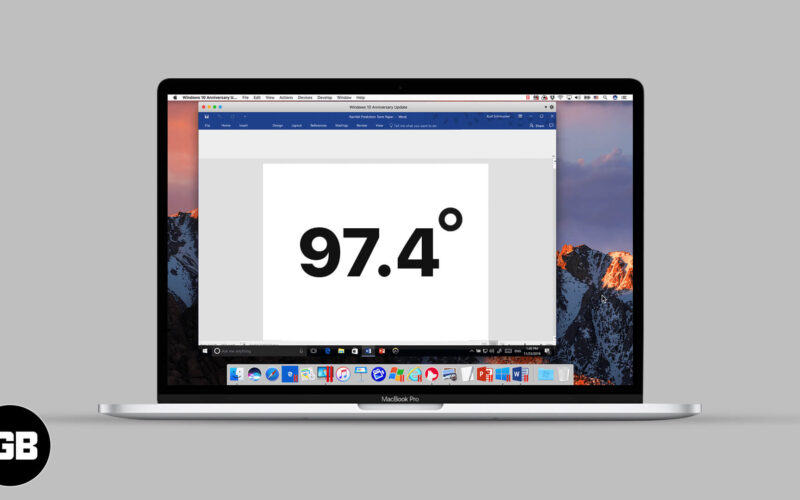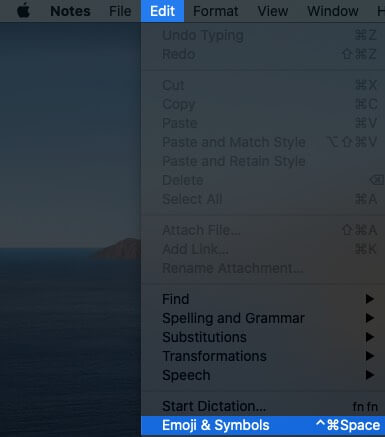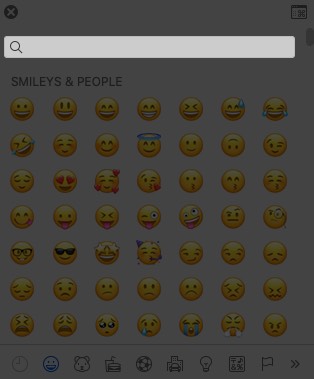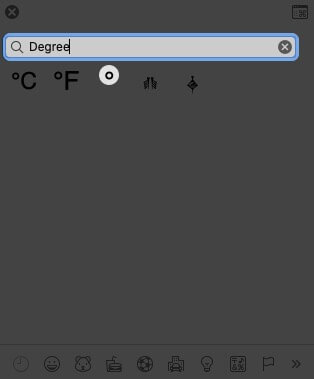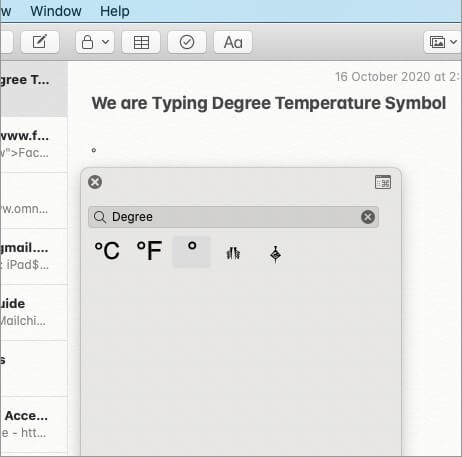You’re freezing cold and want to send the following iMessage to a family member: “When did we move to Antarctica? Drop the temp a few °s!”
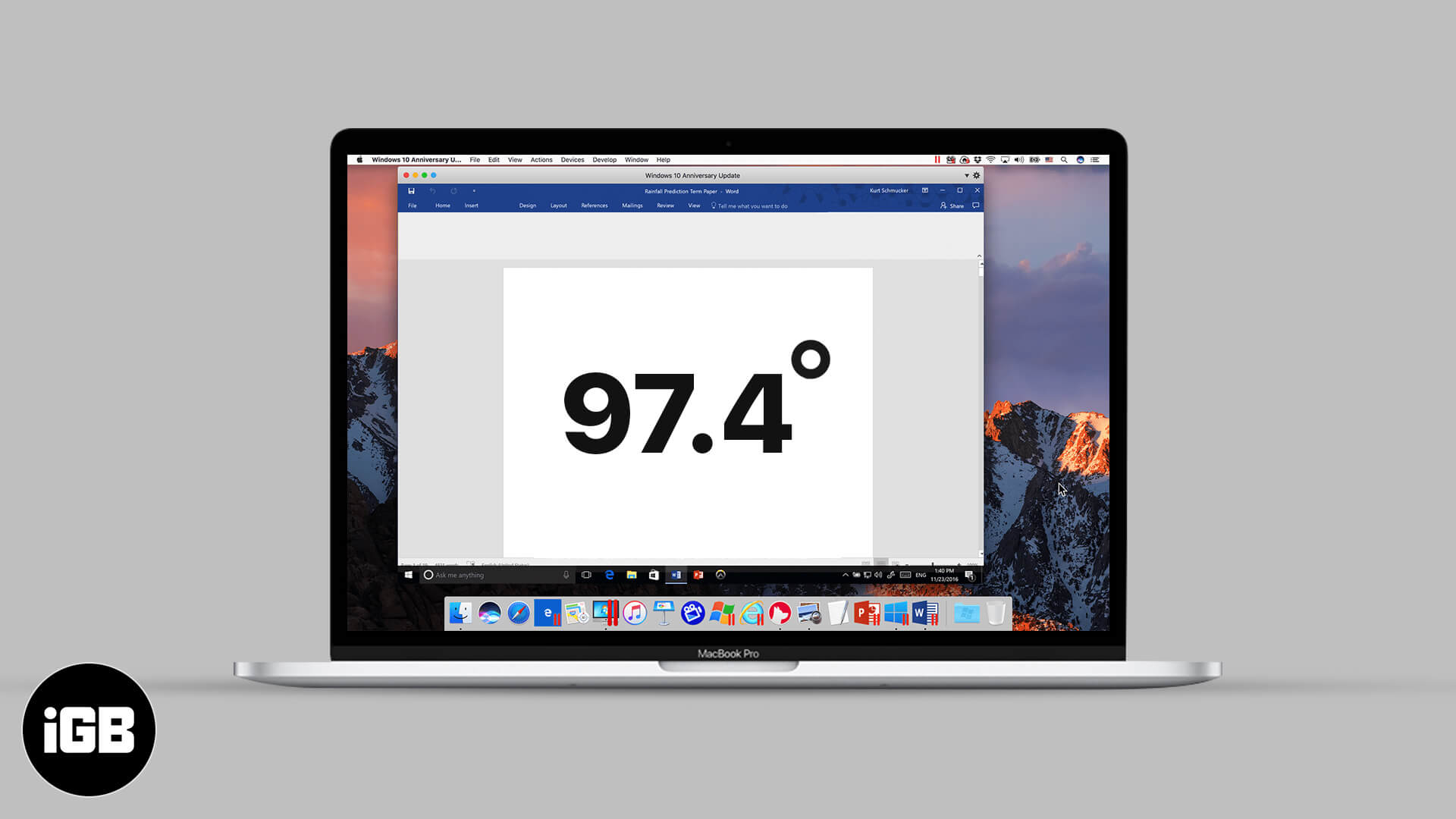
But… How do you insert a degree ° symbol on your Mac? In this post, we’ll show you a few ways to do just that.
How to insert a degree (°) symbol on Mac using the Keyboard shortcut
- Shift + Option + 8: This shortcut brings the degree symbol on your field like 95°.
There are 2 other shortcuts that add a degree-like sign to the text but are in fact used for other purposes.
- Option + K: This one inserts a small ring – 95˚
It’s used for typing the Ring above a diacritic. - Option + 0 (ZERO): An option to write a sign – 95º
It’s the Masculine Ordinal Indicator used in written languages.
To end your confusion, we’ve listed the actual and in-depth meaning behind each sign that we found using the built-in text-to-speech engine on Mac.
How to type degree symbol on Mac using Emoji Keyboard
The Emoji and Symbols keyboard on your Mac is home to numerous characters and signs. To access it, press Ctrl + Command + Space. The keyboard will open right away.
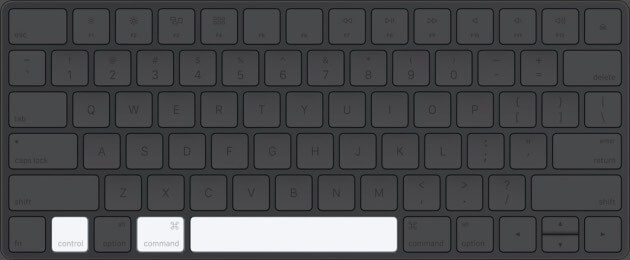
If you want, you can also access it from the top menu bar.
- Click Edit at the top of the screen.
- Select Emoji & Symbols.
To type a degree symbol,
- Place the pointer on the text field.
- Then type ‘Degree’ in the search bar of the keyboard.
- It’ll show the suggested results with a range of options. Click on your preferred option to insert it into the text field.
That’s all there is to it! Just confirm the right character type you need and use the shortcut accordingly. Otherwise, using the emoji keyboard is the best way to get the actual temperature degrees symbol.
You might also like to explore: