Are you trying to figure out a way to take your social media presence to the next level? If so, your hunt is about to end. The professional mode on Facebook allows you access to a series of tools curated for creators. By enabling this mode in the Facebook app on your iPhone, you can cater to a wide range of audiences via advanced features that are not available to regular Facebook users.
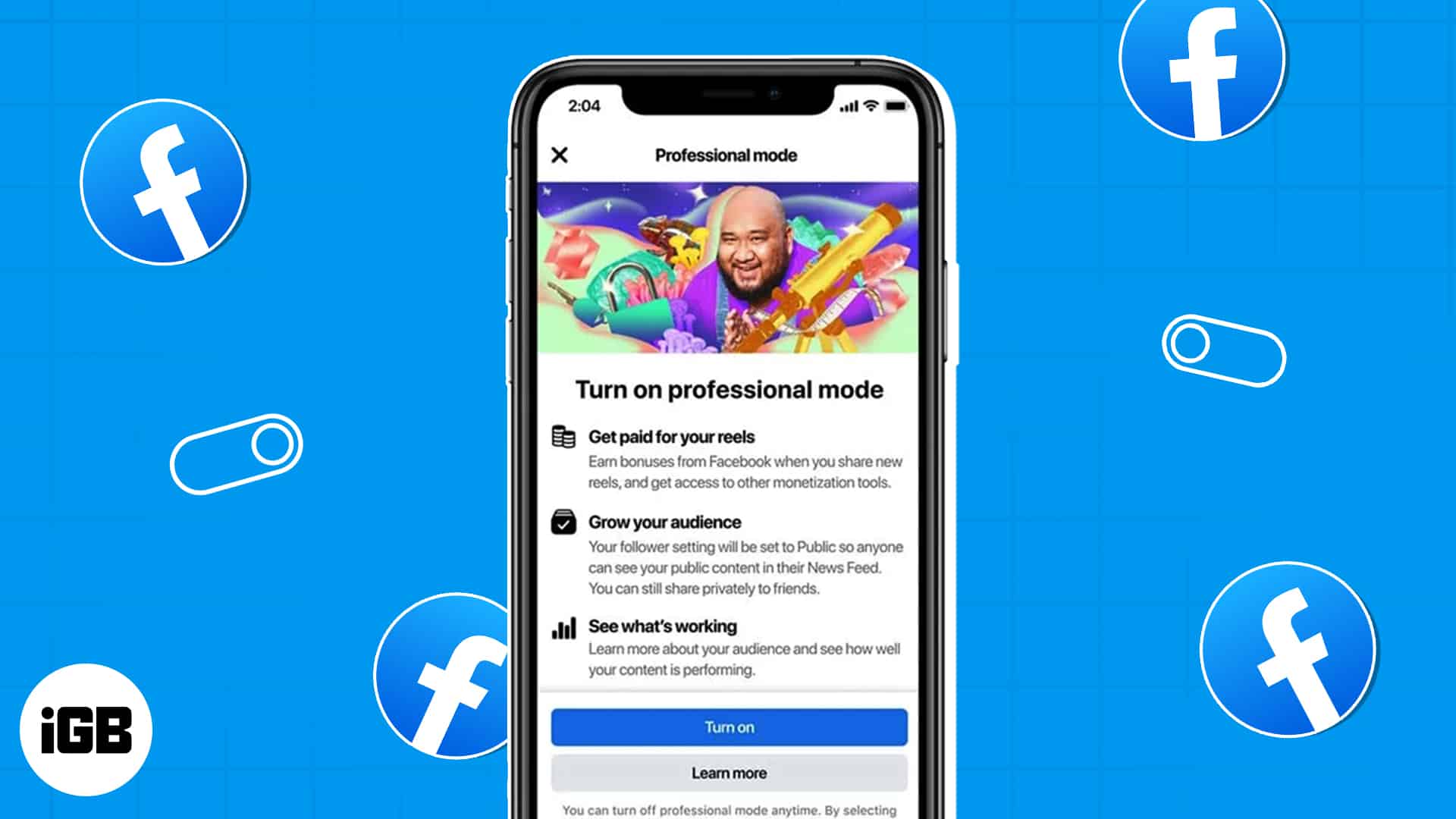
In this guide, I’ll explain what professional mode on Facebook means and how to enable it on your iPhone. Without further ado, let’s get started!
What is professional mode on Facebook?
Through professional mode, users can customize and tailor their Facebook experience according to their preferences. Designed to enhance privacy and productivity, Professional Mode lets users control who can see their profile, adjust notifications for work-related content, and hide posts or comments from certain individuals or groups.
This mode is specifically designed for entrepreneurs trying to promote their businesses or individuals seeking to build a professional network on the platform. It, furthermore, features specialized tools like Insights for business pages and Workplace by Facebook – a collaborative workforce environment.
How to enable professional mode on Facebook from iPhone
- Launch the Facebook app on your iPhone.
- Tap the menu bar icon at the bottom right and go to your profile.
- Press the three-dot icon next to the Edit Profile option.
- Select Turn on professional mode.
- Tap Turn on to continue with the setup of the professional mode.
- Further, you can curate your profile for the audience by filling in the required details.
How to disable professional mode on Facebook from iPhone
If you have tried out this feature and are seeking back the solitude for your account, the steps below will help you out.
- Launch the Facebook app → Go to your profile → Tap the three-dot icon.
- Choose Turn professional mode off.
- Tap Continue → Turn Off when prompted.
- Wait for the changes to take place and the Confirmation page to appear.
- Tap Close.
This procedure will revert your account to a normal interface like before.
Tools and features of Professional Mode on Facebook
If you’re trying out Professional Mode for the first time, you might wonder, what’s in the package? Let’s break down the update, tools, and safety features a user gets upon enabling Professional Mode on Facebook.
Profile updates
Users can update their profiles in professional mode to represent their professional lives. They can add information about their job titles, qualifications, employment history, and accomplishments. These updates can assist in showcasing their area of expertise to potential clients or business partners.
- Followers: Users can increase their followers by inviting friends, promoting their page on other social media platforms, and sharing their content with relevant groups. This helps users to expand their reach and connect with a broader audience.
- Profile Category: To make things easier for the audience looking for your page, you can categorize your profile according to a particular domain, such as a musician, artist, or journalist.
Professional tools and creator opportunities
As the name suggests, this mode offers a series of really amazing tools at your disposal.
- Professional Dashboard: Manage your insights in the form of performance metrics for various factors, for e.g.: follower growth. You can further manage your posts and messages efficiently.
- Invite friends to follow: Increase your audience and widen the reach of your page by inviting your friends to follow your page.
- Post composer: Create high-quality content, including photos, videos, and stories without any hassle. To ensure that your content is published at an optimal time, you can schedule your posts as per your preference.
- Creator support: It provides an ultimate hub for all Facebook’s recourses, like tools, training guides, and community support – all in one place. Make the most of this tool and hone your skills to improve the visibility of your page.
- Get discovered: Finally, by using relevant hashtags and keywords, users can increase their notability and reach on the platform.
Monetize your content
Through fan subscriptions and ad income sharing, this tool enables individuals to monetize their material. It is very helpful for content producers who create user-friendly, high-quality content that is popular among users.
- Ads on Facebook reels: Redirect ads on your publicly shared reels to earn real-time money.
- In-Stream ads: Creators can monetize their content by placing ads before or during their videos. It is the most streamlined way to generate revenue and earn money for your business.
- Subscriptions: You can start subscriptions for your users by offering exclusive content. This can include behind-the-scenes footage, early access to your content, or exclusive merchandise.
Safety features
Last but not least, security is a very prominent factor that cannot be overlooked under any circumstances. So, let’s see how Professional Mode will help you to keep your account safe.
- Privacy: Designate and take control of the users who can access your profile. You can report or block accounts on Facebook that violate the rules and regulations of the platform.
- Moderation assist: To maintain a respectful and professional environment on the page, you can enable filters to prevent profanity, block keywords, and apply restrictions for the comment section of your content.
- Manage comments: As your account gains popularity, it’s important to take respective measures to maintain a clean environment for newcomers. Professional Mode allows you to block and filter out spam or inappropriate comments for your posts.
Run your Facebook on steroids!
Regardless of the device you use, iPhone or Android, Professional Mode in Facebook can take your business or profile to new heights. This tool is nothing less than a blessing in disguise. So go ahead and give it a try. I’m certain you’ll love the results.
Thank you for reading. Don’t hesitate to leave your thoughts below.
FAQs
While professional mode does offer features that are particularly useful for businesses and influencers, anyone can benefit from the additional analytics and customization options.
No, turning on Professional Mode will not change the appearance of your Facebook feed or profile. It will only give you access to advanced features that are not available in the regular version of the app.
No, turning on Professional Mode will not make your Facebook account more vulnerable to hacking or security threats. However, it’s always a good idea to take basic security measures such as using a strong password and enabling two-factor authentication.
No, Professional Mode is a setting that applies to your entire Facebook account. However, once you’ve turned on Professional Mode, you can choose which pages or groups you want to manage using the advanced features it provides.
Read more:

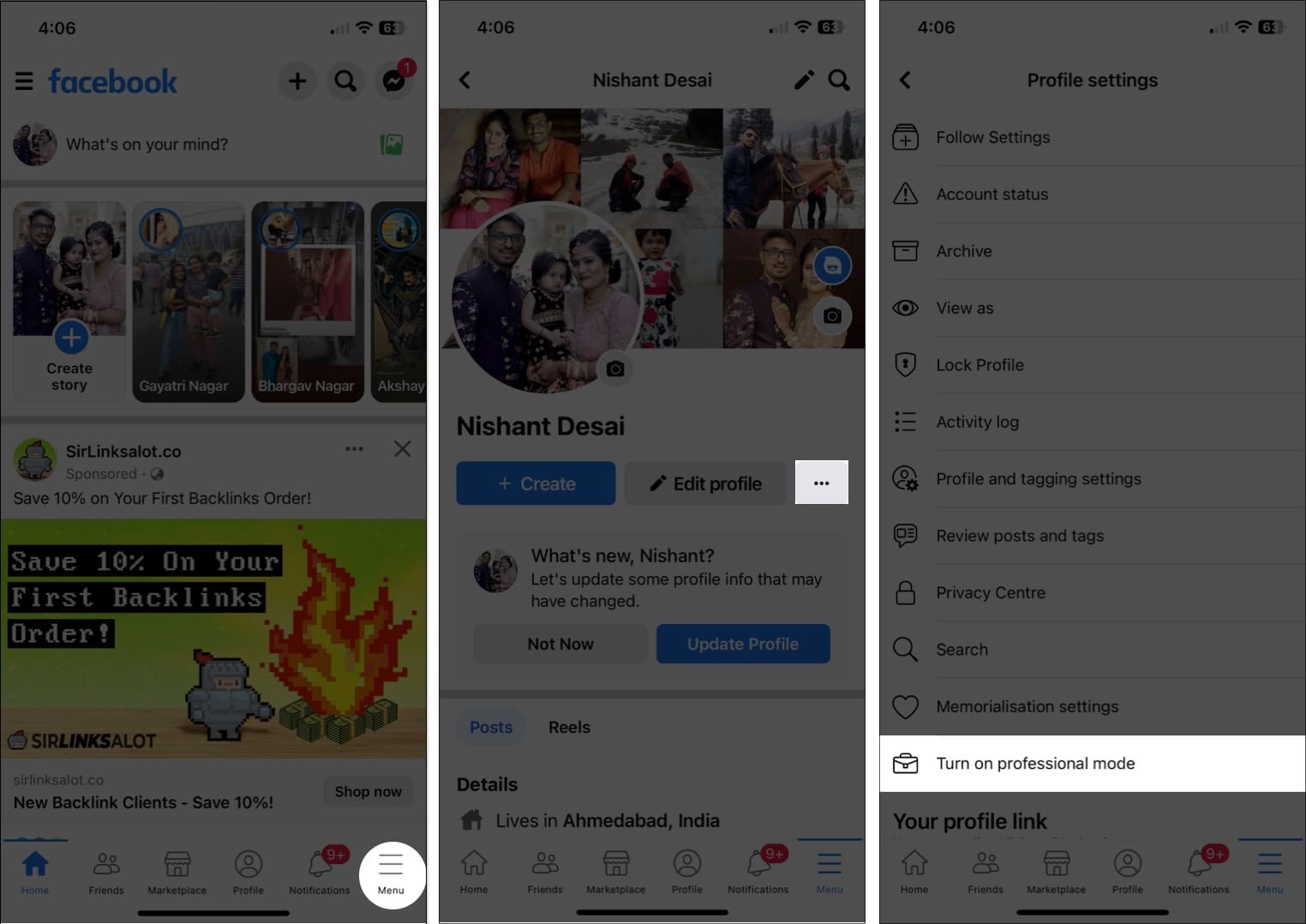
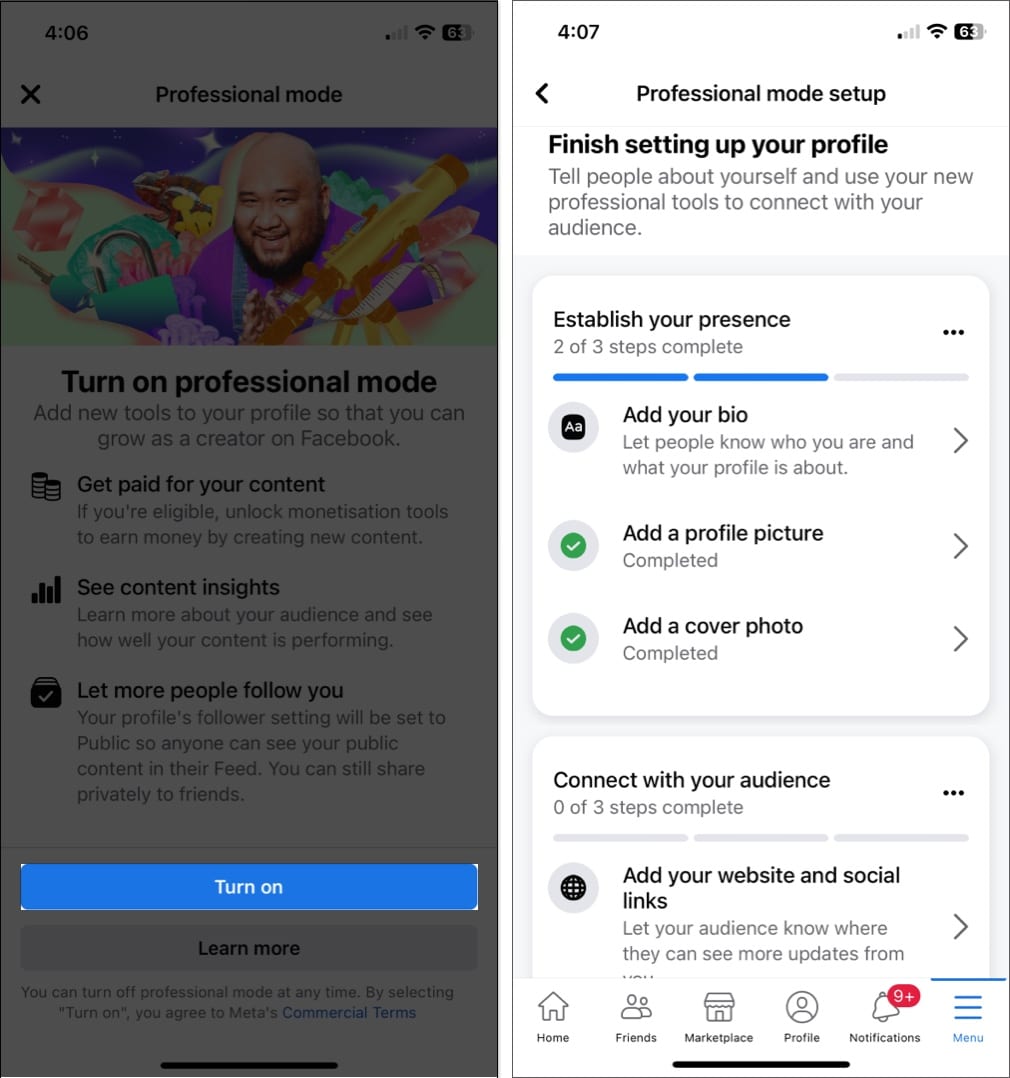
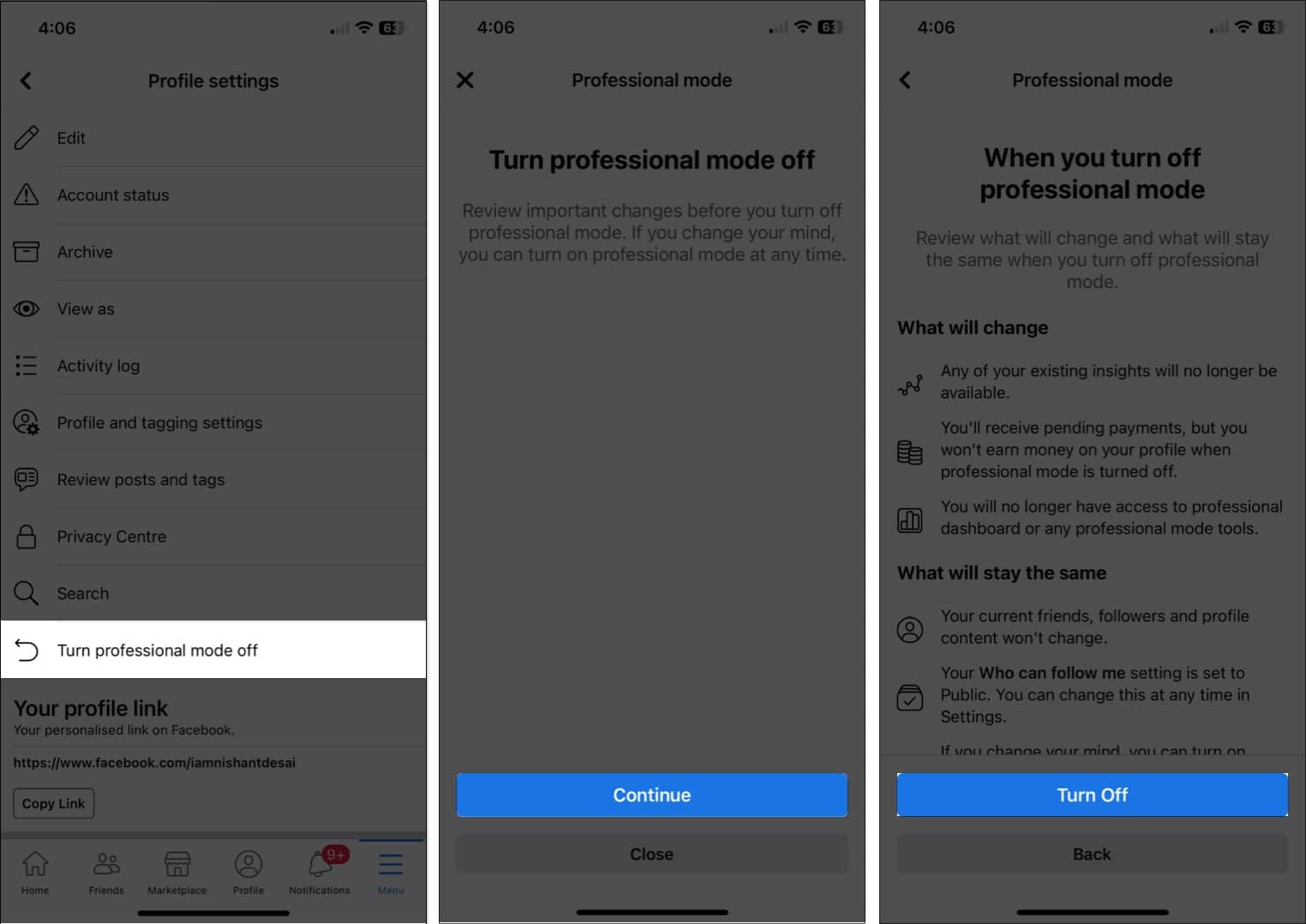
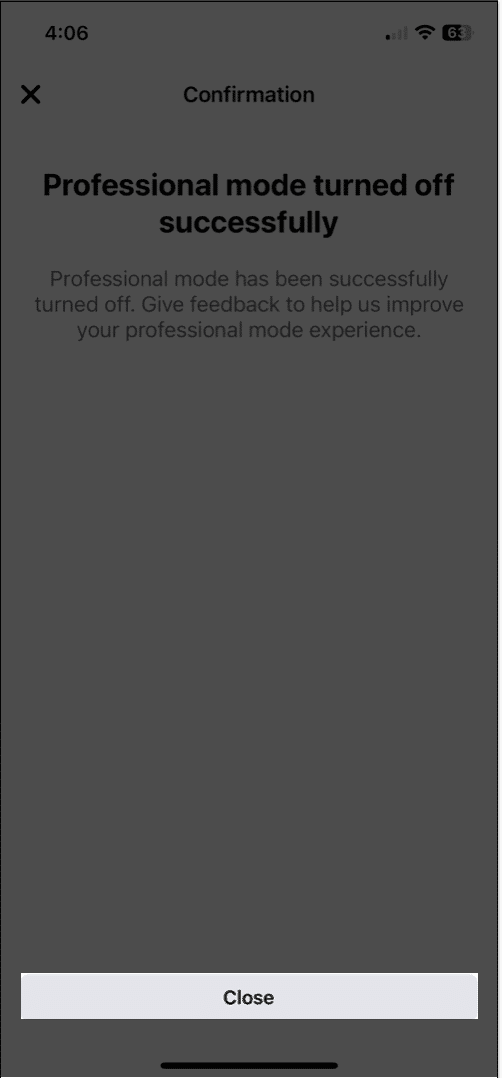

Thanks for the detailed guide! I found the steps super helpful, especially the screenshots. It’s great to see such clear instructions for toggling professional mode on my iPhone. Keep up the great work!
Great guide! I found the steps easy to follow, and it was super helpful to see updated information for 2024. Thanks for breaking it down so clearly!