Stereo audio has two distinct channels for left and right ears; this means there are different audios on both sides, which delivers Stereo Experience. On the other hand, Mono audio will put out all sounds on one or more speakers. It can be handy if you have hearing impairments or if you’re sharing your AirPods, as all the audio data is available even on single AirPod.
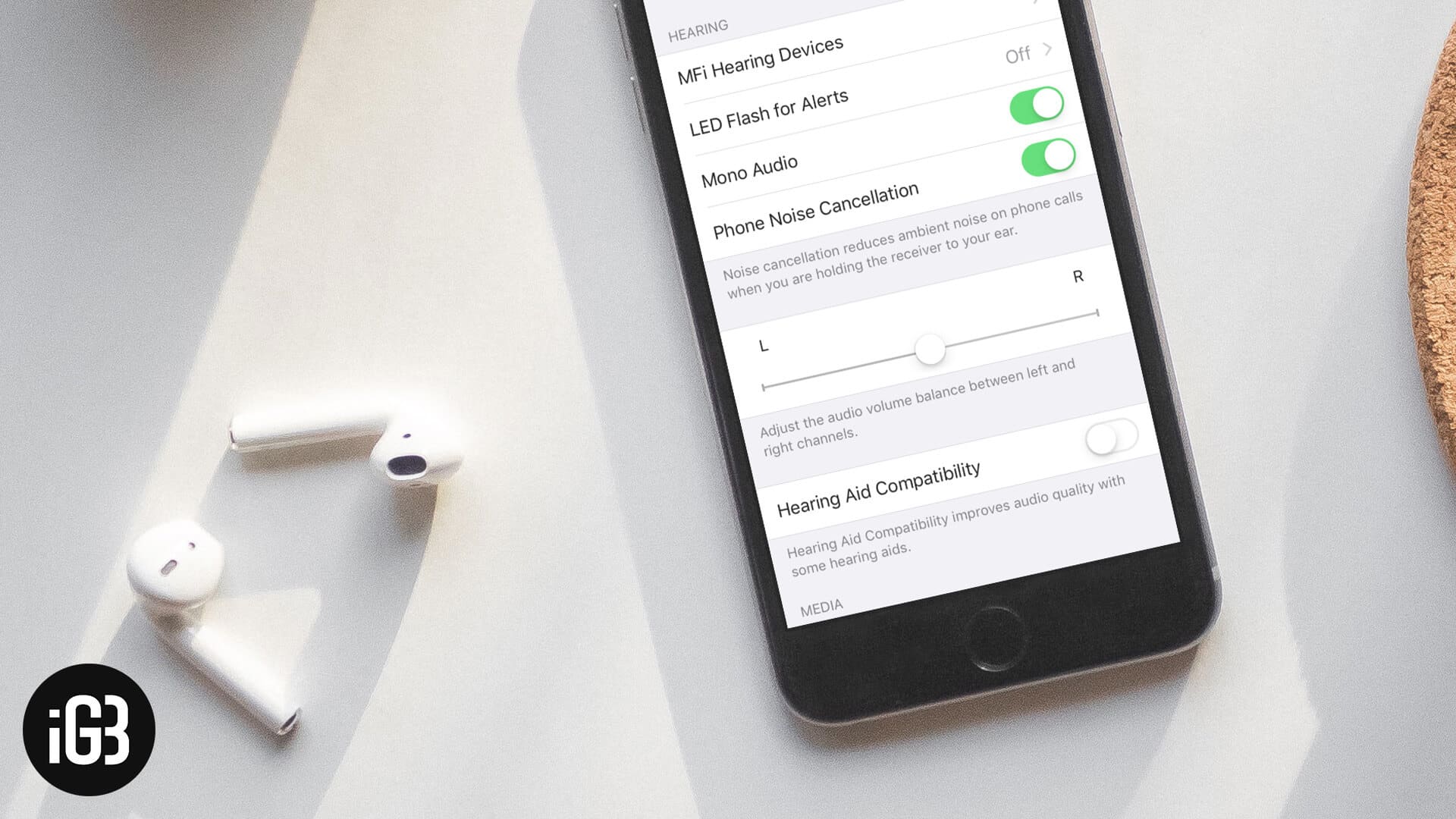
Apart from other AirPods settings, this accessibility feature on iPhone and iPad will make sure that you never miss any audible data while listening to audiobooks, songs or other audios with headphones on. This can even be used with any audio file having improper channel balance. Enabling Mono audio is quite simple. Let’s see how it works!
How to Enable or Disable Mono Audio on iPhone and iPad
Step #1. First off, Pair your AirPods with iPhone or iPad.
Step #2. Launch the Settings.
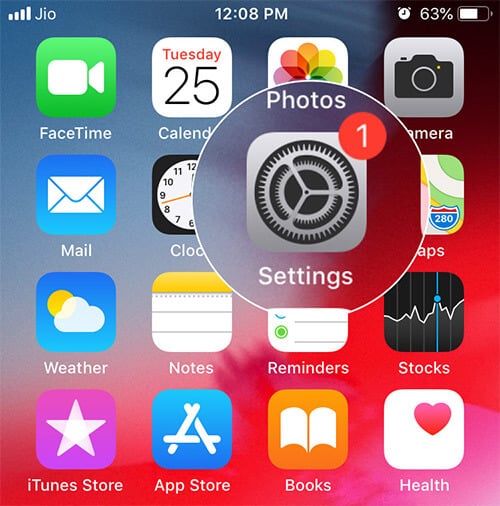
Step #3. Now, Tap on General → Accessibility.
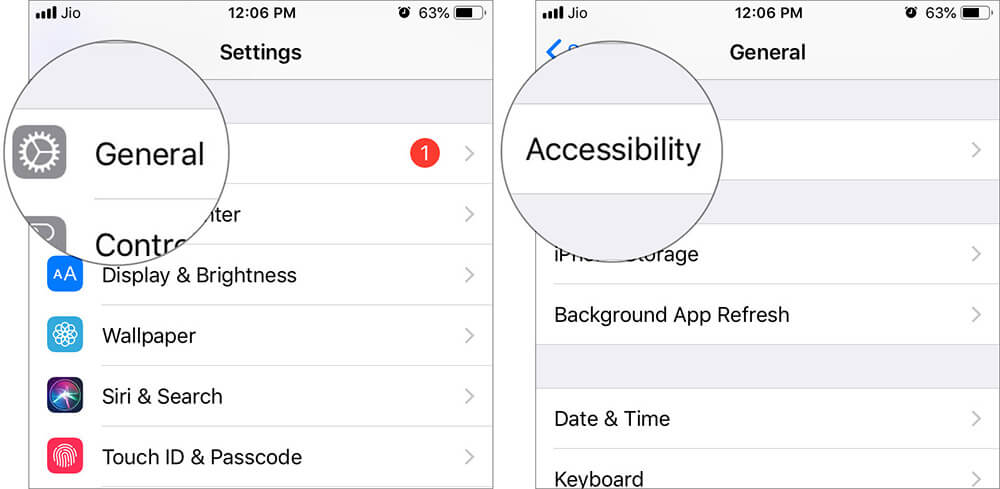
(In iOS 13 running device: Settings → Accessibility → Audio/Visual)

Step #4. Next, under the Hearing section, Toggle the Mono audio to ON.
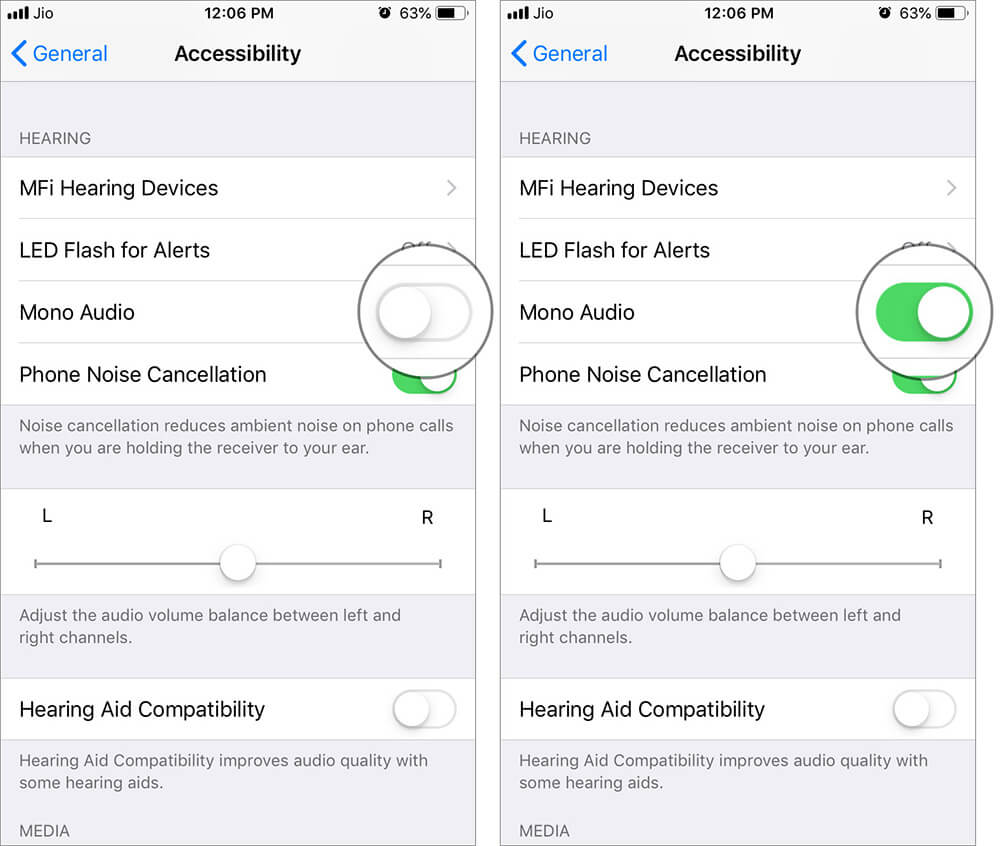
Note that enabling mono audio will affect other Speakers as well, make sure to turn the toggle OFF, if you want Stereo experience back.
You can increase the sound for the left and right ear individually, from the bar just underneath the Mono Audio toggle button.
Signing Off…
So, that was all about the Mono Audio feature that iPhone and iPad provides. Try this with your headsets on and you will notice that both channels are getting all sounds.
Don’t miss:


