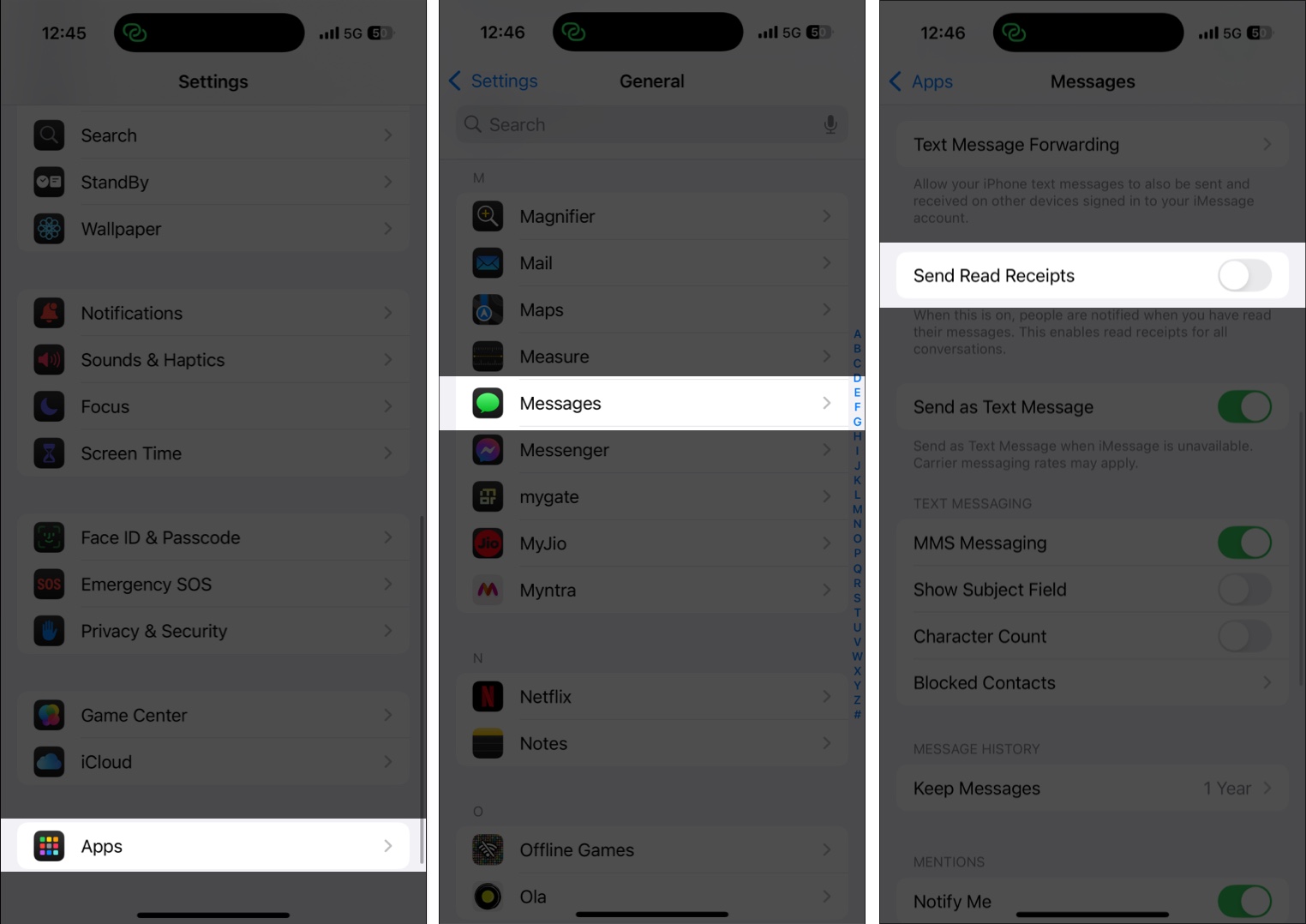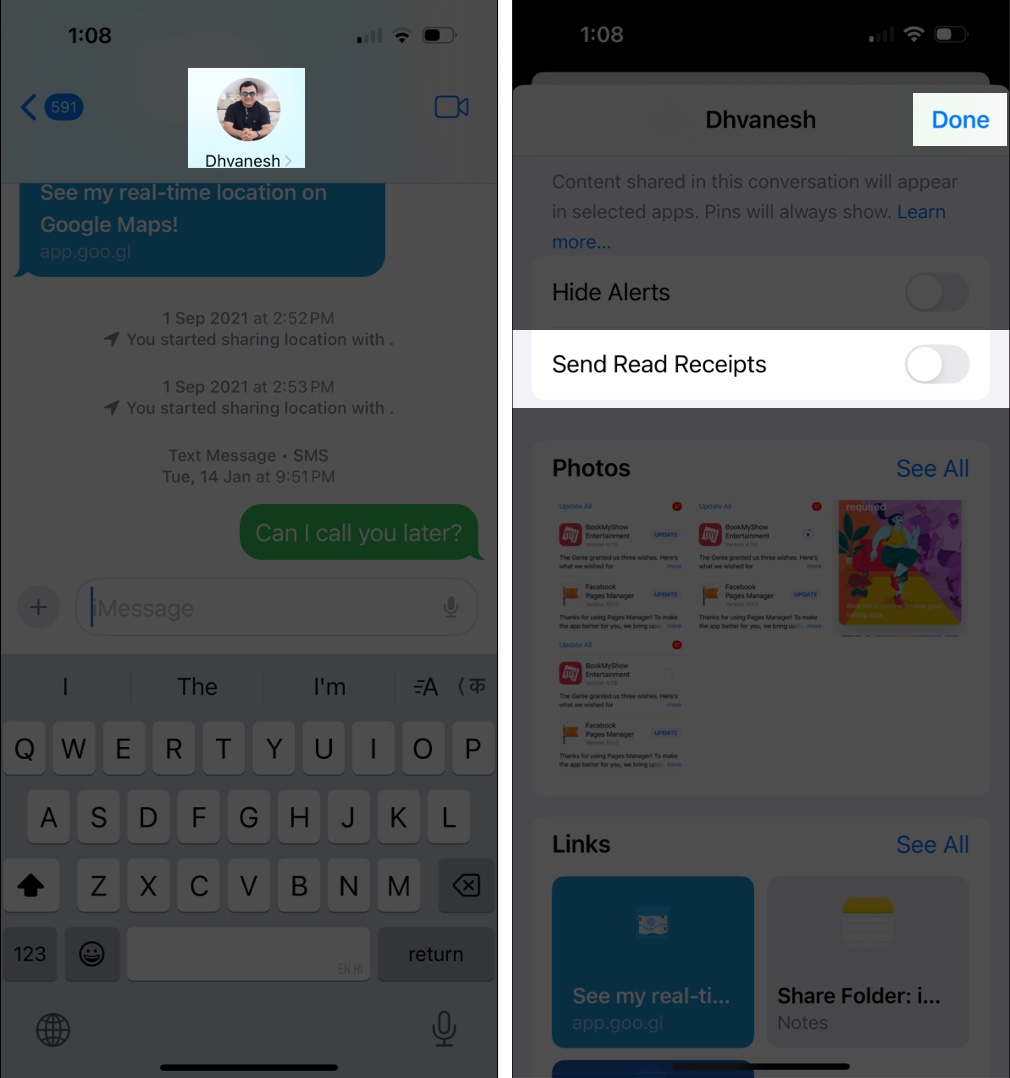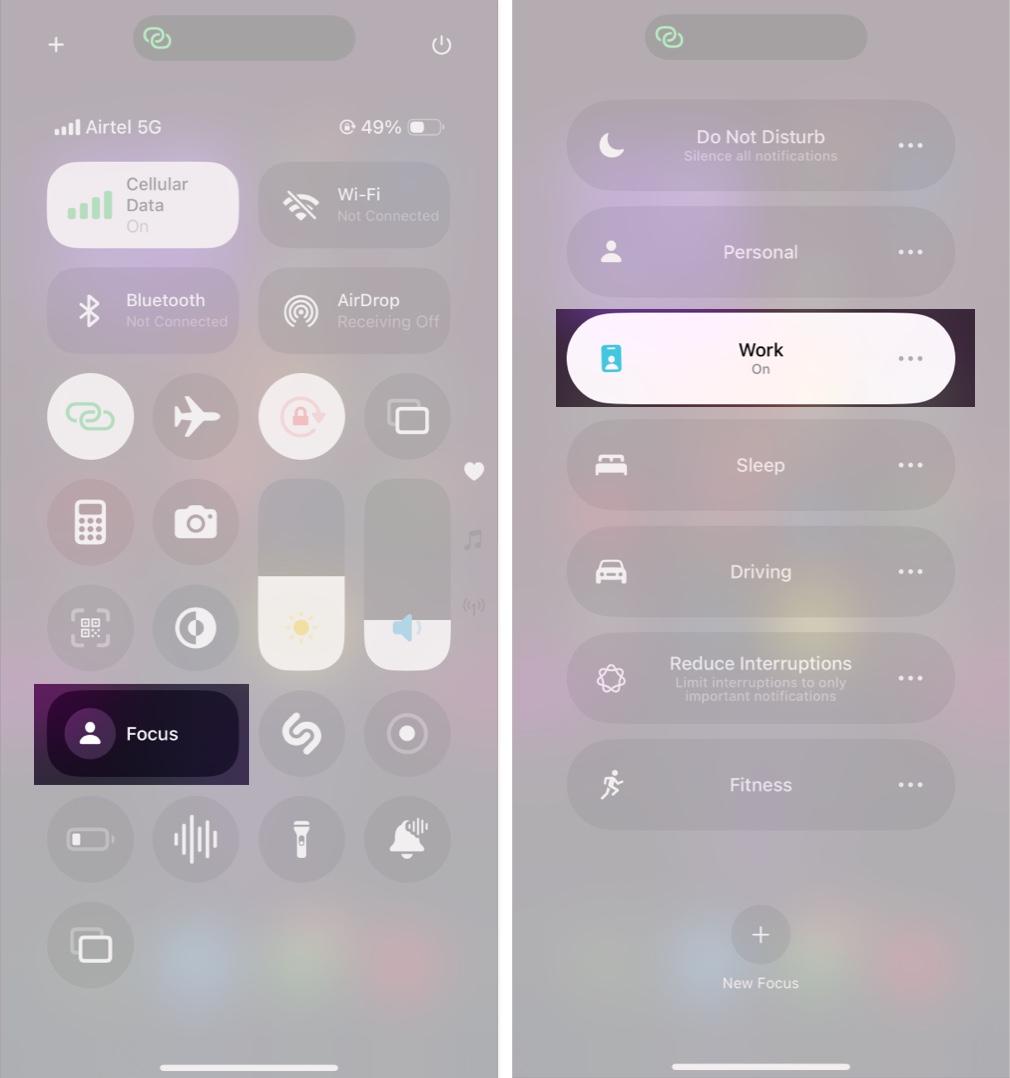Read Receipts on an iPhone is a great way to give senders peace of mind by letting them know that the recipient has read their message and will reply shortly. However, no matter how useful this feature is, it can compromise your privacy, especially if you want to read a message without letting the sender know, to avoid the pressure of replying immediately.
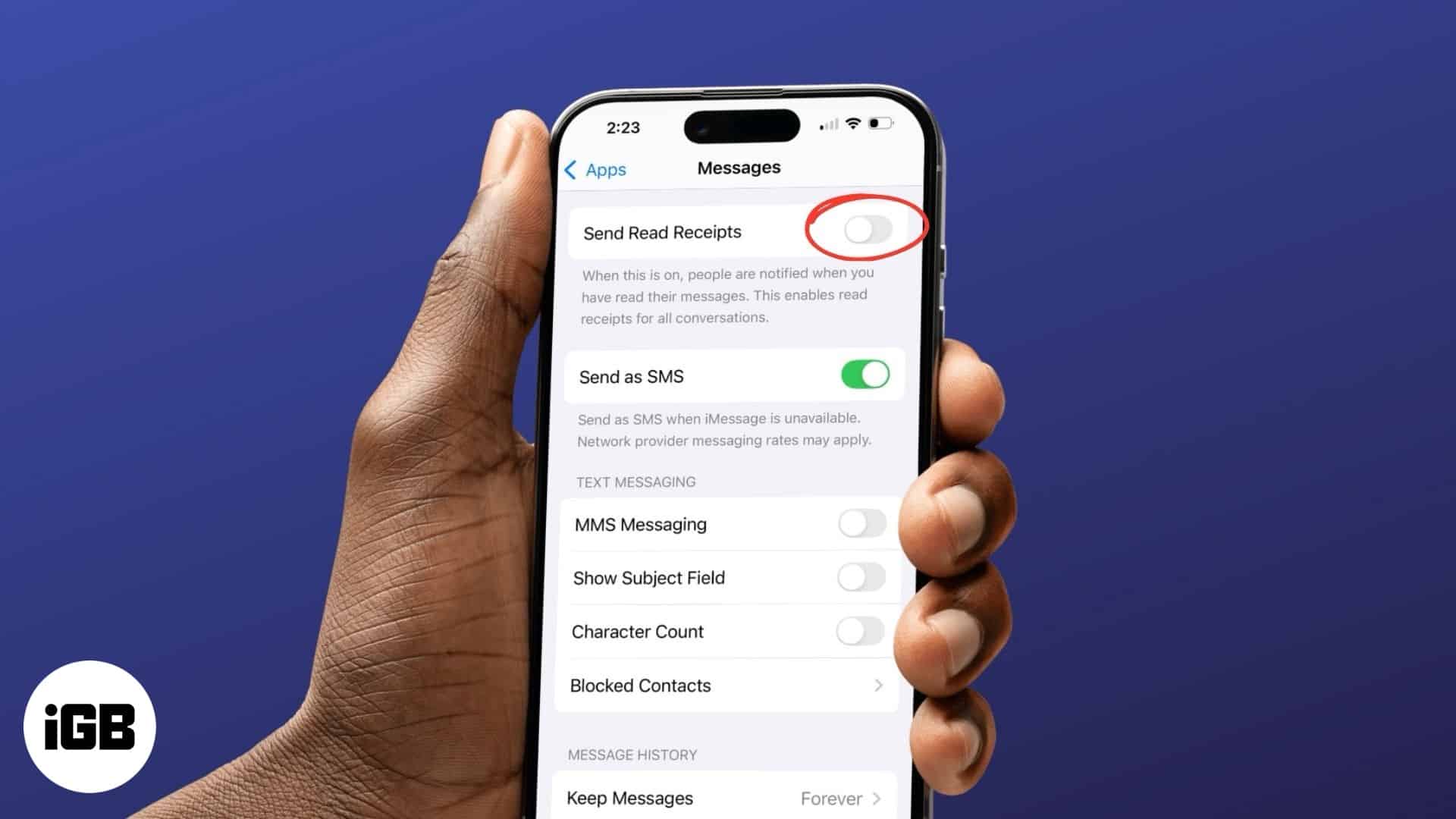
Luckily, Apple allows you to turn off read receipts for all conversations or specific contacts. Keep reading to learn how to disable read receipts on your iPhone.
What are read receipts in iMessage?
Read receipts works as an indicator to let users see when their messages have been delivered and read. When enabled, a small “Read” text appears right under the last message you sent, showcasing the exact time the recipient read it.
Why would you want to turn off read receipts?
Here are some of the top reasons why people prefer to disable read receipts on their iPhones:
- Privacy: Read receipts let senders know the exact time you’ve seen their messages, which can feel intrusive.
- Avoid Pressure: If you want to stay clear of the pressure to reply immediately, turning off read receipts can help.
- Selective Control: You may want to keep read receipts enabled for close friends or family while disabling them for non-important contacts
How to disable read receipts on iPhone
You can either turn off read receipts for all contacts at once or turn them off for specific contacts to have better control.
Turn off read receipts for all contacts
If you prefer privacy and don’t want to respond to messages immediately, no matter who the sender is, you can disable read receipts for all contacts on your iPhone and keep them guessing. Here’s how it is done:
- Open the Settings app, scroll down and tap on Apps.
- Here, locate and tap on the Messages app.
- Next, scroll down and toggle off Send Read Receipts.
Turn off read receipts for specific contacts
Keeping annoying contacts at bay is good, but why disable read receipts for people you actually care for? So, if you prefer to keep read receipts on for some people while turning them off for others, here’s how you can:
- Launch the Messages app and head to the conversation thread with the person for whom you want to disable read receipts.
- Here, tap the Contact’s name or profile photo at the top center.
- Next, toggle off Send Read Receipts and tap Done.
Use Focus mode to hide read receipts temporarily
While turning off read receipts does help you focus on the work at hand, it can also offend others by making them feel that you deliberately turned off Read Receipts for them. In that case, you can use Focus mode on your iPhone, which lets others know you’re unavailable without sending read receipts. This way, you will not need to reply immediately, nor will your contacts feel bad or offended.
To do so:
- Swipe down from the top right of the iPhone screen to pull down the Control Center.
- Here, locate and tap the Focus tile (if you haven’t removed it while customizing the Control Center).
- Next, tap the Focus you want to activate.
- Once done, a “Your [Name] has notifications silenced” dialogue will appear in the message thread.
Read on your terms…
And that’s it; this is how you turn off read receipts on your iPhone. But remember, once you turn off read receipts for others, you won’t be able to see when they read your messages either. Overall, it’s a good practice to help you check messages without feeling pressured to respond immediately.
Want more such iPhone tips and tricks? Do let us know in the comments.
FAQs
No, you can not turn off read receipts specifically for a group chat if you have them enabled in the Messages app settings. Unlike one-on-one conversations, there’s no option to disable read receipts for specific group chats while keeping them on for others.
No, you can not. Read receipts work on a mutual basis. So, if you turn off read receipts on your iPhone, you cannot see when others read your messages.
You might also like: