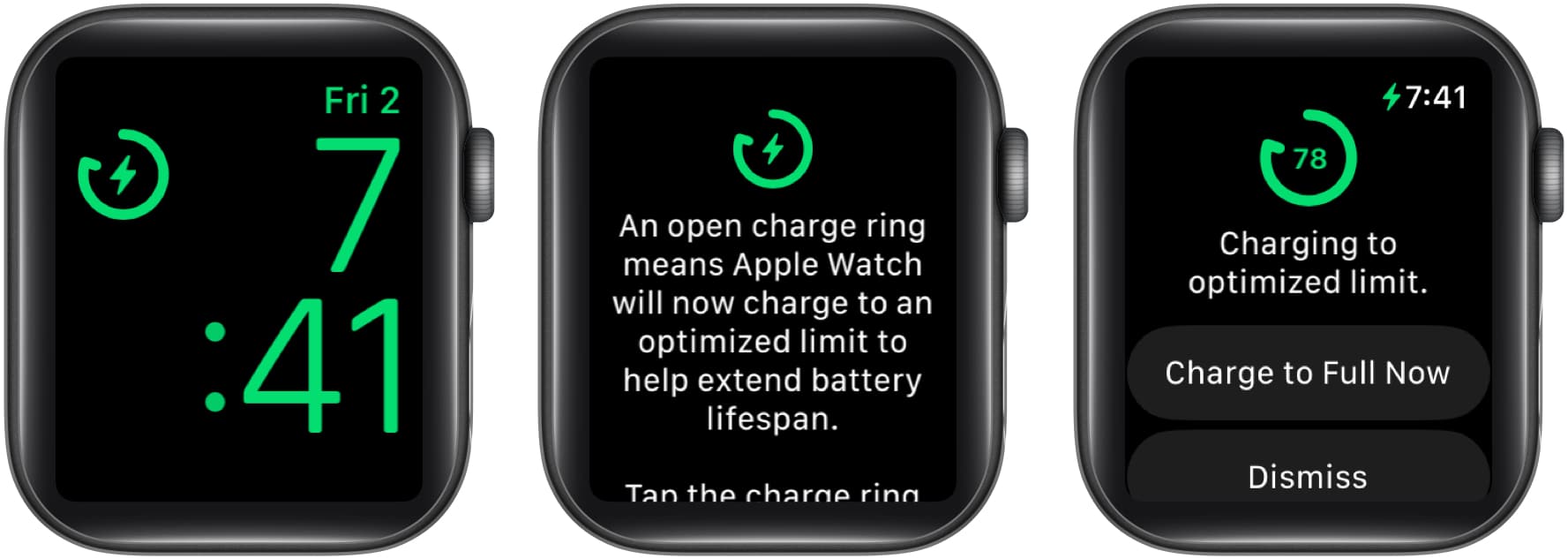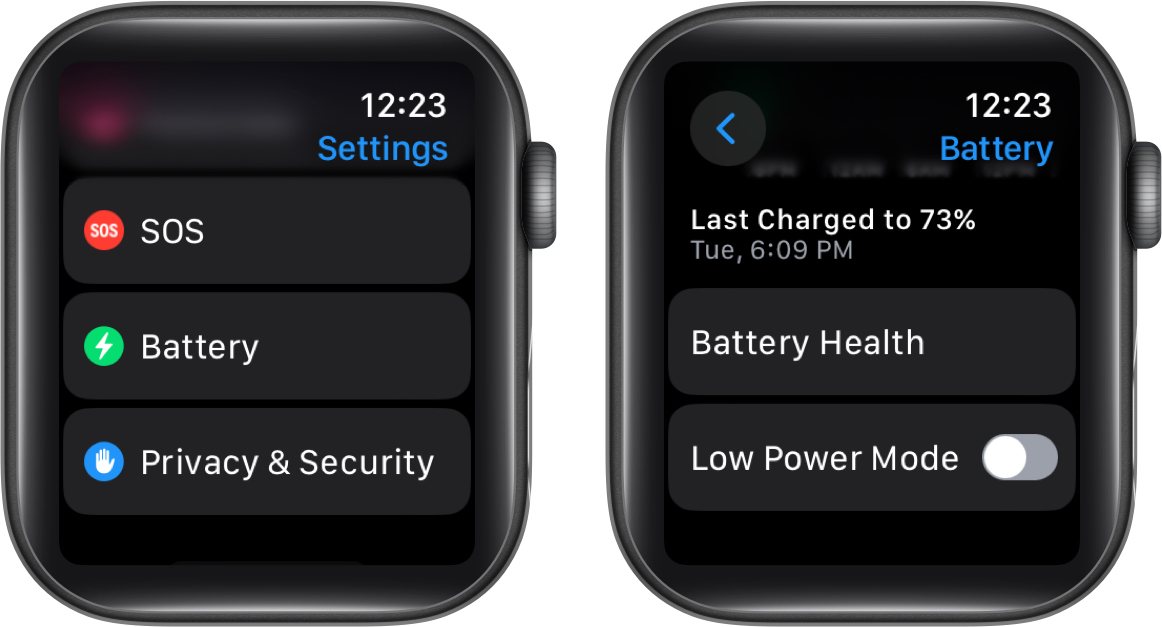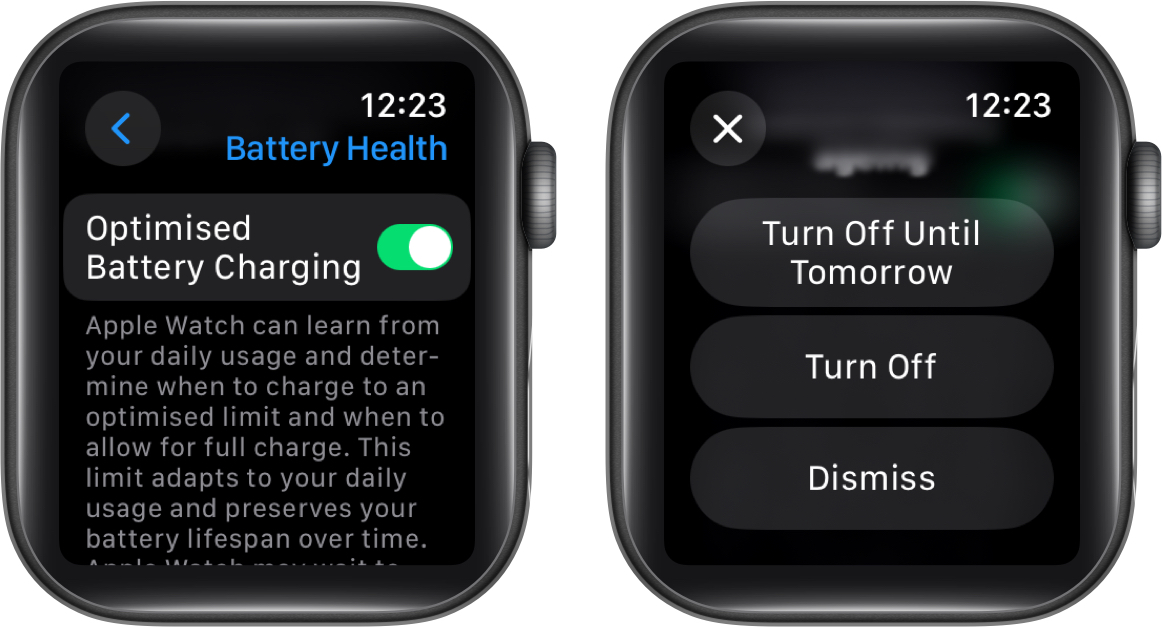Optimized Battery Charging is aimed at prolonging the lifespan of the Apple Watch battery. Enabled by default, this feature recognizes your charging habits and accordingly delays the charging speed after 80% to minimize stress on the battery.

However, if you own an Apple Watch Series 10 that can charge up to 80% in just 30 minutes, waiting for the remaining 20% can sometimes feel like a lifetime. The good thing is Apple allows you to disable this feature. So, let’s take a look at how you can turn off Optimized Battery Charging on Apple Watch.
Table of Contents
What is Optimized Battery Charging on Apple Watch?
With the release of watchOS 7, Apple introduced Optimized Battery Charging, a feature focused on extending the lifespan of the Apple Watch battery. However, for newer devices like the Apple Watch Series 10 and Apple Watch Ultra 2 or later, the terminology has been updated. These models use the term Optimized Charging Limit instead.
This feature takes the help of intelligent machine-learning algorithms to learn and analyze a user’s charging habits. These patterns help the Apple Watch to slow down the charging rate or limit it to 80%. You’ll notice that during these periods, the charging percentage will oscillate between 75 and 80.
In essence, it’s like giving your Apple Watch battery mini breaks from going full throttle to preserve its health and extend its life.
Note: If you recently updated your Apple Watch to watchOS 7 and later, then it might take some time for the device to get acquainted with Optimized Battery Charging. Until it learns your charging patterns effectively, your Watch will charge to the maximum.
Should you turn off optimized battery charging?
Having Optimized Battery Charging enabled reduces the wear on your battery and improves its performance over time.
However, there are scenarios where you may consider turning it off.
- Frequent travel: Optimized Battery Charging relies on learning your routines and locations. Frequent travel disrupts this learning, potentially decreasing its effectiveness.
- Need 100% charge: If you are a power user, then you might want your Watch to have a full charge to get you through the day. So, disabling Optimized Battery Charging might be better suited to you.
Before disabling the feature, I want you to consider one more option called Charge to Full Now. Let me tell you why. If you wish to charge your battery to 100% only on some rare occasions, you can do that without disabling the Optimized Battery Charging feature.
Instead, after connecting the Watch to its magnetic charger, simply choose Charge to Full Now. This ensures your device is allowed to get fully charged during that specific charging session. Below, I have mentioned the steps for the same.
Charge your Apple Watch to full capacity
- Simply connect the Apple Watch to its charger.
- Tap the small charging logo on the screen.
It may be green or yellow based on the percentage of charge for your watch. - Tap the Charge Ring.
- Select Charge to Full Now.
The Charge to Full Now option forces you to select it every time you intend to do a full charge. Charge times for Apple Watches can vary depending on the Apple Watch model and the charging method.
If you want to avoid this step, and let your Apple Watch charge to its full capacity always, then you need to disable Optimized Battery Charging.
How to turn off Optimized Battery Charging on Apple Watch
- Access the Settings app on your Apple Watch.
- Tap the Battery menu.
- Select the Battery Health option.
- Finally, toggle off Optimized Battery Charging.
- Apple Watch Series 9 and Apple Watch Ultra users will have to disable Optimized Charging Limit under Optimized Battery Charging.
- Now, to completely disable the feature, tap Turn Off.
In case you feel like turning the feature back on, simply follow the steps 1-3 discussed above and toggle on Optimized Battery Charging.
How to check battery health in Apple Watch
Now, since the entire process aims to maintain battery health and improve its life, why not look at how your battery Apple Watch health is doing right now?
Right as you scroll down the Battery Health menu, you’ll see the Maximum Capacity of your Apple Watch battery described.
Maximum Capacity in Battery Health shows how much juice your Apple Watch can hold compared to when it was brand new. 80% or higher is generally considered good.
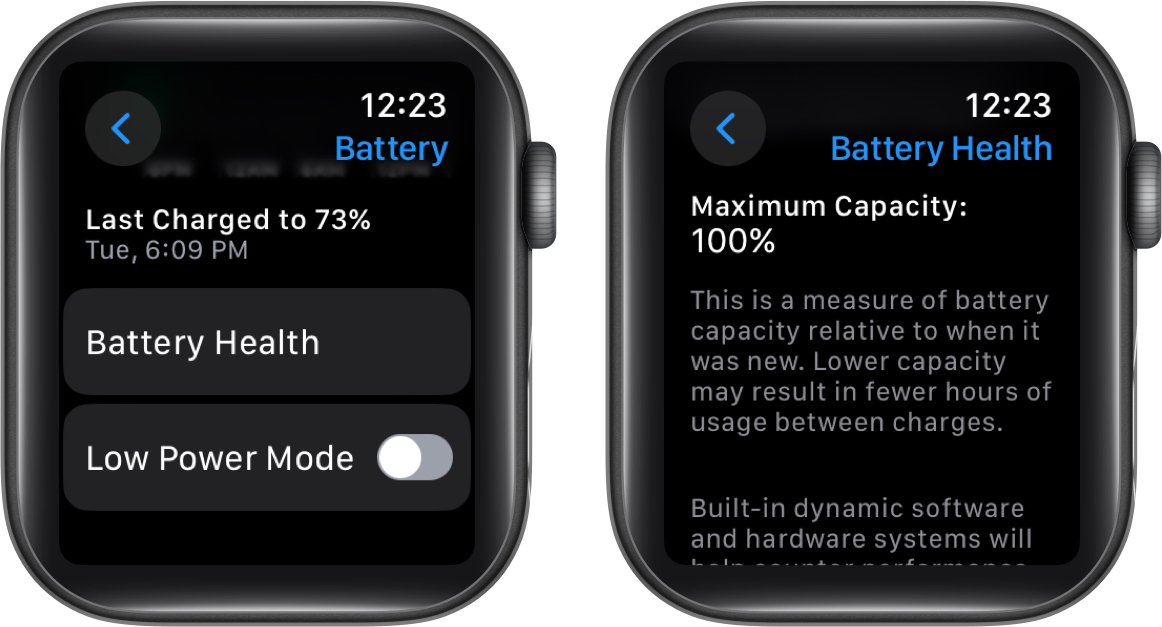
The built-in dynamic software and hardware systems will help counter performance impacts that may be noticed as the battery of your watch chemically ages. Here is our detailed take on checking Apple Watch battery life.
How to activate Optimized Charging in certain locations
This feature is smartly designed to activate in familiar locations where you are likely to spend most of your time. It can either be your home or office.
It will not stop you from charging your Watch to 100% in case you are in a different location. For example, when you are traveling.
So, in order to familiarize your Apple Watch with this idea and use Optimized Charging, you must provide certain permissions and enable the following location settings in the Apple Watch Settings app.
- Privacy & Security > Location Services > Location Services
- Privacy & Security > Location Services > System Services > System Customization
- Privacy & Security > Location Services > System Services > Significant Locations > Significant Locations
After you’ve set up these permissions for your Apple Watch, you will not be required to manage the Optimized Charging feature manually. The Watch will intelligently take care of the feature whenever you’re in an unfamiliar location.
One tap convenience!
While the Optimized Battery Charging feature is designed to prolong the battery life of your Apple Watch, you can disable it whenever you like. In any case, remember that without this setting enabled, the battery of your Apple Watch may be affected in the long run. So, weigh the pros and cons of turning it off before making your move.
Thank you for reading. If you have any, do not hesitate to drop your thoughts in the comments section below.
FAQs
I suggest you avoid leaving your Apple Watch for long periods, such as overnight. It may lead to battery degradation over time. In some cases, this has resulted in an explosion in Apple Watch.
Yes, the Apple Watch stops charging automatically when it reaches 100% battery. However, this practice can severely harm your Apple Watch battery.
Read more: