Have you also recently updated your favorite Meta app and noticed an unfamiliar circular icon and prompts integrated with some functions on the app? This icon introduces Meta AI – an alternative to AI chatbots like ChatGPT – across some Meta-owned apps, including Facebook, WhatsApp, and Instagram. You can use it to create AI-generated images, summarize texts, plan trips or get information.
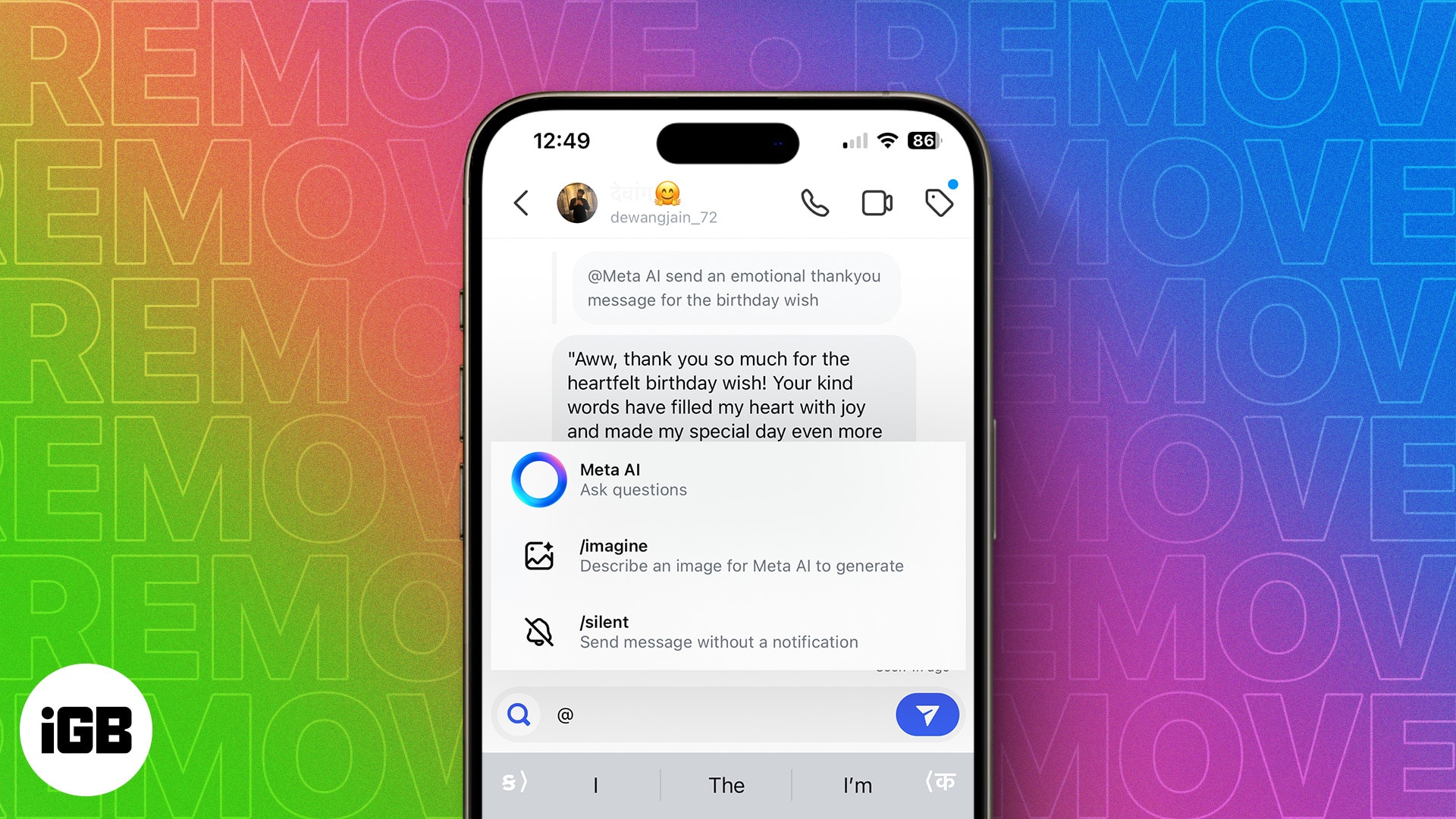
However, if you find the feature intrusive, continue reading this post to learn the possible ways to turn off Meta AI on WhatsApp, Instagram, and Facebook on iPhone.
Can you remove Meta AI from WhatsApp, Instagram, and Facebook?
Unfortunately, no. As of the time I’m writing this piece, you can’t turn off Meta AI on Facebook, Instagram, or WhatsApp, and you can’t also remove the feature from appearing across the Meta apps’ UI. All you can do is ignore it on Facebook and avoid tapping on it on Instagram or WhatsApp. If you don’t interact with it, it won’t bother you.
However, if you’ve already interacted with the Meta AI chatbot, you can mute it in all Meta-owned apps to restrict it from bothering you with unnecessary message notifications.
How to mute Meta AI on WhatsApp from iPhone
- Open the WhatsApp app and head to the Meta Ai chat window.
- Tap the Meta AI name and Photo at the top left corner to open the Meta AI Profile.
- Next, tap on Notifications under the View Contact Cards section.
- Now, toggle on Mute Notifications and select the duration that appears in the pop-up menu. I recommend you select Always.
How to mute Meta AI on Instagram from iPhone
- Open the Instagram app and go to the Chats section.
- Tap the Meta AI icon on the search bar at the top of the chats.
- Doing so will open the Meta AI chat window.
- Next, tap the “i” (information) button at the top right corner.
- Tap the Mute (bell) button, turn on the toggle for Mute messages, and choose the duration for which you want to mute Meta AI in your Instagram account. In my case, I choose the Until I Change it option.
How to mute Meta AI on Facebook from iPhone
The Facebook app has been most affected by the introduction of Meta AI. While in other Meta-owned apps, Meta AI appears as a mere chatbot, in Facebook, it appears under almost every post on your timeline and in the search window. Here is how to mute it:
Facebook app:
- Open Facebook and tap on the Search icon at the top.
- Tap the Meta AI icon on the left side of the top search bar to open the Meta AI chat window.
- Next, tap the “i” button at the top right corner of the chat window.
- Now, tap the Mute (bell) icon, and choose your desired duration to mute Meta AI chats on your Facebook account.
- Once done, tap OK to confirm.
Facebook Messenger:
- Open Messenger and tap the Meta AI tab at the bottom center.
- Now, follow the last three steps of the previous section.
Video: What is Meta AI? How to use and turn off Meta AI
Signing off…
While the introduction of Meta AI is not surprising at all, the way Meta introduced it is. The tech giant is forcing users to deal with Meta AI even if they don’t want to, making users raise concerns over Meta’s user privacy agreements.
What are your thoughts on the new Meta AI? Do share them in the comments below.
Also Read:

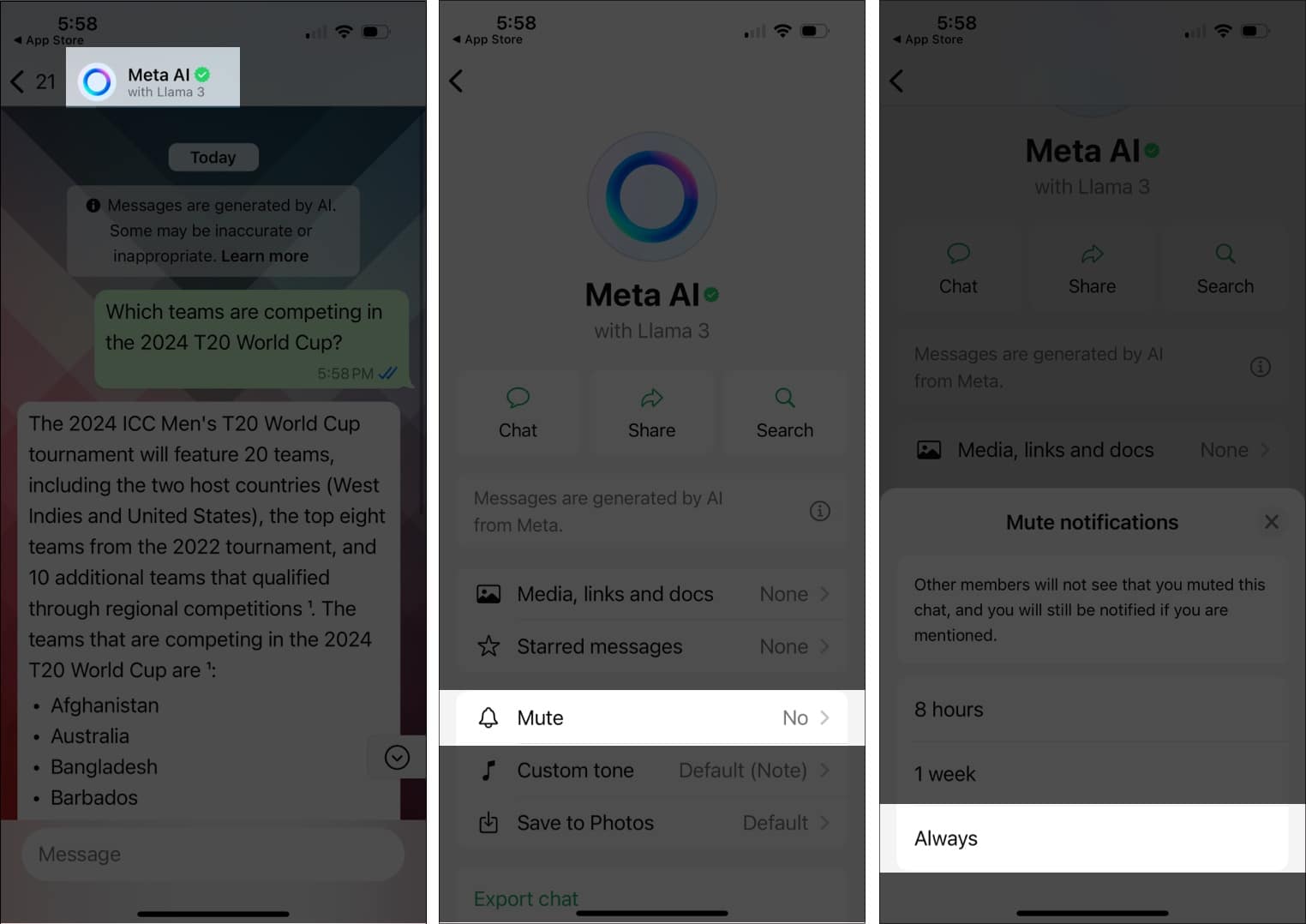
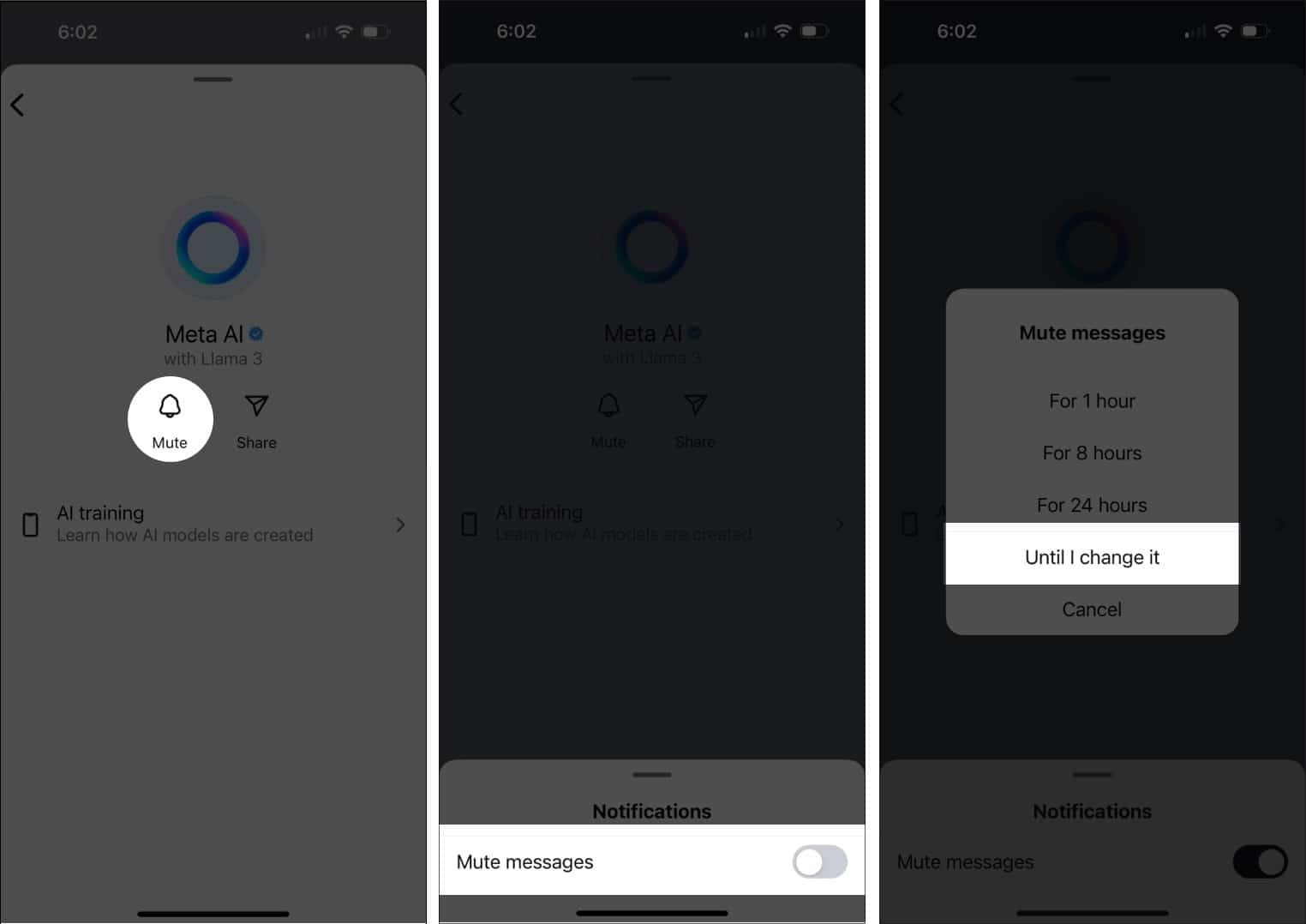

thanks for info.