Display Zoom debuted with the launch of bigger iPhones, namely iPhone 6 and iPhone 6 Plus. This feature decreases the padding and increases the size of icons, buttons, and texts, making it easier for people with spectacles to interact with their device. In the standard display setting, the icons, as well as texts, are well spaced and smaller. So, if you do not like the zoomed display and find it ugly, see how to turn it OFF in iOS 13.
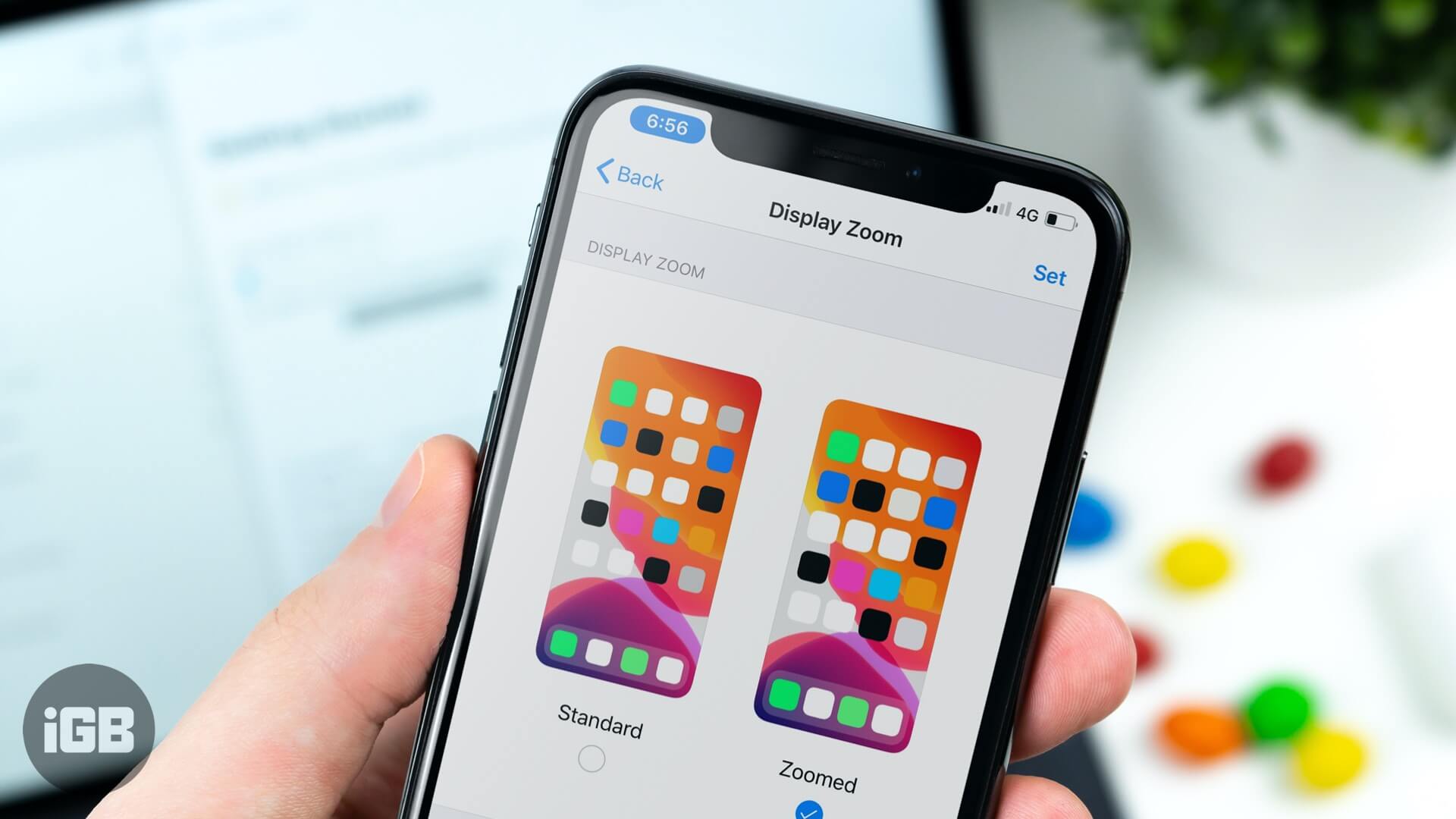
How to Disable iPhone Display Zoom
When you set up your new iPhone, you are asked to choose between the two modes – Standard and Zoomed. But it is just as easy to change this preference afterward.
Here is how to turn off iPhone Display Zoom:
Step #1. Open the Settings app on your iPhone.
Step #2. Tap Display & Brightness.
Step #3. Scroll to the end and tap View.
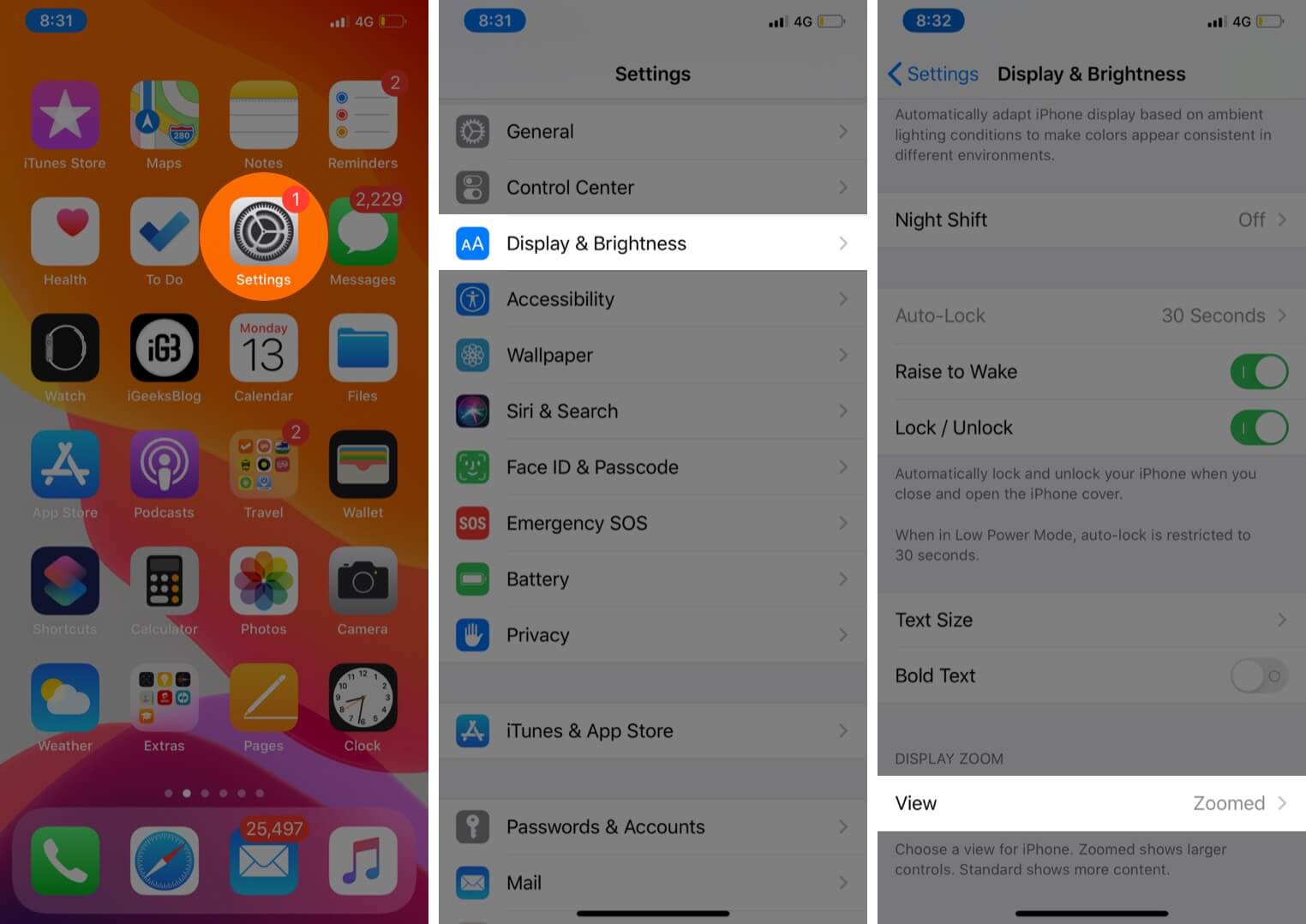
Step #4. Select Standard to turn off iPhone Display Zoom.
Step #5. Tap Set from upper-right.
Step #6. Tap Use Standard from the bottom pop-up.
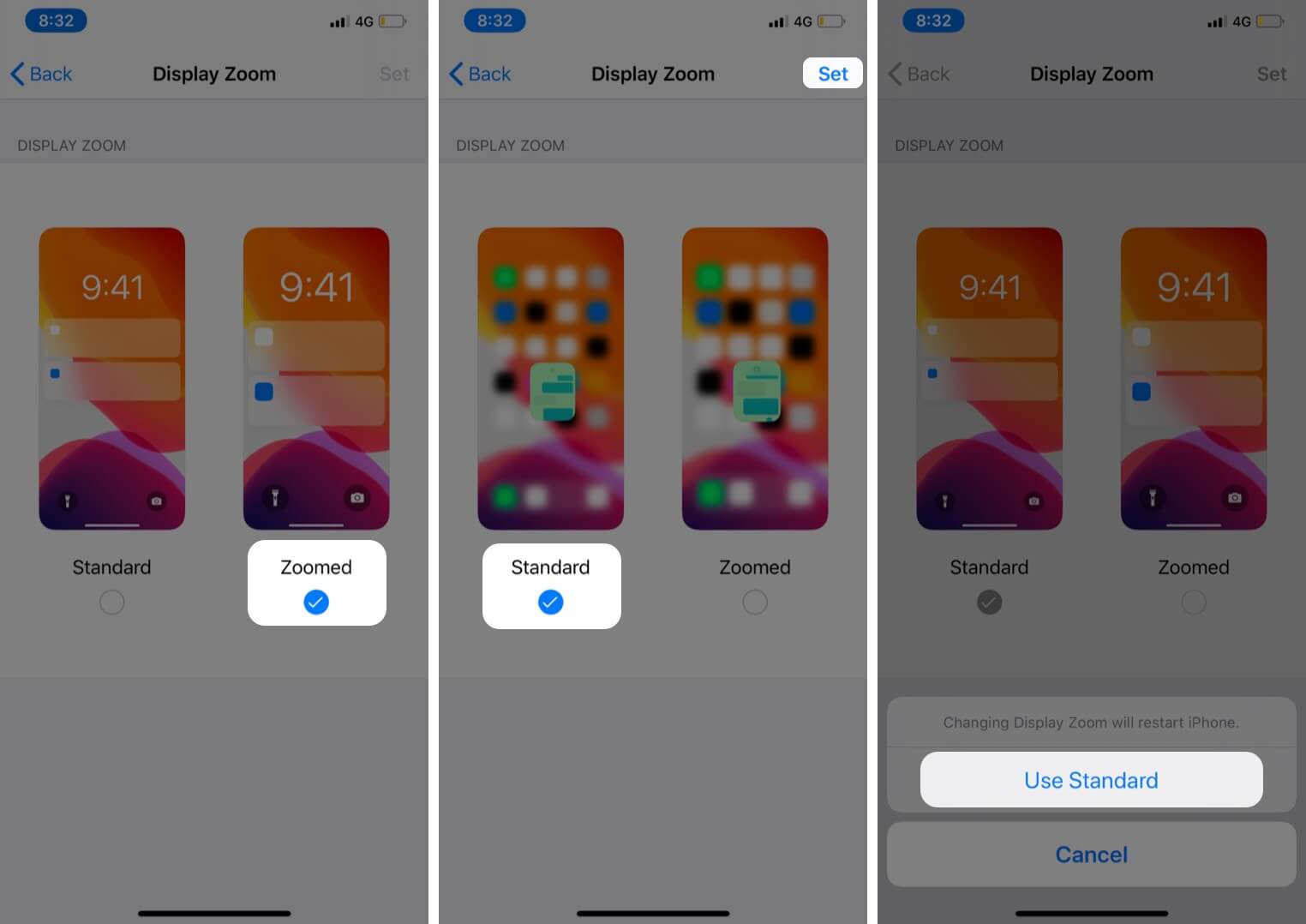
Your iPhone will restart, and you will see the changes in its display.
That’s all, mate!
This partially zoomed-in view is not very useful or liked by the majority of people. So, it is better not to use it. But if you are someone who can’t read small text, then this is for you, and you will find it valuable.
If you have a query or suggestion, please make use of the comments section below.


