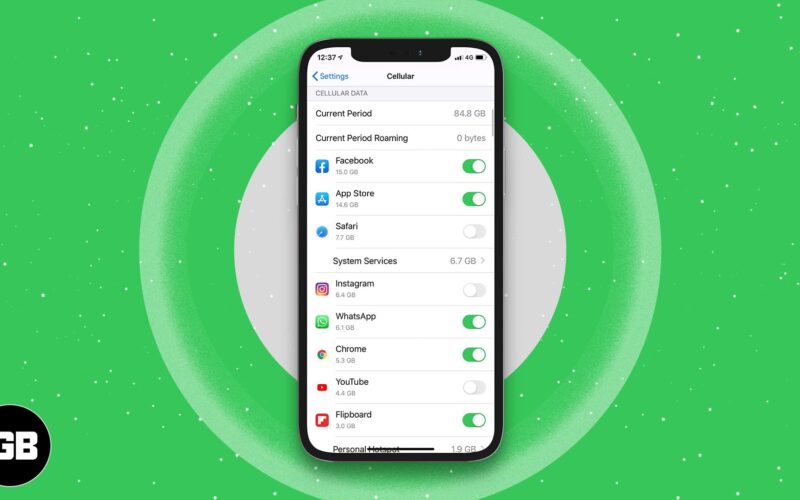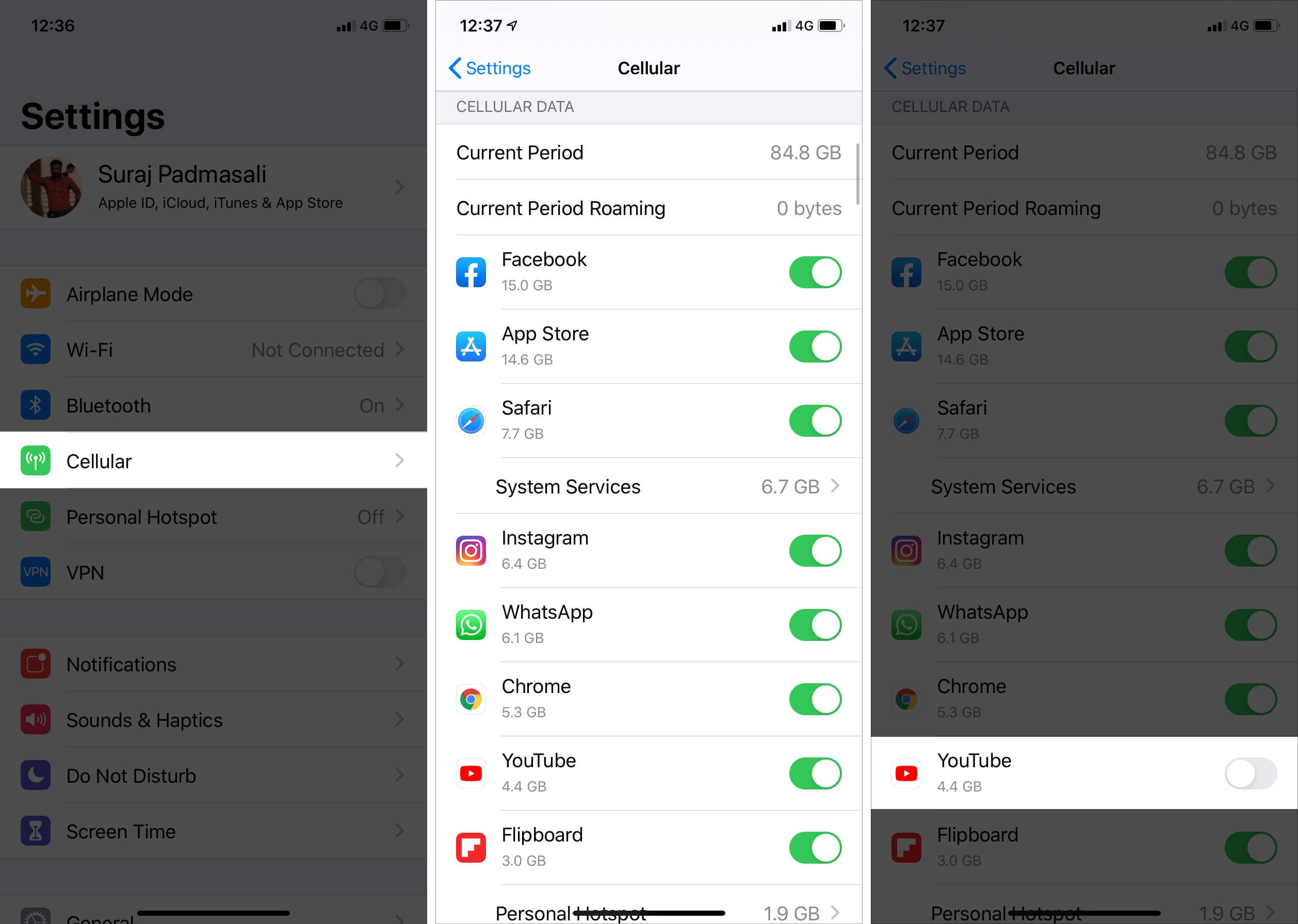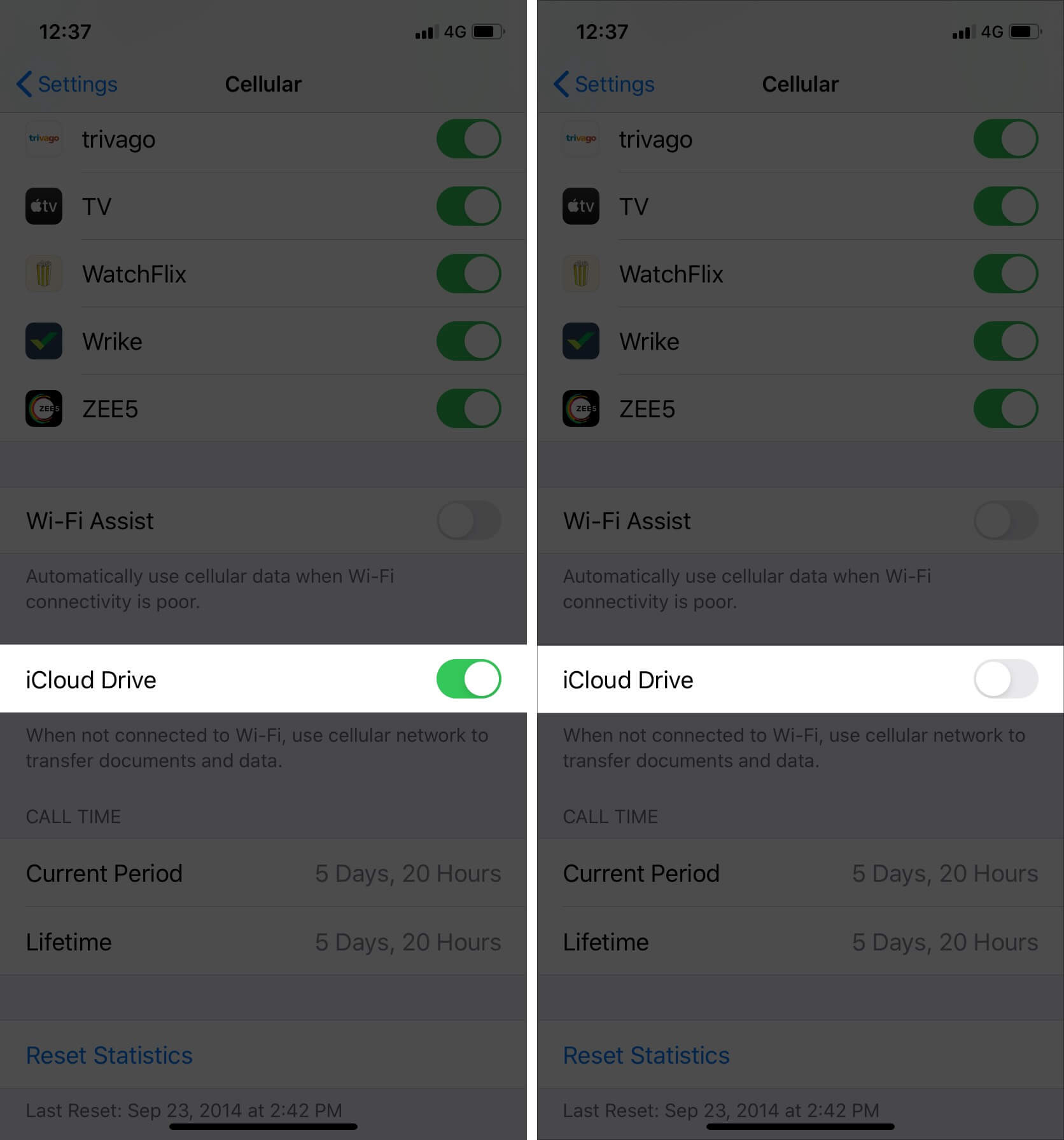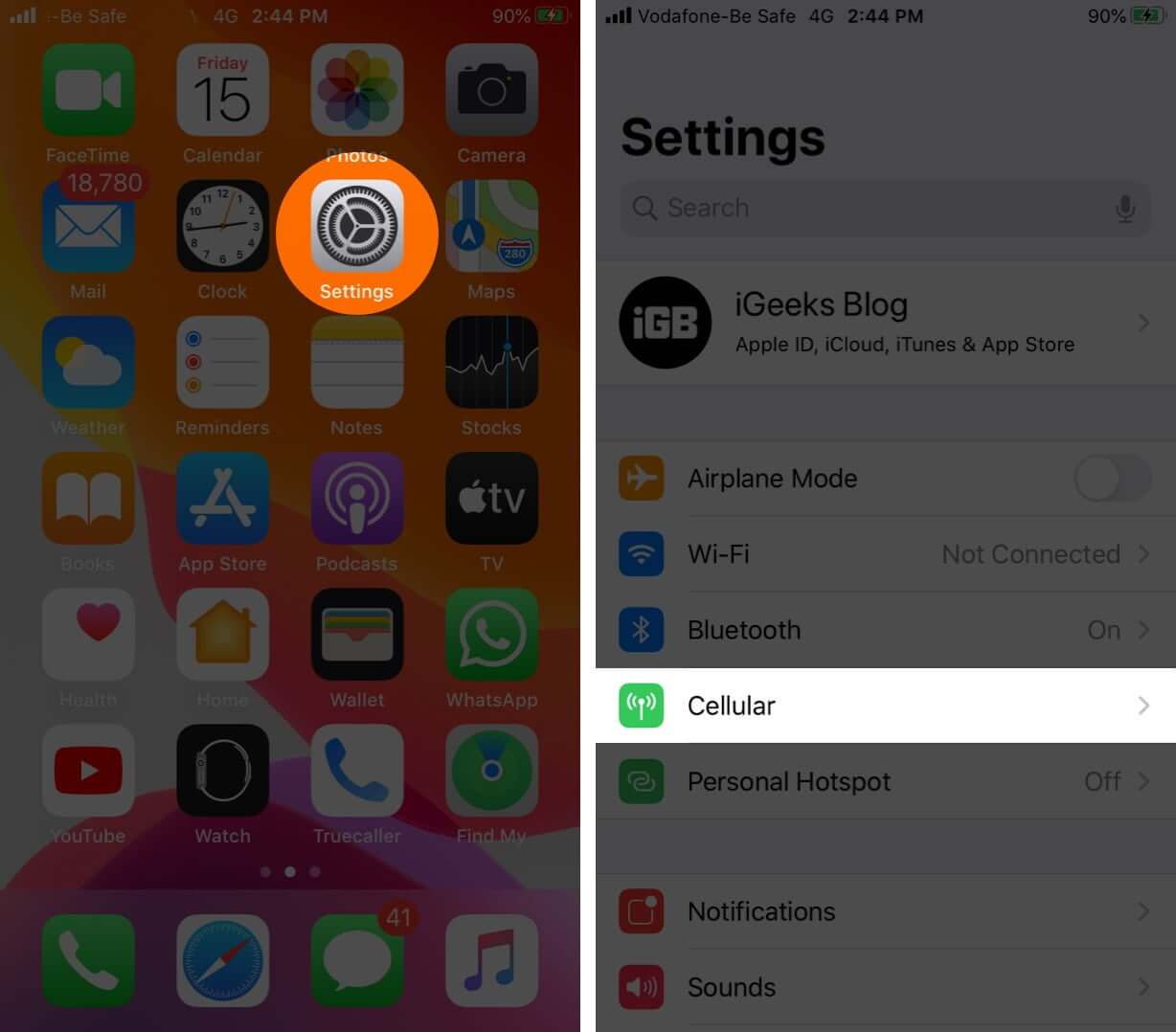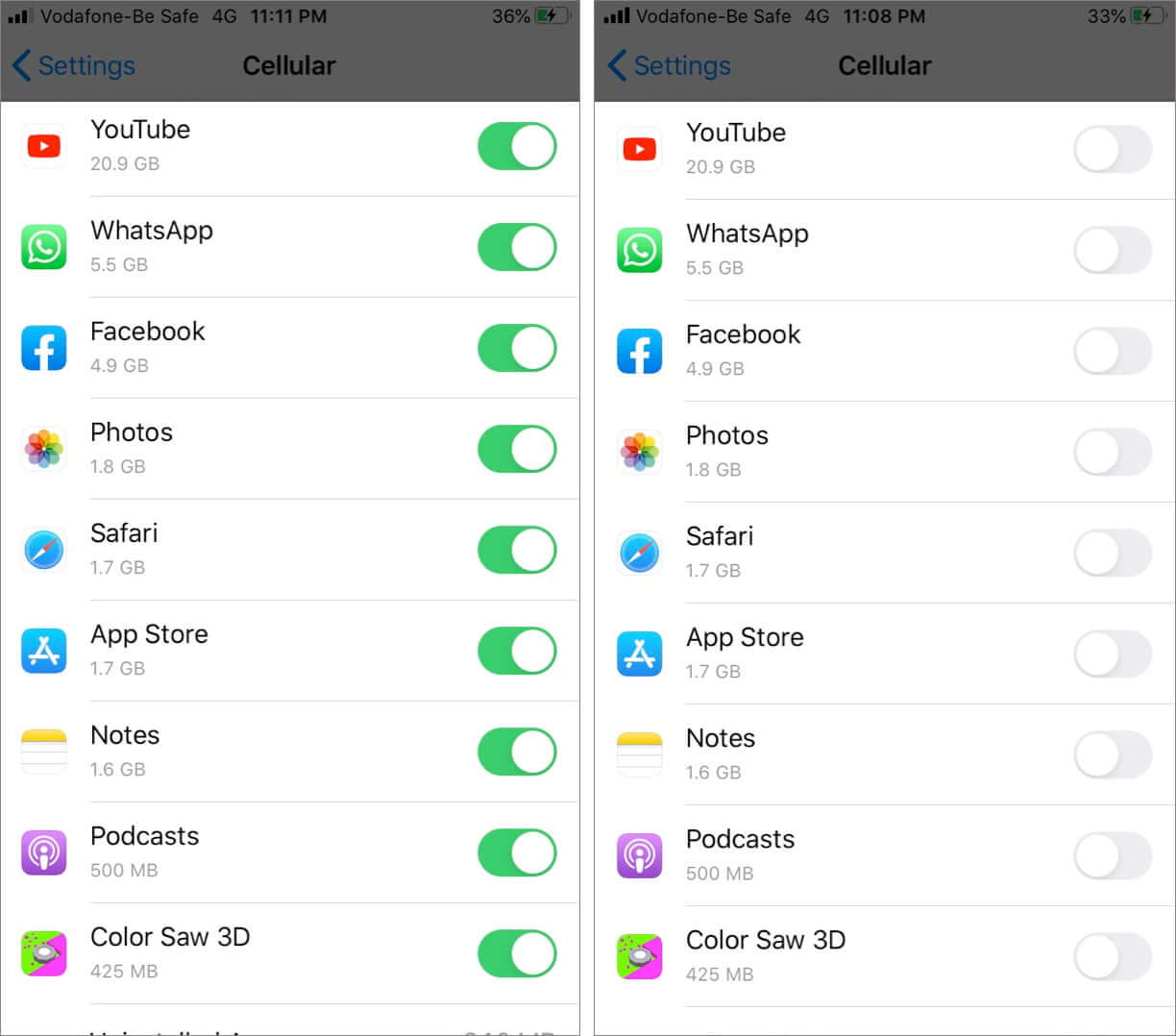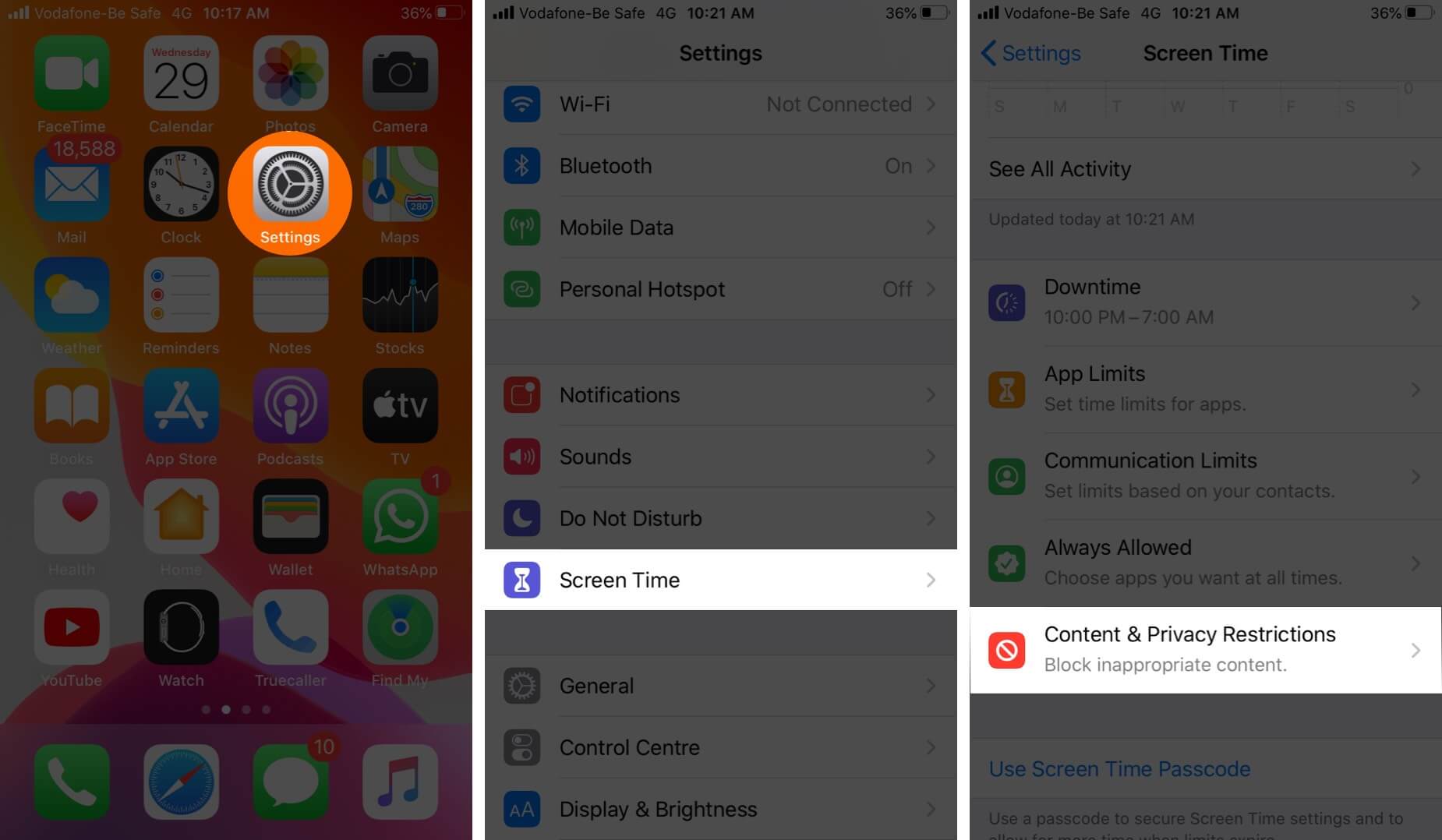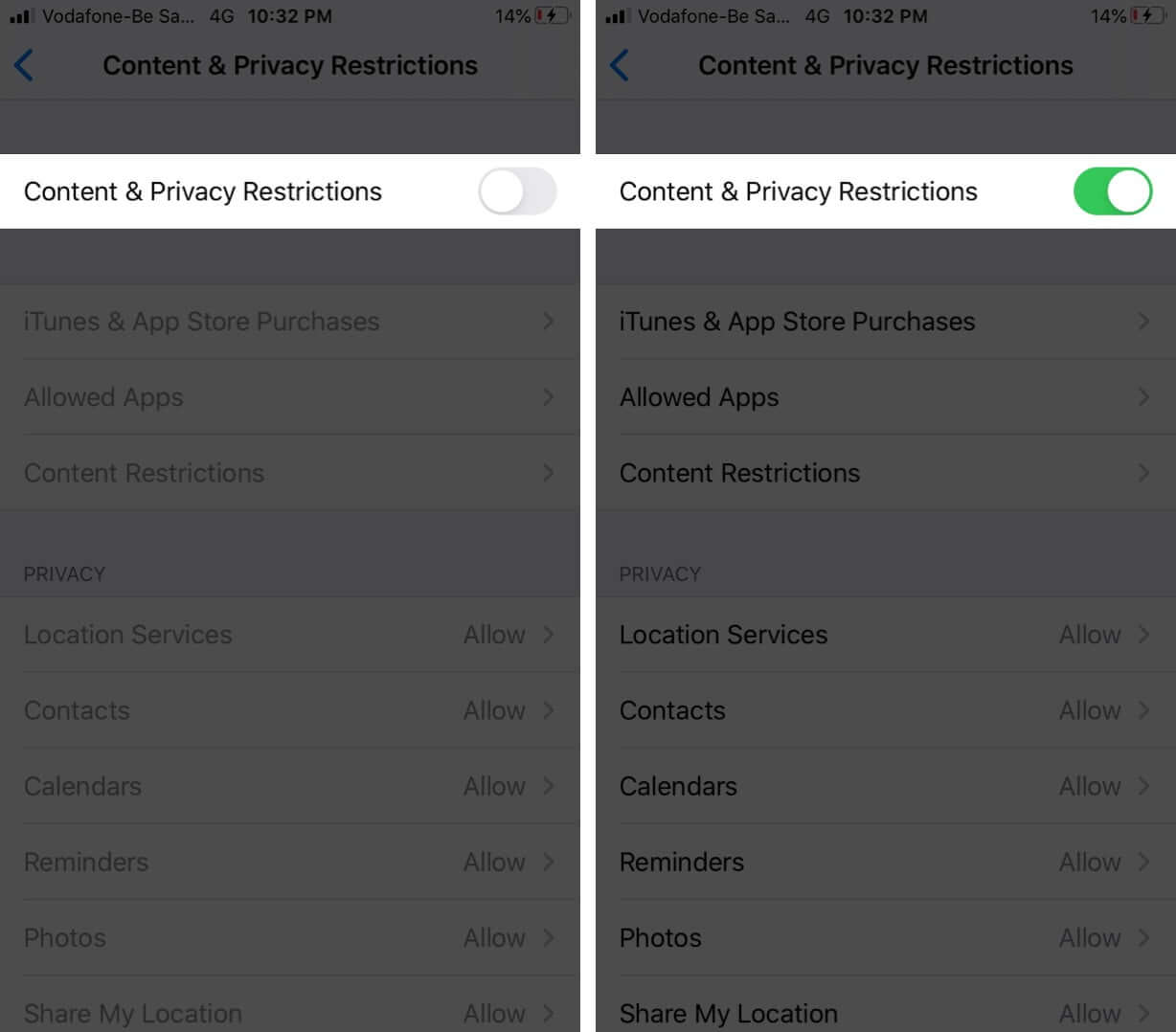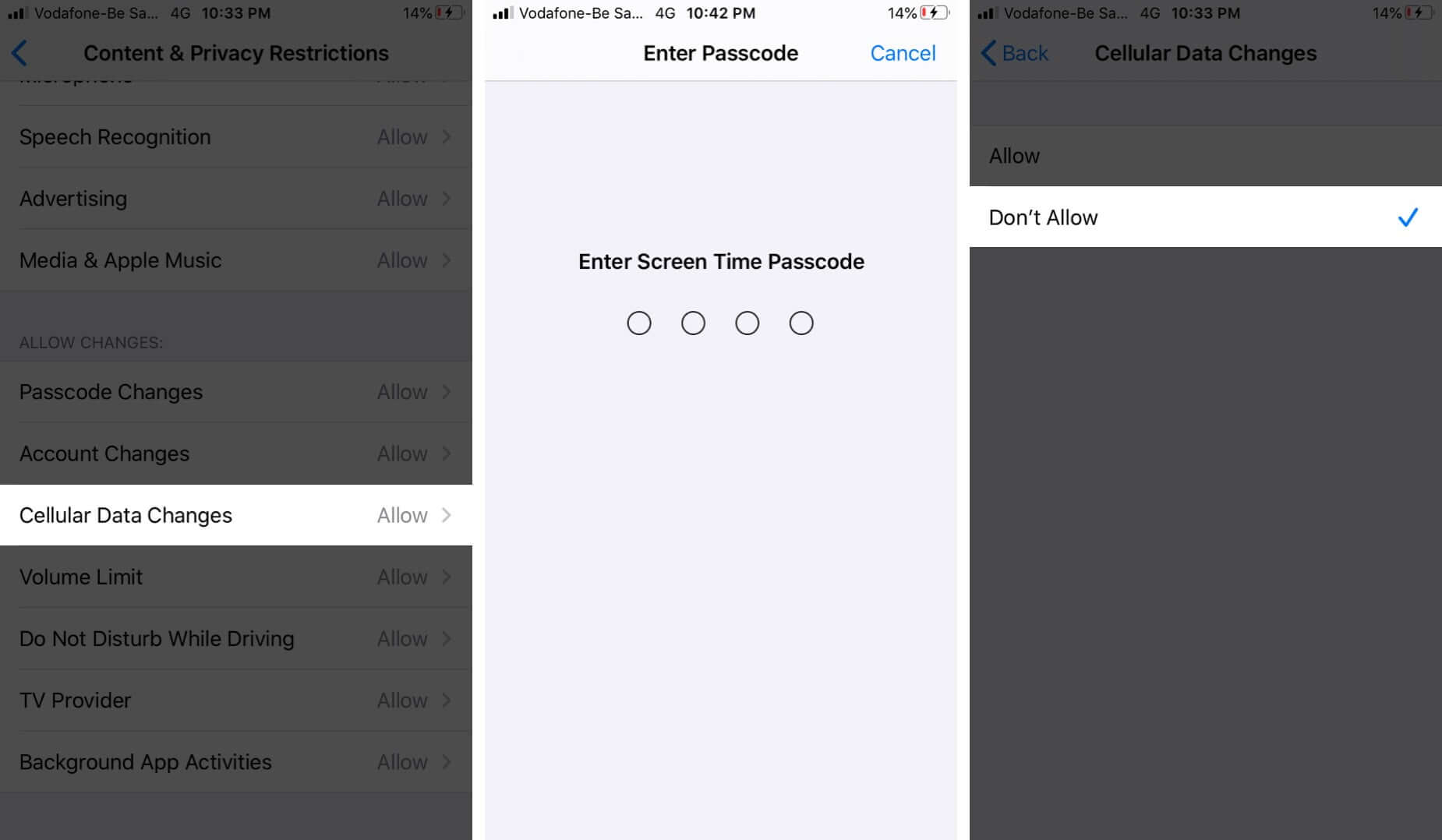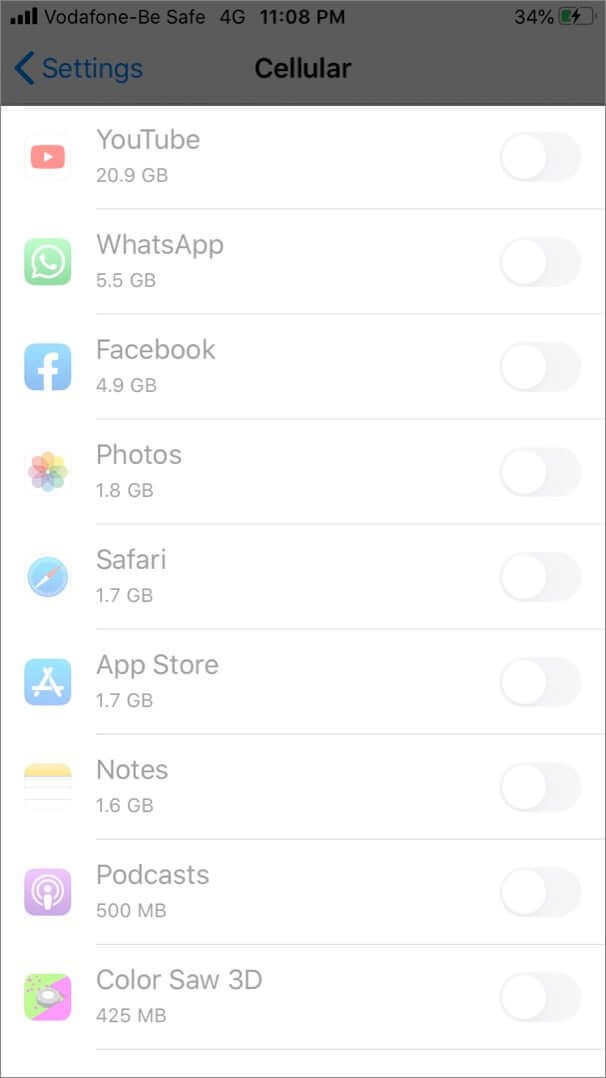Did you know that it’s possible to turn off cellular data for specific apps on iPhone and iPad? For the most part, you don’t need to prevent certain apps from using mobile data. But this feature is helpful if and when you are on a limited data plan. Surprisingly, we can use this trick to block ads in iPhone games too. If this sounds interesting, let’s dig in and learn more.
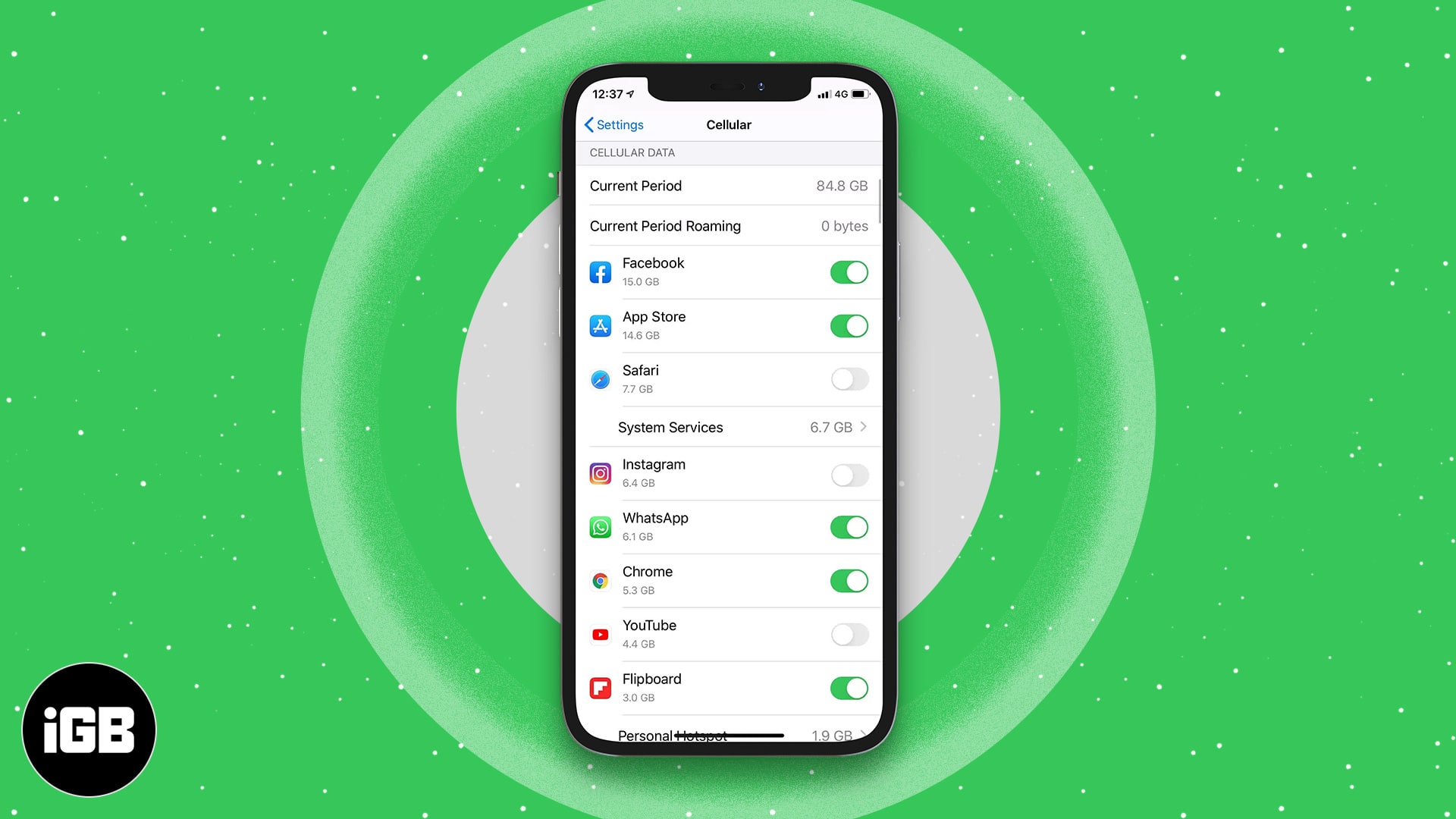
- How to prevent apps from using cellular data on iPhone
- Completely restrict cellular data for specific apps
How to prevent apps from using cellular data on iPhone
- Open the Settings app on your iPhone.
- Tap on Cellular.
- Scroll down to see a list of apps under CELLULAR DATA. (Here I’m showing for YouTube.)
- Turn off the toggle next to an app name.
- Similarly, you can also turn off cellular data for iCloud Drive.
Disable the switches for the applications will turn cellular data off for those applications alone while available for others. This comes in handy when you want to make sure you have access to mail, but you don’t want Apple Music, Facebook, WhatsApp, or any other app to be fetching data.
Completely restrict cellular data for specific apps
- open the Settings app and tap on Cellular.
- Scroll down and turn off the toggle for all or specific iOS apps.
- Now, to enable Restrictions, go to Settings → Screen Time → Content & Privacy Restrictions.
- Next, enable Content & Privacy Restrictions.
- Tap on Cellular Data Changes → Enter Screen Time Passcode → Select Don’t Allow.
- Now go back to Cellular Data in the Settings app. You will see that toggle for all apps is disabled. Now mobile data is restricted for all these apps. It can not be changed by anybody, except you.
To allow cellular data access to these apps, follow the steps above to turn off Content & Privacy Restrictions. Then switch on the toggle for all the apps under Cellular settings.
That’s all, mate.
This is how you can turn off mobile data for a particular app. From now on, these apps will be able to connect to the internet only when you use Wi-Fi. Of course, you can undo it and allow access to cellular data whenever required too.
I hope this quick guide was helpful. If you have a question, please let me know in the comment box below.
You may also like to check: