Finished watching your favorite show and wish to turn off your Apple TV? Well, it’s not that simple! Unlike traditional TVs, Apple TVs don’t have a power button to turn it off. And Apple doesn’t plan on adding one in the future. So how do you actually turn this TV off? Well, the answer is you don’t.
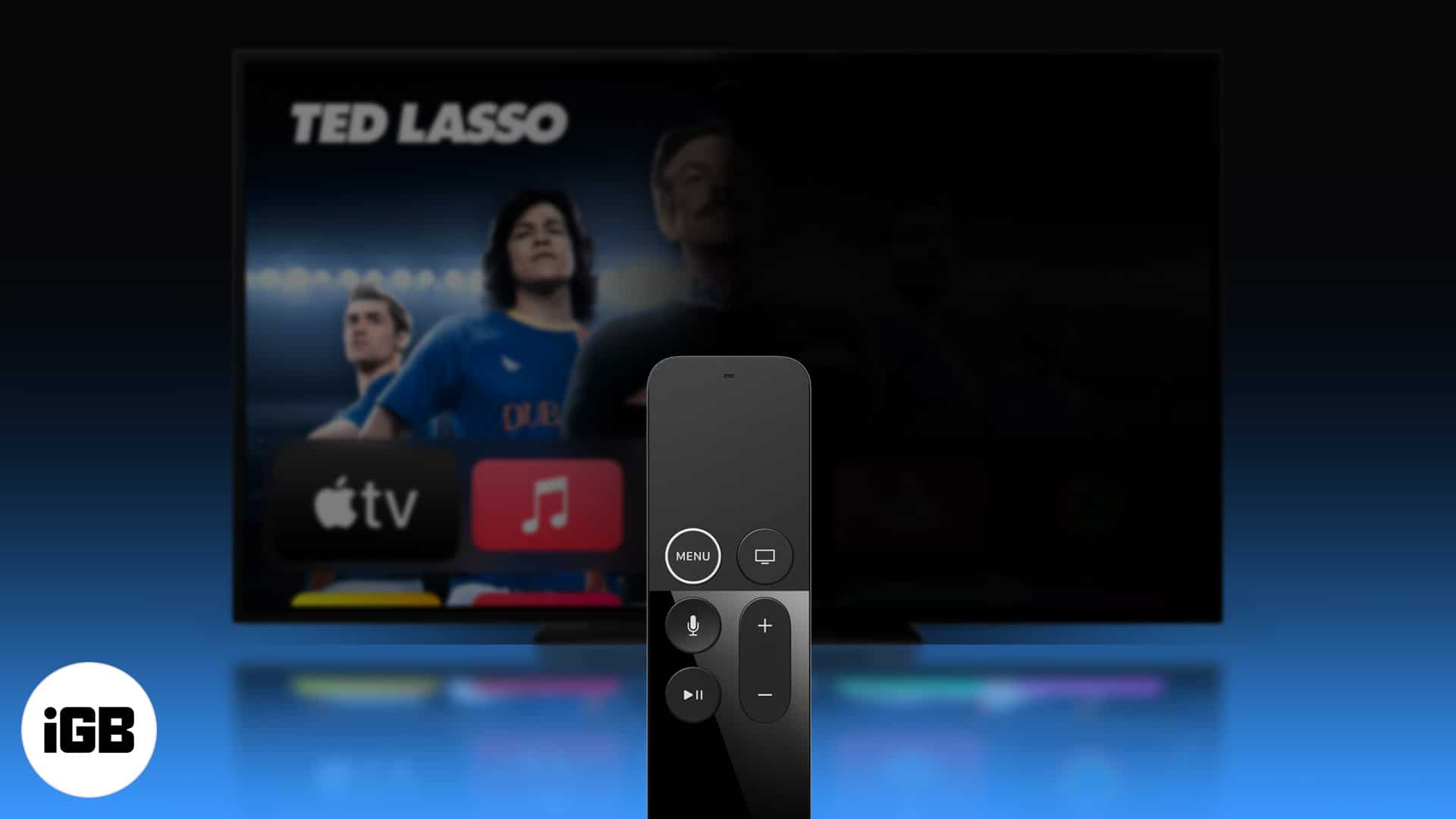
Simply put it to sleep when not in use and restart it. There are multiple and pretty easy ways to do it. Scroll down to know all about them.
- How to switch off your Apple TV with remote
- How to turn off any Apple TV via Settings
- Set a sleep timer to turn off Apple TV
How to switch off your Apple TV with remote
There are different methods of doing it based on your Apple TV model. I have mentioned below the methods for all models, so follow accordingly,
If you have the 4th Generation or newer Apple TV:
- Press and hold the Home Button on your remote for 3 seconds.
- Select Sleep from the Control Center on the right.
If you have a slightly older Apple TV (3rd generation or earlier):
- Go to the main menu
- Long-press the Play/Pause button for 5 seconds to turn it off.
It’s that simple with a remote. Moreover, you can also use your iPhone or iPad as a remote for your TV. If you want to know how to do that, check out our explainer on controlling Apple TV with your iPhone or iPad.
Don’t worry if you don’t have an iPhone, iPad, or TV remote. Move on to the next method!
How to turn off any Apple TV via Settings
You can choose to turn your Apple TV off via the Settings app. Just follow these simple steps:
- Open Settings from the main menu.
- Scroll all the way down and select Sleep Now.
That’s it! Alternatively, you can also make your TV sleep after a specific duration. Read on to know more.
Set a sleep timer to turn off Apple TV
The Apple TV also has a built-in sleep timer. However, it works differently from a traditional one. Apple TV takes it a step ahead and turns off automatically after a period of inactivity. However, you can change the duration of the sleep timer. Here’s how:
- Open Settings from your home screen.
- Select General → Sleep After.
- Select the appropriate duration.
Note: You will have an option between Never, 15 minutes, 30 minutes, 1 hour, 5 hours, and 10 hours. Selecting Never means that your Apple TV will never sleep unless you do it manually. However, if you choose any set times, say 15 minutes, your Apple TV will turn off exactly 15 minutes after you interact with it.
Tip: If nothing helps, simply unplug the Apple TV as the last resort.
Bonus: How to turn on Apple TV without remote
Since the Apple TV does not have a power button, many people get confused about turning it on. If you have the physical remote or an e-remote on one of your devices, press the menu button or home button to turn on the Apple TV. Remember that the Apple TV must be plugged in for this to work.
Alternatively, if you do not have the remote, all you have to do is unplug,, wait for 6 seconds, and replug your Apple TV. This will reboot and turn on the device.
That’s it!
So that’s how you can turn off your Apple TV with or without the remote. Apple endeavors to make the experience easier and simpler than most normal TVs! What are your thoughts on Apple TVs? Were you able to turn off or on your Apple TV? Share your answers in the comments below.
Read more:
