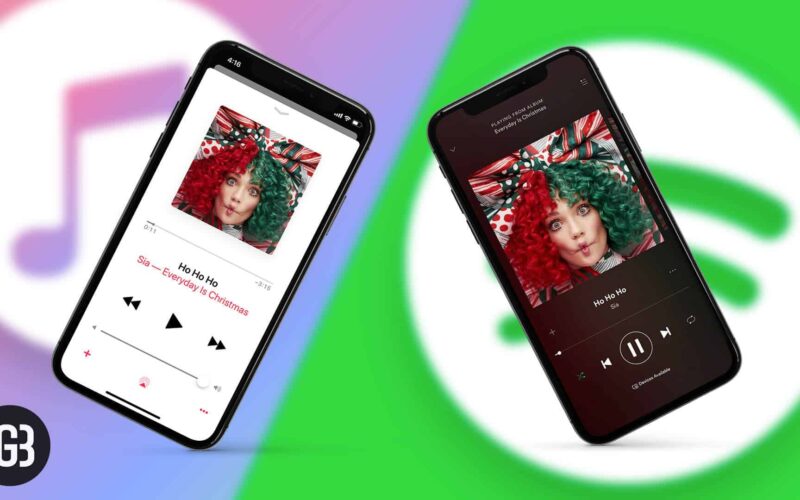Spotify and Apple Music have widely used music streaming services. Before Apple Music, Spotify was one of the favorites for iPhone and iPad users. They had a long list of songs to listen depending on their mood. The problem started when they decided to migrate to Apple Music. What about all the songs that they had carefully selected over the years? Thankfully, some third-party apps and services make it easy to transfer Spotify playlists to Apple Music.
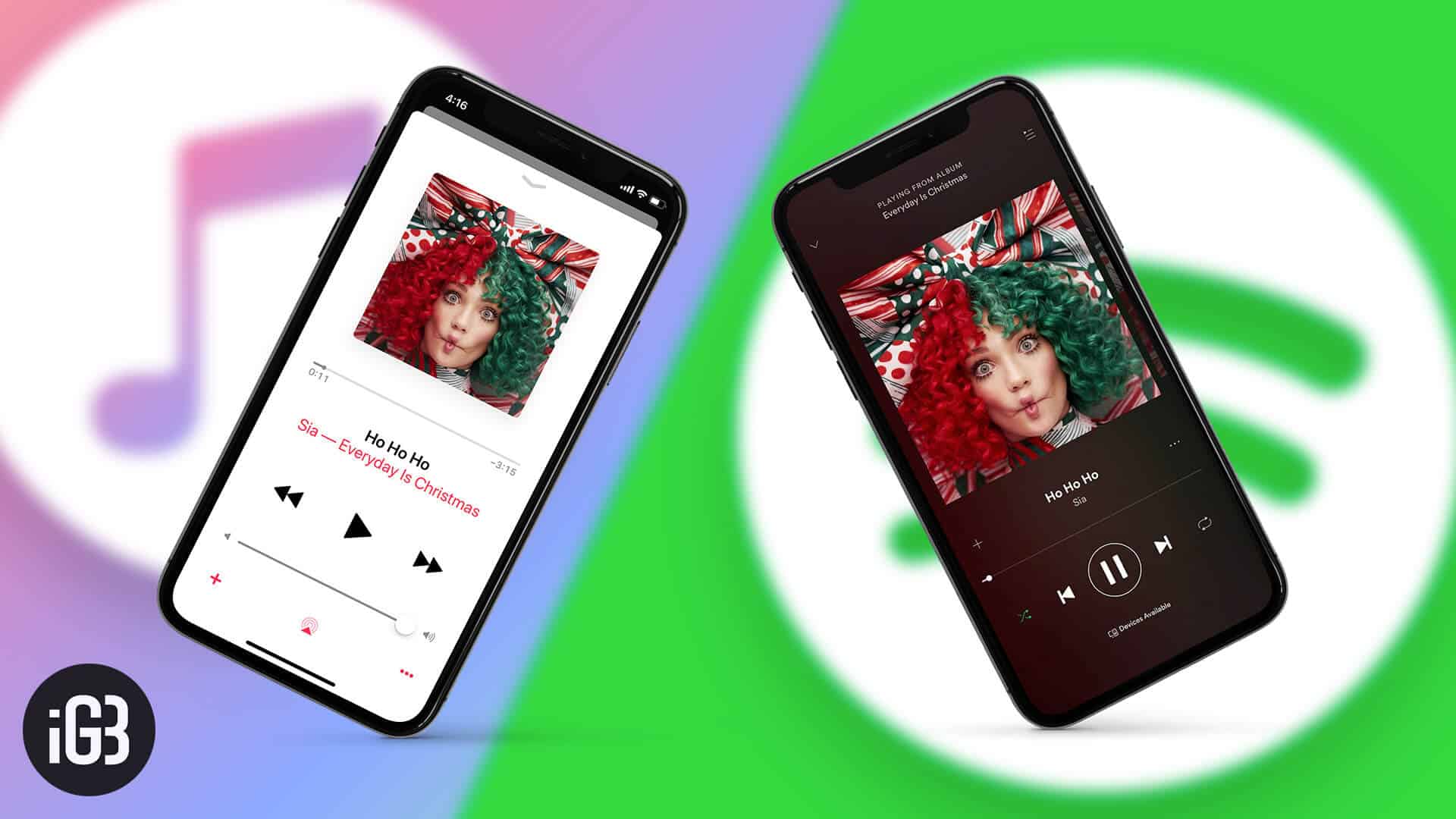
There are two ways to achieve the desired result – Free – web-based process, and second is through a paid app. Depending on your technical capabilities, select the one that suits you. We have detailed both the procedure below; have a look.
How to Transfer Spotify Playlists to Apple Music for Free
Note: The process can be followed on iPhone and iPad as well, but it is recommended to follow this guide on your Mac or Windows PC. It will be easier to navigate certain things using the keyboard and mouse.
Step #1. Open any browser of your choice and then go to TuneMyMusic and click on “Let’s Start.”
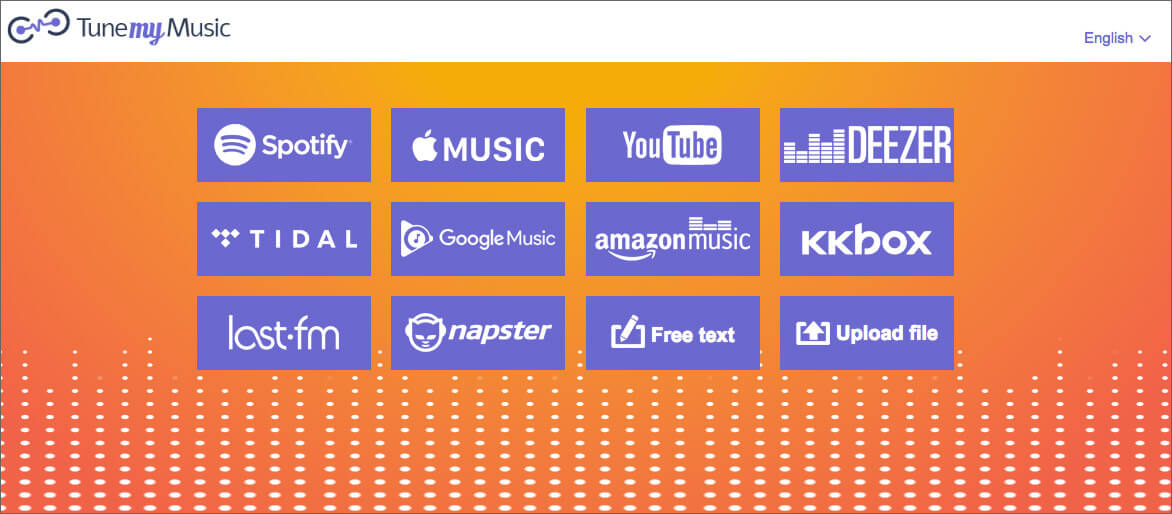
Step #2. On the next step, click on Spotify and enter your Spotify credentials in the pop-up window.
Step #3. From here follow the on-screen instructions to migrate Spotify playlists to Apple Music.
If you do not wish to go through the long route of doing tedious things manually, the below-mentioned process is almost automatic, but it is paid. Have a look and decide for yourself.
How to Move your Spotify Playlists to Apple Music using SongShift App
Note: The app is free to get started, but you need to make an in-app purchase if you are happy with the results app delivers.
Step #1. Very first thing is to download SongShift.
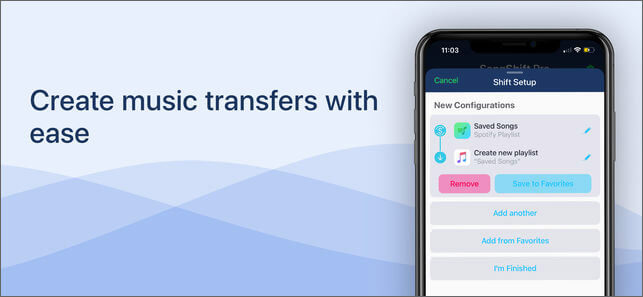
Step #2. Open SongShift and then tap on Get Started.
Step #3. Tap the Spotify icon and then enter your Spotify account details to log in.
Step #4. Next is to tap on Agree to grant access to the app.
Step #5. Now, tap on Apple Music icon → tap on Authorize to allow SongShift access Apple Music library.
Step #6. Next is to tap on Ok → Continue to move to the next step.
Step #7. Let’s start selecting the playlist. To do so, tap the Spotify icon and then choose the playlist you wish to transfer to Apple Music.
Step #8. After selecting playlists, tap on Destination → tap on the Apple Music.
Step #9. Next is to tap on Create New Playlist and then in the configuration screen, you need to tap on Destination. Enter the custom name for the playlist. The name will be displayed in Apple Music.
Step #10. Finally, tap on OK → tap on Process. Depending on the number of songs you have in playlists, the process can be instant or take a while. You can continue using your iPhone for other things but do not force close the app.
That’s it. Your Spotify playlists are successfully migrated to Apple Music.
Video: Transfer Spotify Playlist to Apple Music or Vice Versa
Wrapping up…
There’s no doubt that both, Spotify and Apple Music are one of the best music streaming services. But Apple Music being part of the iOS ecosystem, it certainly has the edge over its competitor. With the methods mentioned above, you can easily migrate between the two.
Read More: