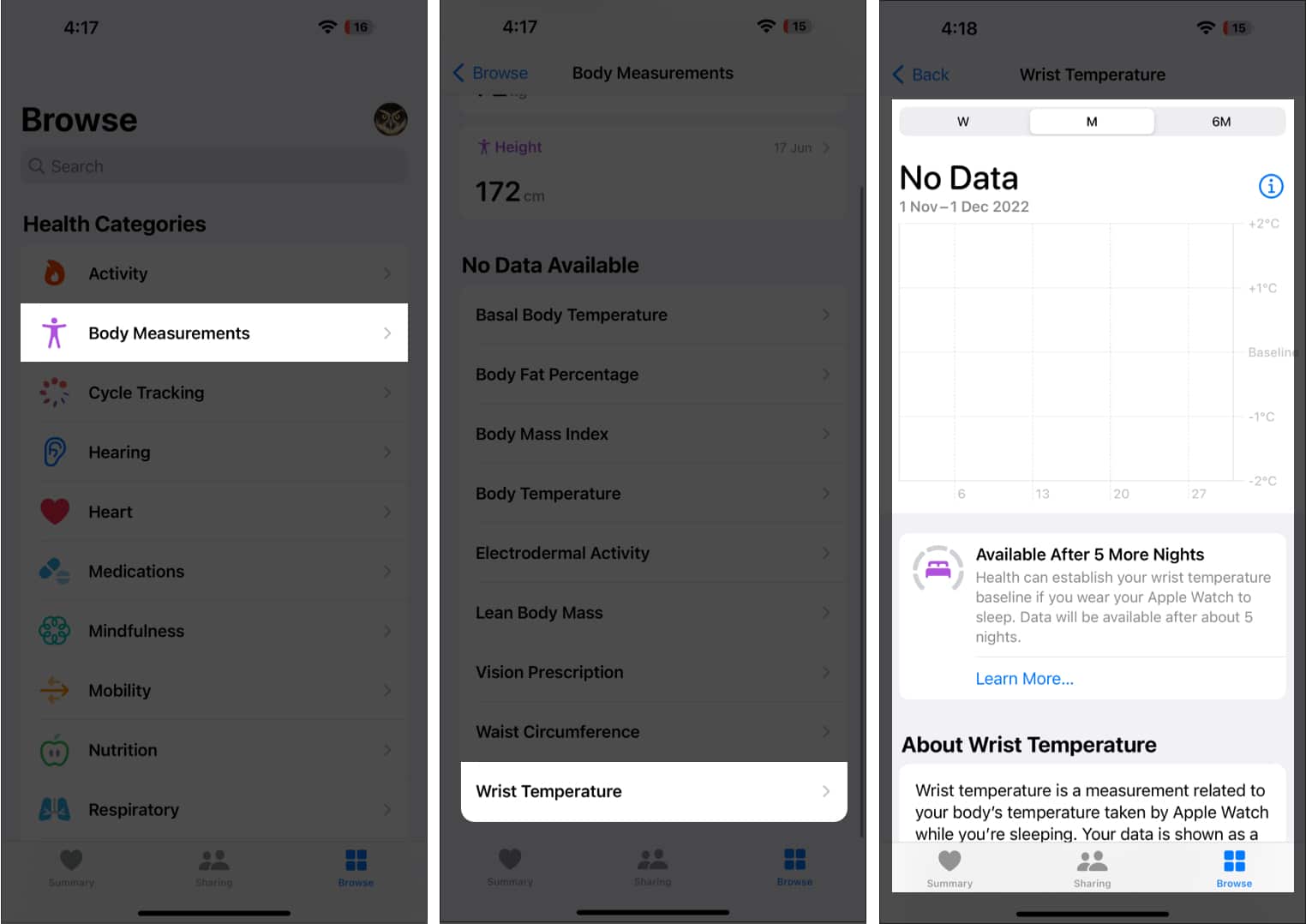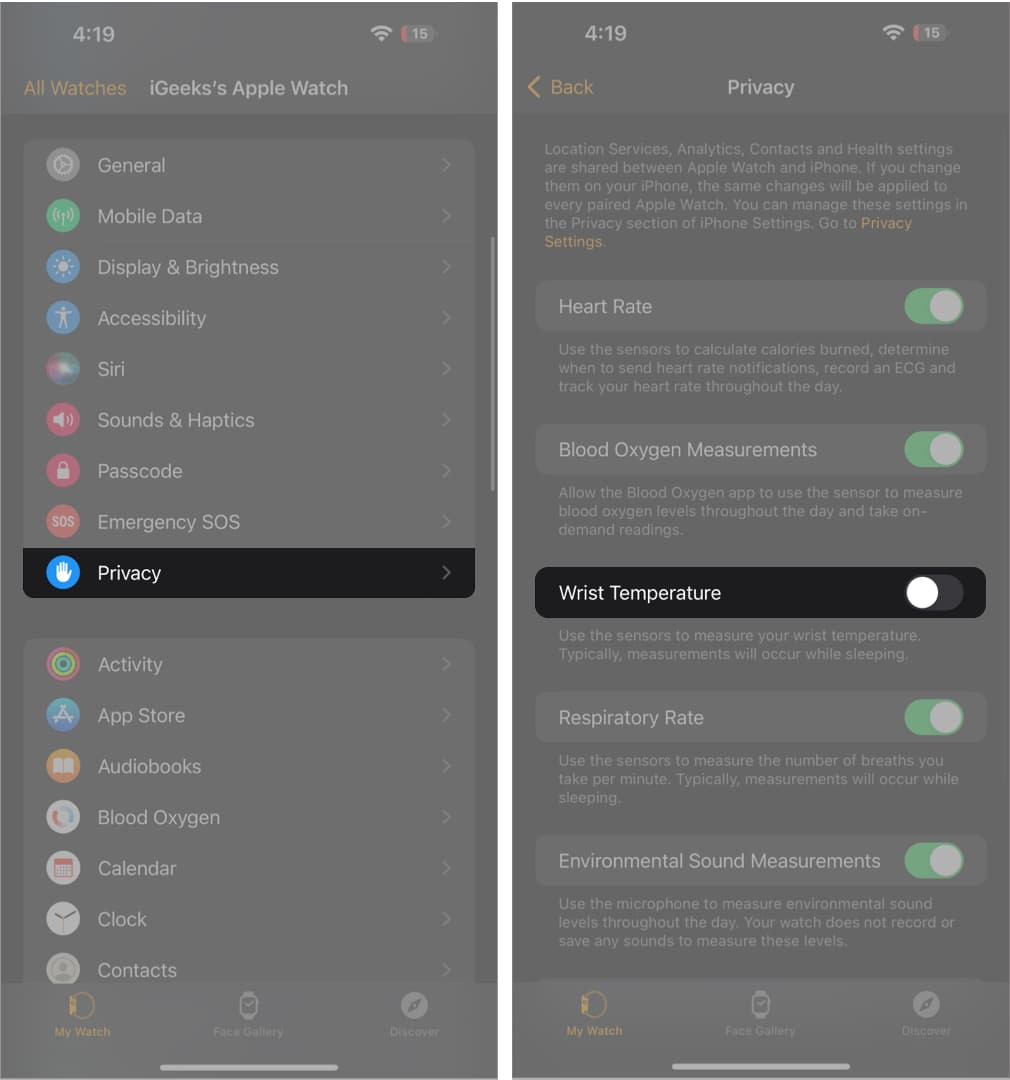Apple Watch Series 8 and Ultra come with an interesting nightly wrist temperature feature. According to the company’s support manual, the watch will establish your baseline wrist temperature and check for nightly variations after five nights. Here’s a guide to tracking your wrist temperature data using Apple Watch Series 8 and Ultra.
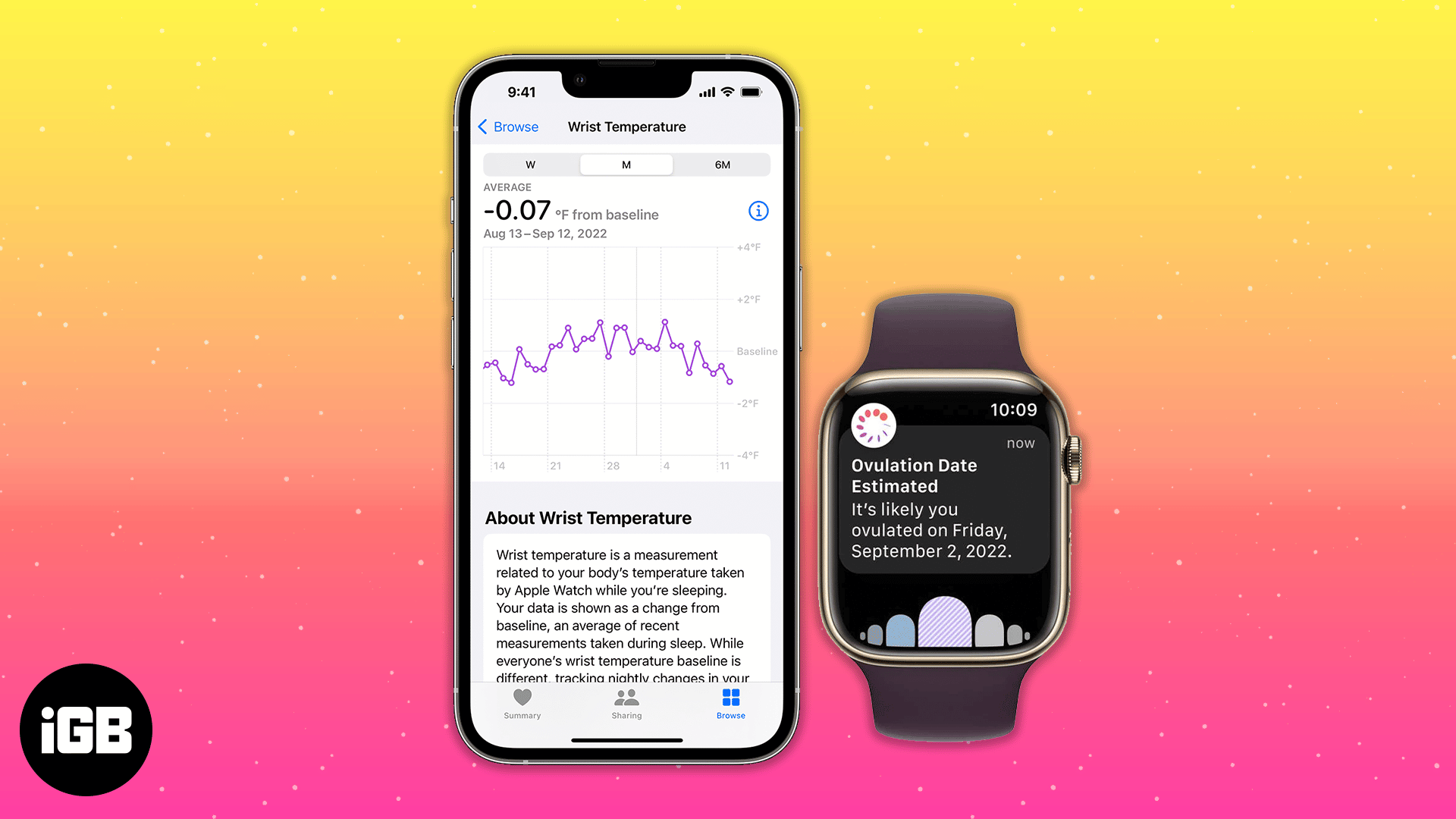
- How to view wrist temperature data on iPhone
- How is wrist temperature measured on Apple Watch Series 8 and Ultra?
- Turn off Wrist Temperature Tracking using Watch app
- Things you should know about temperature sensing on Apple Watch
How to view wrist temperature data on iPhone
After enabling Sleep Tracking on Apple Watch, the wrist temperature data gathered by the watch can only be viewed on a paired iPhone. Below are the steps to check the data:
- Launch the Health app on your iPhone.
- Tap Browse.
- Select Body Measurements.
- Scroll down to Wrist Temperature.
Note: The temperature monitoring chart will have a Need More Data column if the device has not created your baseline temperature. Here, you will also find information about how many more nights you need to wear the watch to log temperature data.
How is wrist temperature measured on Apple Watch Series 8 and Ultra
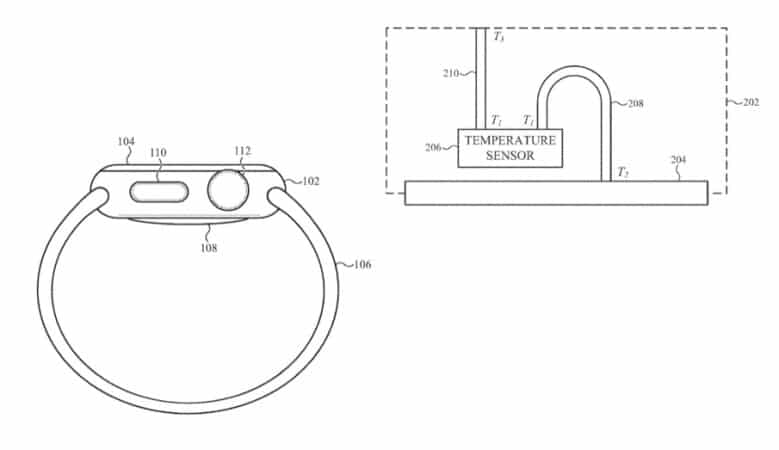
Two sensors on the Apple Watch are associated with tracking your temperature. One is positioned under the display, while the other is on the back crystal. Additionally, the watch is designed to restrict external interference.
The watch runs on a powerful algorithm that allows recording your temperature every five seconds to curate and cumulate the data. You must check the Health app’s baseline temperature to view the relative changes.
Apple also cleared why the app takes five days to track the wrist temperature. They stated that human body temperature normally swings each night due to factors like daily activities, physiological factors, sleep environment, menstrual cycles, sickness, or any other.
Your wrist temperature can also generate retroactive ovulation estimations and enhance period forecasts in Cycle Tracking.
Turn off Wrist Temperature tracking on Watch app
- Open the Watch app.
- Tap Privacy.
- Toggle off Wrist Temperature.
Things you should know about temperature sensing on Apple Watch
- The feature is developed for users who are 14 or above.
- You shouldn’t equate the Apple Watch’s characteristics with those of medical equipment.
- You may accurately track your body temperature or measure your heart rate. However, the Apple Watch is not designed for medical procedures.
- Unlike a traditional thermometer, the temperature sensing feature can’t provide real-time data on demand.
FAQs
When you wear your watch to bed, Apple Watch can determine how much time you spend in each stage of sleep, including REM, Core, and Deep, and when you may have woken up.
The wrist temperature data from an Apple Watch Series 8 or Apple Watch Ultra may be utilized to assess when you probably ovulated and improve period forecasts.
Winding down
That was all about wrist temperature sensing on the Apple Watch. It’s a new feature that’s slowly gathering momentum. Below, I have listed a few more articles related to Apple’s most premium watch yet! Do check them out.
View More: