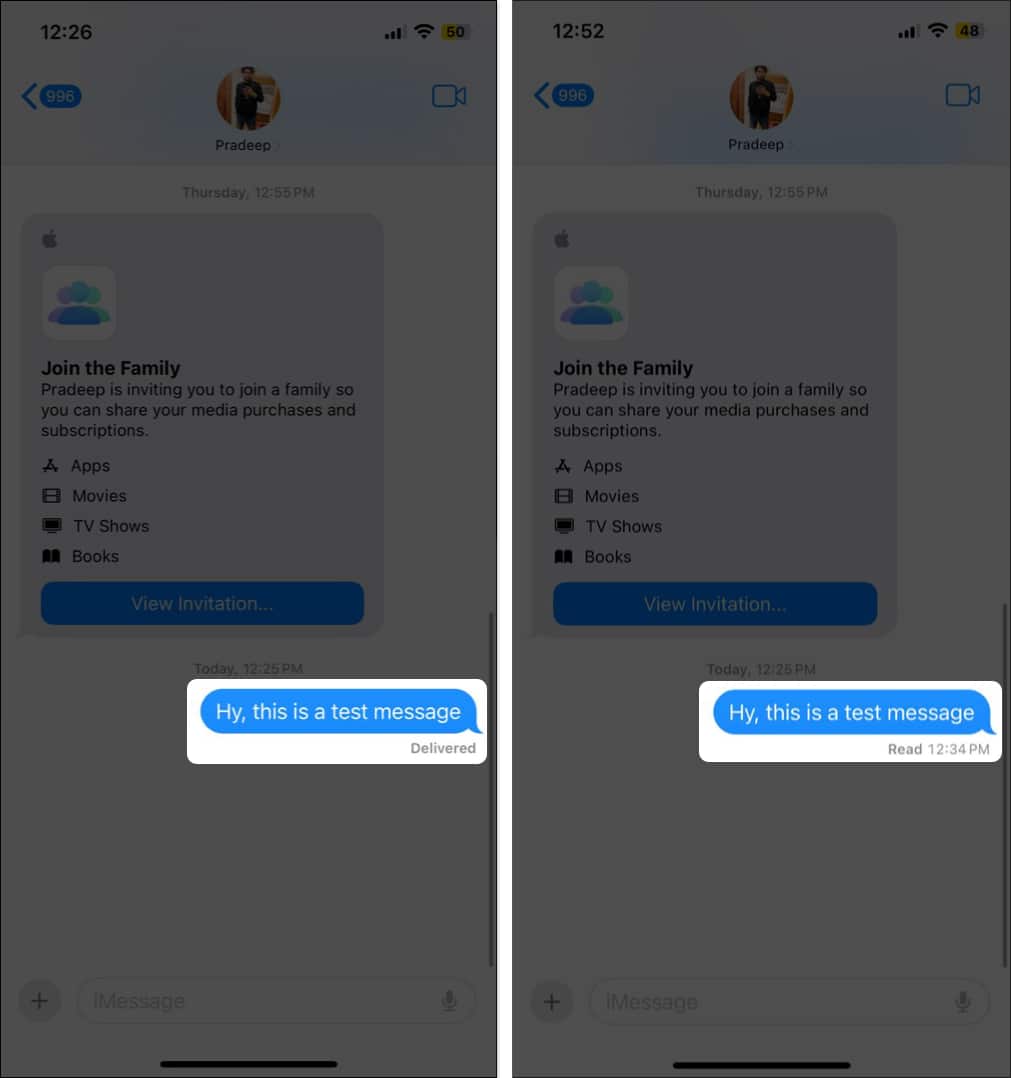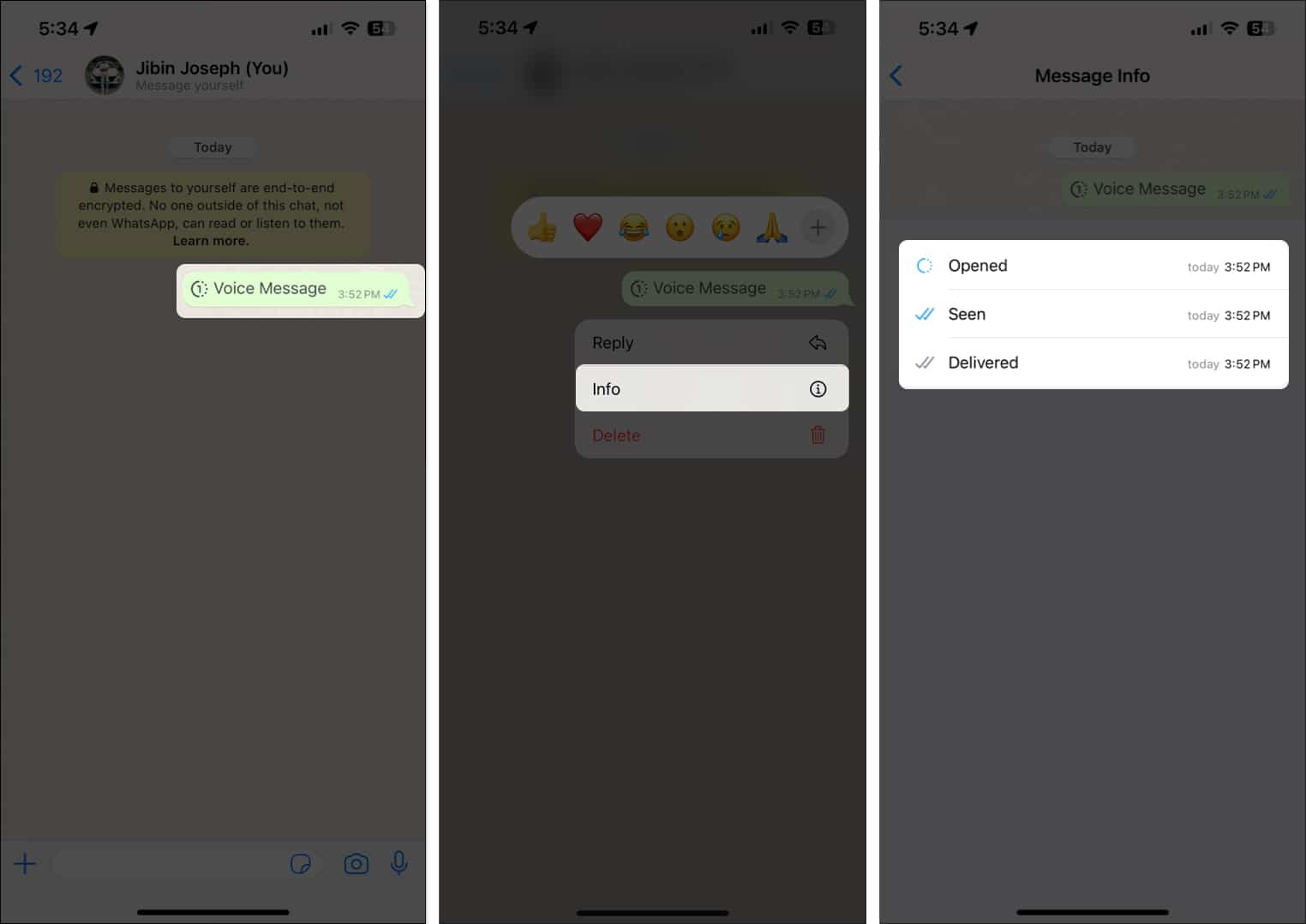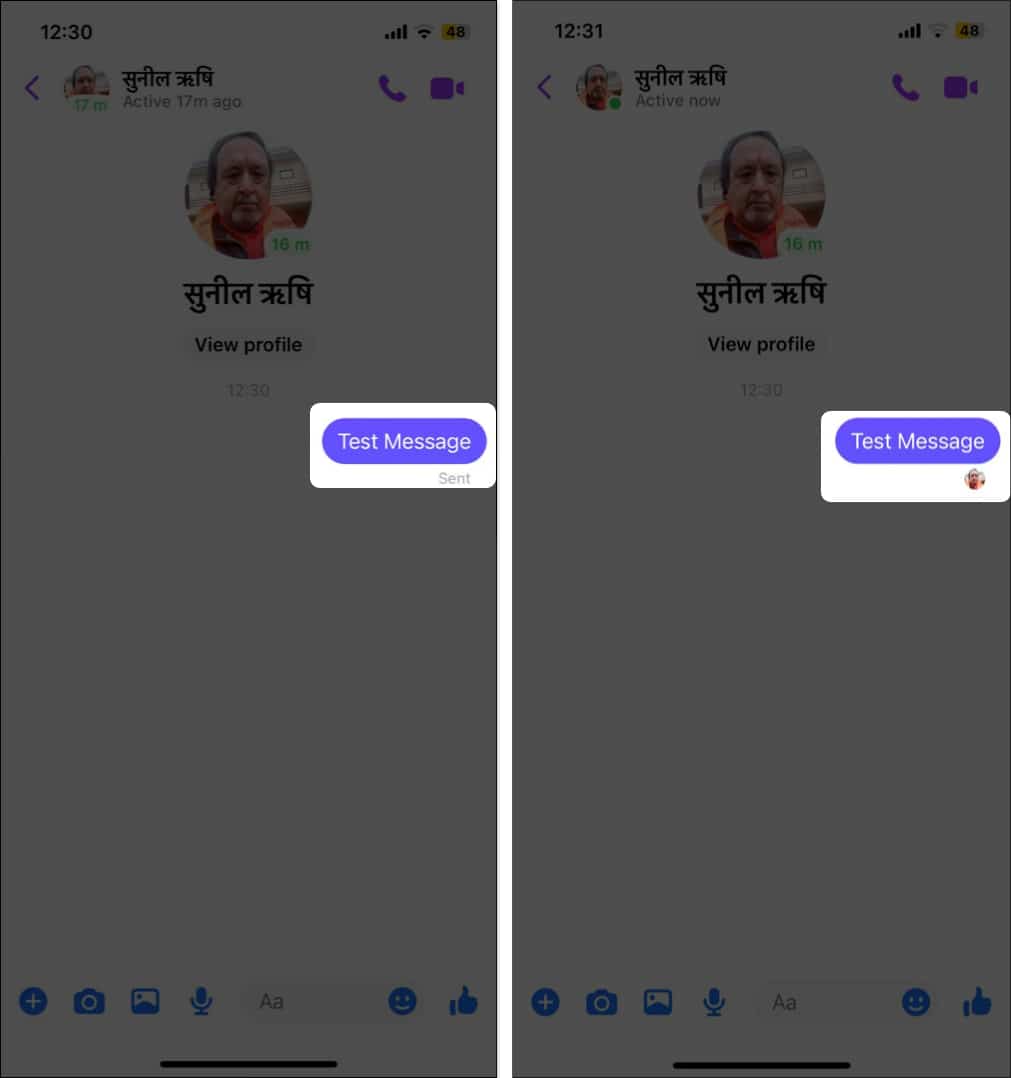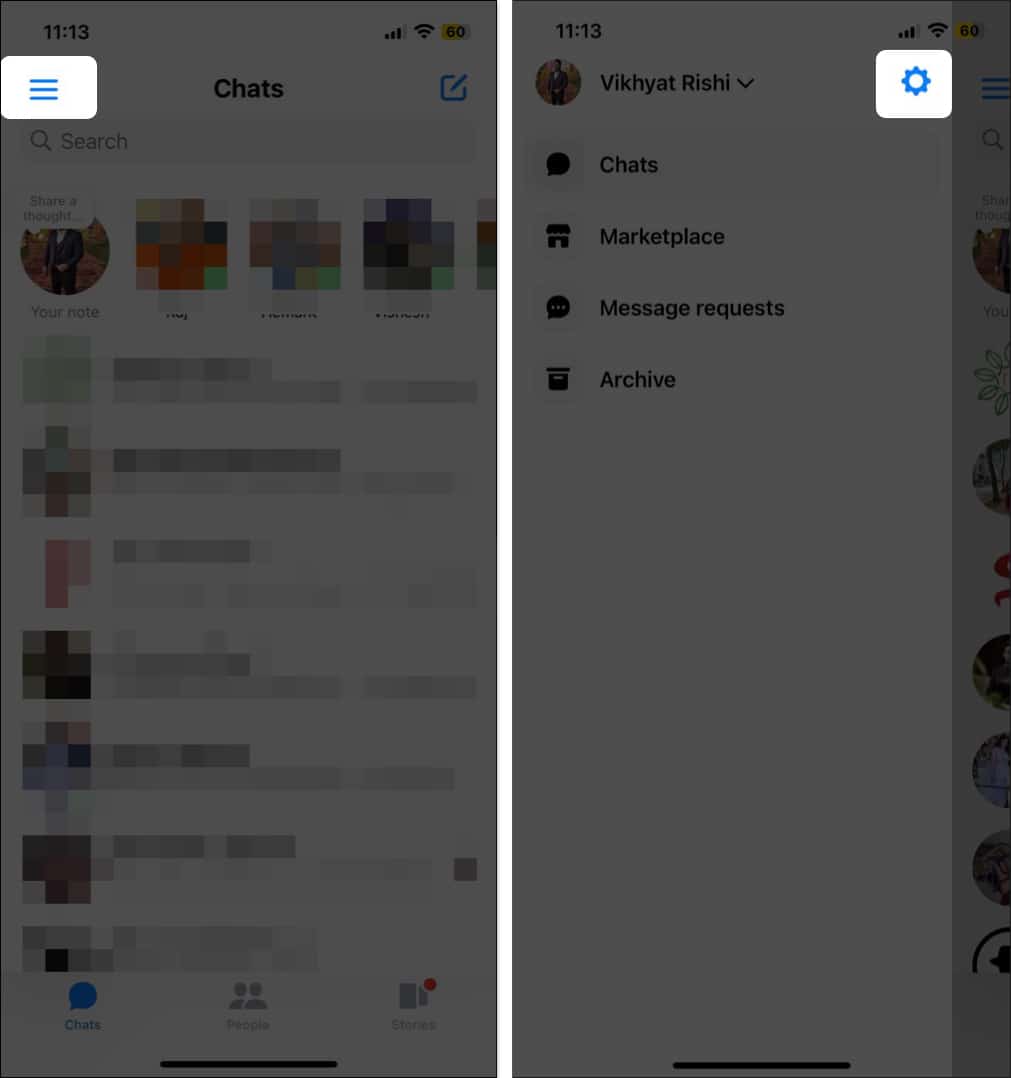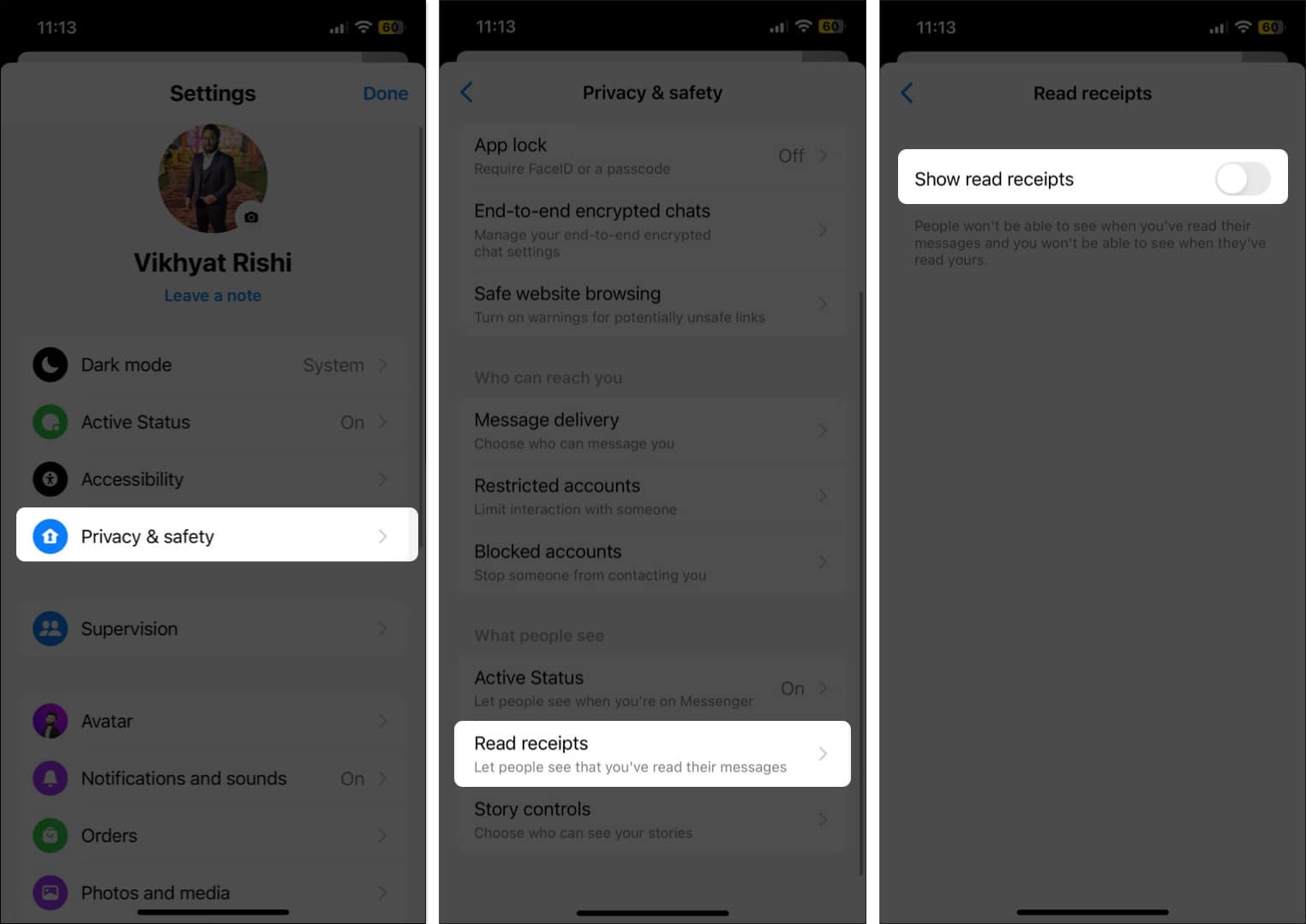After sending a text message from your iPhone, do you find yourself anxiously wondering whether the recipient has read it? Well, you are not alone. To give you an indication, many messaging apps provide a Read Receipts feature or something similar.
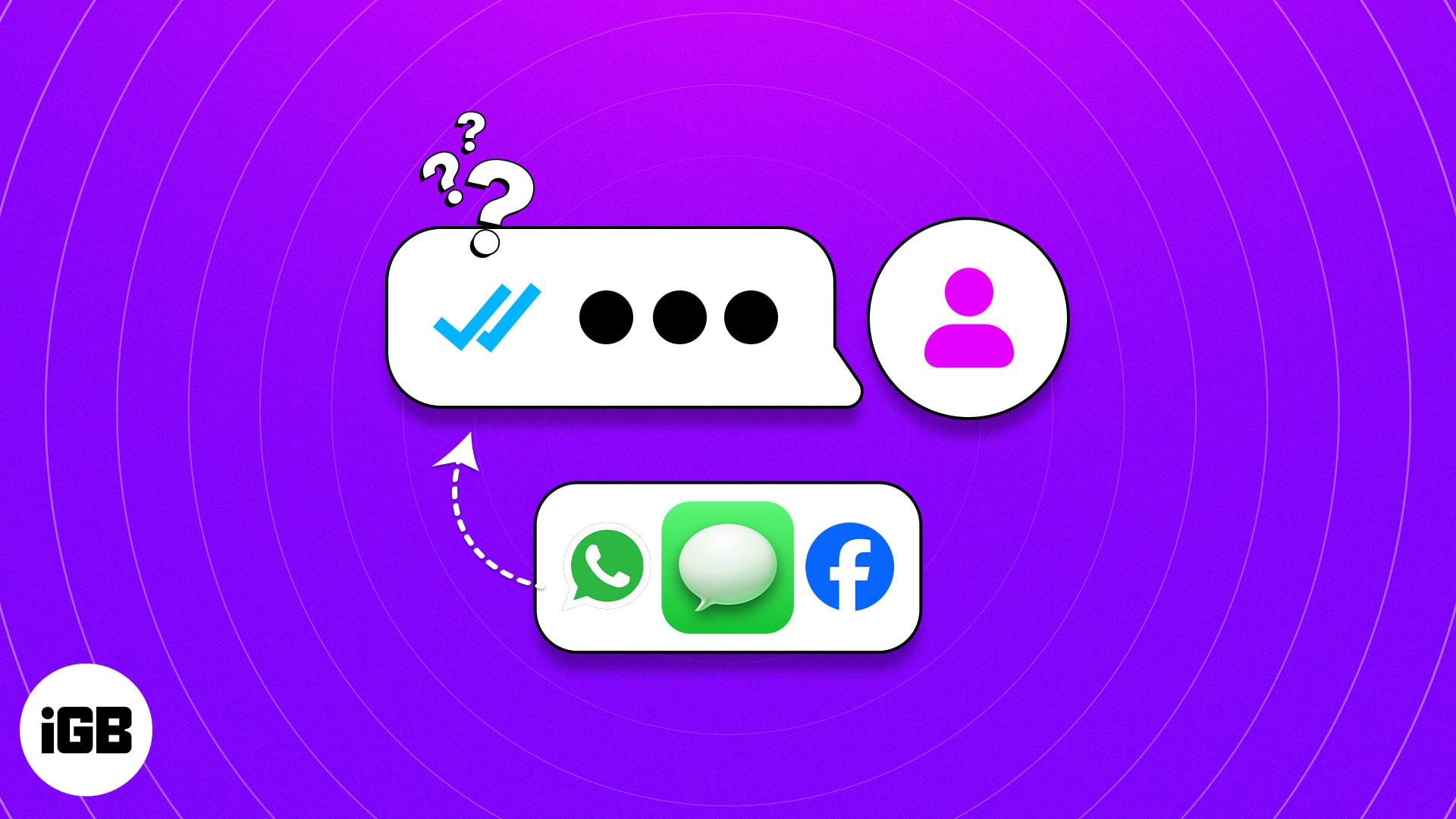
In this guide, I’ll explain how you can use this feature in Messages, WhatsApp, and Facebook Messenger to determine if someone has read a text sent from your iPhone. Take a look!
Use iMessage to check if someone read your text
While it’s not possible to check the Read Receipts of standard SMS messages on iPhone, you can do so for iMessage after meeting these conditions:
- The sender and the receiver must have iMessage activated on their iPhones.
- Both parties should have Read Receipts enabled and be connected to a stable internet connection.
In iMessage, a Read status indicator appears under the sent message, along with the time stamp at which the recipient reads the message. To check:
- Open an iMessage conversation.
- Check the indication under the last text message you sent.
- If you see Delivered, it means the message has been sent but not read.
- If you see Read and a time stamp, it means the receiver has seen your message.
Please note that you can view the Read Receipt of only the last text you sent in an iMessage thread. Unlike WhatsApp, you can’t go back and check the Read Receipts of all your past messages individually. Also, Group messages don’t support this feature.
If you don’t particularly enjoy this feature or don’t want others to know when you read their message, Apple lets you turn off read receipts in iMessage to enhance privacy.
Use WhatsApp to see if someone read your text message
Instead of textual clues like Delivered and Read, WhatsApp makes use of the Tick symbol as a visual cue to help you determine if your message is delivered and read.
A single tick means your message has been successfully sent; double ticks mean the message is delivered; and blue double ticks signify that the recipient has read your message.
Here’s how you know if someone has read your text messages from your iPhone in WhatsApp:
- Open WhatsApp → Head to a conversation.
- Check for the tick mark under the message you sent.
- If there are Blue Double Ticks, it means your message has been read.
- To see the time it was Delivered and Read, swipe left on the message. Alternatively, you can press and hold the message → Pick Info. You can do this for any message you send.
- To see the time it was Delivered and Read, swipe left on the message. Alternatively, you can press and hold the message → Pick Info. You can do this for any message you send.
However, one thing you should remember is that if the recipient has turned off read receipts on WhatsApp, you won’t be able to see the Blue Ticks or determine when the text was read.
Using Facebook Messenger on iPhone
While the chances of you having an important conversation on Facebook Messenger are slim, knowing how the read receipts work in Messenger is essential to know if someone has read your messages.
The read receipt function is a bit different in Facebook Messenger. Instead of text or ticks, you will see the recipient’s profile picture under the last message you sent, indicating that the recipient has read your message.
- Open a Conversation in Facebook Messenger.
- If there is just Sent under the message, your message is delivered, but the recipient has yet to read the message.
- And, if there is a little Profile Picture icon under the sent message, the recipient has read your message.
Disable read receipts in Facebook Messenger
Being a part of the same parent company as WhatsApp, Facebook Messenger also allows you to turn off read receipts to maintain your privacy. Here’s how:
- From the home page, tap the hamburger (three horizontal lines) icon at the top left.
- Here, tap Settings (gear icon).
- Select Privacy & safety.
- Scroll down and tap Read receipts under the What people see section.
- Toggle off Show read receipts.
With the read receipts turned off, there is no way you can tell if someone read your iMessage on your iPhone; you will only get a Delivered status.
You can’t see if someone read your message on iMessage because the sender, the recipient, or both have turned off Read receipts in the iMessage settings.
Unfortunately, you can not turn on read receipts for a specific person on your iPhone.
Happy Messaging!
That’s all you need to tell if someone has read your text message on your iPhone. Always remember that respecting personal boundaries and communication preferences is necessary for a positive messaging interaction.
You can comment below if you have any questions. I’ll happily respond.