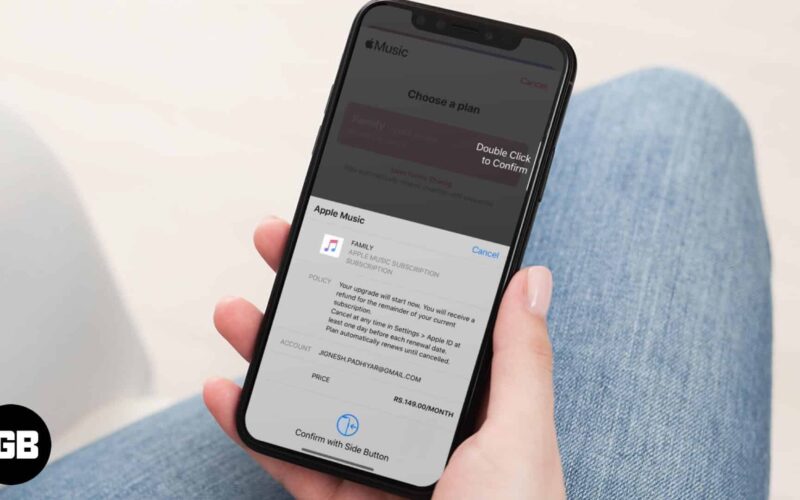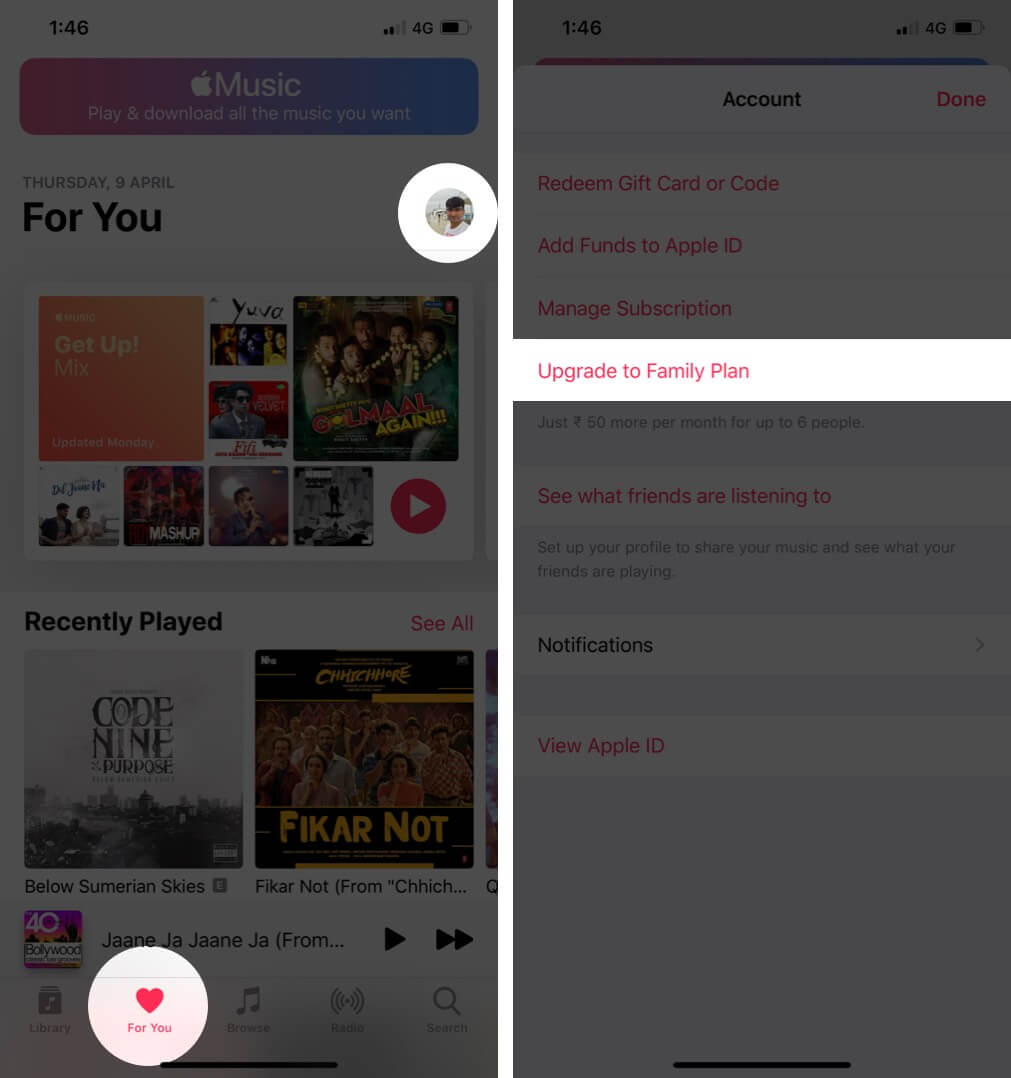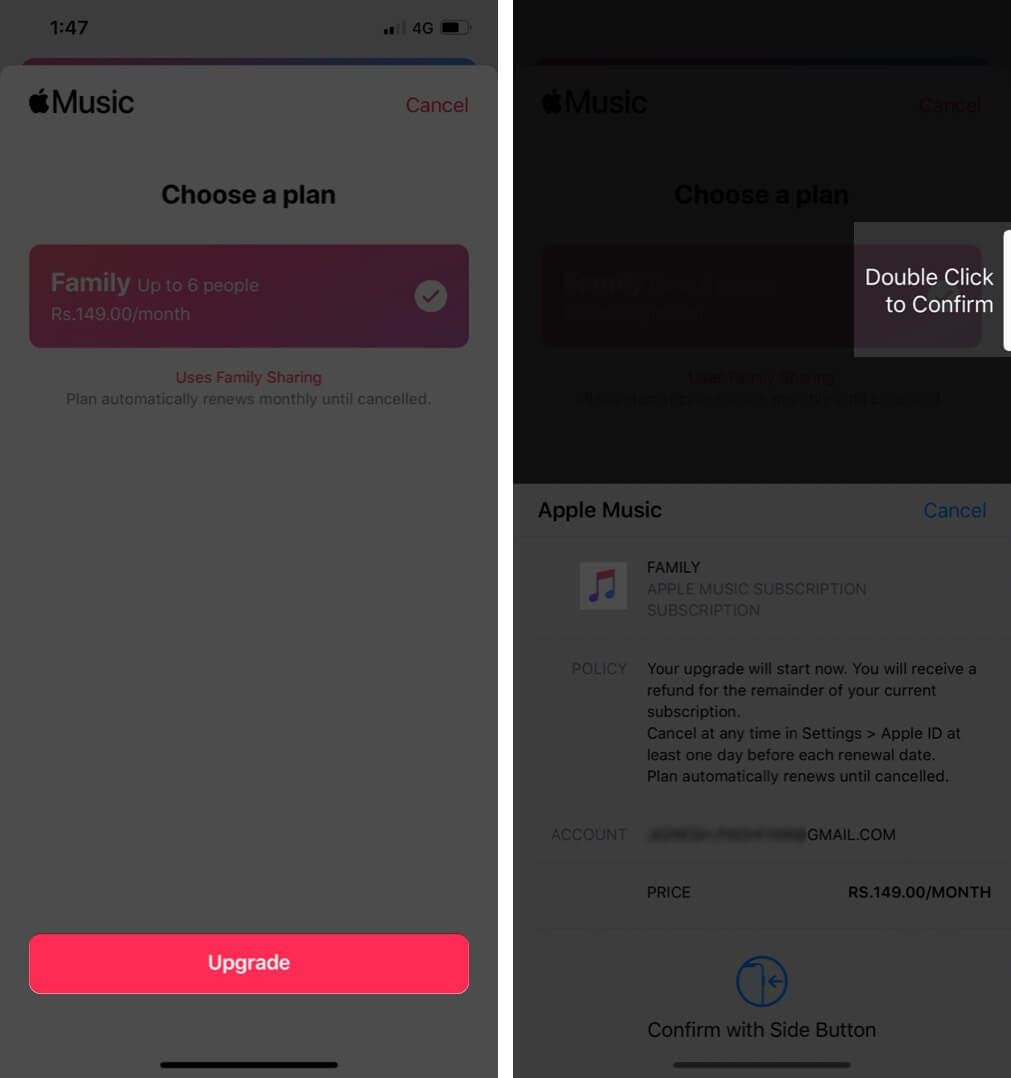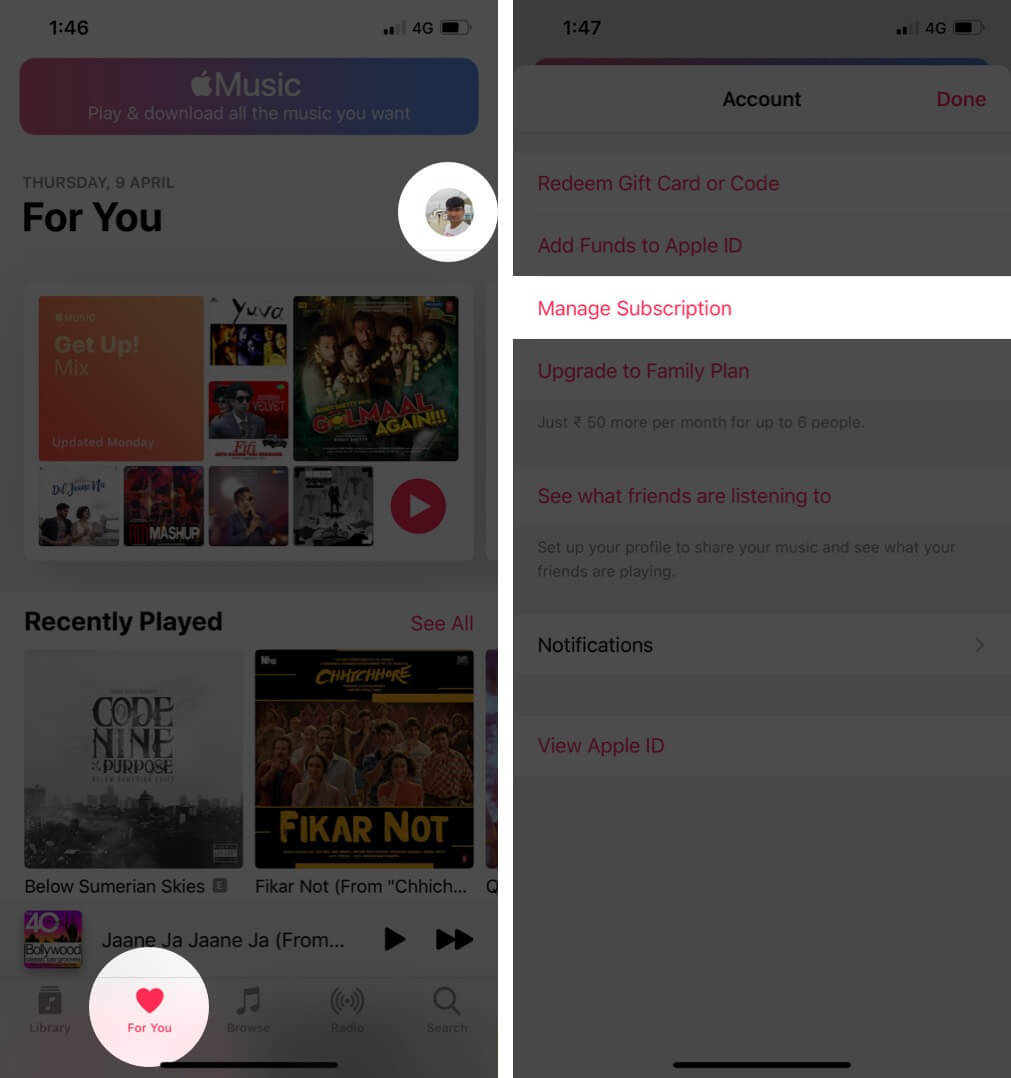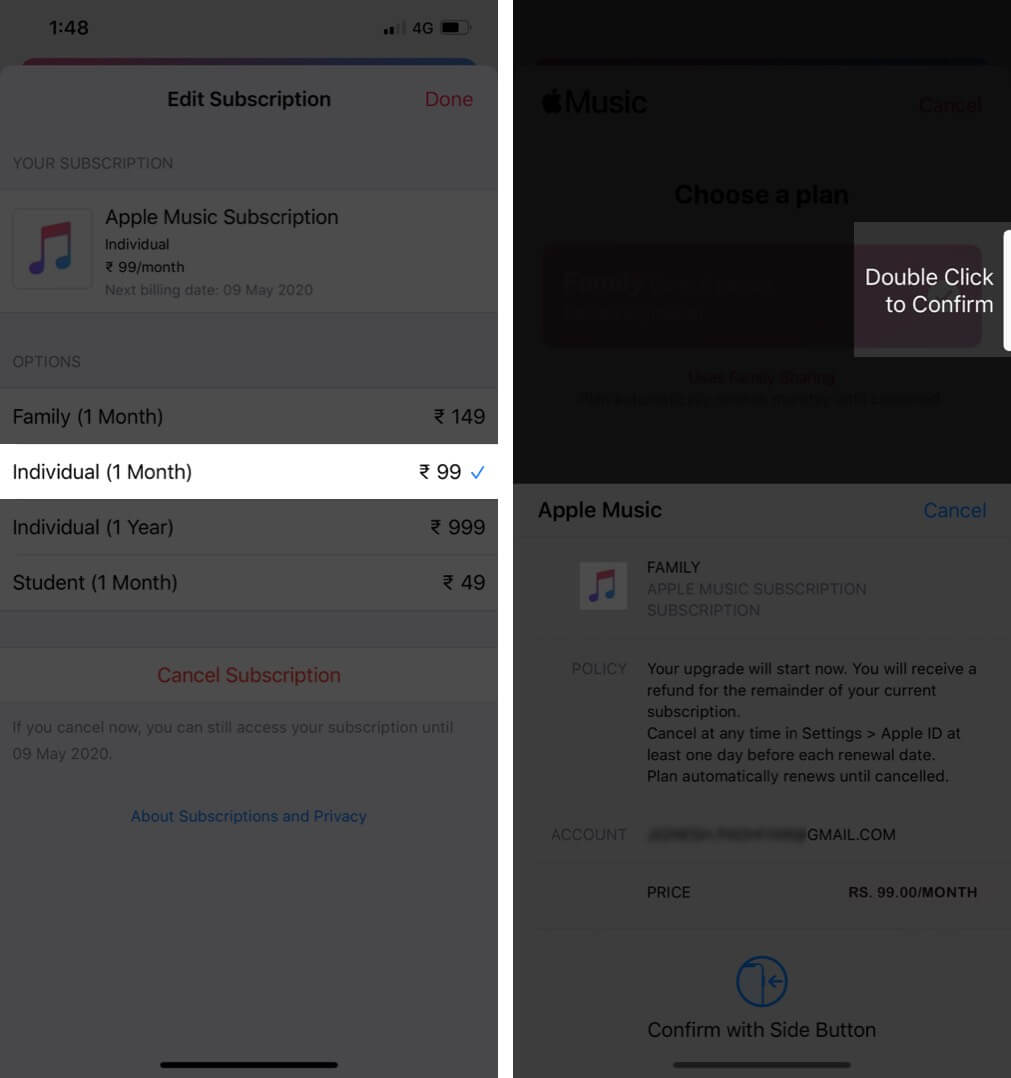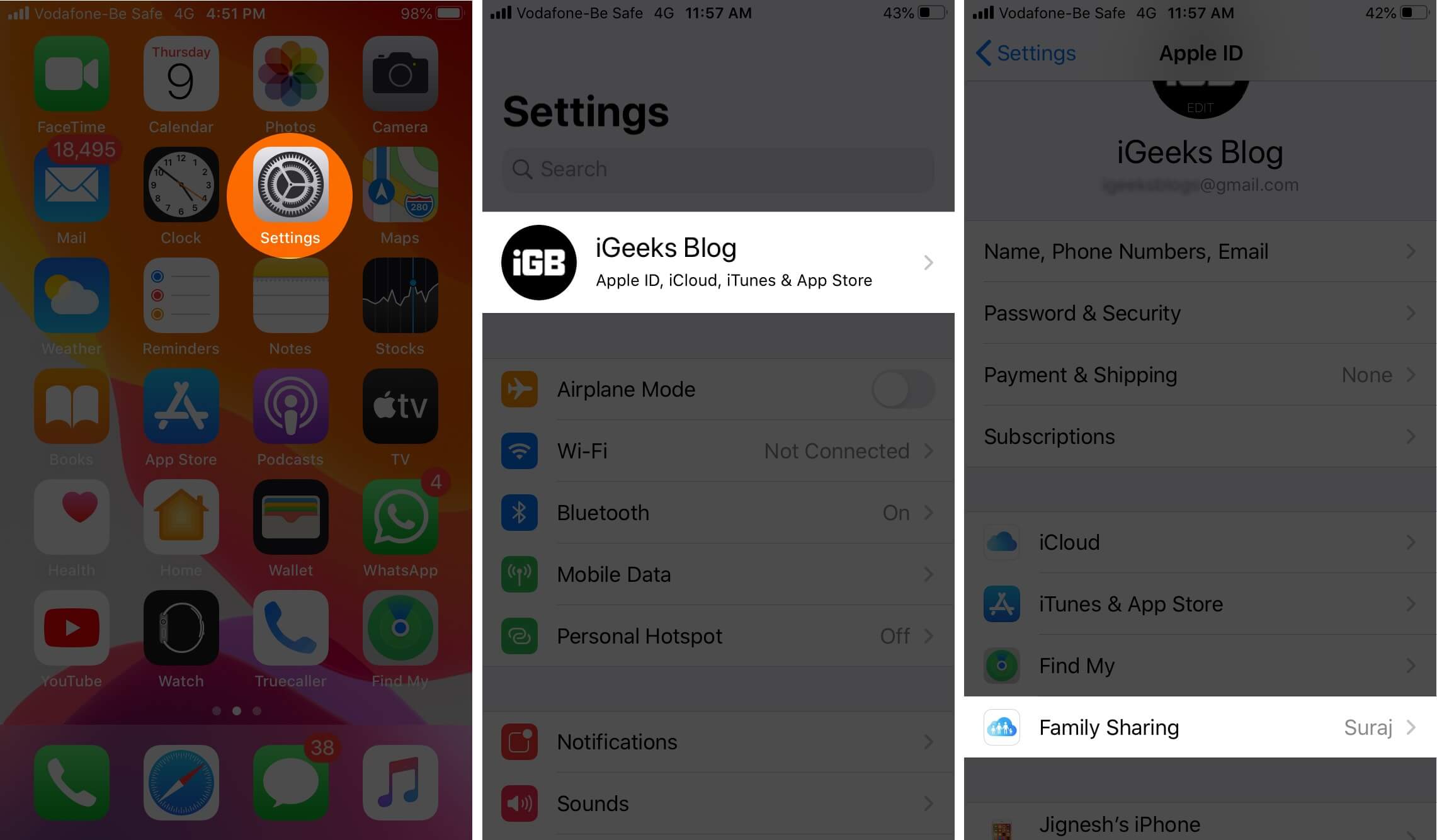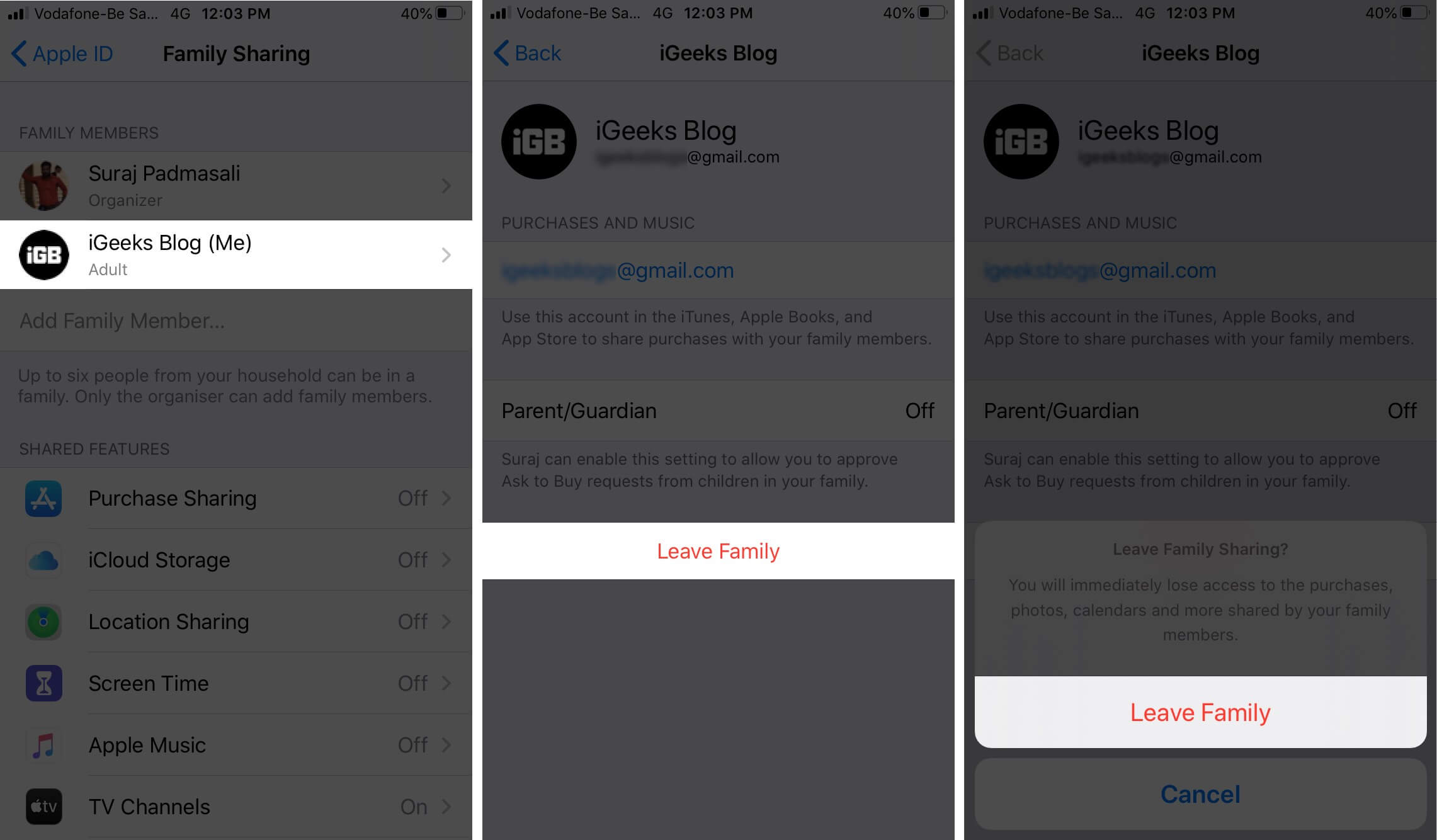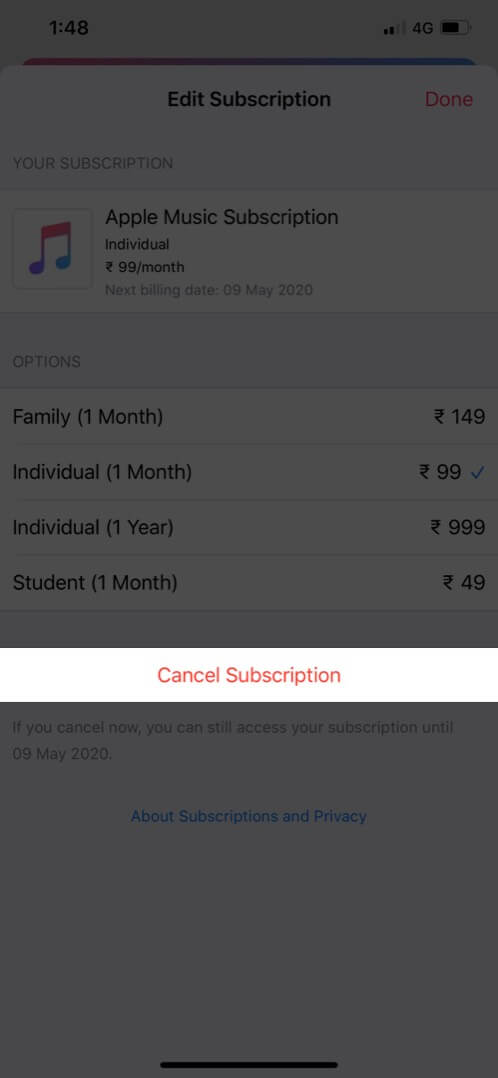Apple has four subscription plans for Apple Music. They are individual monthly plan ($9.99), individual annual plan ($99), a family plan that includes up to 6 family members ($14.99 per month), and a student plan ($4.99 per month). Now, if you are on any one of the above plans, you can easily change and move to a different plan.
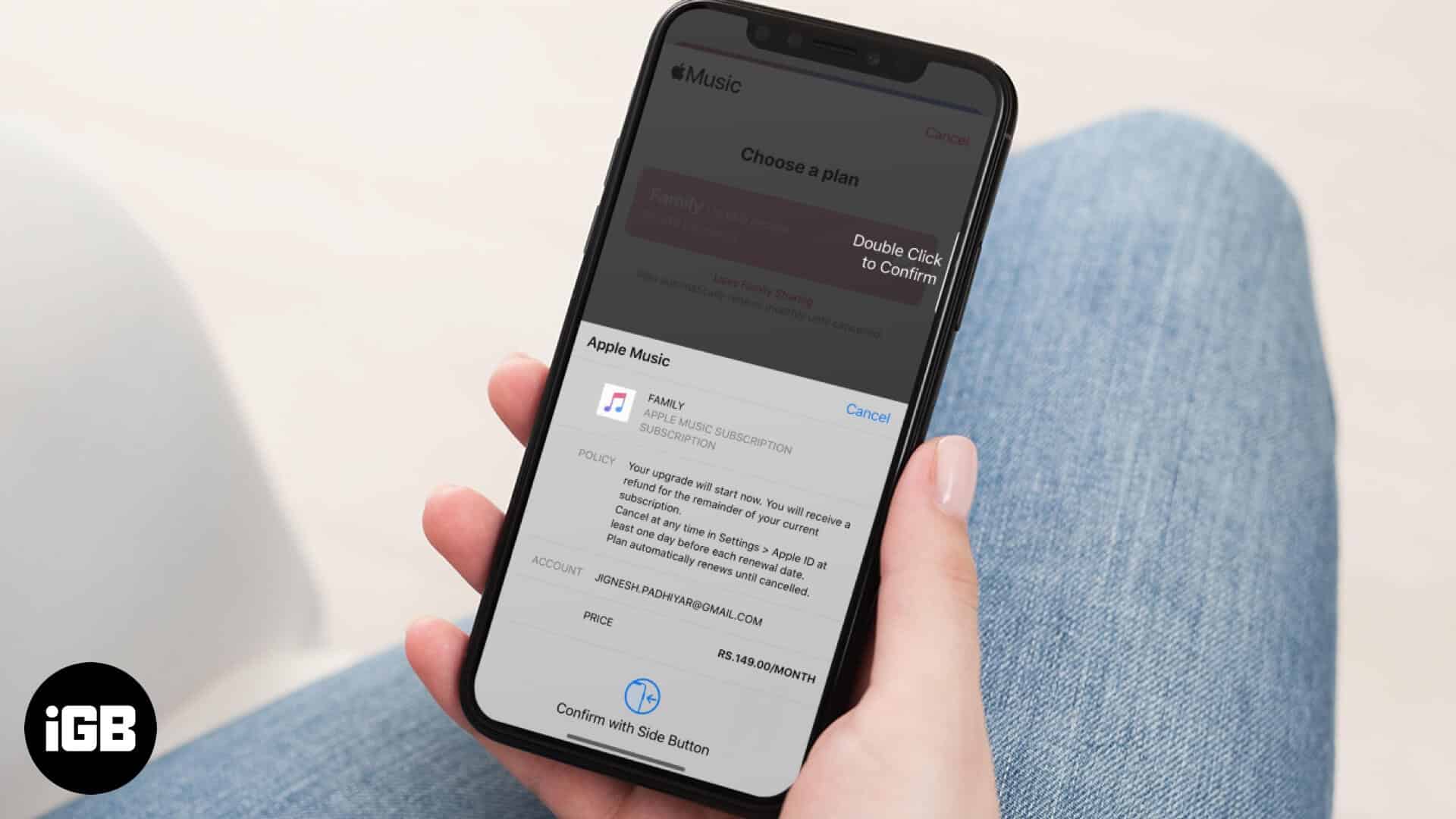
For example, you can cancel the individual plan and join a family plan. Or, if you are in a family plan, you may move out of it and switch to an individual plan. You may even switch in and out of a Sub-membership plan. So, let us dig right in…
- How to Switch from Individual Apple Music Plan to Family Plan
- How to Change from Family Plan to Individual Plan in Apple Music
- Switch from a Sub-membership on Family Plan to an Individual Plan
- How to Change from an Individual Apple Music plan to a Sub-membership Plan
How to Switch from Individual Apple Music Plan to Family Plan
The first thing to do before switching to a family plan is to create Family Sharing. You will be the organizer of the family when you set it up. Once you do that, follow the steps below to switch from an individual Apple Music plan to a Family Plan.
- Open Music app on your iPhone or iPad
- Tap For You (♥) from the bottom bar
- Tap on your profile picture from the top right → Tap Upgrade to Family Plan.
- Now, Tap on Upgrade from the bottom
- Finally, confirm your purchase. Immediately you will be upgraded to Family Plan.
You will receive a refund for the remainder of your Individual Plan subscription.
How to Change from Family Plan to Individual Plan in Apple Music
- Launch the Music app on your iPhone or iPad
- Tap For You (♥) from the bottom bar
- Tap on your profile picture from the top right
- From here, tap Manage Subscription.
- According to your preference, tap Individual (1 Month) or Individual (1 Year).
- Confirm your switch to the new plan.
Switch from a Sub-membership on Family Plan to an Individual Plan
First, you have to leave the Family Sharing temporarily. After that, you can get an individual plan and then ask the organizer to add you back to Family Sharing.
- Open the Settings app on your iPhone or iPad
- Tap on your name + Apple ID card from the top → Tap Family Sharing.
- Tap on Leave Family.
- Now, open the Music app. Since you are no longer a part of Family Sharing, you will be logged out from Apple Music. Tap on Start Free Trial and complete the individual plan sign up. You will also find that your old music library is visible
- Now, ask the organizer of the Family Sharing to add you back to the family. (subject to applicability)
How to Change from an Individual Apple Music plan to a Sub-membership Plan
- Ask the Organizer to add you to Family Sharing having Apple Music Family plan subscription
- Open the Music app on your iPhone and iPad
- Tap For You (♥) from the bottom bar
- Tap on your profile picture from the top right → Tap on Manage Subscription.
- Finally, tap Cancel Subscription, and confirm your action.
After your current individual plan ends, log out from Apple Music and then sign back in. You will now be able to enjoy Apple Music via Family Sharing automatically. That’s all, folks! You can also switch plans from Mac. For this open App Store, click on your name from the bottom of the left sidebar. Next, click ‘View Information’ and sign in if asked. Now, scroll to ‘Subscriptions’ and click on ‘Manage.’ Finally, click on ‘Edit’ next to the subscription that you want to change and choose a different plan. You may also be interested in:
If you have a question, kindly use the comment box below. We would be happy to reply.