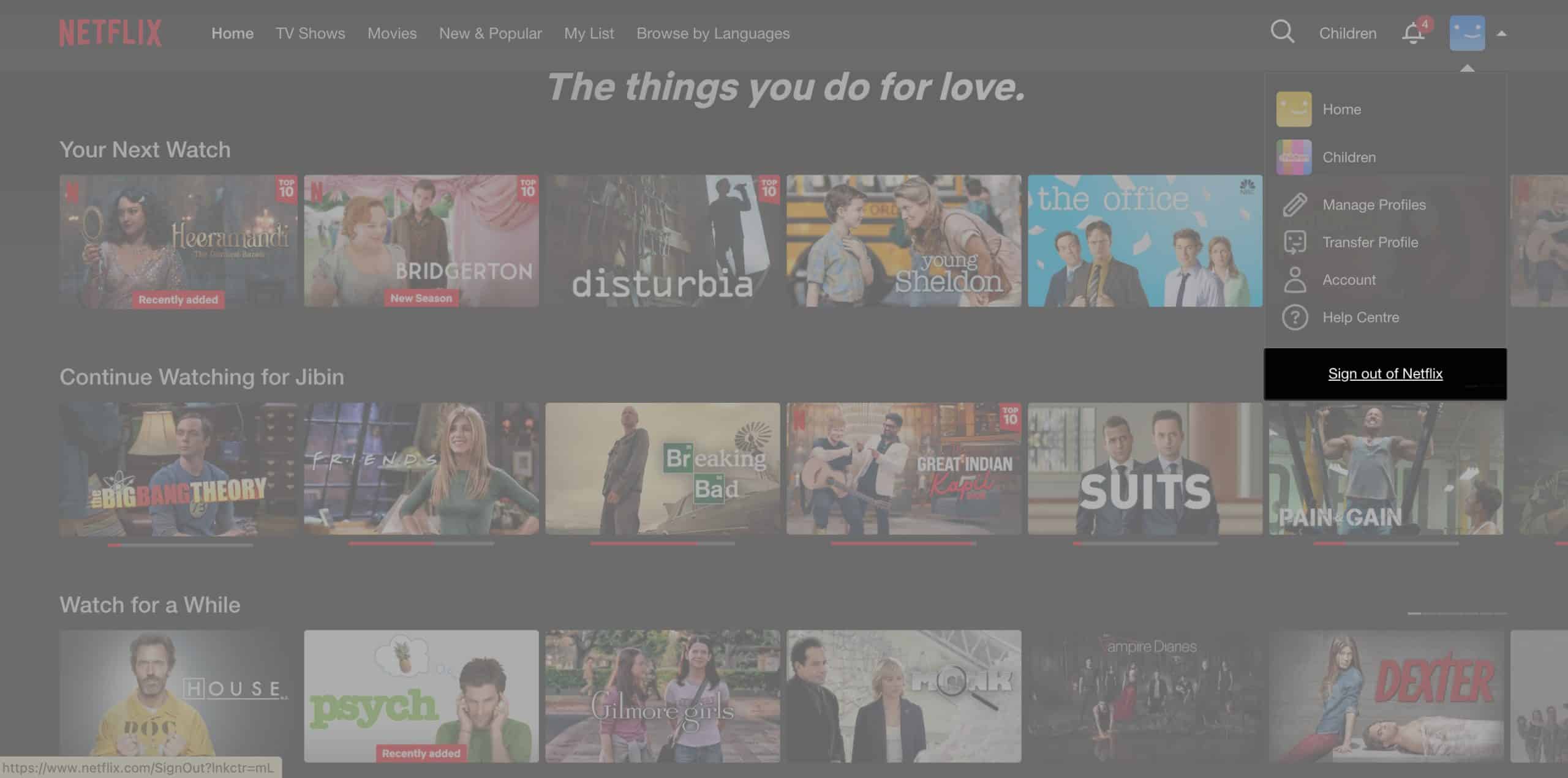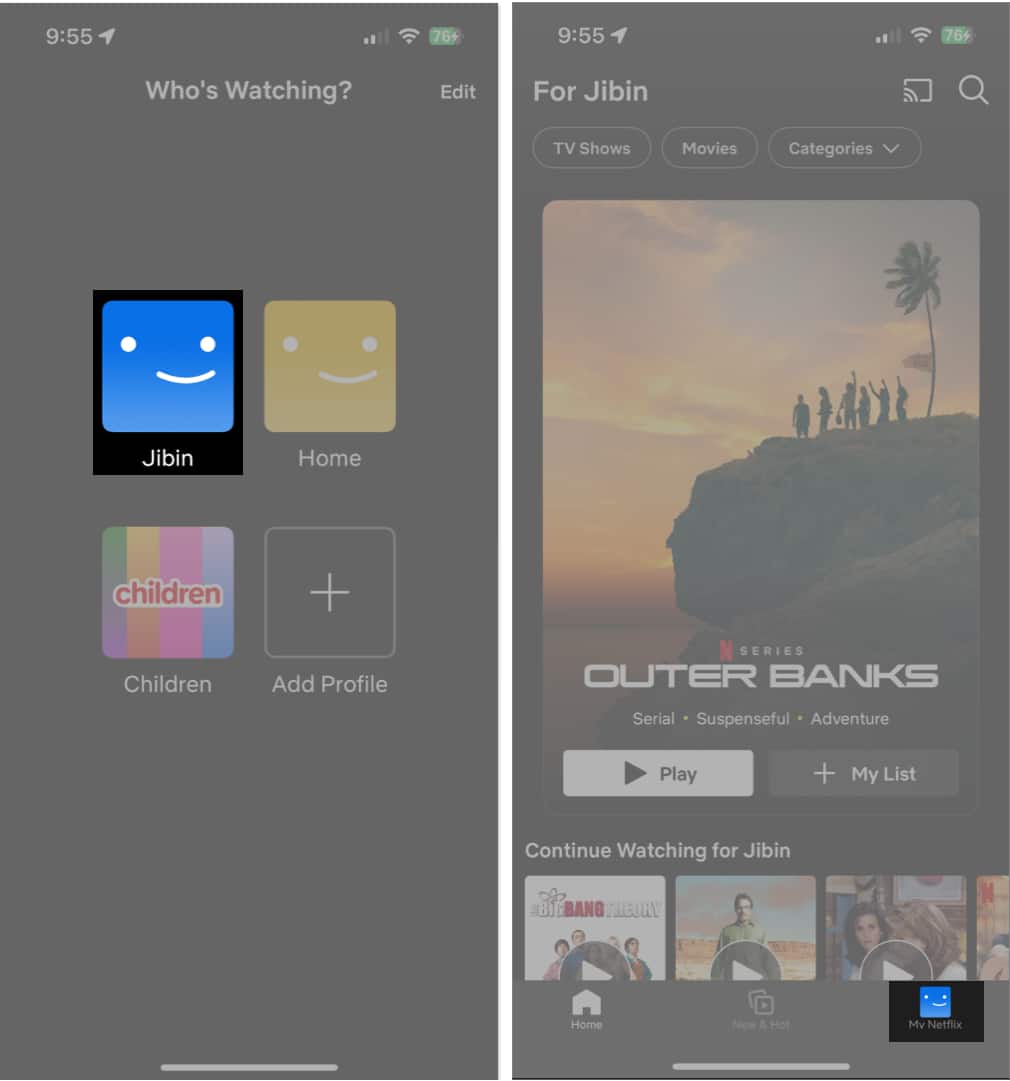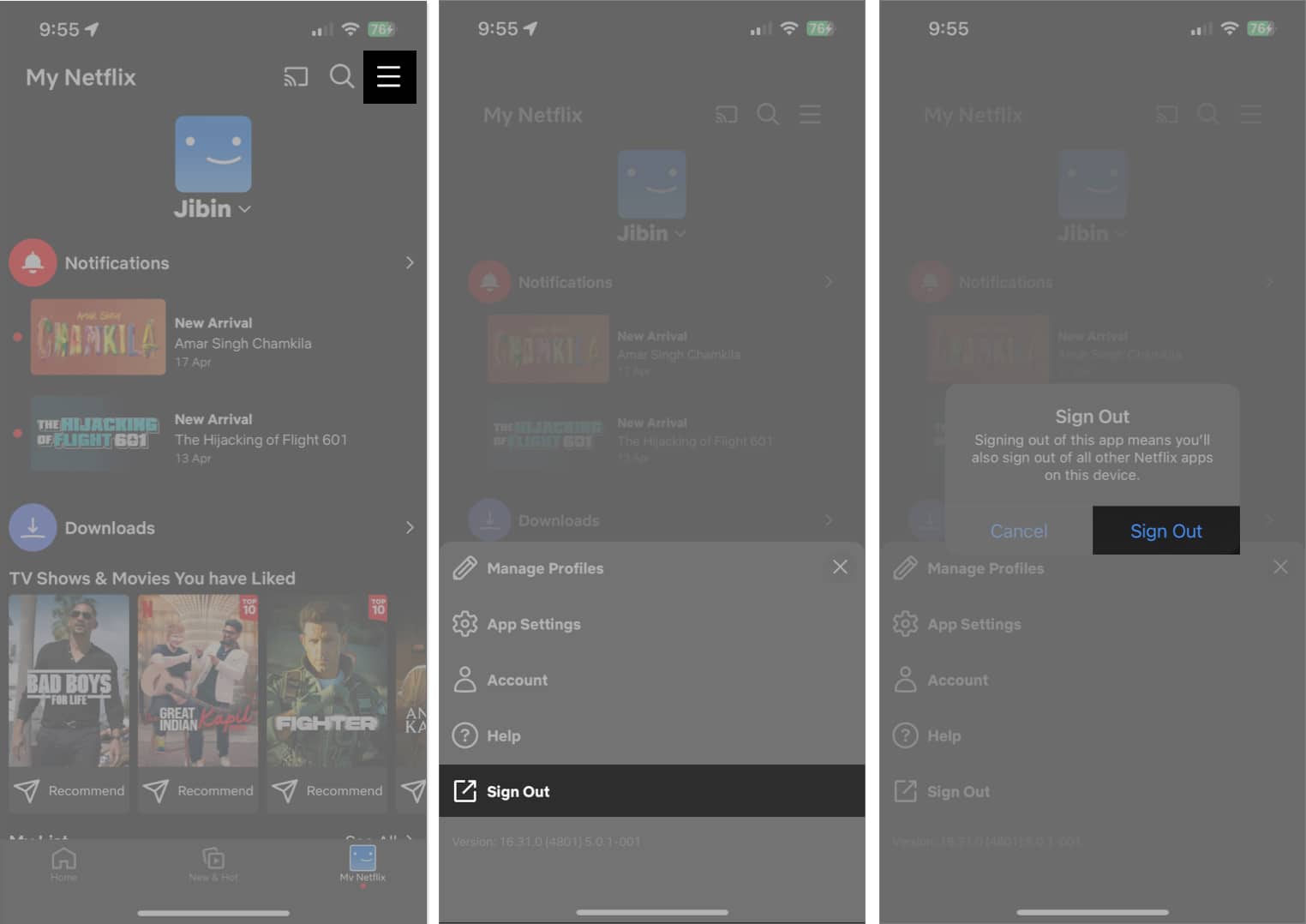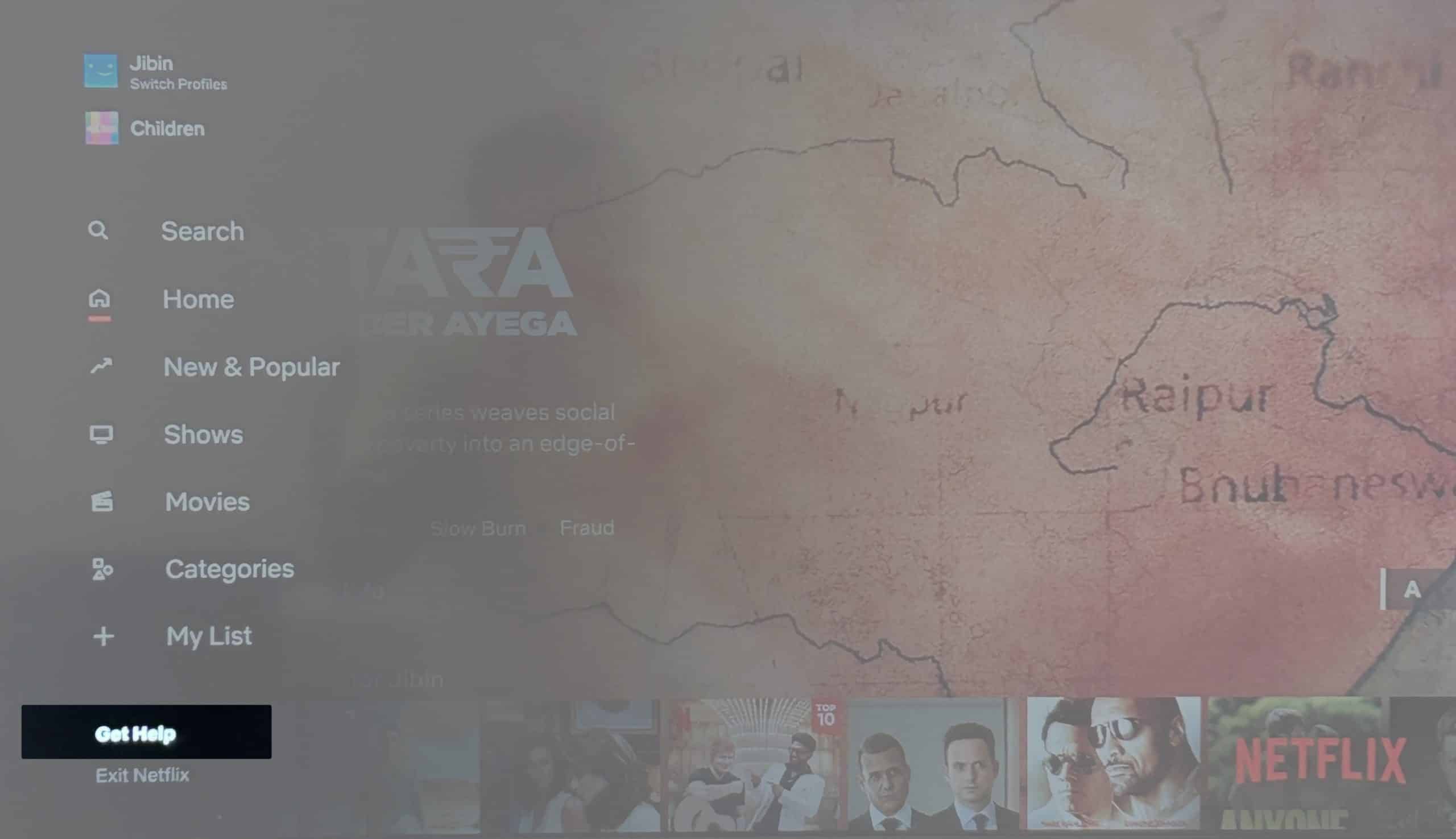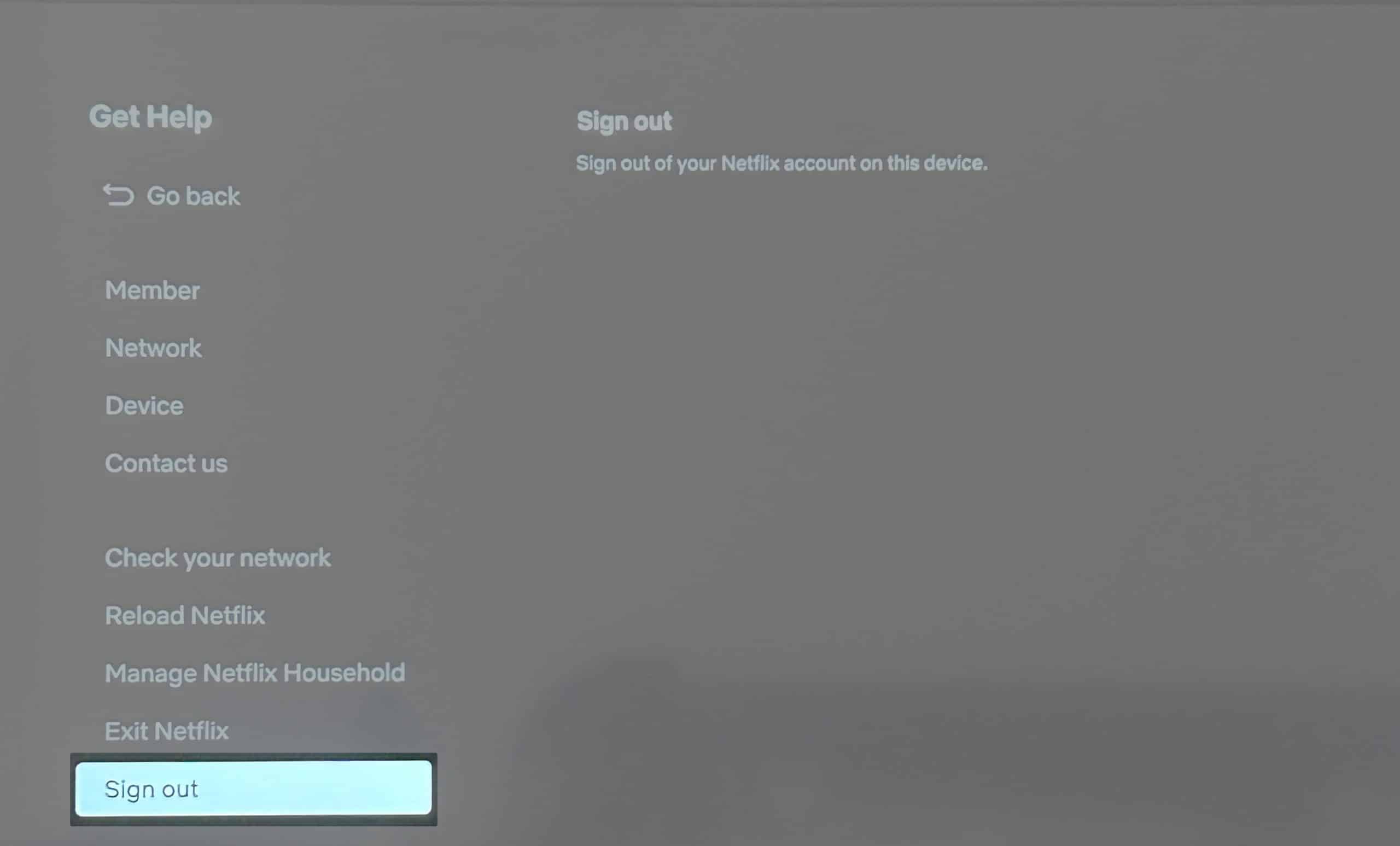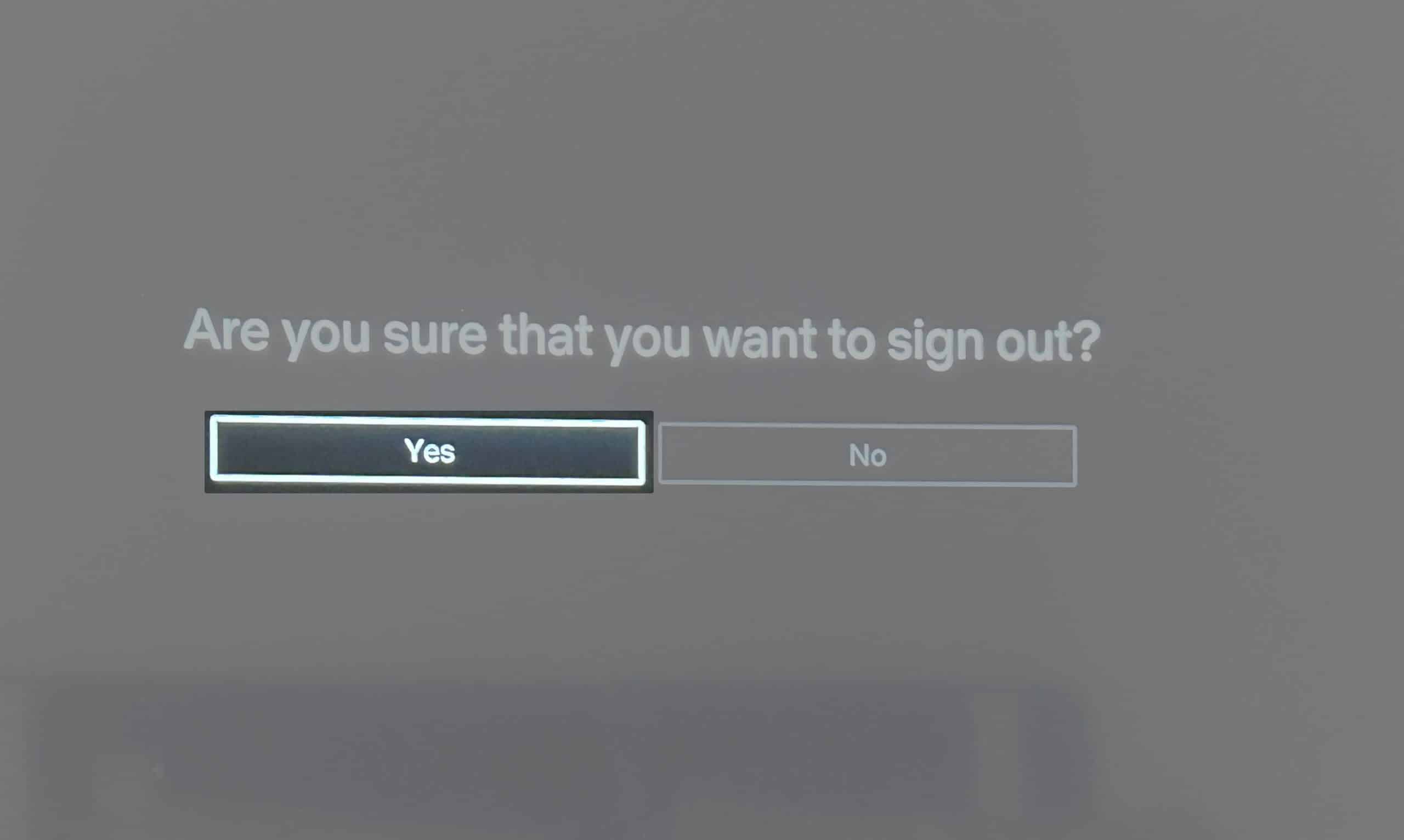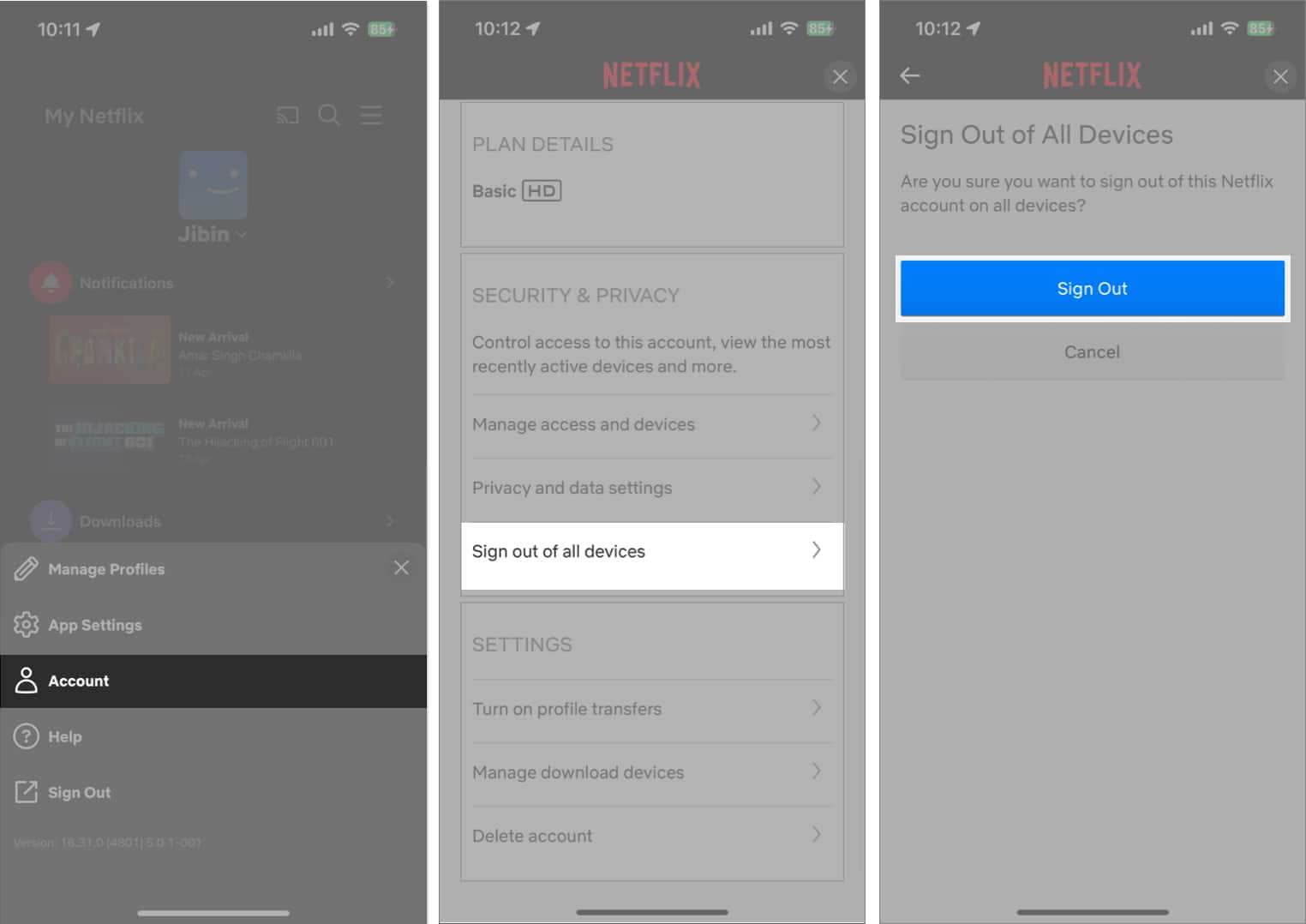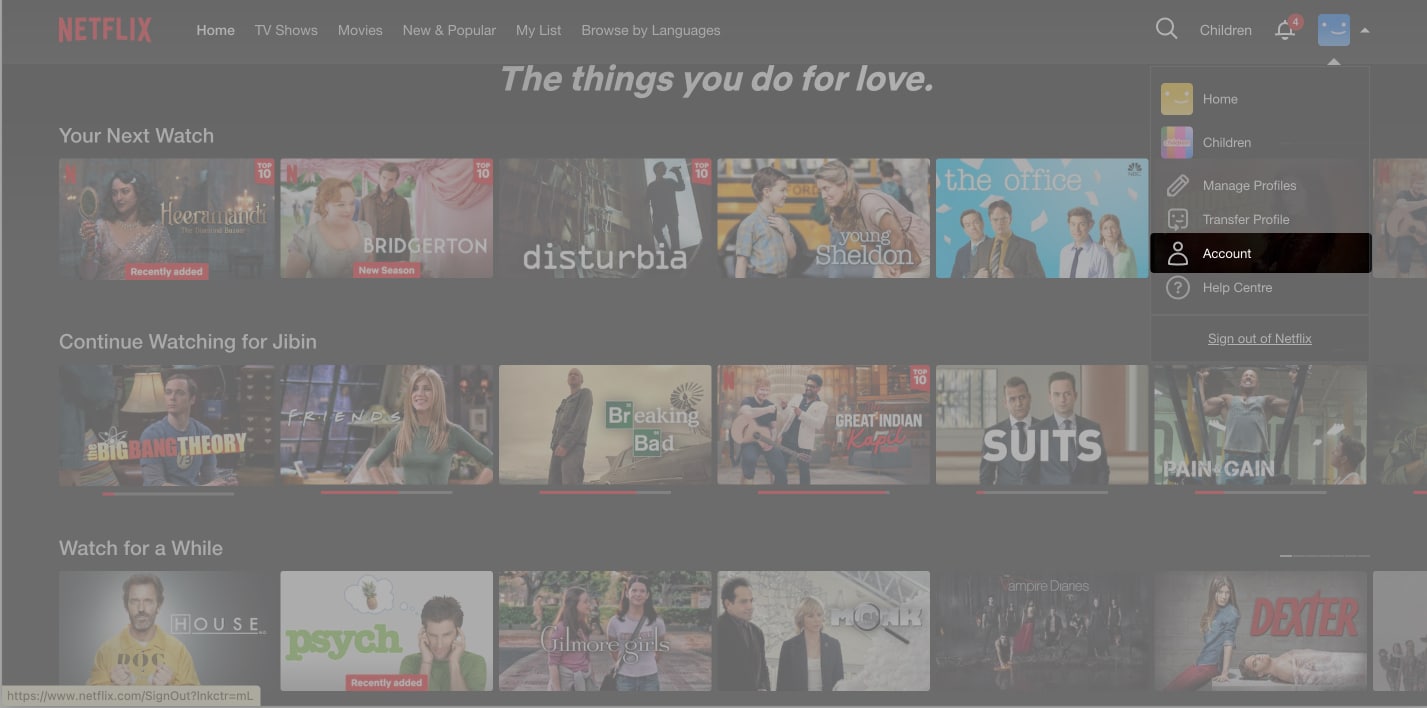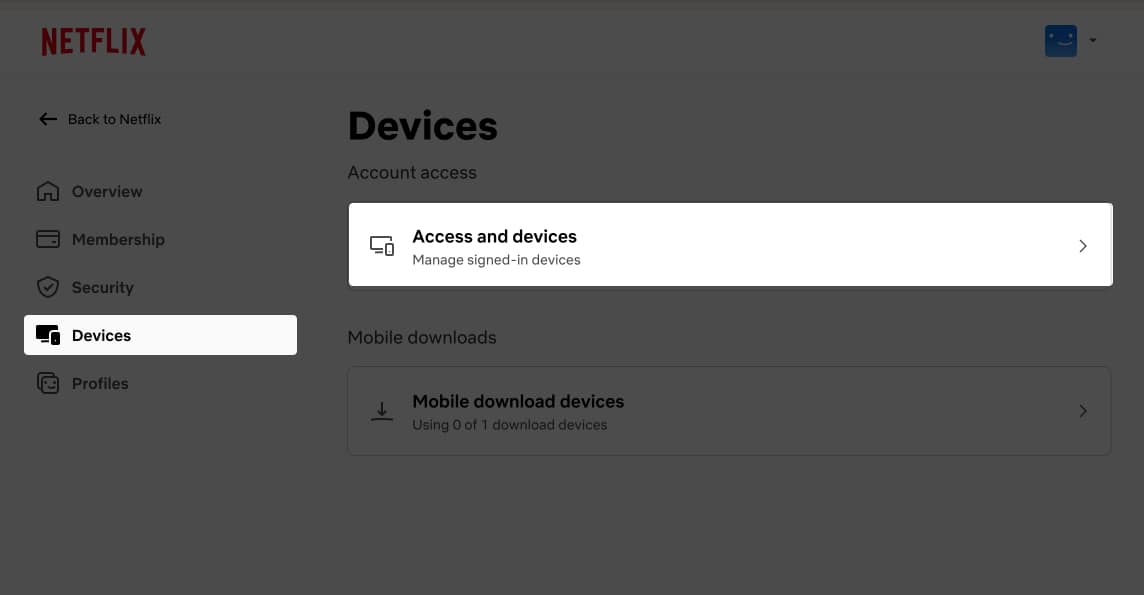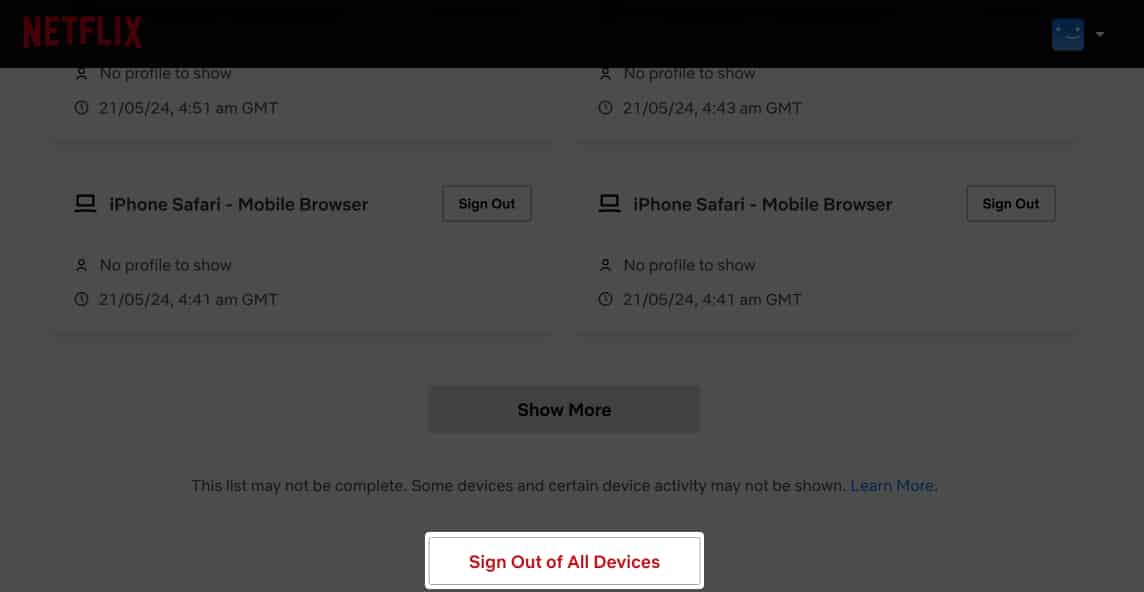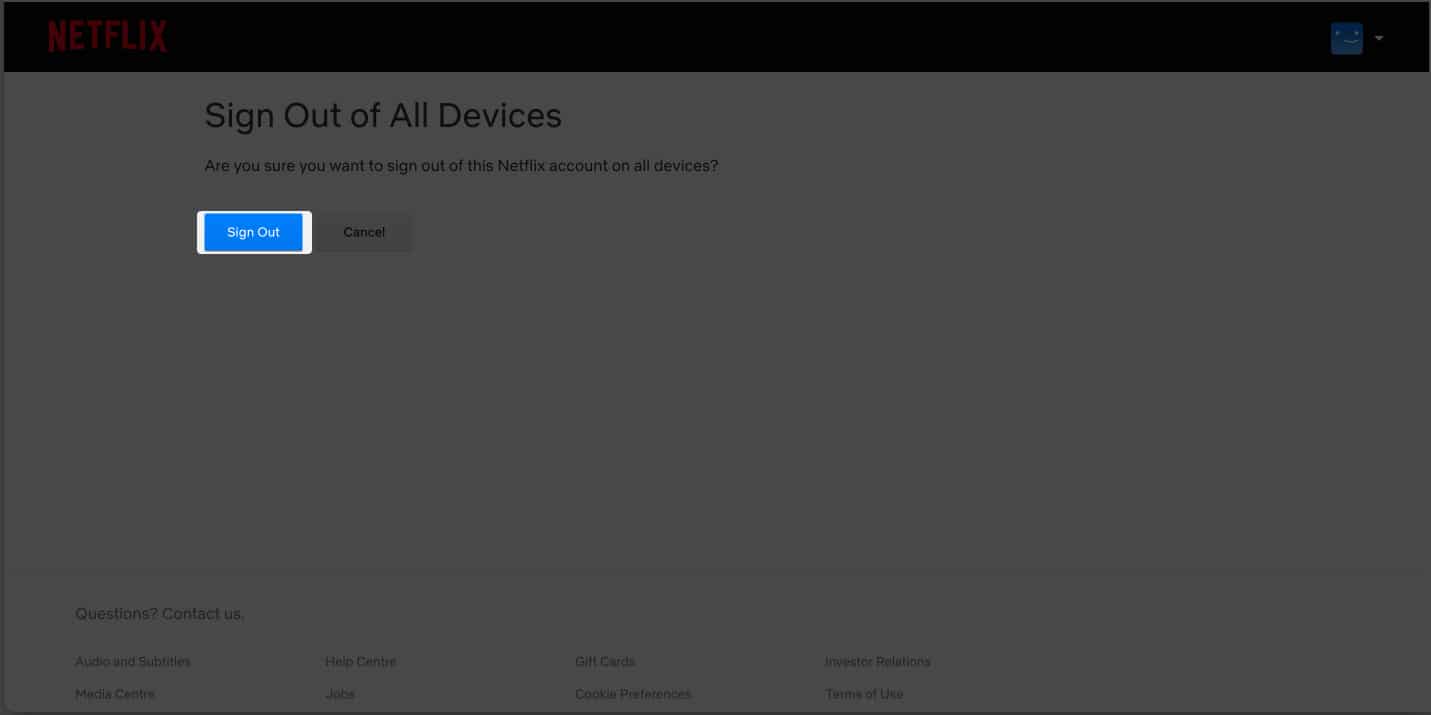Are you all set to watch your favorite show on Netflix but want to find out how many devices are using your account? Don’t worry; I have been there, too. Thankfully, Netflix lets you view the list of devices using your account and log out of them individually or all at once.
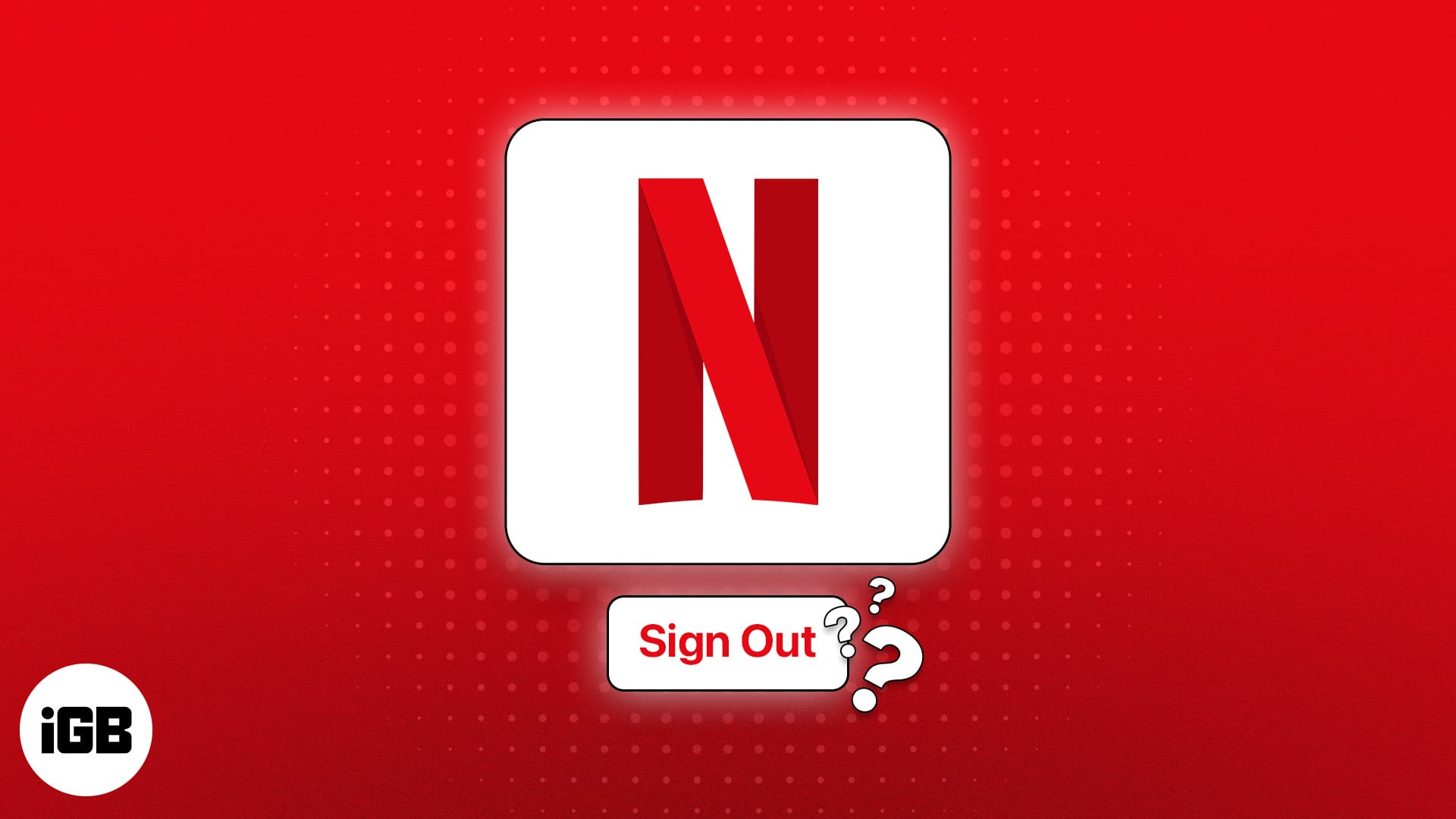
In fact, I’d recommend not waiting for the alert to pop up and immediately logging out of Netflix from devices you no longer use. This ensures no one messes with your content accessibility, profile settings, recommendations, and more.
That said, let me show you all the possible ways to sign out of Netflix on your computer, iPhone, iPad, or TV and log out on all your devices at once.
How to log out of Netflix on all your devices
If you don’t have access to the device using your Netflix account, skip this part and head to the next one, where I discuss how you can log out of your Netflix account remotely.
If you have access to a PC, iPhone, or TV using your Netflix account, logging out is straightforward. Take a look.
Using a web browser
- Visit the Netflix website.
- Select your profile.
- Hover the mouse pointer over the profile icon at the top right.
- Click Sign out of Netflix.
- Hit Go now to confirm your choice.
Using an iPhone or iPad
Just like any other streaming or social media platform, Netflix changes its UI with time. In any case, you need to head to your profile settings to sign out. As of writing, here’s how it’s done on the iOS app:
- Open the Netflix app on your iPhone.
- Pick a profile.
- Go to the My Profile tab at the bottom right.
- Tap the hamburger menu at the top right.
- Select Sign Out from the subsequent pop-up.
- Tap Sign Out to confirm your choice.
Although chances are slim, if you are using Netflix from a mobile browser, signing out is a bit easier. All you need to do is enter a profile, tap the hamburger menu on the left, and pick Sign out of Netflix.
On Apple TV
- Open the Netflix app on your Apple TV HD or Apple TV 4K.
- Next, press the menu button on your Apple TV remote.
- Select Settings → Select Sign Out.
On a Smart TV
The process of signing out of Netflix from a Smart TV may vary depending on your service provider. The usual process involves going to the menu bar and selecting “Get help.”
For reference, here’s how to log out from a Netflix account on Android TV:
- Open the Netflix app on your TV.
- Enter a profile.
- Press the left button on your remote to visit the menu bar.
- Select Get Help from the menu.
- Choose Sign out.
- Select Yes to confirm your choice.
How to remotely sign out of Netflix on all your devices at once
As mentioned earlier, Netflix has a convenient option that lets you view which devices are using your account and remotely sign out of all devices at once.
The steps for the official app and website are slightly different, so we’ll look at both, starting with the iOS app.
- Open the Netflix app on your iPhone or iPad.
- Pick a profile → Go to the My Profile tab → Tap the hamburger menu.
- Select Account from the pop-up.
- Scroll down and select Sign out of all devices.
- Confirm your choice by tapping Sign Out in the next window.
If you wish to take this action from a desktop browser, you’ll have to put up with a few extra steps. - Head to the Netflix website and enter a profile.
- Hover over the profile icon and pick Account.
- Pick Devices from the sidebar.
- Select Access and devices.
- Scroll down and pick Sign Out of All Devices.
- Click Sign Out from the subsequent window to confirm your choice.
Before hitting Sign Out of all devices, you can view which devices are currently using your Netflix account and choose to Sign Out of them individually.
This ensures you only sign out of devices you don’t recognize anymore and saves the trouble of signing into all your existing devices again.
Conclusion
There you have it! Logging out of your Netflix account is quick and straightforward. You can now watch some of the best shows and movies without being interrupted by others who have access to your account.
For more such helpful guides on Netflix, you can check out the links below: