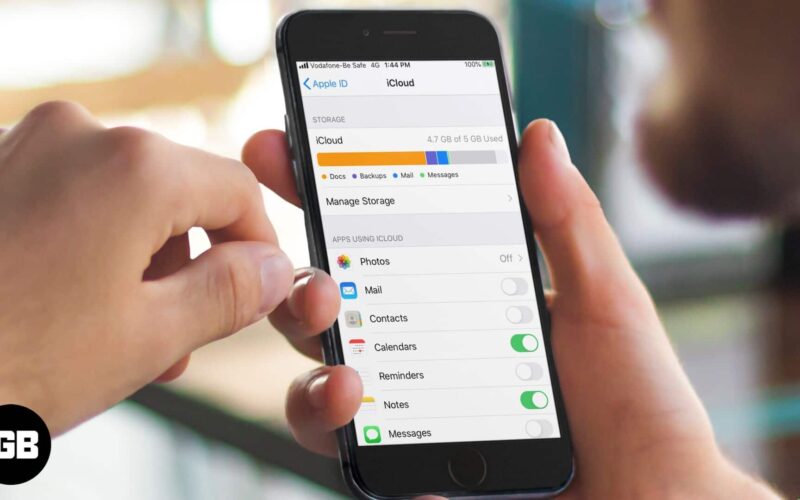While Apple’s default Mail app is good enough to get the job done, there are many other options that have an edge over it. If you prefer to use one of the best email apps such as Gmail, Outlook, or Spark, you’ll want to sign out of the Mail App on your iPhone and iPad. Then, you can switch to using the third-party email app of your choice. So here’s a quick guide to help you out with the process on iOS 14 or 13.
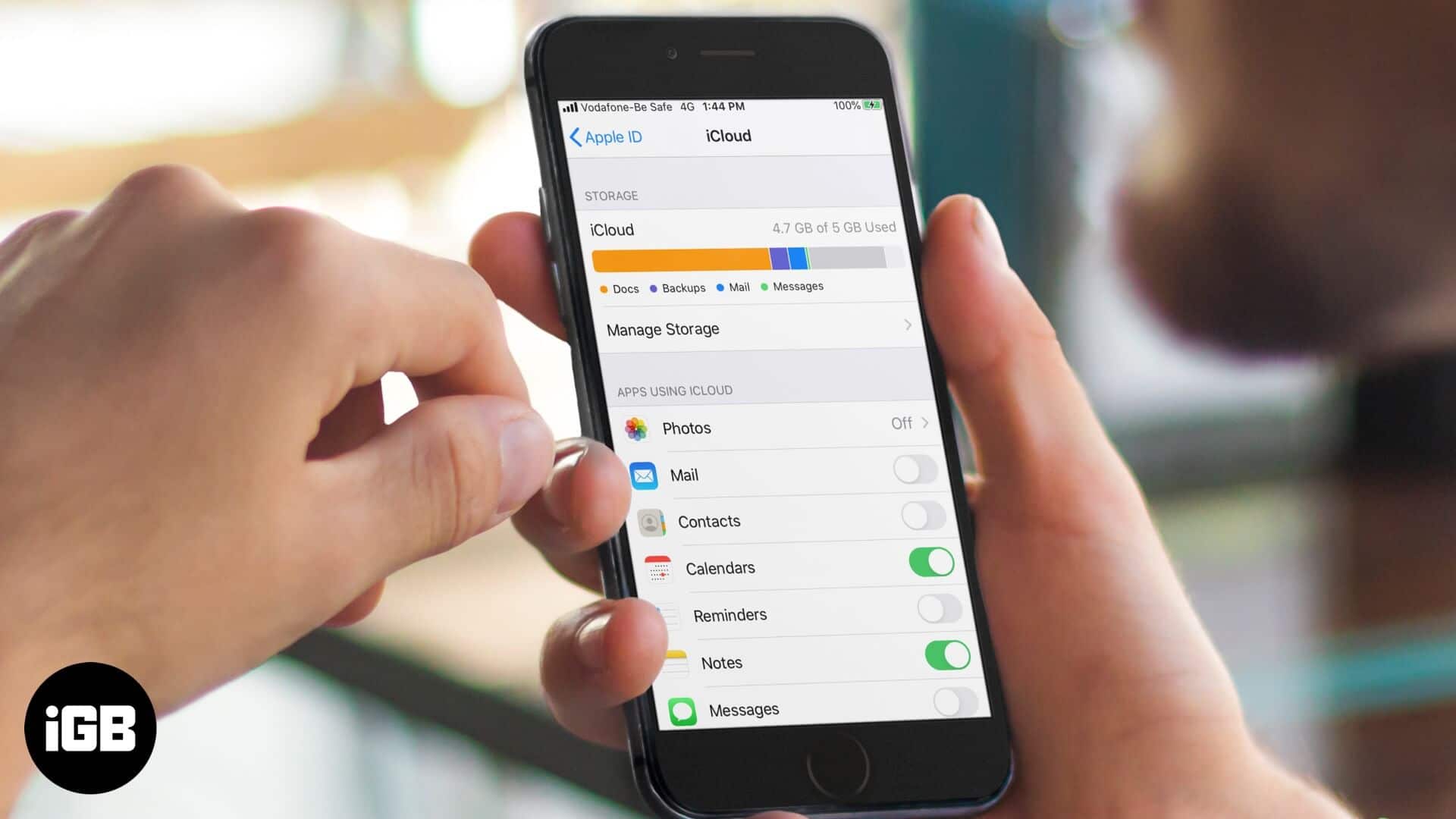
- How to Sign Out of Mail App on iPhone and iPad
- Log Out of Third-Party Emails from Mail App on iPhone
How to Sign Out of Mail App on iPhone and iPad
Technically, you cannot sign out of iCloud email unless you sign out your Apple ID altogether from the device. However, you can turn this iCloud mail off.
Step #1. Open the Settings app on your iPhone or iPad.
Step #2. Tap your name from the top.
Step #3. Tap iCloud.
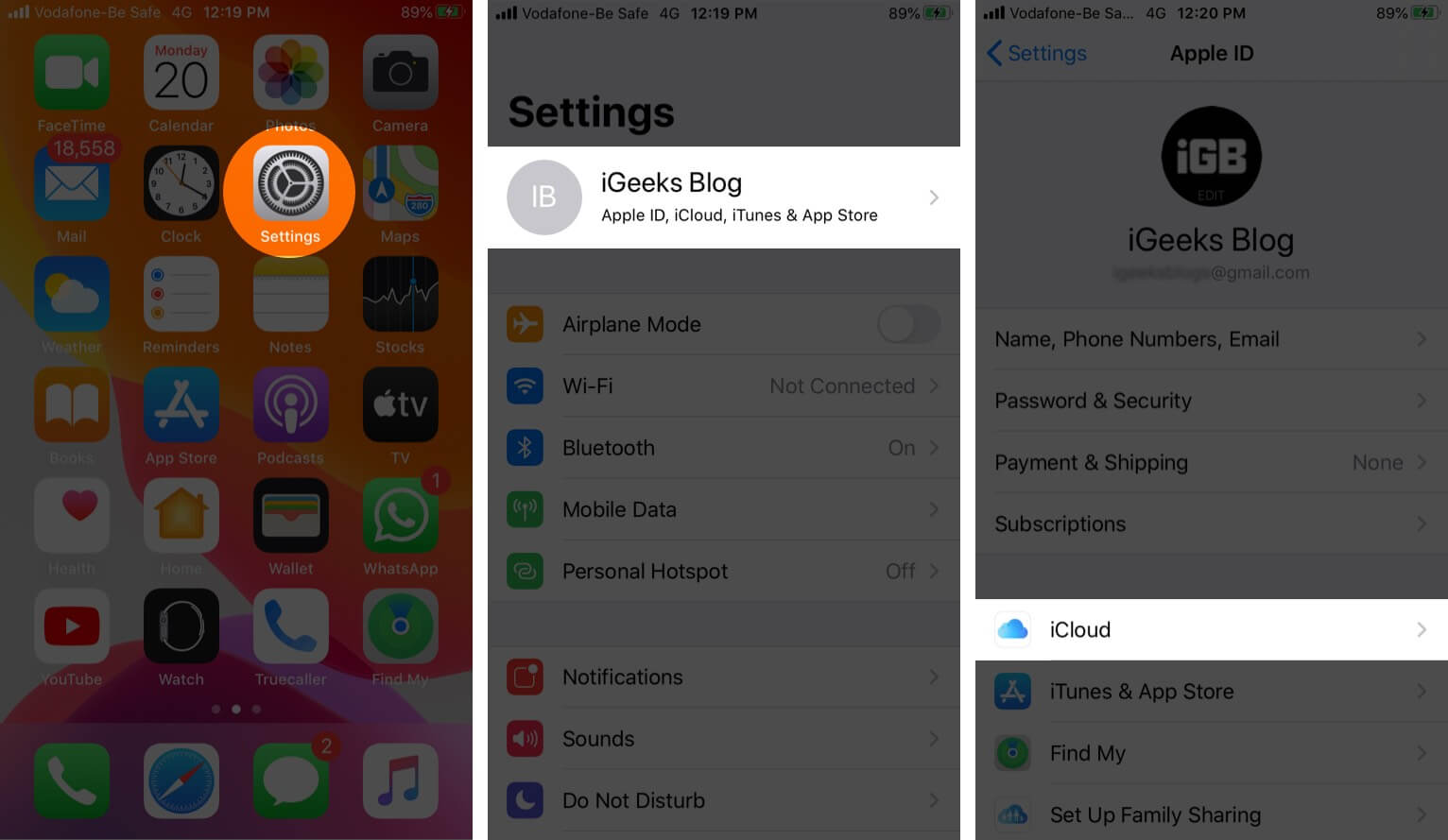
Step #4. Tap on the toggle for Mail to turn it off.
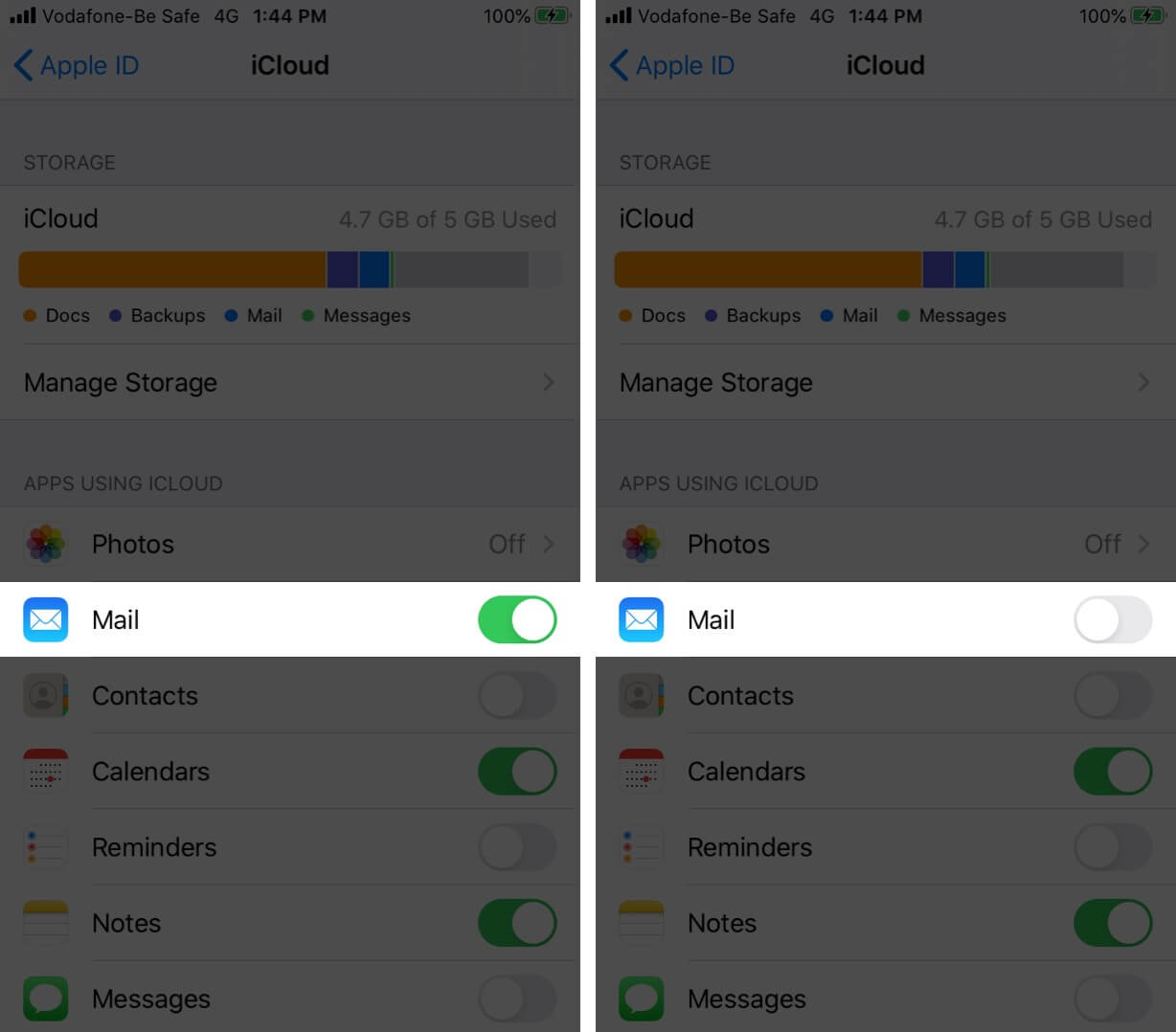
Step #5. Now, open the mail app, and you won’t see the iCloud email in it.
How to Log Out of Third-Party Emails from Mail App on iPhone
If you have added Gmail, Hotmail, or any other email to the default mail app, then here is how to log out of it.
Step #1. Open the Settings app on your iPhone or iPad.
Step #2. Tap on Passwords & Accounts.
Step #3. Tap on one of the appropriate accounts, like Gmail.
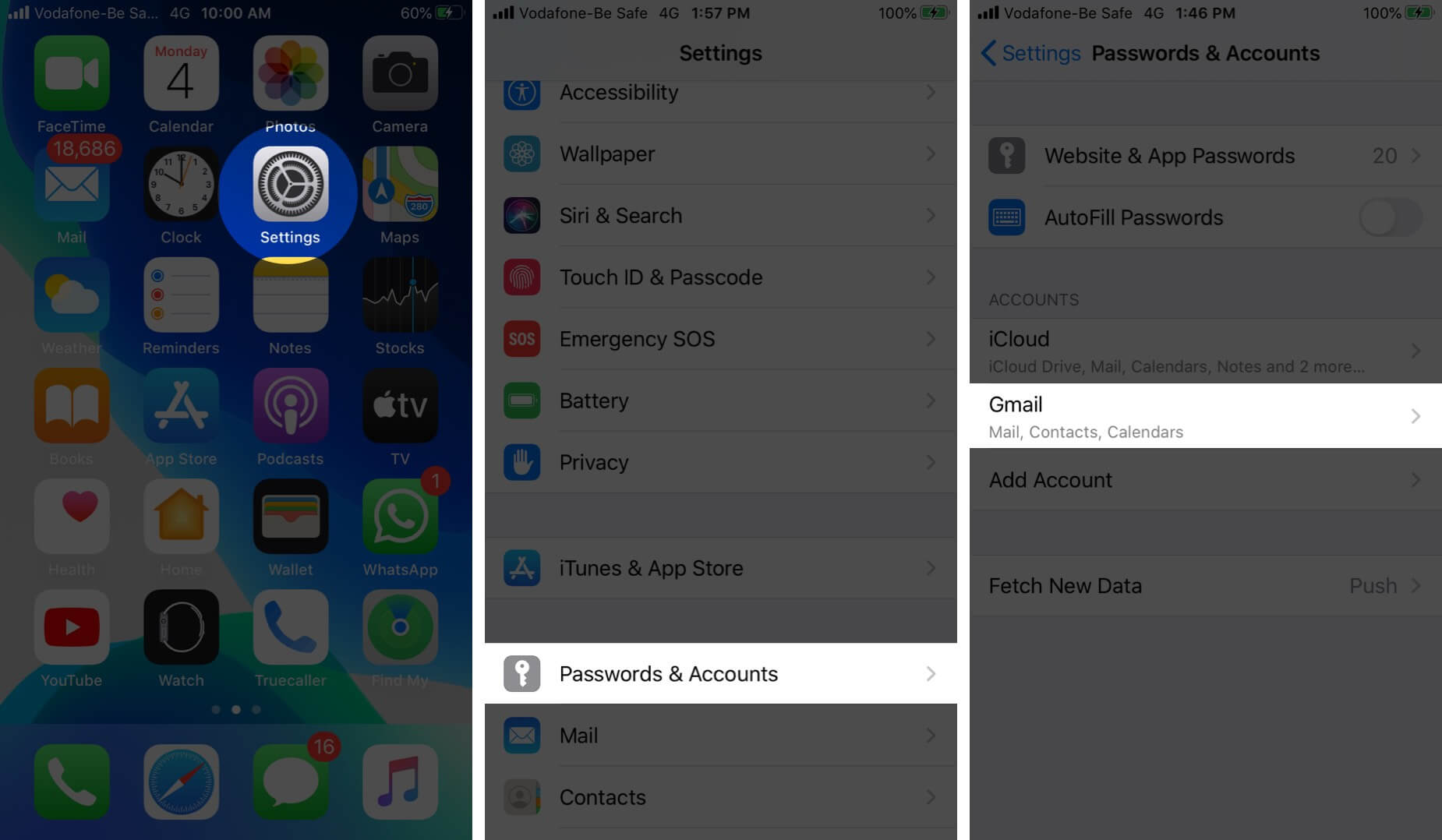
Step #4. Turn off the toggle for Mail. You are now signed out from the Mail app.
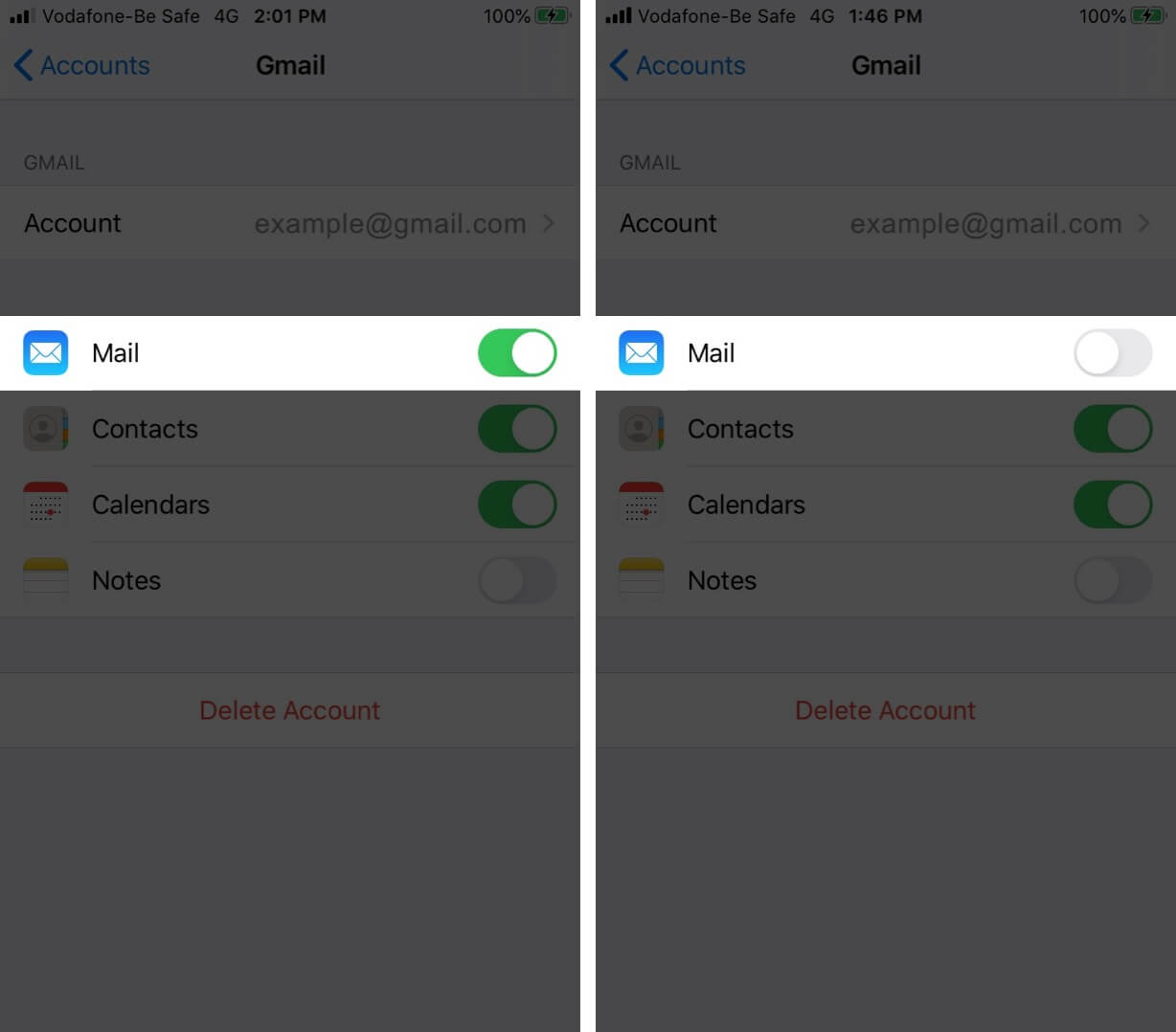
Step #5. Or, you can also tap Delete Account and remove this particular account entirely from your iPhone and iPad.
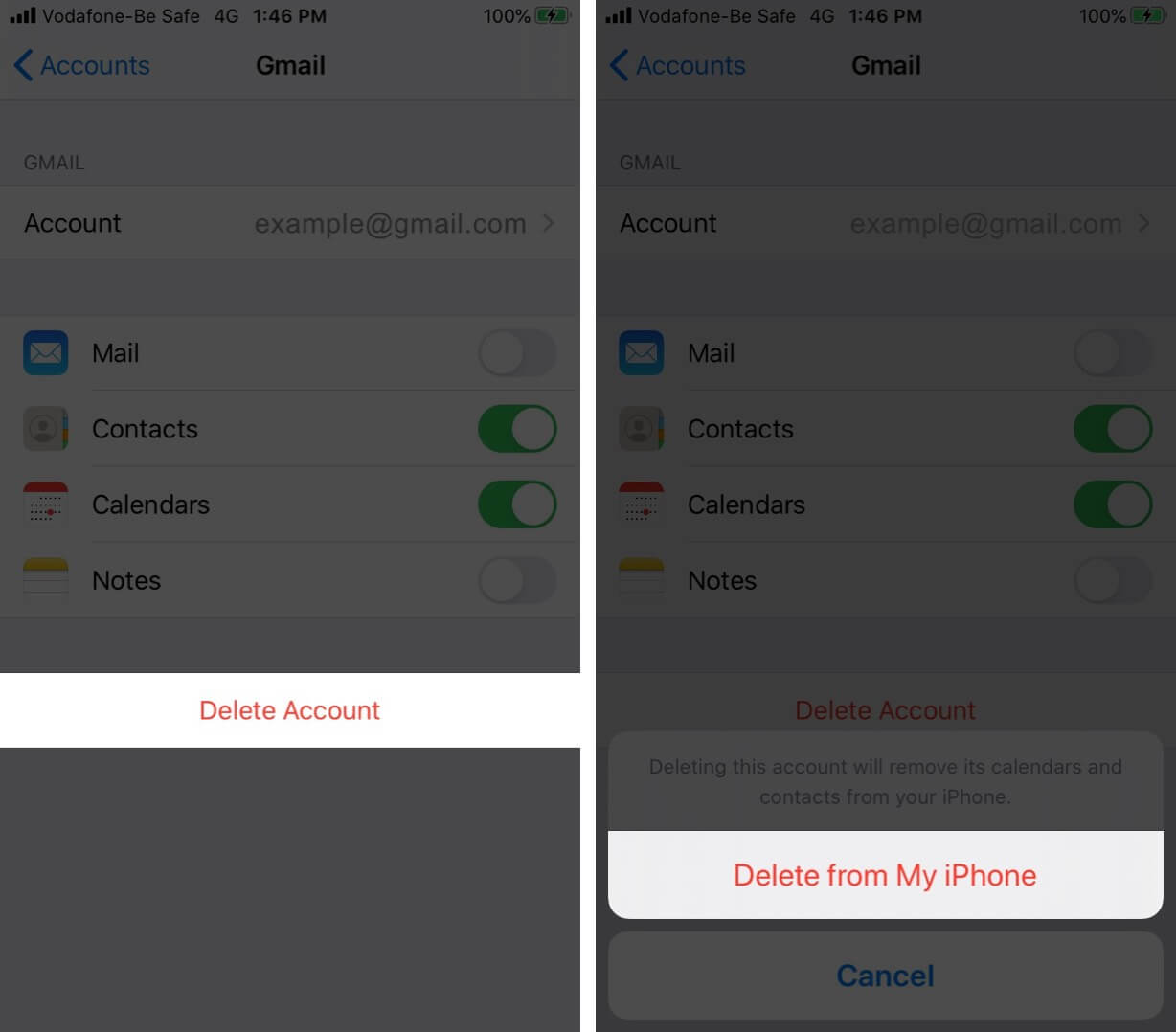
That’s all, mate!
This is how you can sign out from the Mail app on the iPhone. Since you are no longer using the default mail app, it would be a wise decision to have a look at some of the best Mail app alternatives for iPhone and iPad.
You may also check out related posts:
Have a question? Please put it in the comments section below.