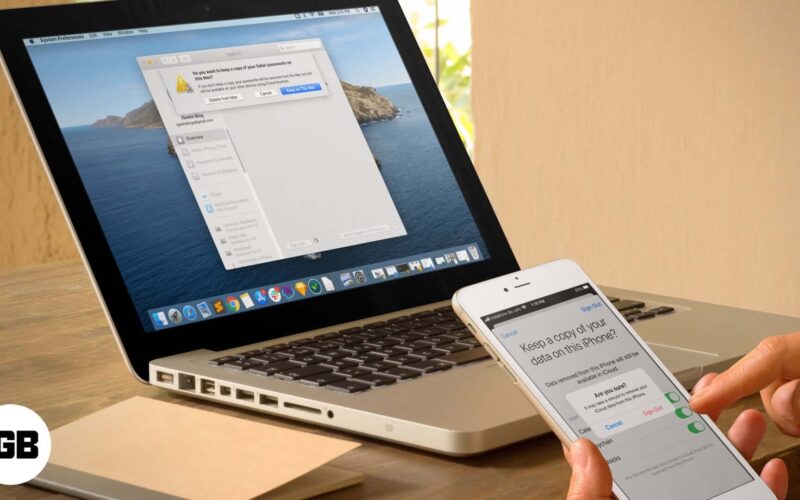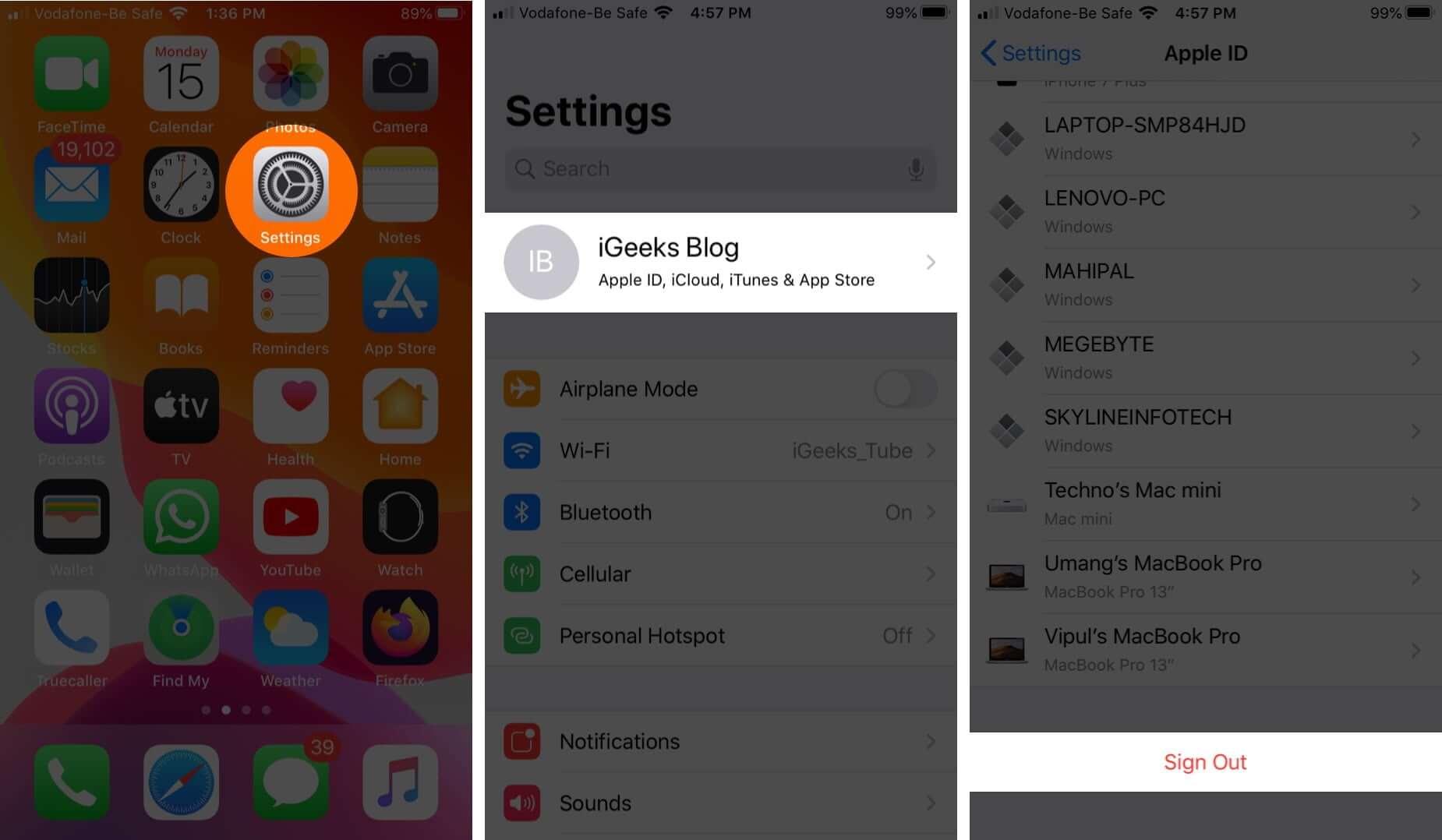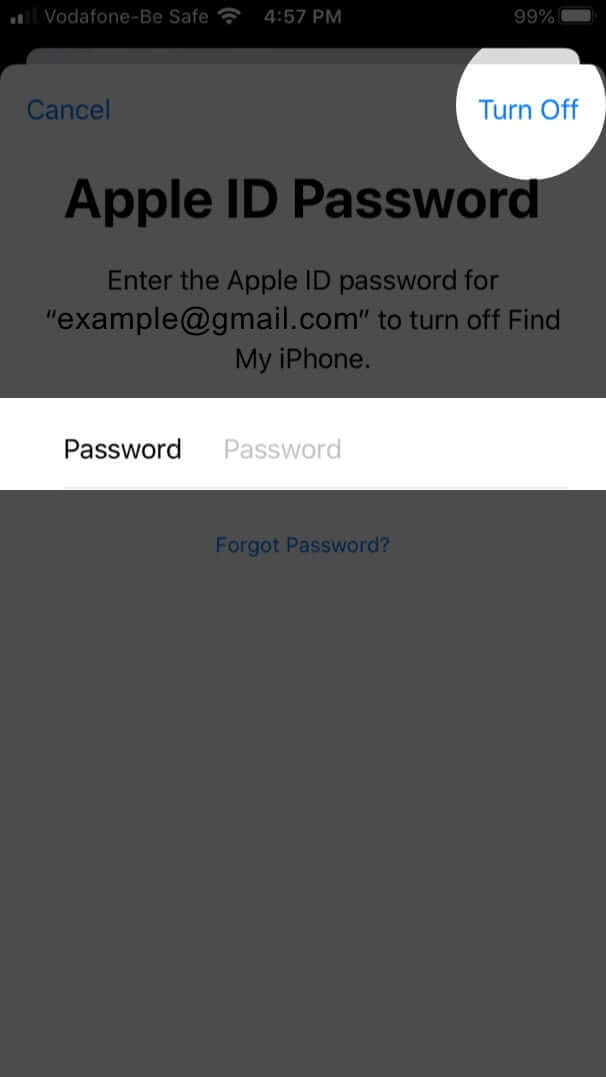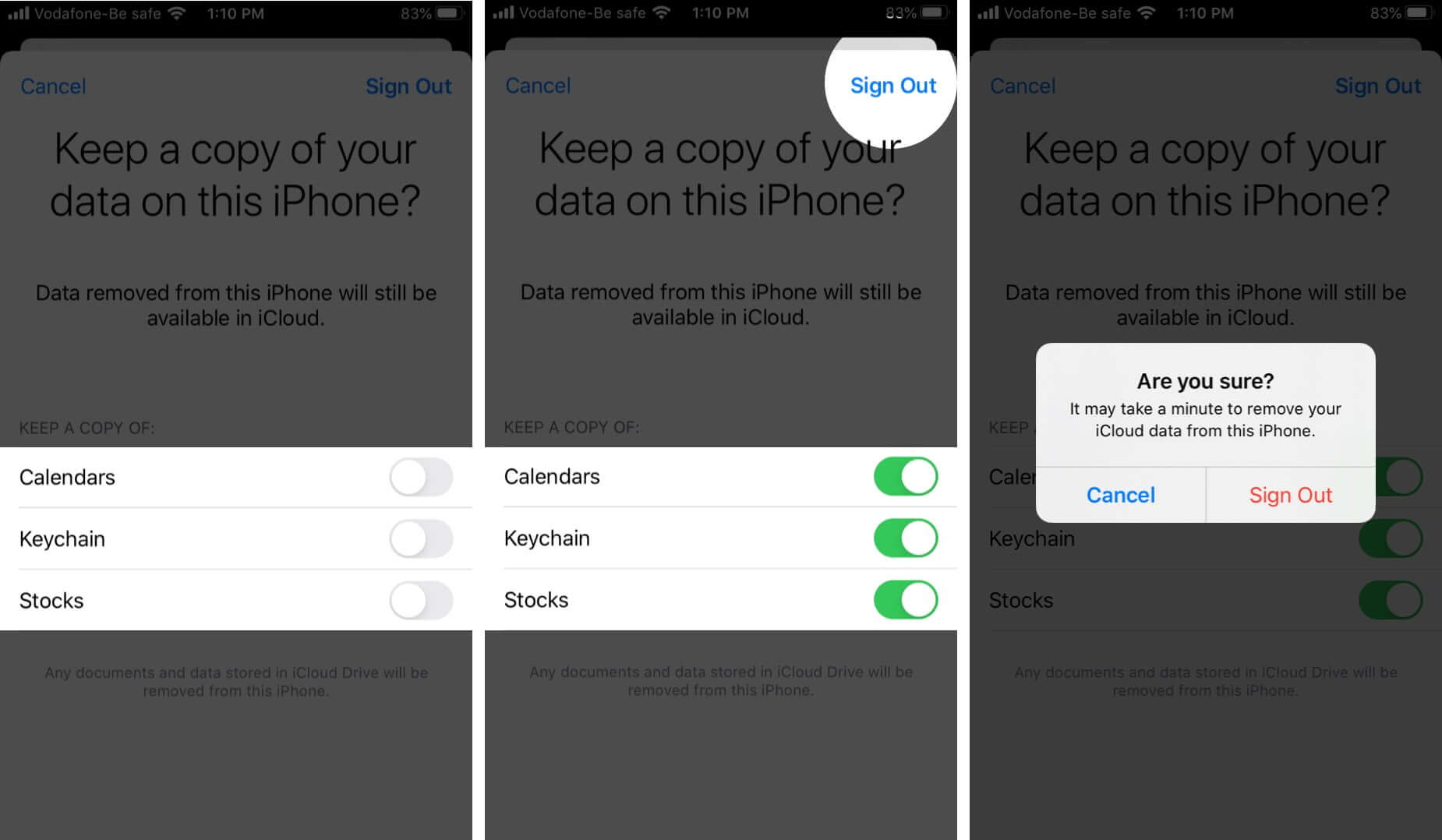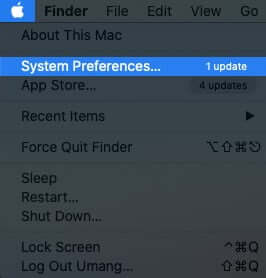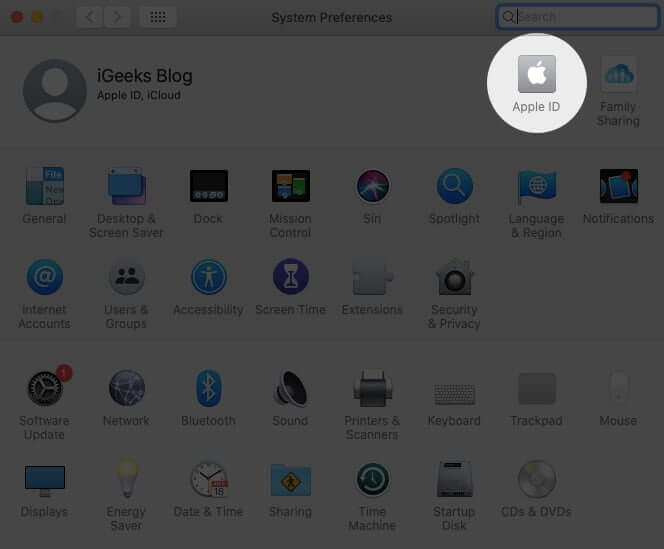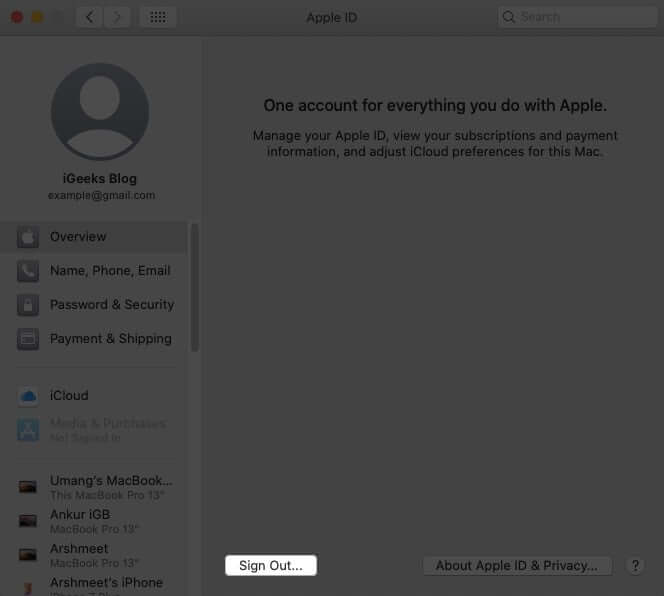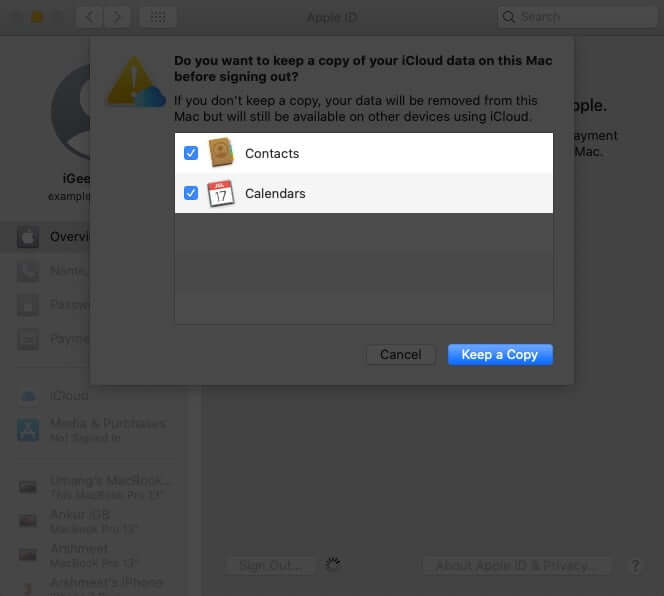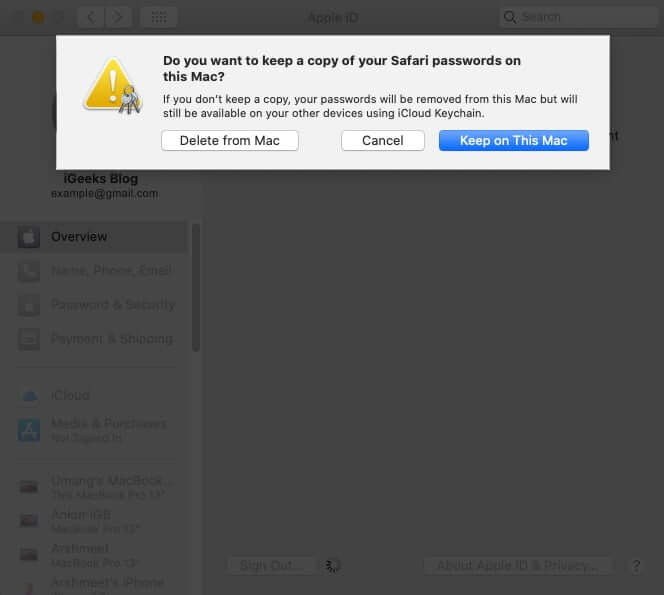iCloud is the service that seamlessly ties all your Apple devices together. Additionally, many services like Find My device, Keychain, Apple Pay work only when you are signed in to an iCloud account. Still, there may be reasons to sign out from iCloud on your iPhone, iPad, and Mac. So let us learn more and see how to that.
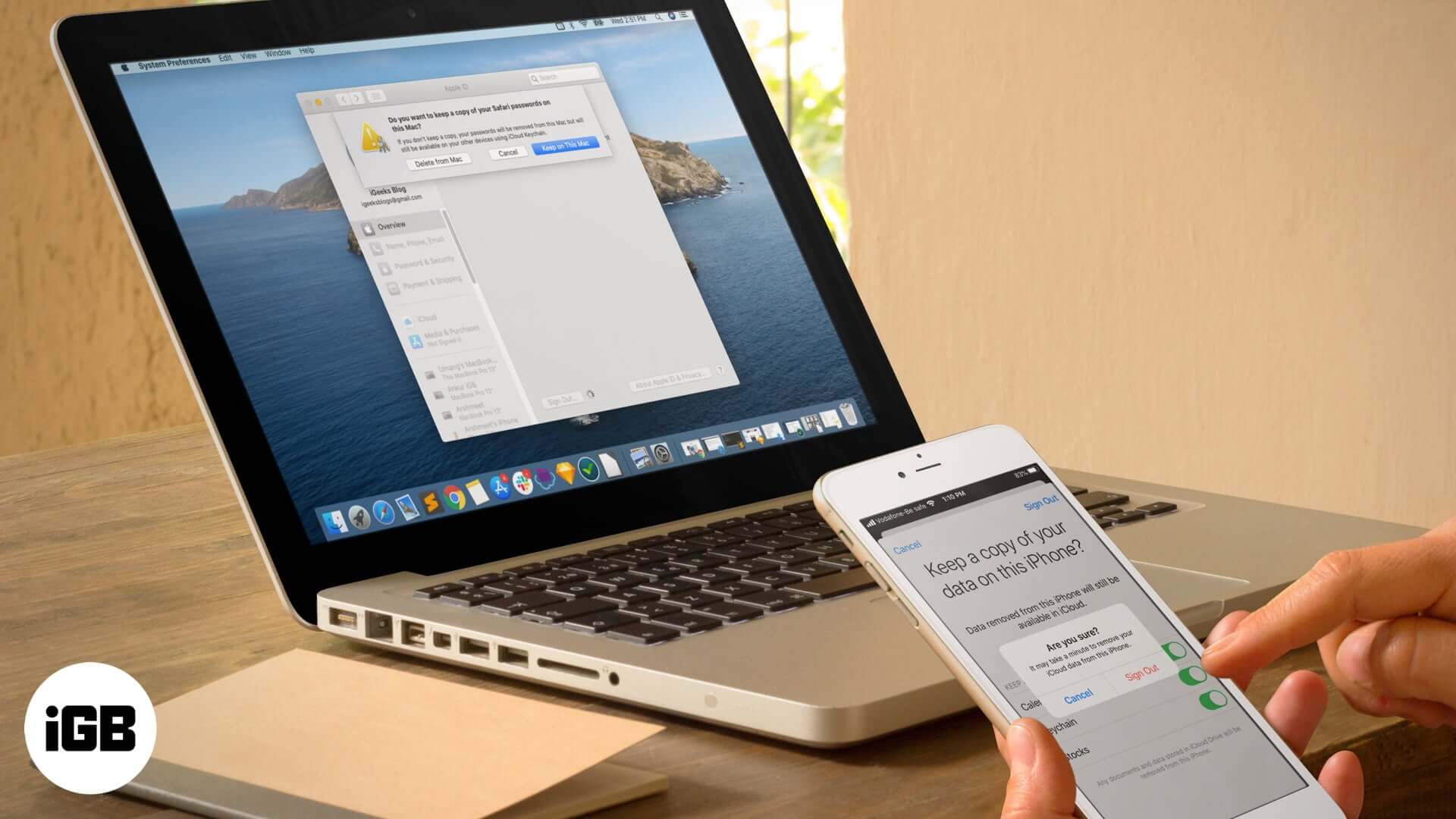
Why You May Want to Sign Out of Your iCloud Account?
You may remove the iCloud account from one or all your Apple devices because you want to switch to a different iCloud account or create a new account to start again. For example, use a personal account instead of the office iCloud account.
What Happens When You Sign Out of Your iCloud Account?
When you sign out of iCloud, that device stops to work in harmony with your other Apple devices having the same iCloud account. You will also be logged out of FaceTime, iMessage, and App Store on that device. Additionally, you will not be able to access or use many services like:
- Apple Pay, Apple Cash, and Apple Card
- Find My
- Game Center
- Home app to control your HomeKit devices
- iCloud Backup
- iCloud Drive
- iCloud Keychain
- iCloud Mail
- iCloud Photos
- Siri Shortcuts
- iCloud Voice Memos
- Shared Albums
- Messages in iCloud
- Shared Notes
- Shared Pages, Numbers, and Keynote documents
- Updates to your contacts, calendars, reminders, bookmarks, and Safari tabs
- Continuity features like Handoff, Universal Clipboard, and Auto Unlock with your Apple Watch
- App data for any third-party apps that you’ve installed that use iCloud
Note: You can not transfer your Apple Case and Apple Card account to a different Apple ID. They can not even be accessed using a different Apple ID.
Now that you know the consequences here is how to sign out of the iCloud account on iOS and macOS. However, before that, you may like to take a look at how to archive or make copies of the information stored in iCloud.
How to Sign Out of iCloud Account From iPhone and iPad
- Open the Settings app on your iOS or iPadOS device
- Tap on your Apple ID banner from the top
- Scroll down and tap on Sign Out.
- When asked, fill in your Apple ID password. Next, tap on Turn Off.
- Choose the data that you want to keep on your device, even after signing out of iCloud
- Tap on Sign Out.
- Finally, confirm your action by tapping Sign Out again.
Note for Apple Watch users: Once you sign out of iCloud on the paired iPhone, it is automatically signed out on your Apple Watch too.
How to Sign Out of iCloud Account From Mac
- Click on the Apple logo from the top left and select System Preferences.
- Click on Apple ID.
- Click on Overview from left.
- Click on Sign Out.
- Next, use the checkboxes to select (or unselect) which data you wish to keep on your Mac. Click on Keep a Copy.
- Finally, choose if you would want to keep a copy of your Safari passwords (stored in iCloud Keychain) on this Mac. You can click on Keep on This Mac or Delete from Mac as desired.
Signing off…
This is how you can sign out of iCloud from iPhone, iPad, and Mac. If you change your mind, you may follow the same steps and sign back in with your Apple ID and password.
Read More:-