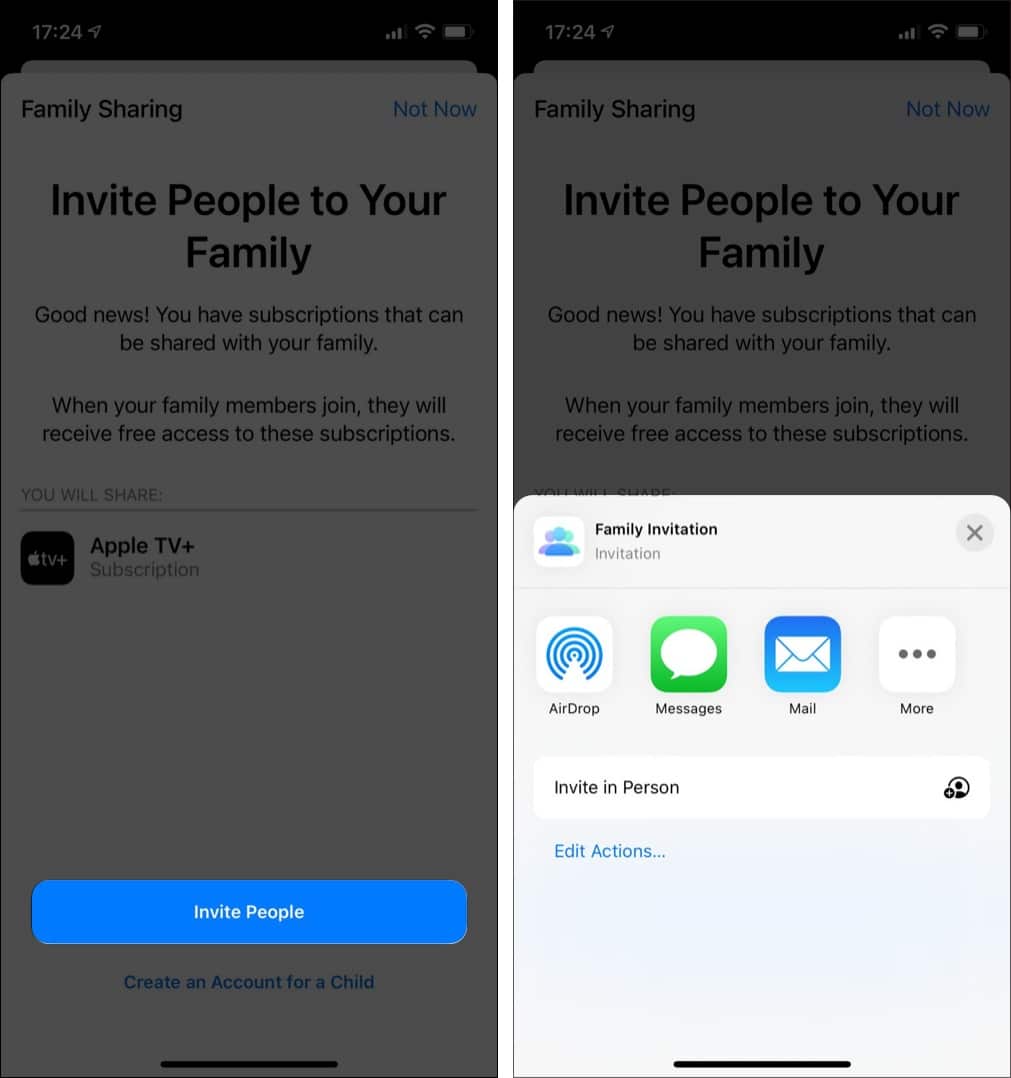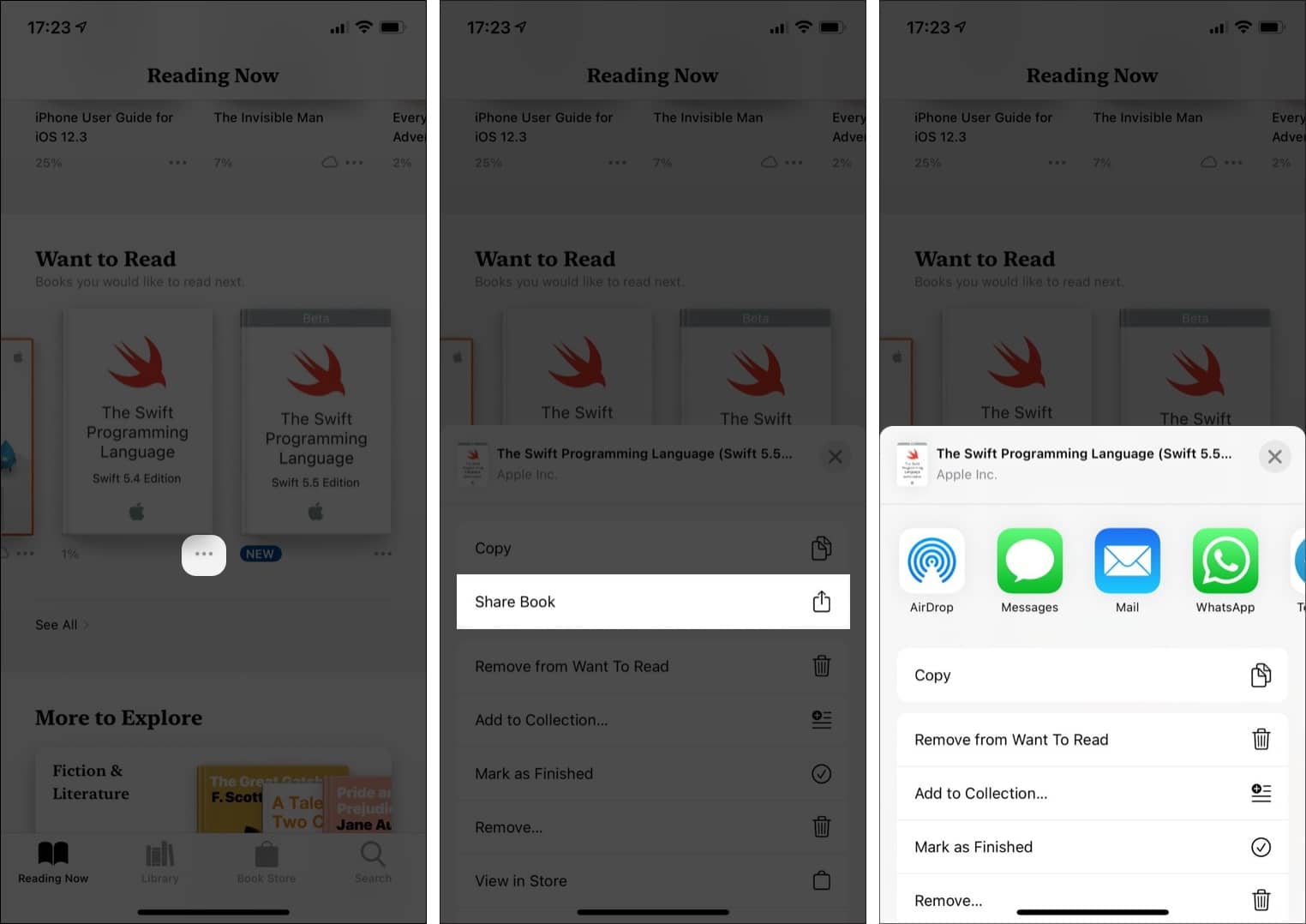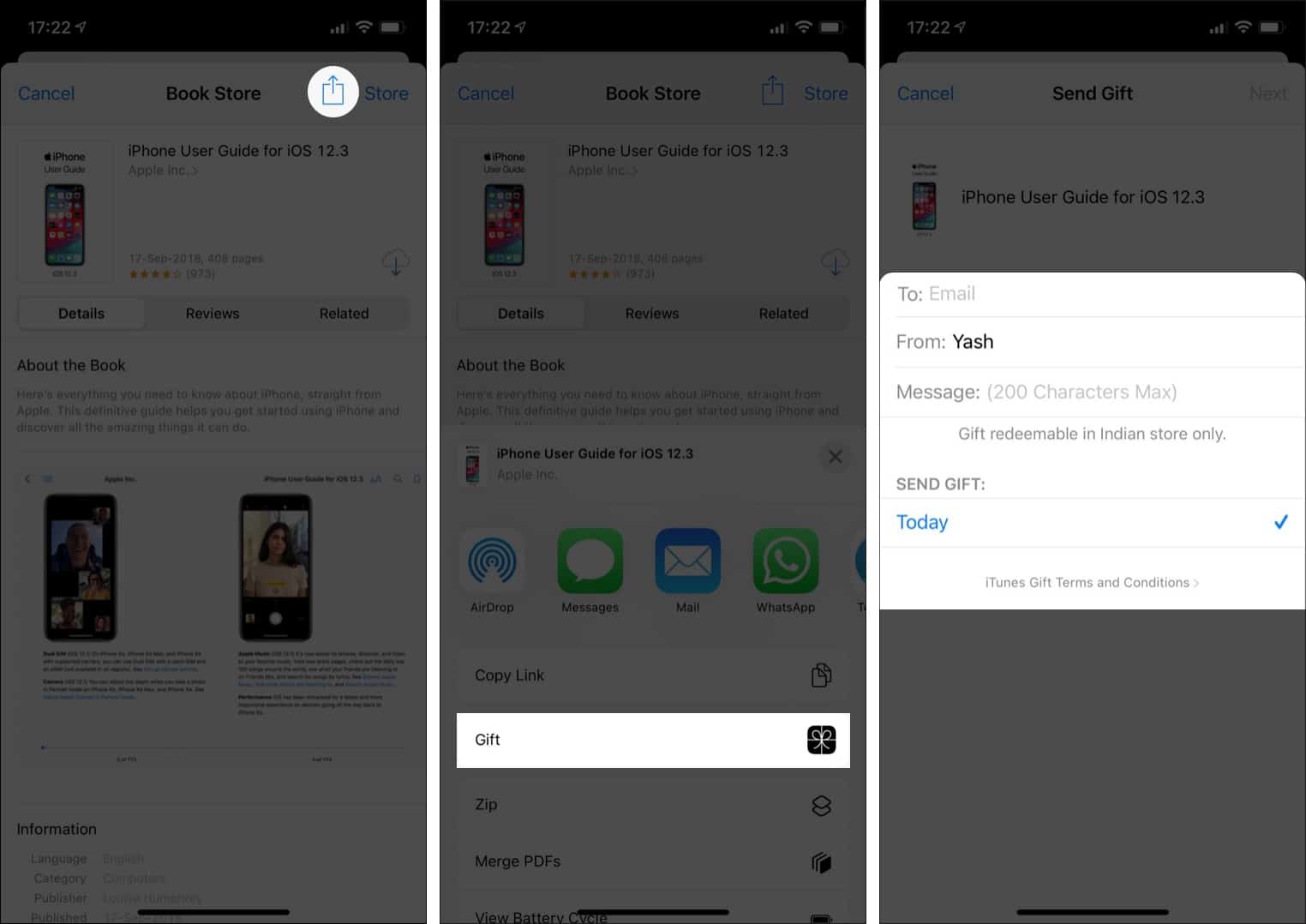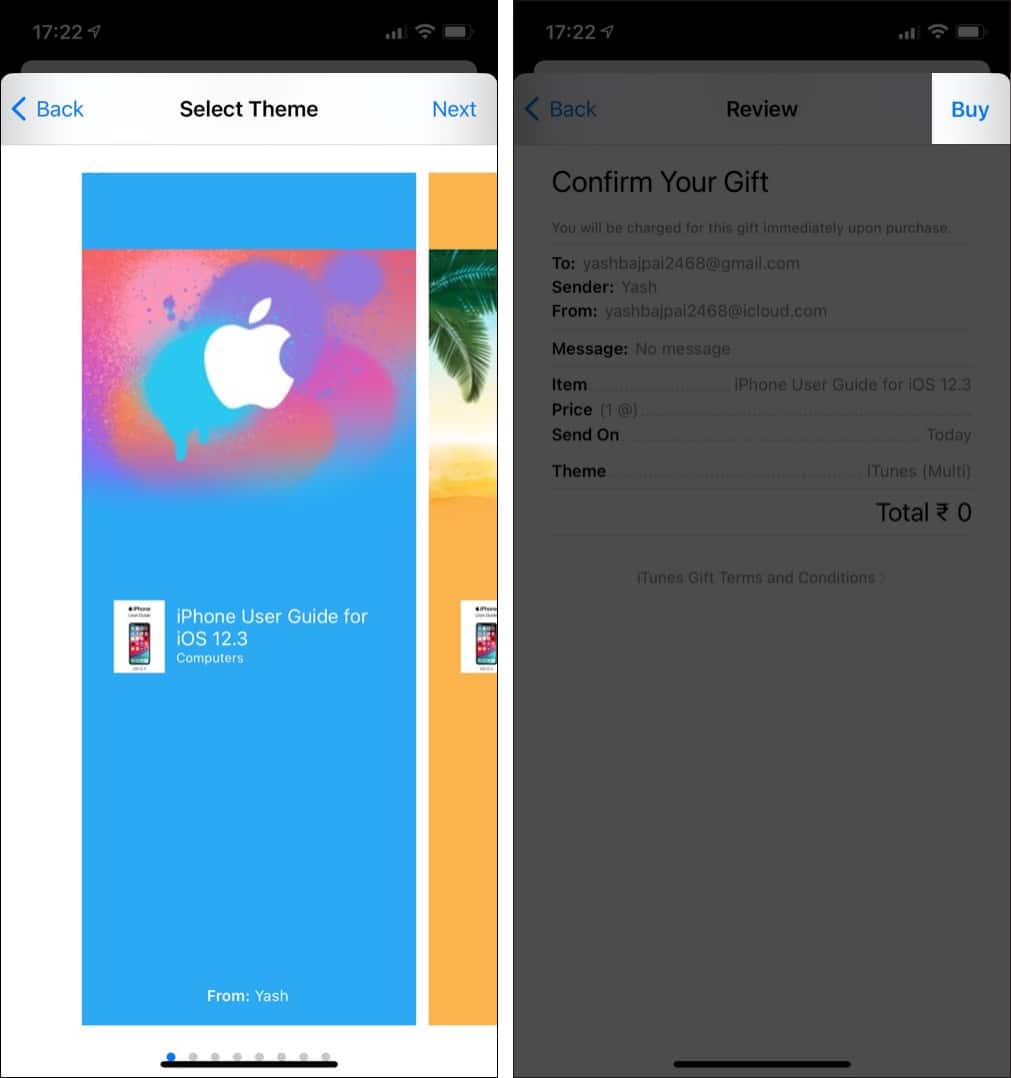Ever came across a fascinating book in Apple Books and wished to share it with someone? The good news is that you can easily share them with your family members on your iPhone and iPad.
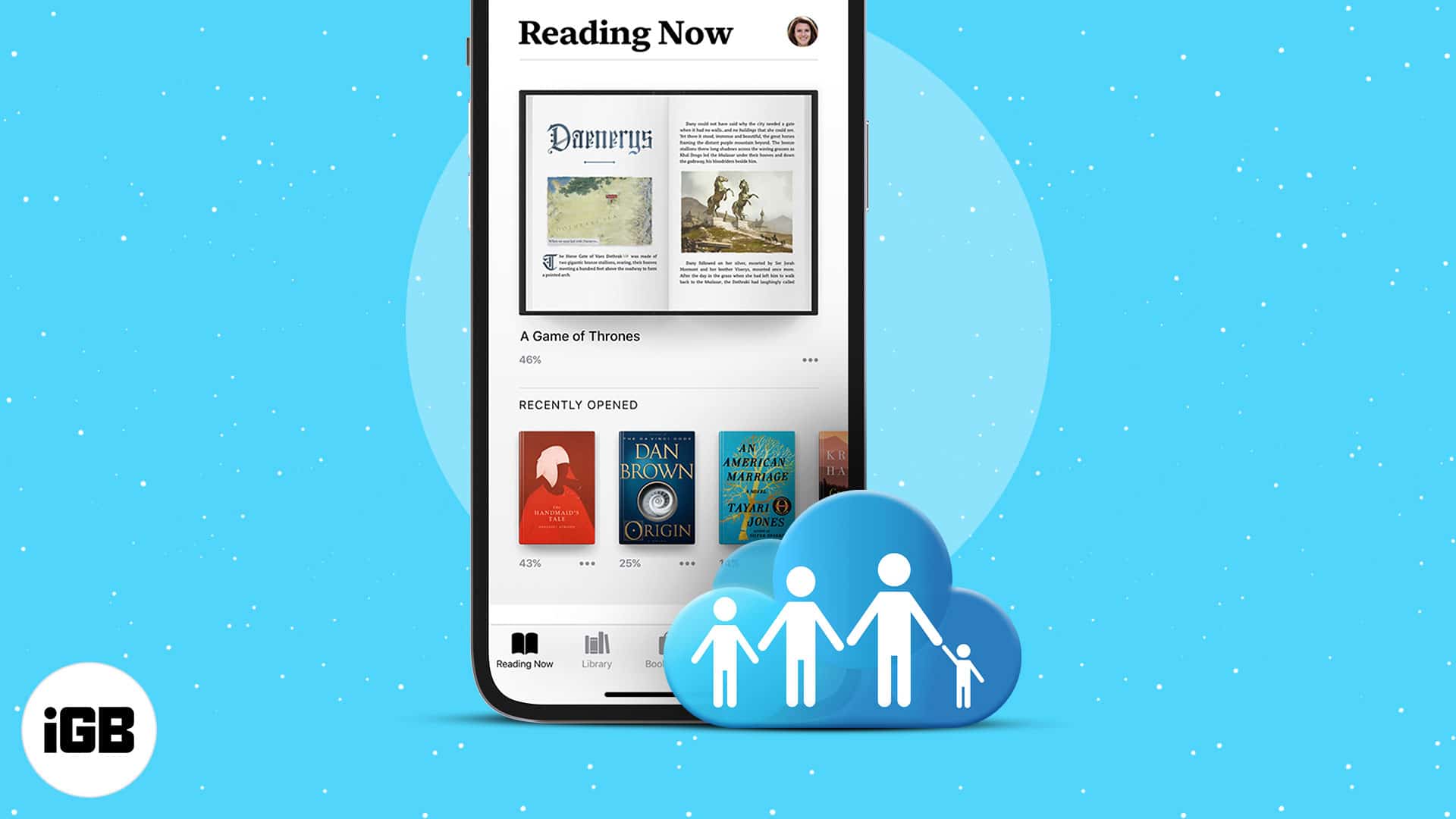
iOS allows you to share all your purchases and contents with your family, and Apple Books is no exception! Let me show you how in this article.
- How to share Apple Books with Family Sharing
- How to share Apple Books without Family Sharing via a link
- Gift an Apple book to your family
How to share Apple Books with Family Sharing
To share a book from Apple Books via Family Sharing, you first need to ensure that it has been set up on your Apple device. Only then your family members will be able to access your library.
If you haven’t set it up already, read along.
Set up Family Sharing on iPhone
- Open Settings.
- Tap your name.
- In this section, tap Family Sharing.
- Tap Add Member.
- Next, tap Invite People.
- Now here in the spreadsheet, choose your desired option to send in the invitation.
- Alternatively, you can also tap Invite in Person and follow the on-screen instructions to set up Family Sharing.
Access purchased books via Family Sharing
- Open the Books app.
If you’re reading any book, exit and go to the Reading Now screen. - Tap your profile picture at the top right.
- Under the Family Purchases section, tap the family member’s name who purchased the book.
- Tap Books.
- Now, browse the book via the genre or search field.
- Finally, tap the download icon to download the book and tap Read to read it.
Fun fact: You can set up Family Sharing without sharing your purchased Apple Books. To learn more, check out our explainer on how to hide your App Store purchases.
How to share Apple Books without Family Sharing via a link
Although easy, this method only allows you to share the link to the book with both Android and iOS users and not the actual book. Hence, it works best if you just want to recommend a book to someone.
- Open Books.
- Tap the three dots icon below the cover image of the book you want to share.
- In this Share Sheet, tap Share Book.
- Now once again, choose the desired option to send the link.
- Now, send the link.
Gift an Apple book to your family
Apart from sharing the purchased books with your family, there’s another option to let you surprise someone by gifting a book. Here’s how to do that:
- Open iTunes Store.
- Find the book using the Search Field.
- Tap the Share icon at the top left.
- Now, tap gift in the spreadsheet.
- Type the recipient’s email address.
Note: You can also set a custom delivery date. - Once done, tap Next.
- Now, select a theme.
- Tap Next → Buy.
- Enter your Apple ID credentials and authenticate biometrics to complete the purchase.
That’s it! The purchase will now be completed, and the gift will be sent to the particular recipient on the set date.
This is how you can share Apple Books with your family or friends, for that matter. While there’s no way of sharing Apple Books without Family Sharing, you can still share the link and ask the person to purchase it on their own.
Have more related queries? Share in the comments below.
Read next: