The inbuilt iOS keyboard supports several languages that let people across the globe converse in their preferred choice. If you are someone who uses more than one language while writing, you can enable multilingual typing. Using this, you can quickly type in multiple lingoes at the same time without having to switch keyboards. So, to express yourself freely and conveniently here is how to set up and use multilingual typing on iPhone and iPad.
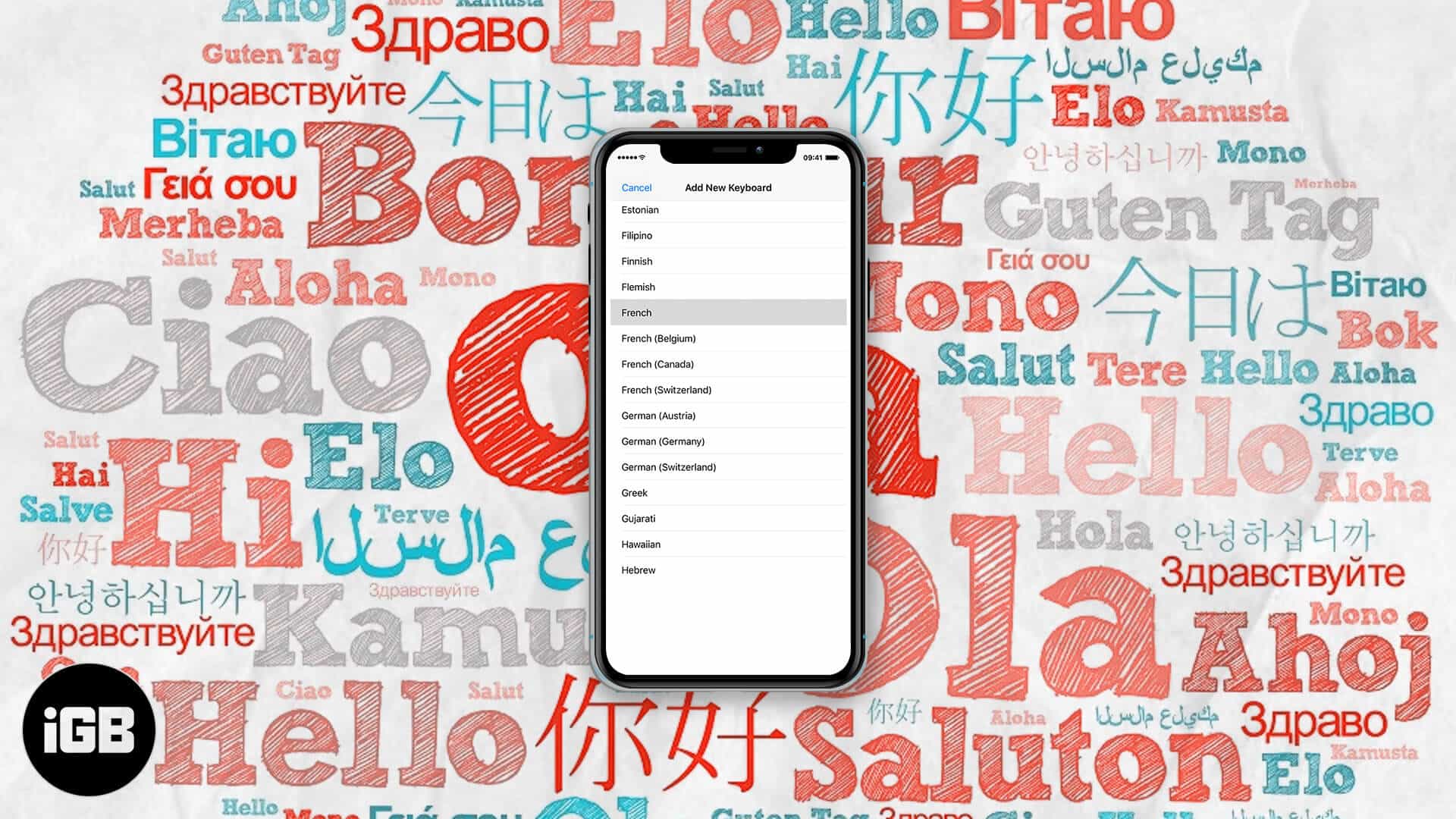
- Languages That Support Multilingual Typing
- How to Set Up Multiple Languages on iPhone and iPad
- How to Type in Multiple Languages on iPhone and iPad
- What to Do If a Multilingual Keyboard is Not Working?
Languages That Support Multilingual Typing
Here is the full list of QuickType Keyboards that support multilingual typing on the iPhone and iPad.
- English (U.S.)
- English (Australia)
- English (Canada)
- English (India)
- English (Singapore)
- English (UK)
- Chinese – Simplified (Pinyin)
- Chinese – Traditional (Pinyin)
- French (France)
- French (Belgium)
- French (Canada)
- French (Switzerland)
- German (Germany)
- German (Austria)
- German (Switzerland)
- Italian
- Japanese (Romaji)
- Portuguese (Brazil)
- Portuguese (Portugal)
- Spanish (Spain)
- Spanish (Latin America)
- Spanish (Mexico)
- Dutch
- Hindi (Latin)
How to Set Up Multiple Languages on iPhone and iPad
When you add a new (second) keyboard to your iPhone, it automatically enables you to type and get predictive suggestions in these languages. Further, the autocorrect will not try to change the word. It will understand that you are typing in more than one language and act accordingly. Here’s how to enable more than one iOS or iPadOS keyboard to enable multilingual typing.
- Open the Settings app and tap on General.
- Tap on Keyboard → Keyboards.
- Tap on Add New Keyboard…
- Tap on one of the desired languages. The new keyboard is added.
Note: For some languages, like Hindi (Latin), on the next screen, you might be given an option to select the keyboard layout like QWERTY, AZERTY, QWERTZ. Tap to choose one. Finally, tap on Done.
How to Type in Multiple Languages on iPhone and iPad
Now, open Messages, email, notes, or any other similar app and start typing normally in both languages. You will see that the keyboard gives you suggestions in the languages added by you. It knows and differentiates between the words of these languages and offers predictive text accordingly.
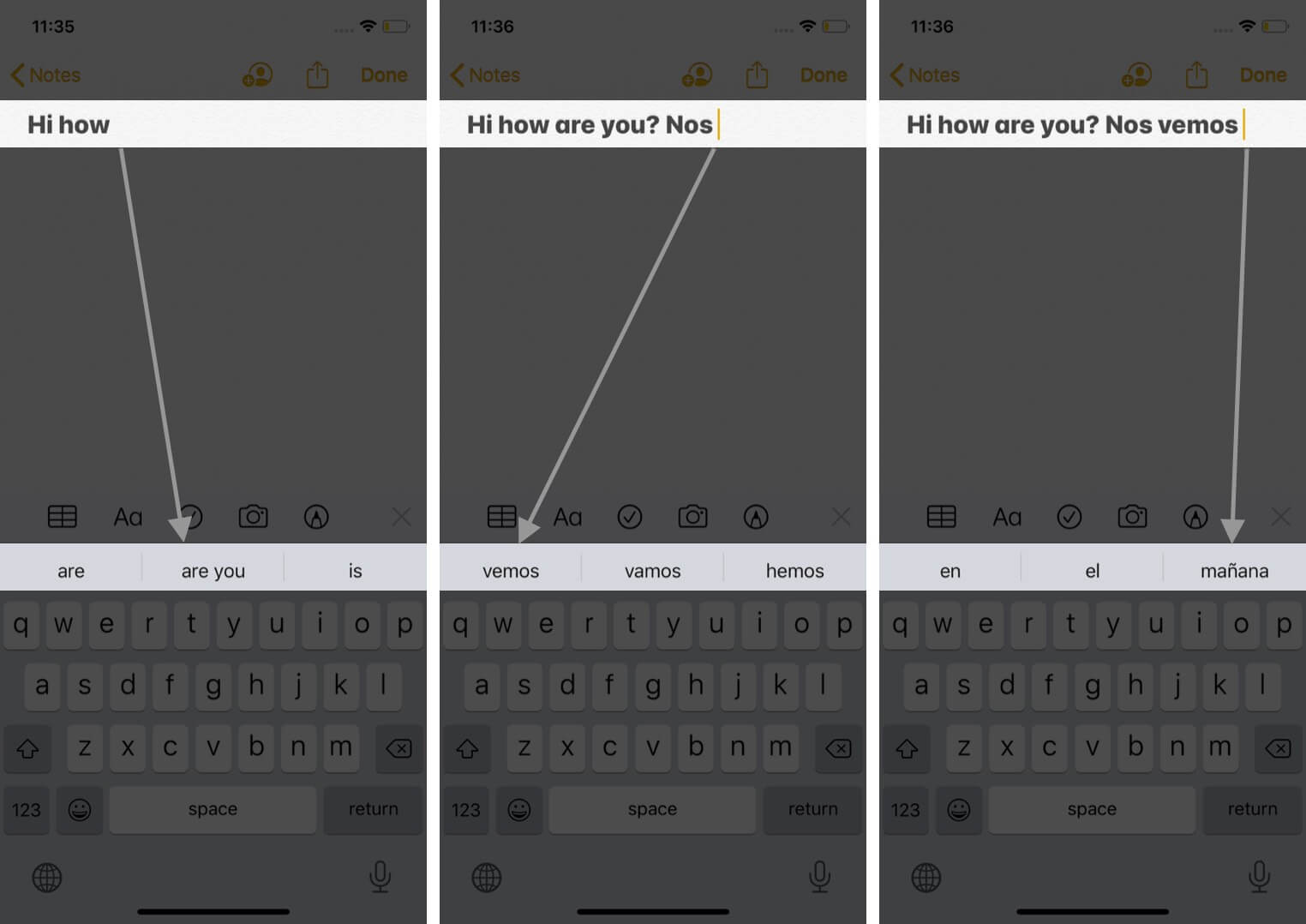
What to Do If a Multilingual Keyboard is Not Working?
If you are unable to get suggestions in multiple languages, here is how to address this issue.
Open the Settings app and tap on General. Next, tap on Dictionary. Tap on the language whose keyboard you added following the steps above. Let the download complete. Next, restart your iPhone. After this, the multilingual keyboard should work without any problem.
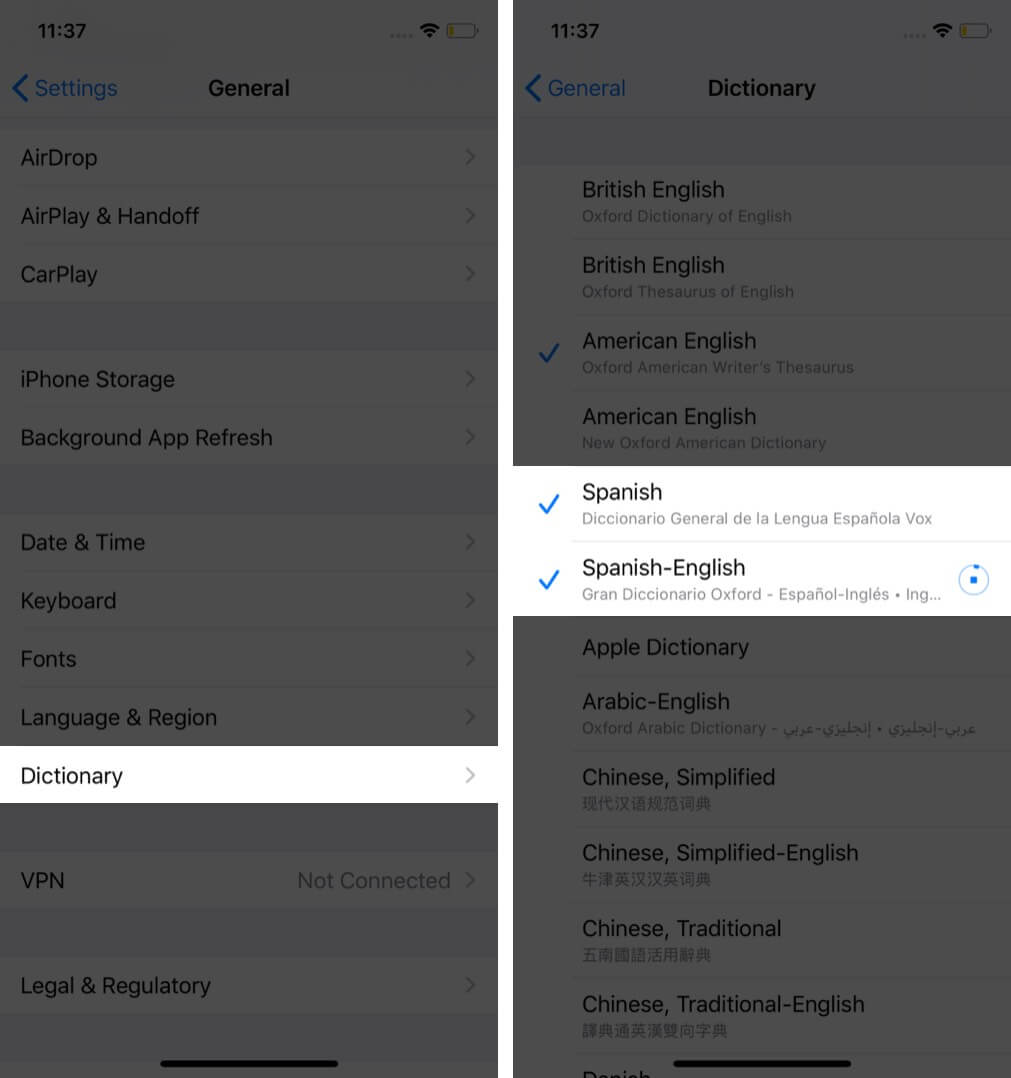
Signing off…
This is how to type smartly, quickly, and freely in more than one language on the iPhone and iPad.
Finally, if you would like to try something else, we have a list of the best iPhone and iPad keyboard apps. Many of them have excellent multi-language typing support. What are your thoughts on this? Let us know in the comments section below.
READ NEXT:


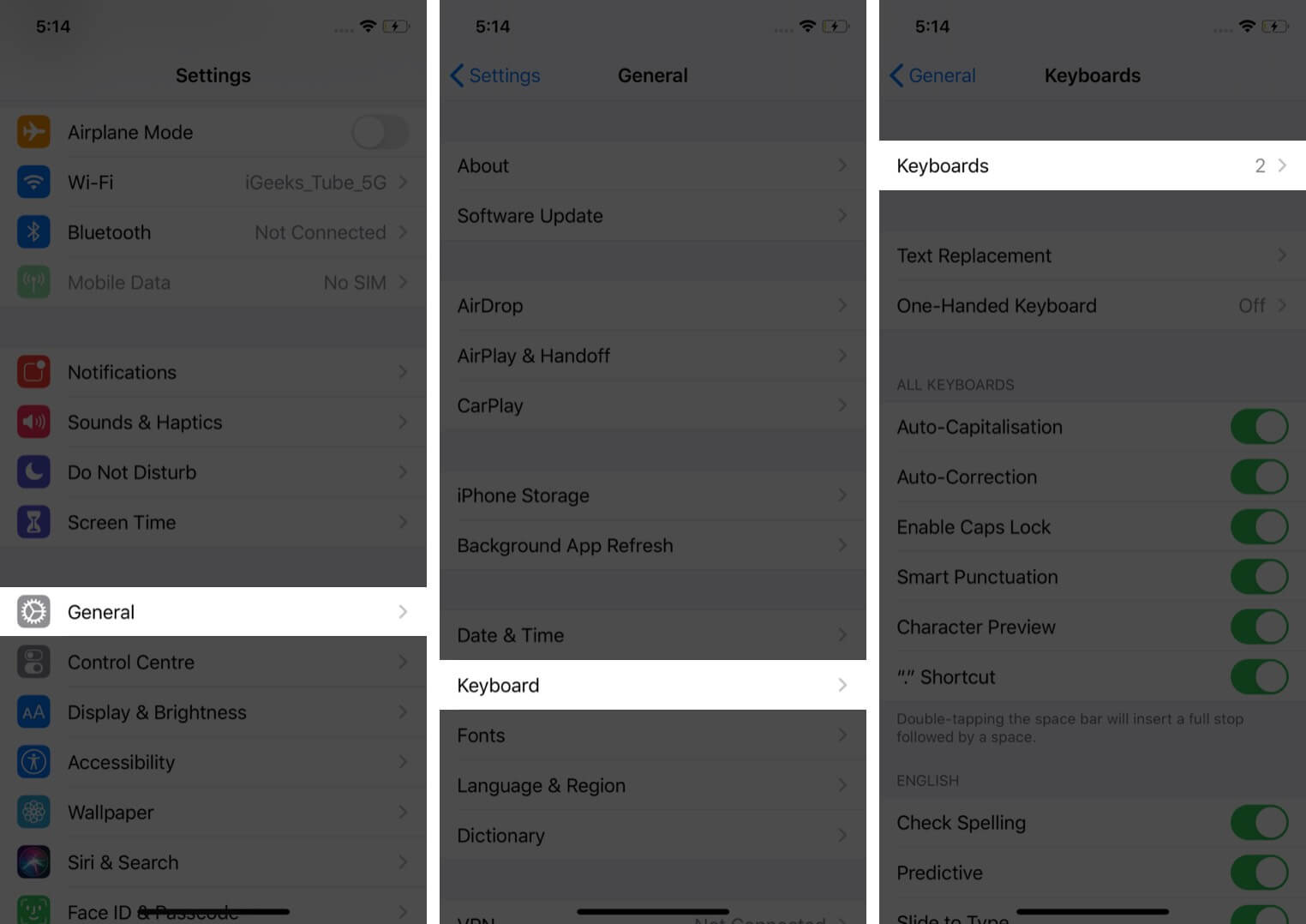
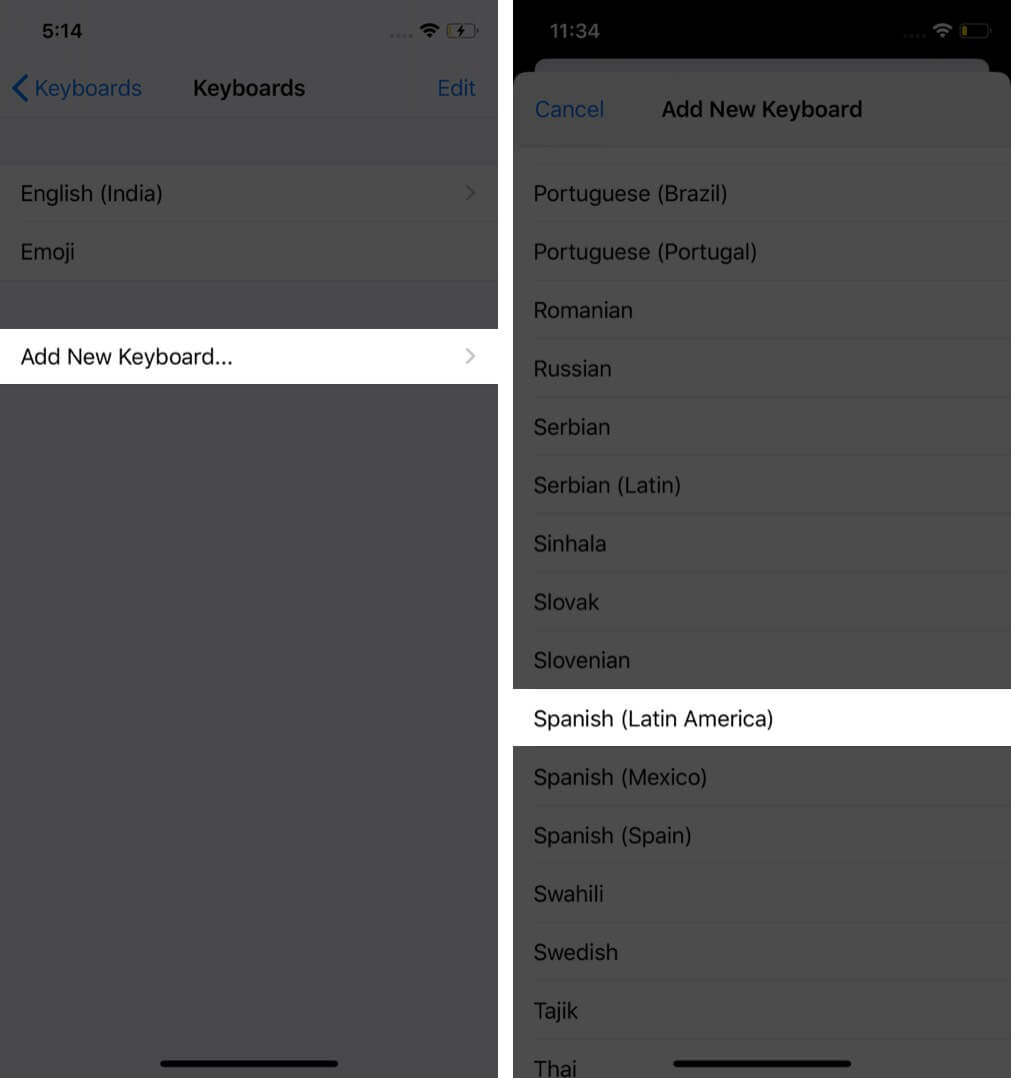 Note: For some languages, like Hindi (Latin), on the next screen, you might be given an option to select the keyboard layout like QWERTY, AZERTY, QWERTZ. Tap to choose one. Finally, tap on Done.
Note: For some languages, like Hindi (Latin), on the next screen, you might be given an option to select the keyboard layout like QWERTY, AZERTY, QWERTZ. Tap to choose one. Finally, tap on Done.