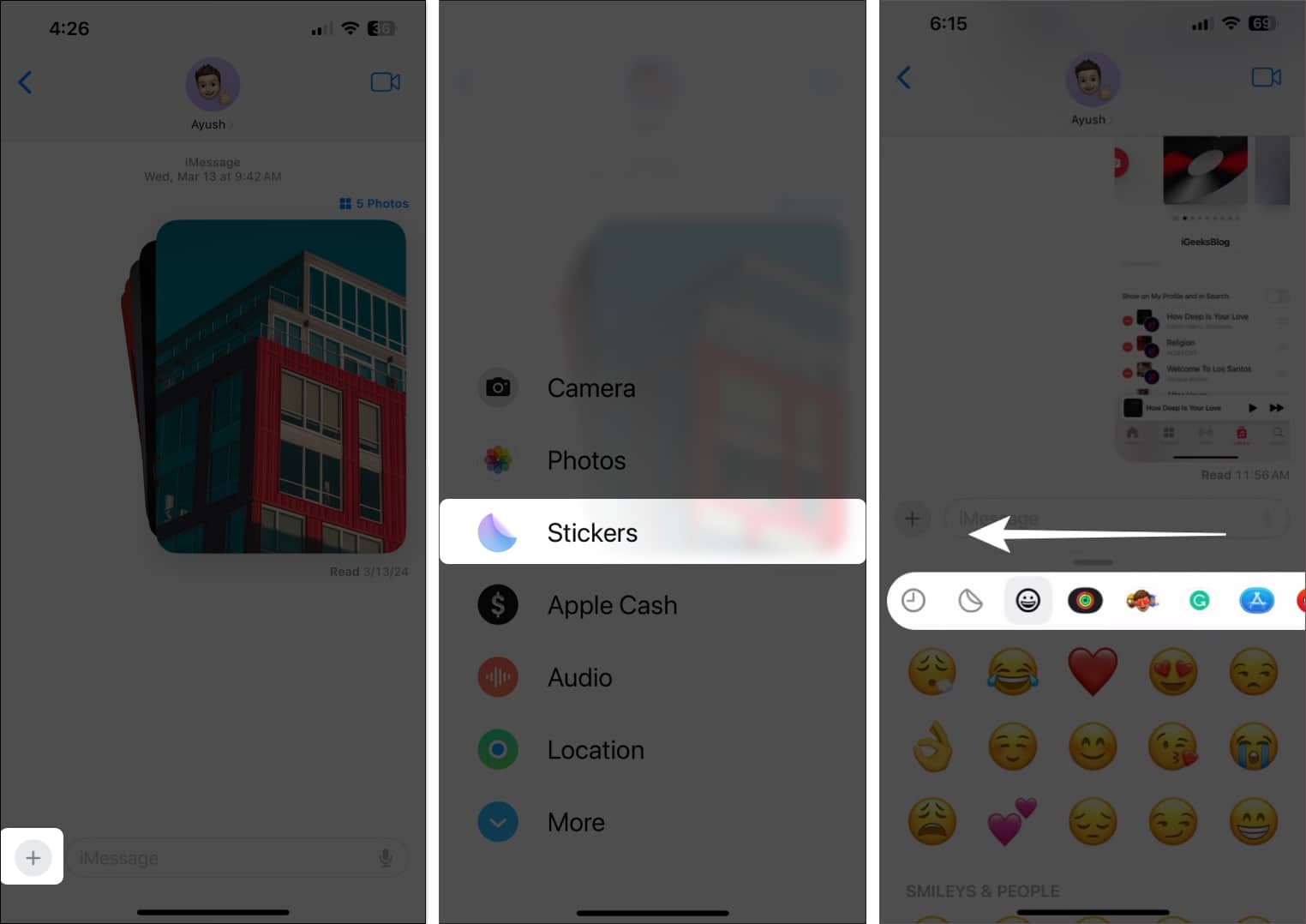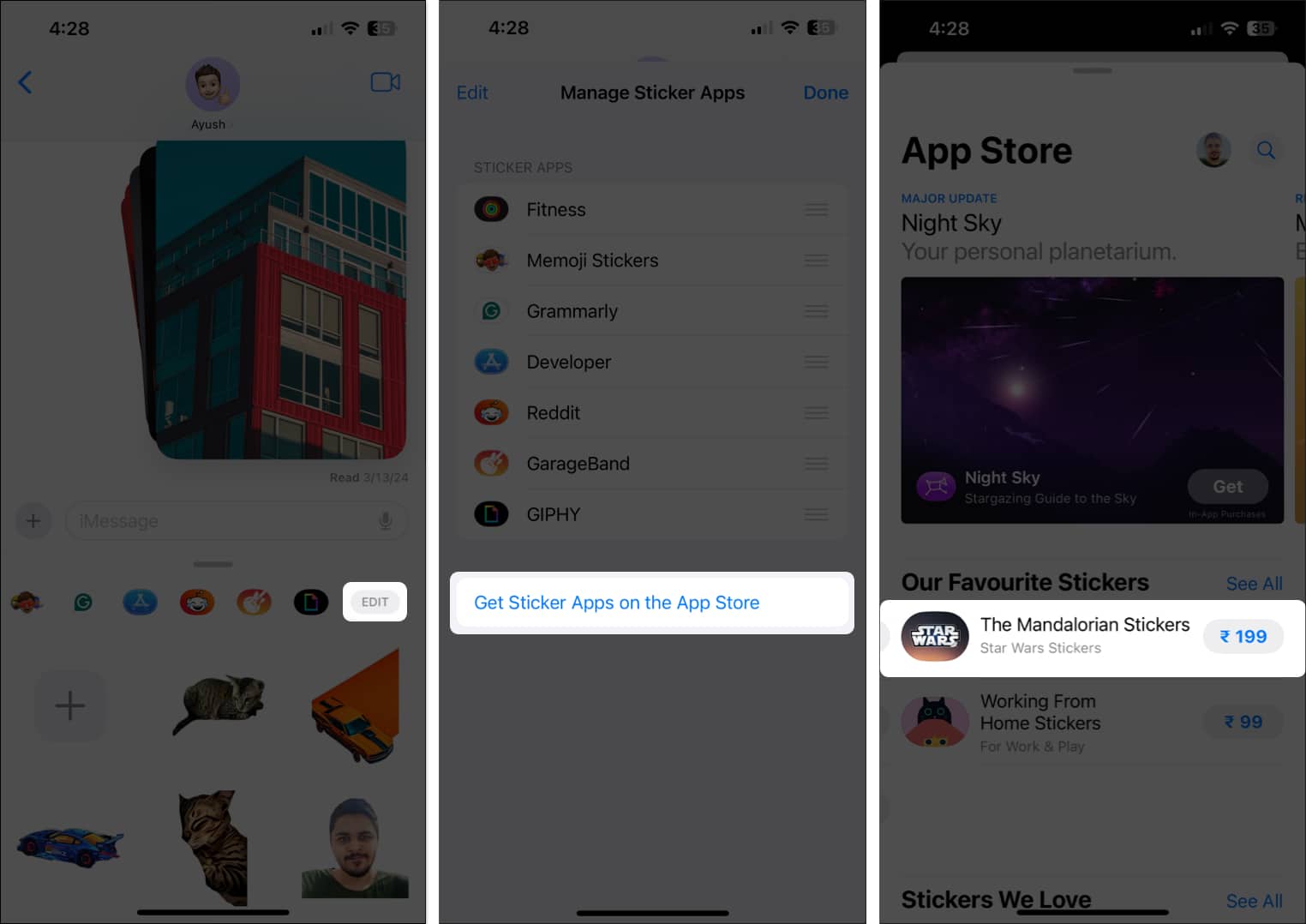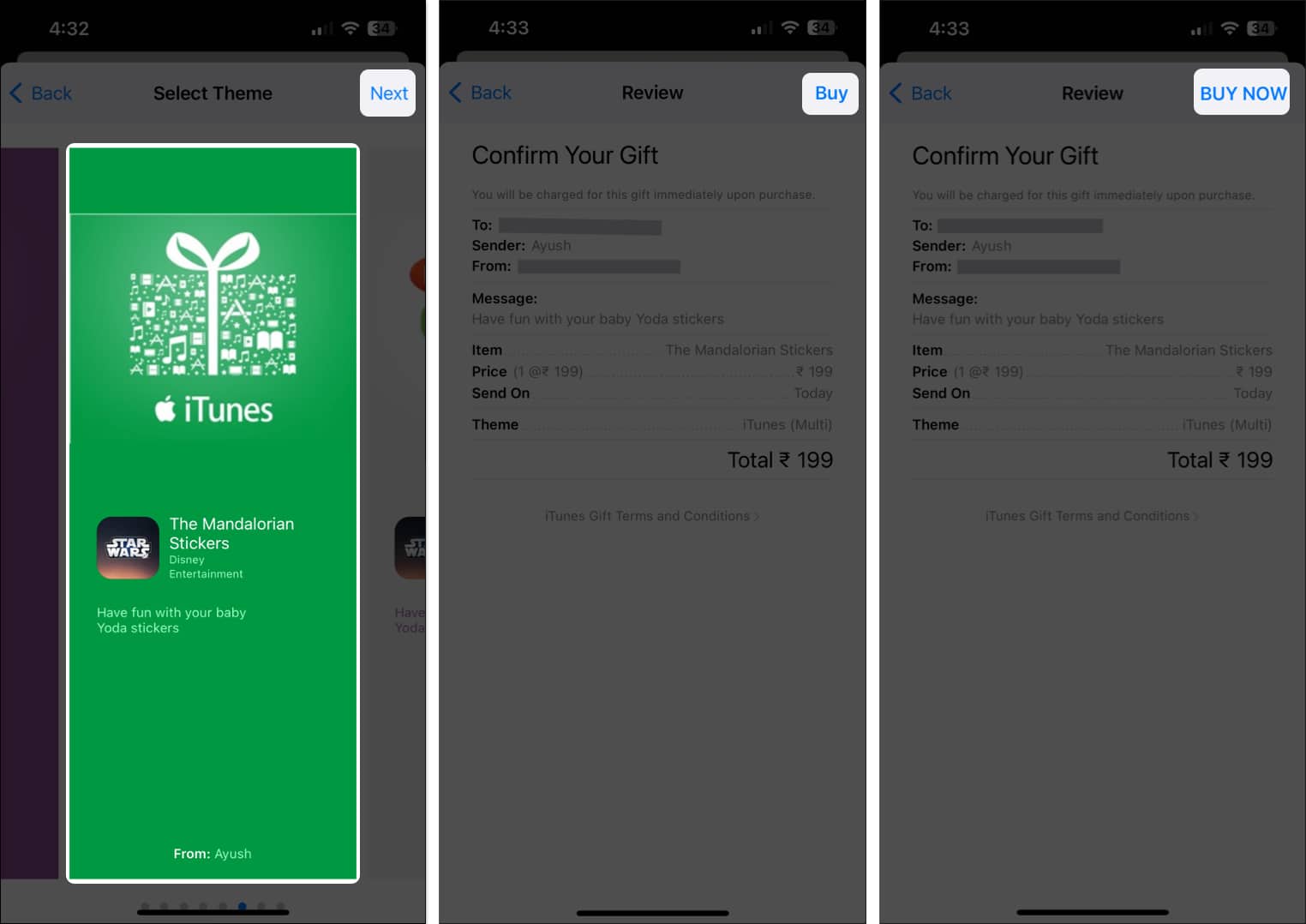Using stickers in iMessage provides a great way to add an expressive twist to your conversations. Whether you’re sending heartfelt wishes, sharing inside jokes, or expressing disbelief, there’s a sticker pack out there to convey it all. The good thing is, if you find an amazing pack, you can easily gift that iMessage sticker pack to your friends or family.
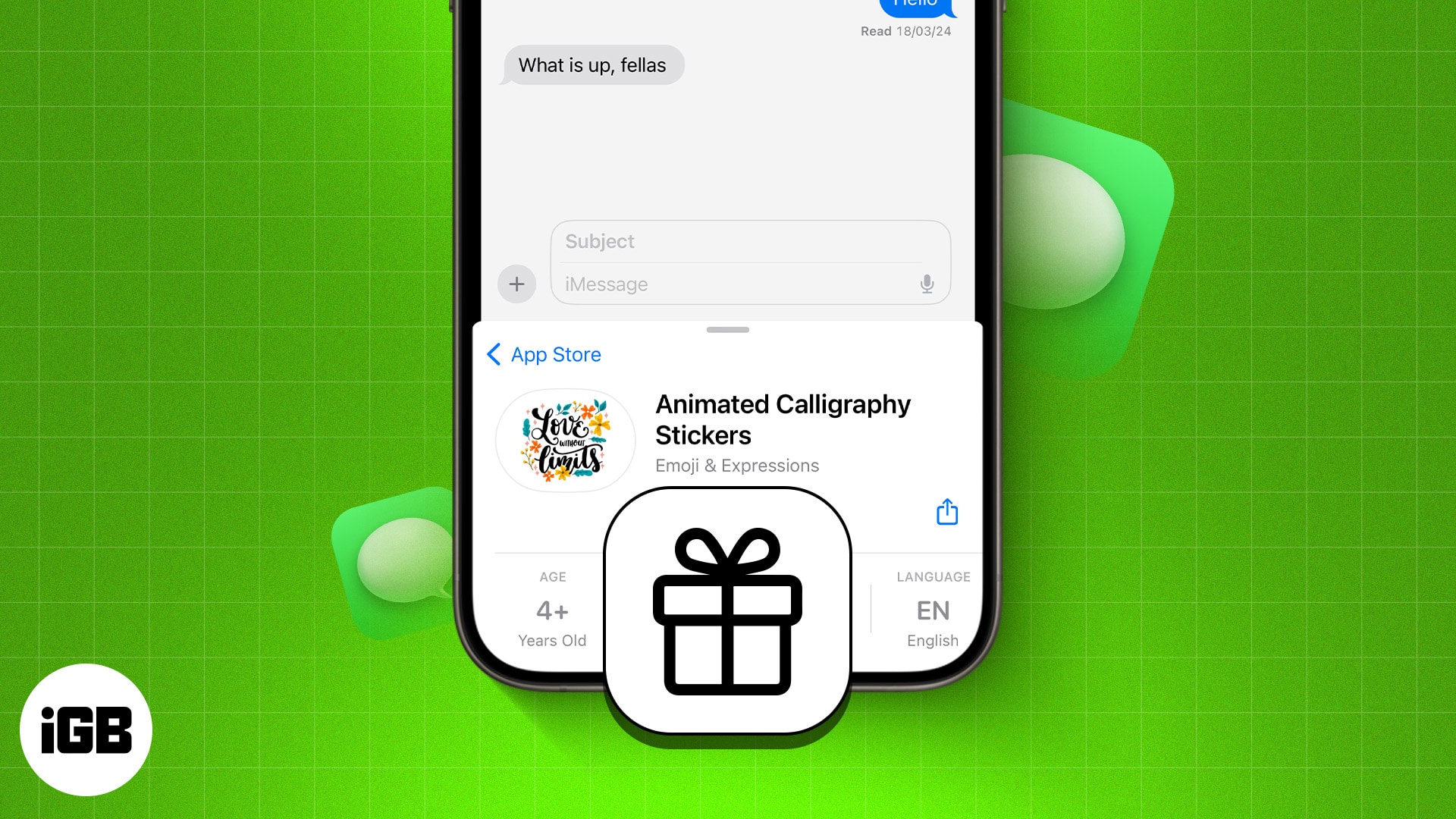
In this guide, I’ll walk you through the simple process of sending an iMessage sticker pack as a gift on iPhone and iPad. Additionally, I’ll offer some pro tips to help you find the best iMessage sticker packs worth gifting.
How to send iMessage sticker pack as a gift
Sticker packs in Messages are basically iMessage apps that you can download and use as usual. Therefore, the steps to gifting an iMessage sticker pack are similar to gifting a paid app. Here’s how you do it:
Note: You can send iMessage sticker packs as gifts only to recipients in the same region as you.
- Locate and open the Messages app on your iPhone or iPad.
- Open any conversation → Tap the plus icon next to the text field.
- Tap Stickers → Swipe right to the left on the top bar to view the available sticker packs.
- Now, select Edit at the end of the bar → Pick Get Sticker Apps on the App Store.
- Find and open a paid iMessage sticker pack you wish to send as a gift.
- Tap the Share icon located on the right-hand side → Then, select Gift App.
- Now, enter the email of the person to whom you wish to send the sticker pack.
- Optionally, you can add a personalized message → Select a date to send the gift.
- Select Next.
- Now, scroll horizontally to select a theme for the sticker pack cover → Then, tap Next.
- Finally, review the payment details for the gift → Then, tap Buy → BUY NOW.
The recipient will get an email notification and can quickly download the sticker pack to add it to their sticker collection in the Messages app.
For a smoother transaction, make sure you have added sufficient funds to your Apple ID beforehand.
If you don’t want to share paid sticker packs, you can follow steps 1-4 → Pick a free sticker pack → Share it with your contact. As easy as that!
Tips to find best iMessage sticker packs
Discovering the perfect iMessage sticker pack to gift can be challenging. To ease this process, consider the recipient’s interests and explore popular and highly rated packs on the iMessage App Store. Alternatively, you can use unique features such as Live Stickers to ensure a delightful and personalized messaging experience.
Wrapping up…
Gifting iMessage sticker packs can be a great way to add a creative flair to plain old iMessage. I have personally enjoyed using this fun feature, and I’d highly recommend you give it a shot, too.
If you have any questions about gifting sticker packs, please leave them in the comments below. I’d be happy to respond.