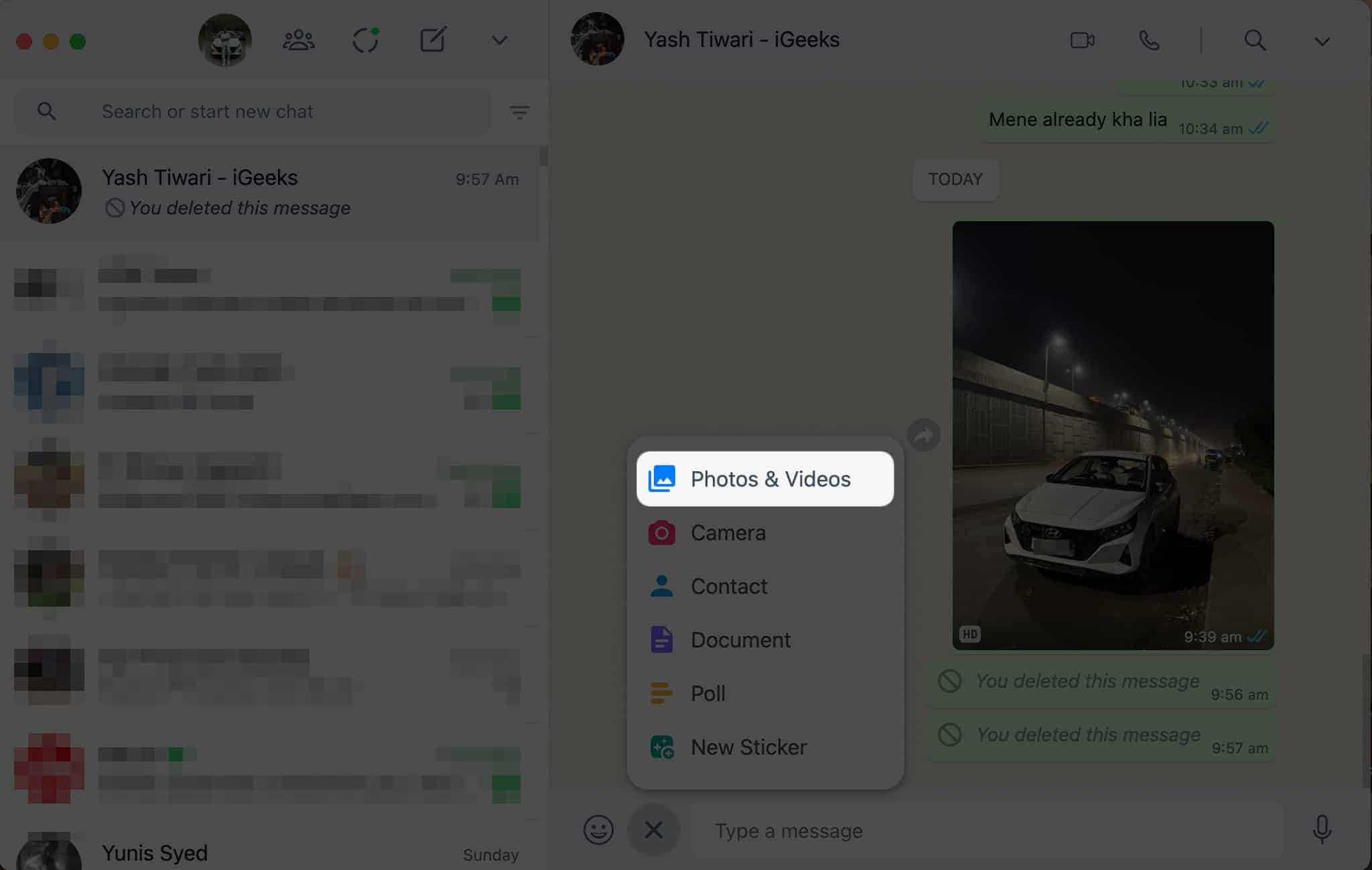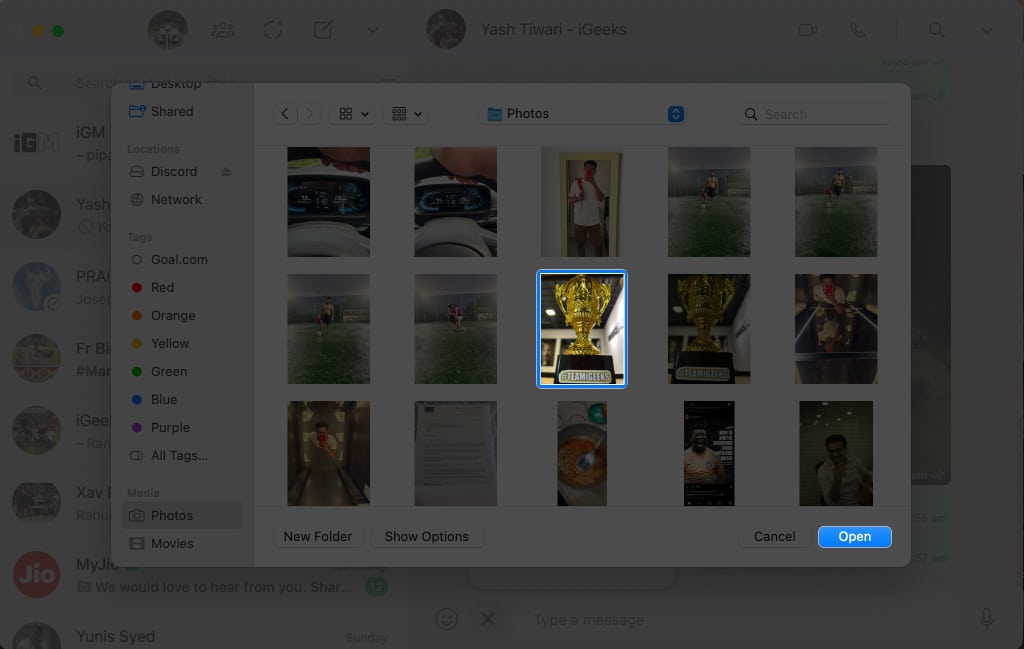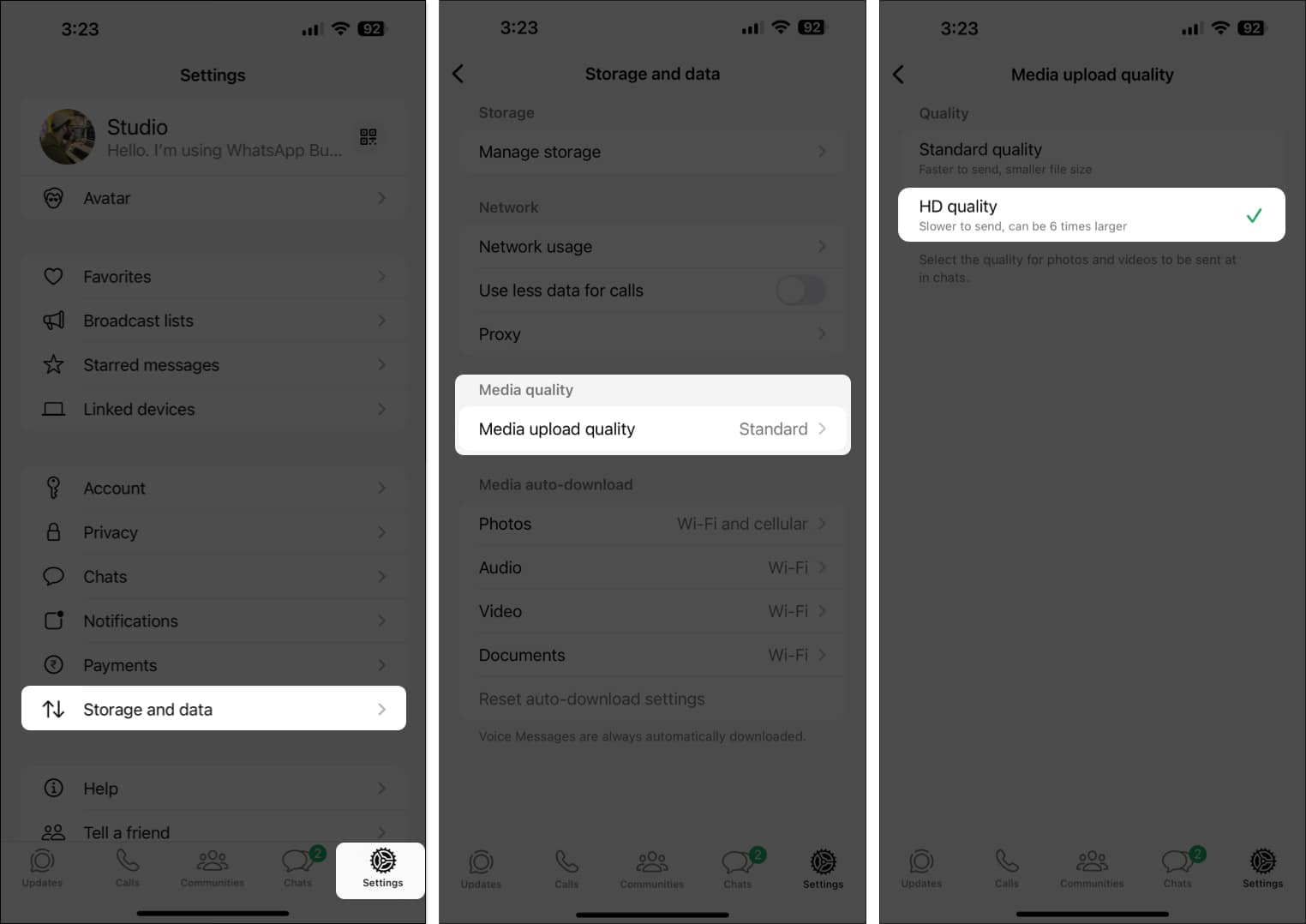Thanks to WhatsApp’s latest update, gone are the days of fretting over quality loss when sharing media. Now, iPhone and Mac users can choose their quality preference – Standard and HD – before sending images on WhatsApp or set for HD quality images from WhatsApp Settings. Excited to use this most-anticipated feature? Just follow the steps outlined below!
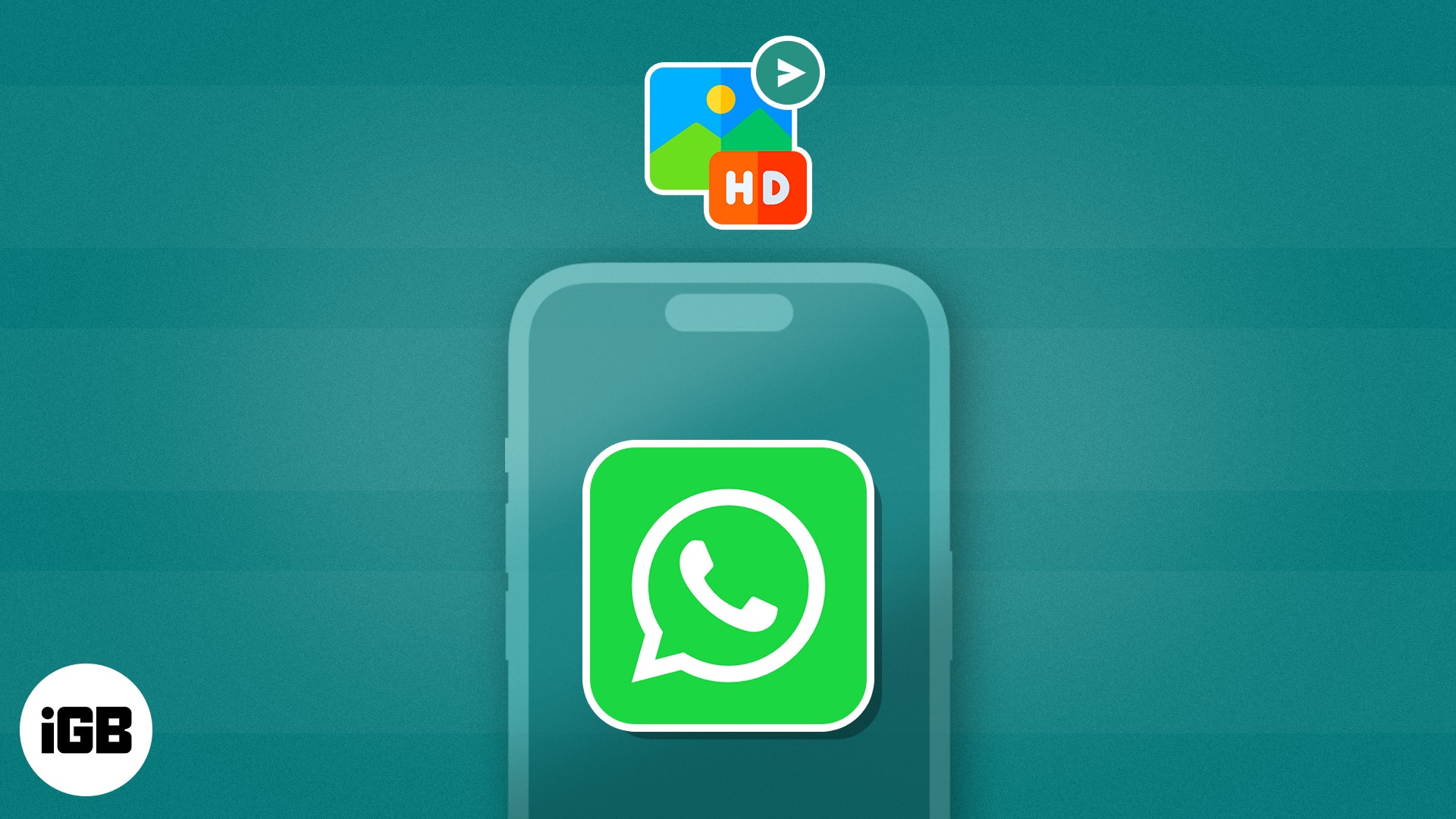
How to send HD photos in WhatsApp on iPhone
- Launch WhatsApp.
Ensure that WhatsApp is updated to its latest version. - Access any chat of your preference.
- Tap the (+) icon → Photo & Video Library to send media files.
You can also tap the Camera icon to click a new image. - Select the desired image(s) → Tap the HD icon present on the top of your iPhone screen.
- When prompted, select HD quality → Done.
- Hit Send to conclude the process.
- Once shared, the image with be highlighted with an HD sign.
Note: This process works the same if you opt to share multiple photos on WhatsApp at once. However, If the chosen image is of low quality, this approach will not be effective.
How to send HD photos in WhatsApp on Mac
- Launch the WhatsApp Desktop app on your Mac.
Before you begin, update the app to the latest version. - Navigate to a chat → Click the + icon to proceed.
- Select Photos & Videos when prompted.
- Choose an HD photo from Mac → Click Open.
- Go to the photo quality feature and select the HD quality preference.
- Simply hit Send, and that’s it.
How to set HD quality for all photos and videos on WhatsApp
You can now set media upload quality as HD for all photos and videos. To do that, follow these simple steps:
- Open WhatsApp on your iPhone or Mac.
- Select Settings from the bottom right menu.
- Select Storage and data.
- Then tap on Media upload quality under Media quality and select HD quality.
Following the steps above, you have successfully set HD quality for photos and videos as the default setting.
Standard vs. HD quality on WhatsApp: What’s the difference?
Previously, sharing HD images directly in WhatsApp chat was impractical. As a workaround, users shared images and videos as documents in WhatsApp to maintain the originality of the media file.
But not anymore. Users now have the option to manually enable HD quality for sharing media when they want higher visual fidelity. As of now, there are two options available:
- Standard Quality: It refers to the default setting on WhatsApp for faster sharing. It compresses media files, such as photos and videos, resulting in decreased file size and potentially lower-quality visuals.
- HD Quality: Media files are transmitted with minimal compression, leading to sharper images and videos with more vibrant colors and finer details.
While HD quality is preferable for showcasing crisp visuals, it might result in larger file sizes and increased data usage. Therefore, considering factors like available storage space and internet connection reliability is essential when deciding between standard or HD quality on WhatsApp.
Upgrade and evolve!
Remember, preserving the vividness and clarity of your media adds depth to your connections and conversations. So, next time you’re sharing a breathtaking sunset or a hilarious moment, keep these tips in mind to make every exchange a memorable and vibrant experience.
Thank you for reading. Please take a moment to leave your thoughts in the comments below.
FAQs
No, the recipient doesn’t need any special settings to receive high-quality media on WhatsApp.
Yes, you can send high-quality media to multiple recipients simultaneously.
Yes, the process outlined above works the same for both single and multiple media files.
Read more: