Key Takeaways
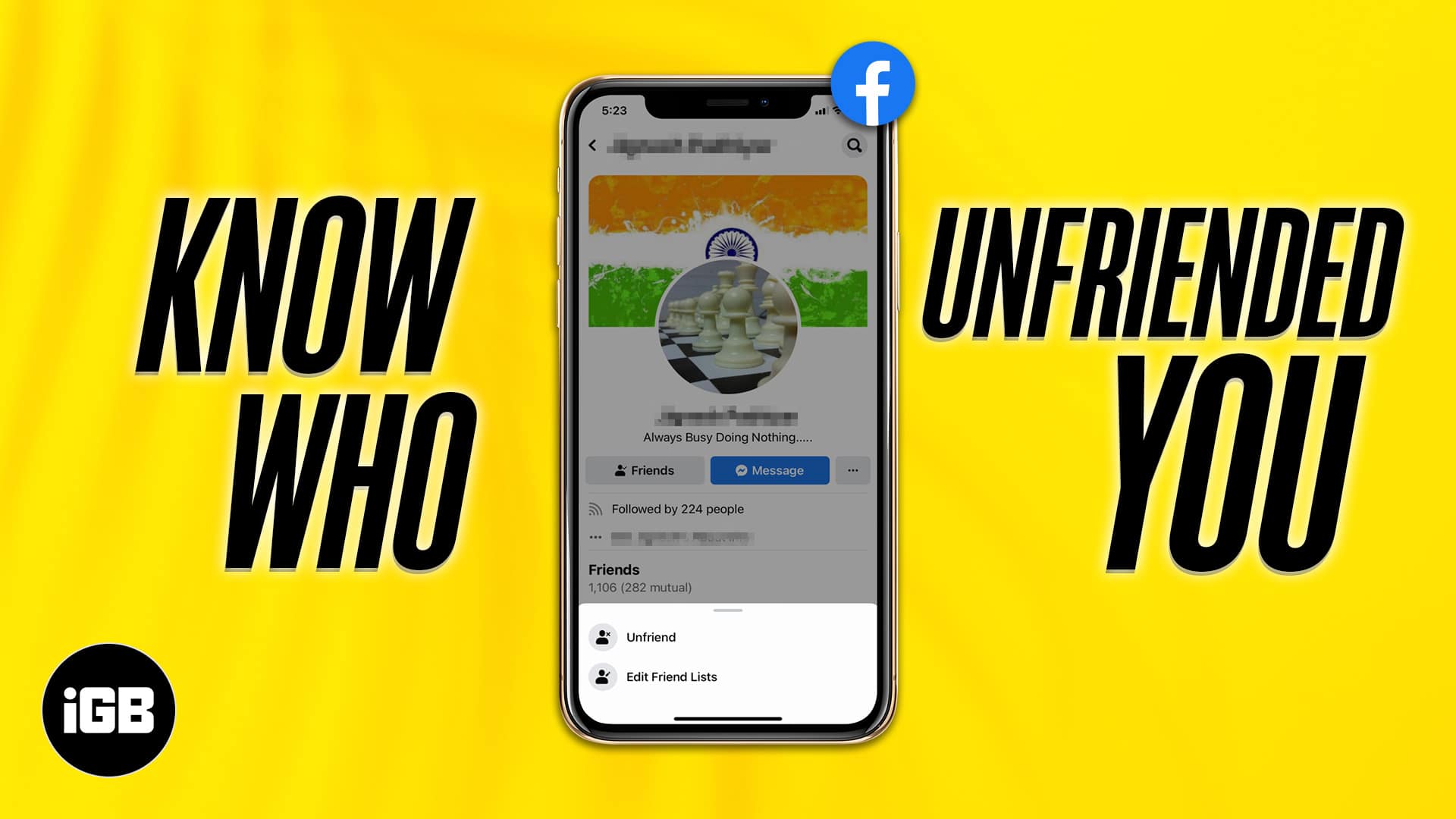
- You may quickly see who unfriended you on Facebook on your iPhone by visiting that friend’s profile or searching your Facebook friend list.
- There are several third-party apps like Who Deleted Me and Who Unfriended Me to find out your “unfriend” list.
Getting unfriended on a social media platform has become equivalent to breaking the friendship or, in some cases, the relationship altogether. If someone has left you on the cliffhanger, don’t worry! This article will help you see who unfriended you on Facebook using an iPhone, Mac, or other device.
How you can check who unfriended you on FaceBook on iPhone
1. Use the Facebook timeline to see if someone unfriended you
Finding out if someone unfriended you is pretty easy. Observe the posts of the person. If multiple posts visible to you have a tiny globe icon underneath the person’s name, the post is public, and anyone can view it.
Alternatively, if you can view posts with an icon showing two people on your timeline, you are still friends with that person. As they are private posts, and only friends can see them.
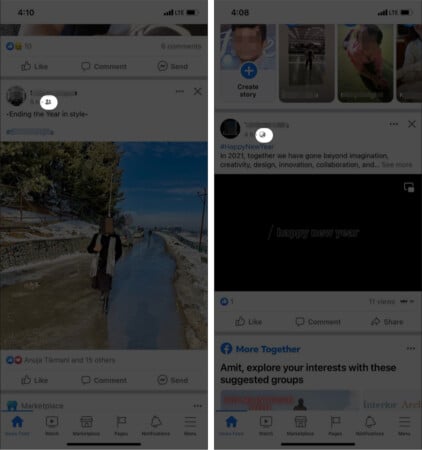
However, this method can be tricky to figure out who unfriended you sometimes, as it is possible that someone simply restricted you for a while. Restriction means you will not be able to see their private posts but will still be friends with them.
So, if this left you puzzled, move on to the following method.
2. Search your Facebook friend list
Facebook also shows you your friend list, showing every account you are friends with. You can look for their name on this list to check if someone is still your friend. Here’s how to do it:
- Open Facebook → Tap More at the bottom right.
- Tap your name or profile picture.
- Scroll down and tap Friends.
- Now, type the person’s name in the search bar.
If their name is there, you are still friends with them!
This method is straightforward and accurate!
3. Check the person’s Facebook profile
Instead of waiting for someone to post on your timeline, you can hop straight onto their profile. If you see private posts, you are still friends with the person!
Besides, you can also see whether the Add friend button is active. If you see an icon with a human and a plus sign next to it on their profile, it means that you are not friends. Hence, the person has unfriended you.
4. Try third-party websites (at your risk)
Third-party applications are also available to check this data for you. However, these applications aren’t reliable and may store your Facebook data without your permission.
Although apps like Who Deleted Me and Who Unfriended Me are top-rated, we recommend not using them. A major flaw with these apps is that they can only tell you who unfriended you after installing them.
If someone unfriended you before you installed the app, you would not get any data about it!
Difference between unfriending, unfollowing, and blocking
Facebook is highly diverse, and it gives you many options. Unfriending, unfollowing, and blocking are three main actions you can take against a particular user, and although they may seem similar, they have a vast difference between them.
Unfriending means that the person has removed you from their friend list. Hence, you cannot see their private posts and photos. You can still see their public profile, DM on Facebook Messenger, search their profile, and add them as friends again.
Unfollowing: It is similar to that on other platforms like Twitter and Instagram. If you unfollow someone, their posts will not appear on your timeline. Something special on Facebook is that even if someone unfollows you, you can still befriend them.
You will still be able to see their profile and interact with them, just not in your timeline. To check if someone is following you, go to the More tab → tap Followers. You can see everyone following you.
Blocking is the most extreme step. It completely cuts you off from someone. You will automatically be removed as a friend and be unable to view or interact with their public profile. Moreover, you will be unable to chat with them either.
However, if you like to keep things private, you can check out our guide on how to hide likes on Facebook.
Can you unfriend and then re-friend on Facebook?
Yes. Once someone unfriends you, you will always have the option to re-friend them unless you have been blocked! However, once unfriended, you must send them a request again and wait till they accept it.
That’s it!
Through the above methods, it is straightforward to see if someone has unfriended you on Facebook using an iPhone or Mac. The tricky part is getting over the fact that someone unfriended you since this happens secretly!
If you have any questions or doubts, feel free to leave them in the comments section below.
Read more:

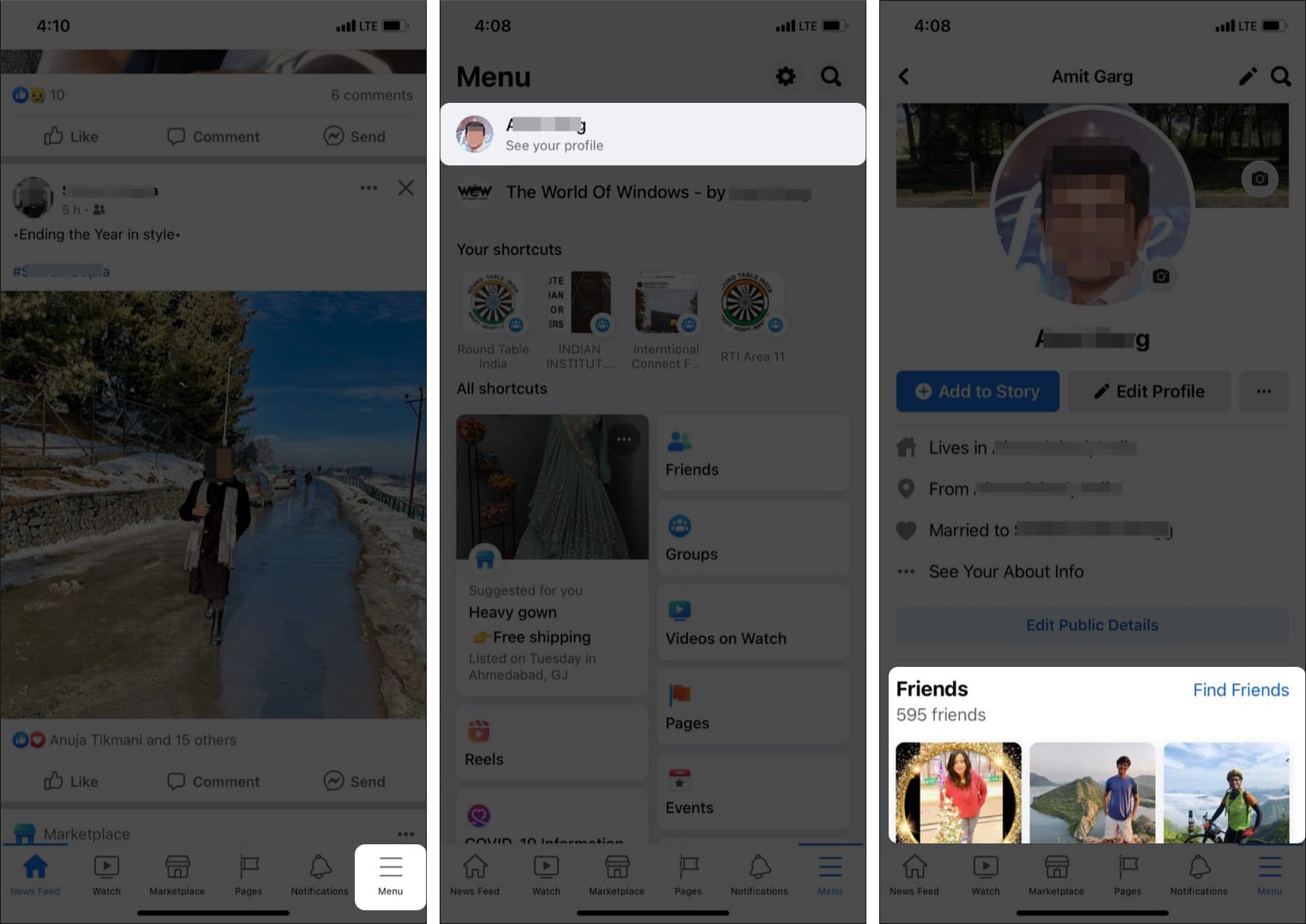

Great tips! I never knew there were apps that could help track unfriends on Facebook. Definitely going to give this a try on my iPhone. Thanks for sharing!