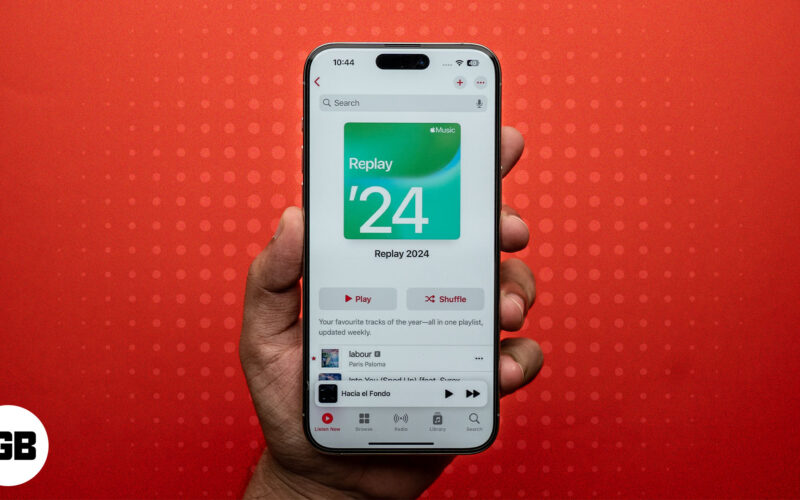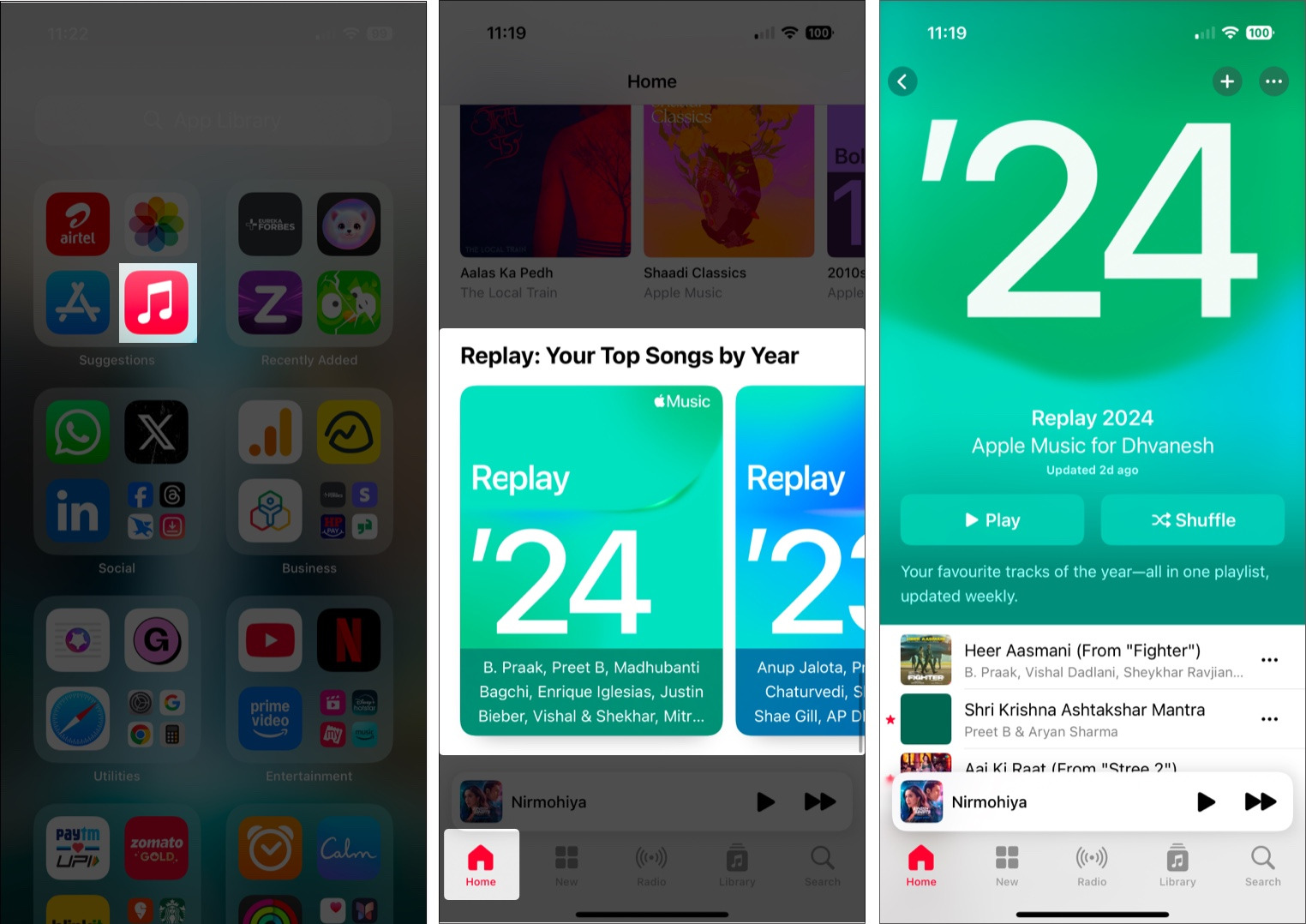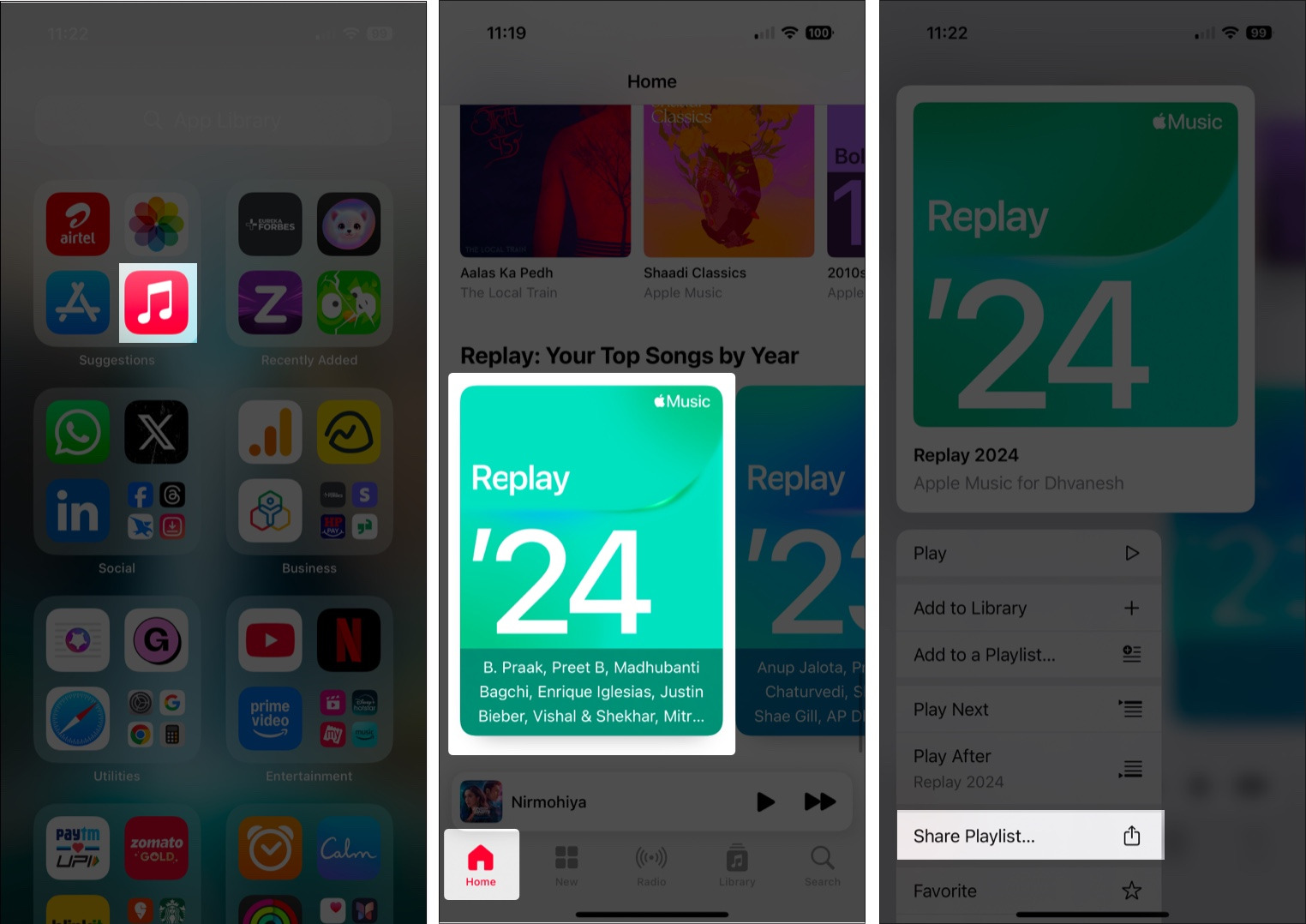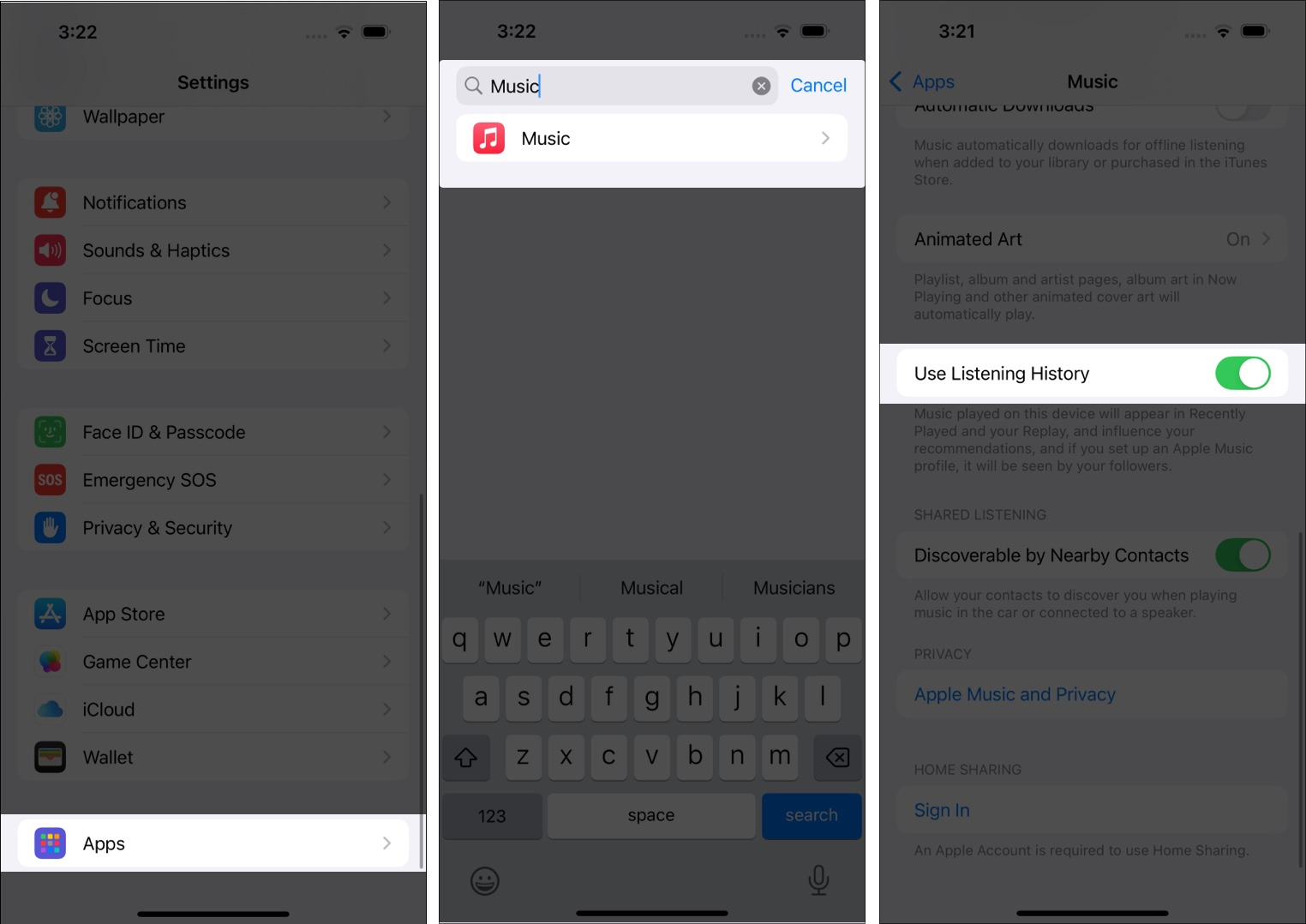The annual Apple Music Replay containing your year-in montage for 2024 is here, and you can check yours right now. The Replay’24 provides deep insights into the top songs, artists, and genres you have listened to this year, along with the total number of hours you have enjoyed streaming music on the platform.
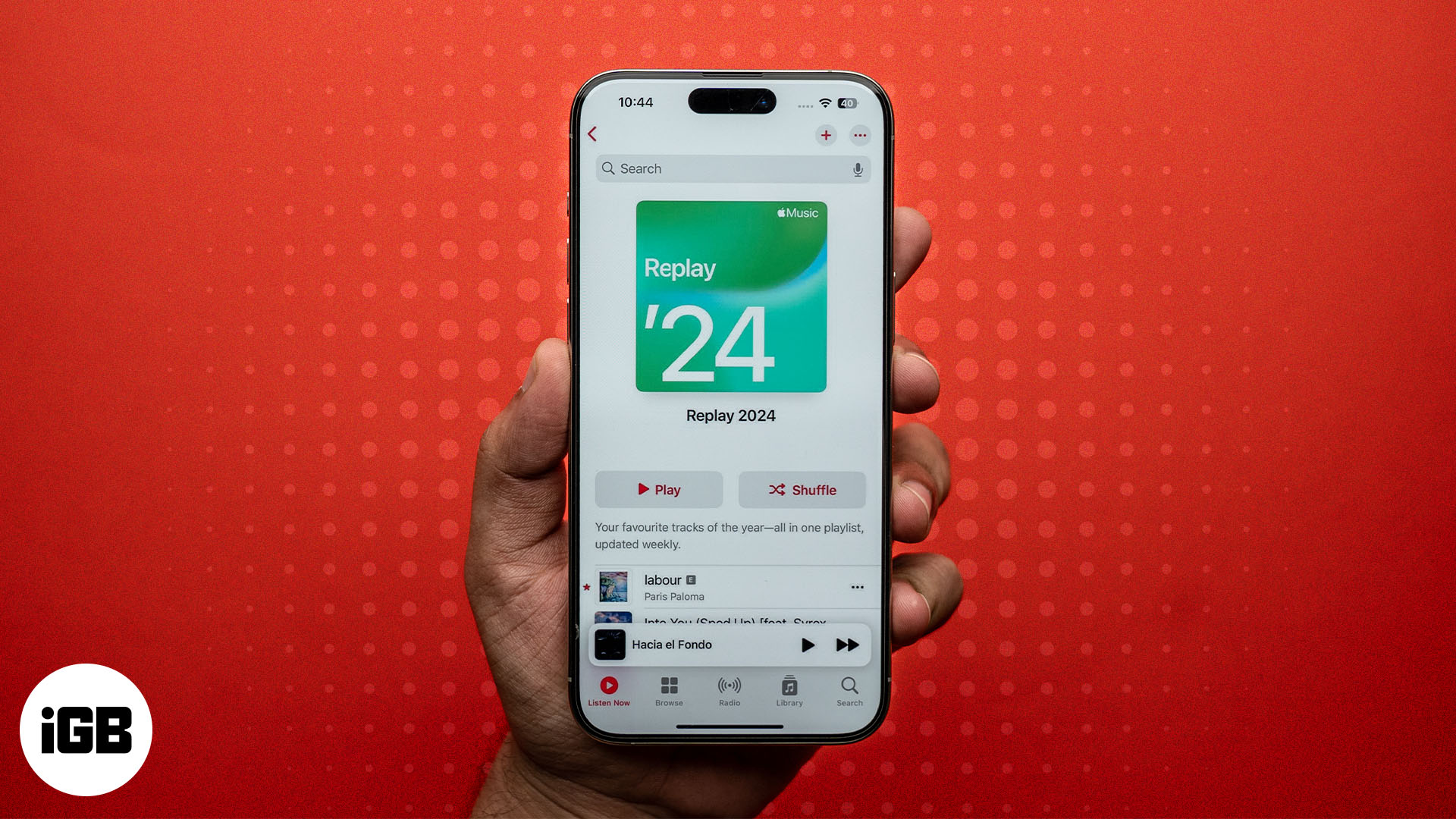
With 2024 wrapping up in a few days, keep reading to learn how to see your Apple Music Replay 2024 and share your top songs with your friends or family.
What is Apple Music Replay?
Apple Music Replay is a feature that gives you insights into your listening habits so you can know more about your musical preferences. It’s available as a monthly replay as well as a year-end replay.
With the Apple Music Replay 2024, you get a detailed summary of listening habits from January 2024 to December 2024. This includes the total number of minutes you streamed music on the platform from various artists across different genres.
Additionally, you can see if you are given the title of a superfan of a particular artist. You also get a comparison of your top artists of 2023 with 2024, so you can understand how your stats and listening habits have changed within a year.
How to get Apple Music Replay 2024
While earlier, the yearly Apple Music Replay could only be reviewed via the Apple Music website, things have changed with iOS 18.1. If you own an iPhone running on iOS 18.1, you can head straight to the Music app and get your Apple Music Replay 2024 on the Home, New, and Search tabs.
On the other hand, if you have an iPhone running on a lower iOS version or using the streaming service on an iPad, Mac, Android, or the web, you can continue to access your Apple Music Replay 2024 highlight reel via the website.
On iPhone running on iOS 18.1
- Open the Music app and ensure you are on the Home tab.
- Scroll down and tap on Replay: Your Top Songs by Year.
- Tap the Play button.
On iPad, Android, Mac, or PC:
- Go to the Apple Music Replay website and sign in with your Apple ID.
- You will now see the Replay banner on the Home page with the Jump In button. Hit it.
- As the next page loads, hit the Play Highlight Reel button to play the reel. Or scroll down the page to find your Apple Music Replay 2024 statistics.
Stats you can view in your Apple Music Replay
Apple creates your Apple Music Replay using your monthly listening insights on the platform. Here’s everything you can review and do in your Apple Music Replay:
- Monthly insights: Once you have listened to enough music on the platform, Apple gives you insights into the top songs, artists, and albums you have listened to each month. These monthly insights are calculated using the play count and time spent listening to a particular artist or song.
- Year-end replay: At the beginning of December every calendar year, you can view the top songs, artists, and albums you have listened to throughout the year. This yearly insight is built using all your monthly insights for the said year.
- Play your ear-end highlight reel: View an audio and visual recap compilation of the music you listened to the most throughout the year.
- Top listeners: You also get to know whether you are among the top 100, 500, or 1000 listeners for any particular song, artist, or genre.
- Share insights: You can easily share your personalized yearly or monthly music listening insights with your friends and family via social media or messaging apps.
Share your Apple Music Replay playlist
If you want to share your Apple Music Replay playlist with friends or family, you can do so like this:
- Open the Music app and scroll down to the Replay: Your Top Songs by Year section.
- Here, tap and hold the Replay’24 tile, then select the Share Playlist button in the contextual menu that appears.
- Finally, select the app using which you want to share your Replay’24 playlist from the Share Sheet and choose the contact.
Can’t see your Apple Music Replay 2024? Try this
There can be only two major reasons why you can’t see your Apple Music Replay 2024: either you haven’t streamed enough music on the Apple Music app or have probably tuned off your listening history by mistake.
If the first reason holds for you, you will see a Keep Listening to Apple Music button on the Replay’24 screen instead of the yearly stats. However, if you are sure that you have listened to enough music on the Apple Music app, you must check whether the listening history for the Music app is turned off. Here’s how:
- Open the Settings app on your iPhone, scroll down to the bottom, and tap Apps.
- Locate and tap on Music.
- Scroll down and check whether the Use Listening History toggle is on. If not, turn it on.
On a Mac:
- Open the Music app.
- Click Music in the top menu bar and select Settings.
- Go to General and make sure the Use Listening History checkbox is ticked.
On Android:
- Open the Apple Music app.
- Tap the three-dot button in the top-right corner and select Settings.
- Finally, toggle on the switch for Use Listening History.
Once done, your Apple Music listening history will then reflect on the Apple Music Replay 2024.
Keep streaming…
The Apple Music Replay 2024 is a unique and fun way to look back and celebrate the music that defined your past year. With detailed insights, curated playlists, and a unique highlight reel, you can reflect on your music journey on the Cupertino tech giant-owned music streaming platform.
So why wait? Head straight to the Music app on your iPhone running on iOS 18.1 or the Apple Music website on other devices and enjoy your highlight reel.
Also read: