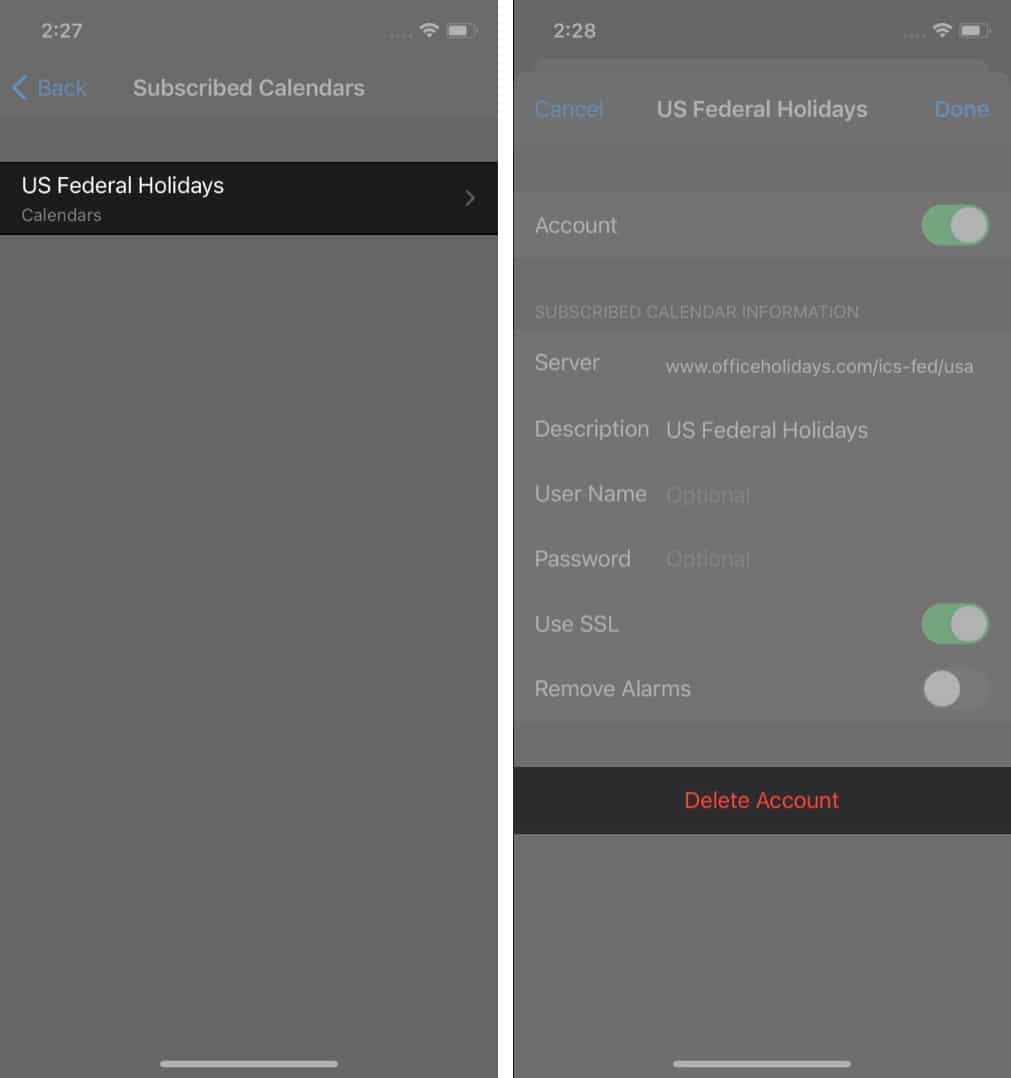If you’ve noticed sketchy calendar events or unsolicited notifications popping up on your iPhone, you’re not alone. Many iOS users face what’s commonly called the iPhone calendar virus. While it’s not a real virus, it’s an annoying and potentially dangerous scam.

Scammers exploit Apple’s Calendar app by sneakily subscribing you to spammy calendars filled with malicious links. These unwanted events often come from sites like Soap2Day, known for flooding users with popups and redirects that raise serious security concerns.
Let me walk you through how this calendar spam works, how to remove it, and how to keep your iPhone safe from future invasions.
What is the iPhone Calendar Virus?
The so-called iPhone calendar virus is essentially calendar spam disguised as real event invites. Scammers send links through emails, popups, or sketchy websites. Many users report getting them from movie streaming platforms like Soap2Day.
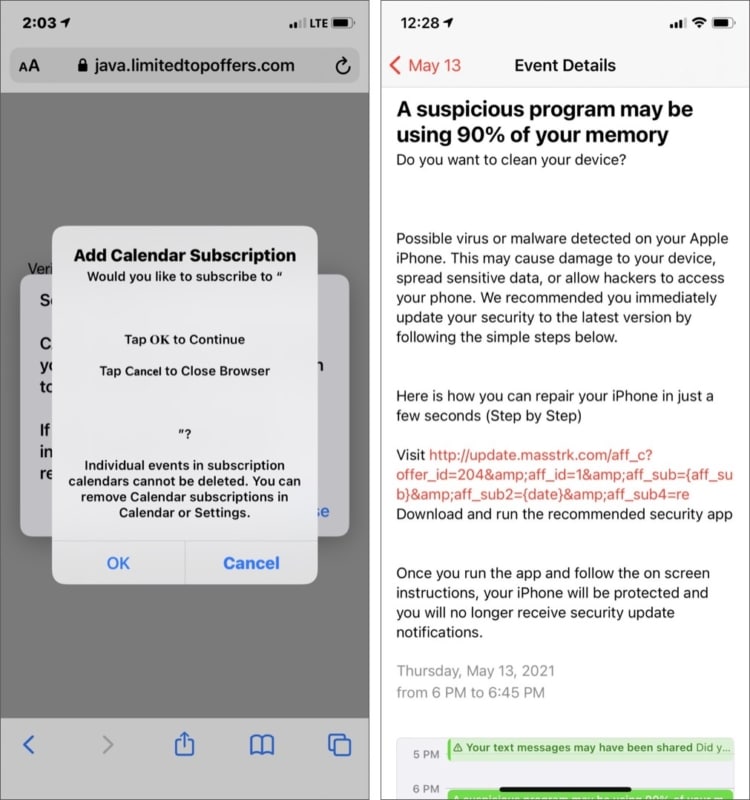
Here’s how it works:
- You click on a suspicious link from a webpage, text, or email.
- That link quietly subscribes your Calendar app to a new calendar filled with spam events.
Apple’s default settings allow anyone, not just your contacts, to send you calendar invites, which makes this scam so effective.
How to remove Calendar Spam from iPhone
Thankfully, it’s easy to clean up your Calendar once you know what to do. Follow these steps to remove spam calendar events:
Step 1: Delete Spam Calendar Events
- Open the Calendar app.
- Tap the Calendars button at the bottom of the screen.
- Look for any calendars in suspicious colors (such as purple or red) linked to spam events.
- Tap the i (info) icon next to that calendar.
- Scroll down and tap Unsubscribe, then confirm with Unsubscribe and Report Junk.
If this option isn’t available, tap Delete Calendar instead.
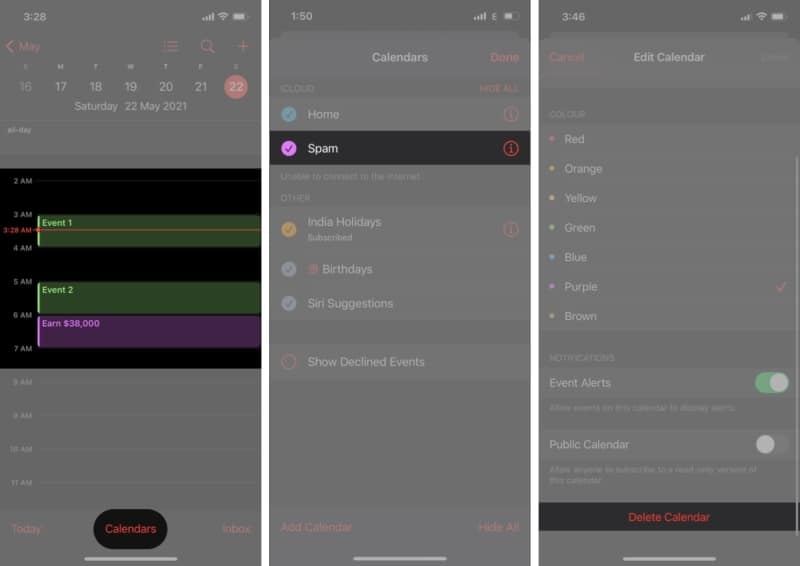
Repeat for any additional suspicious calendars with different colors.
Step 2: Remove Subscribed Calendars via Settings
If spam still shows up or you’re getting new invites, do this:
- Open Settings and tap on Apps.
- Scroll down and tap Calendar.
- Tap Accounts and then select Subscribed Calendars.
- Choose the unknown calendar and tap Delete Account.
This will eliminate all calendar-based spam from your iPhone.
How to prevent iPhone Calendar Spam in the future
Prevention is always better than cure. Here’s how you can stay spam-free going forward:
- Avoid clicking on shady popups or ads, especially on free streaming or suspicious download sites.
- Don’t open calendar invites from unknown senders.
- Use Safari’s Fraudulent Website Warning and consider a trusted ad blocker to avoid malicious sites.
- Regularly check your Subscribed Calendars under Settings to catch anything suspicious early.
Signing off…
The iPhone calendar virus might not be a traditional virus, but it’s just as intrusive. Thankfully, now you know how to remove these spam events and block future ones.
If your iPhone Calendar still behaves oddly, or you run into sync issues with apps like Outlook, check out this helpful guide: How to fix iPhone Calendar not syncing with Outlook
Check out these helpful guides too: