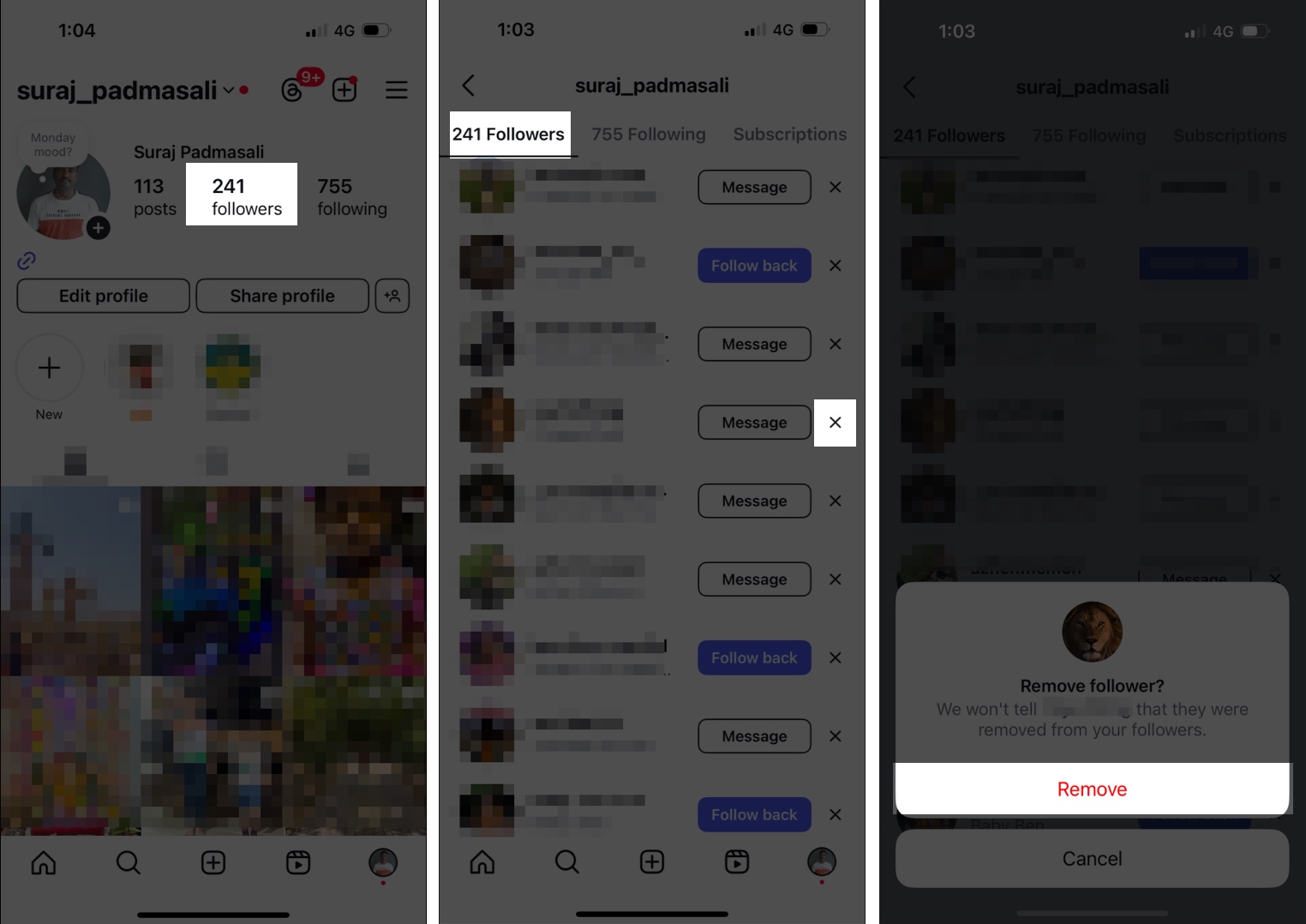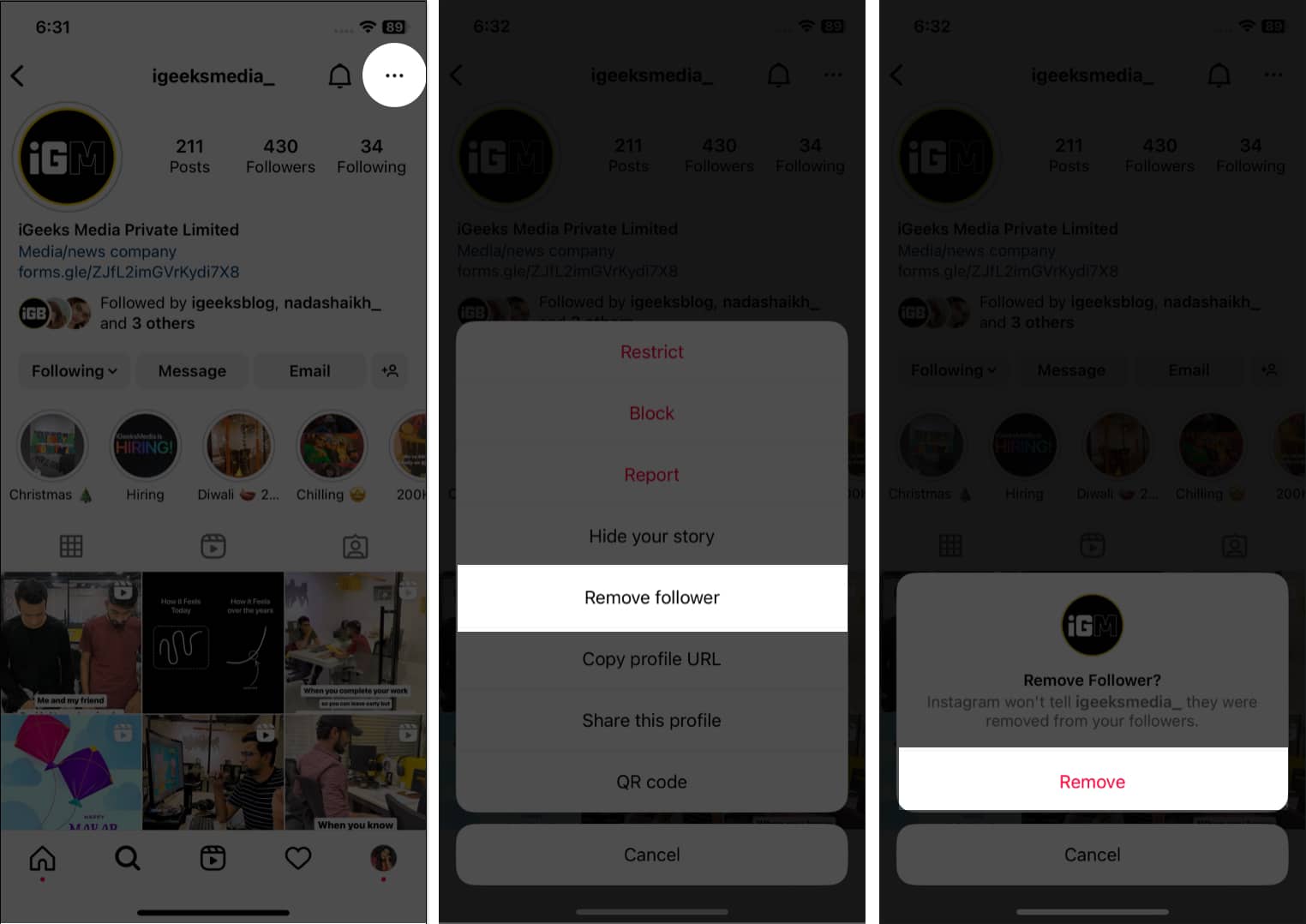Are you tired of unwanted followers cluttering your Instagram feed? If so, you’re not alone. Fortunately, removing a follower on Instagram is quick and easy on both iPhone and Android. In this guide, I’ll walk you through the step-by-step process to remove a follower and keep your account private and secure.
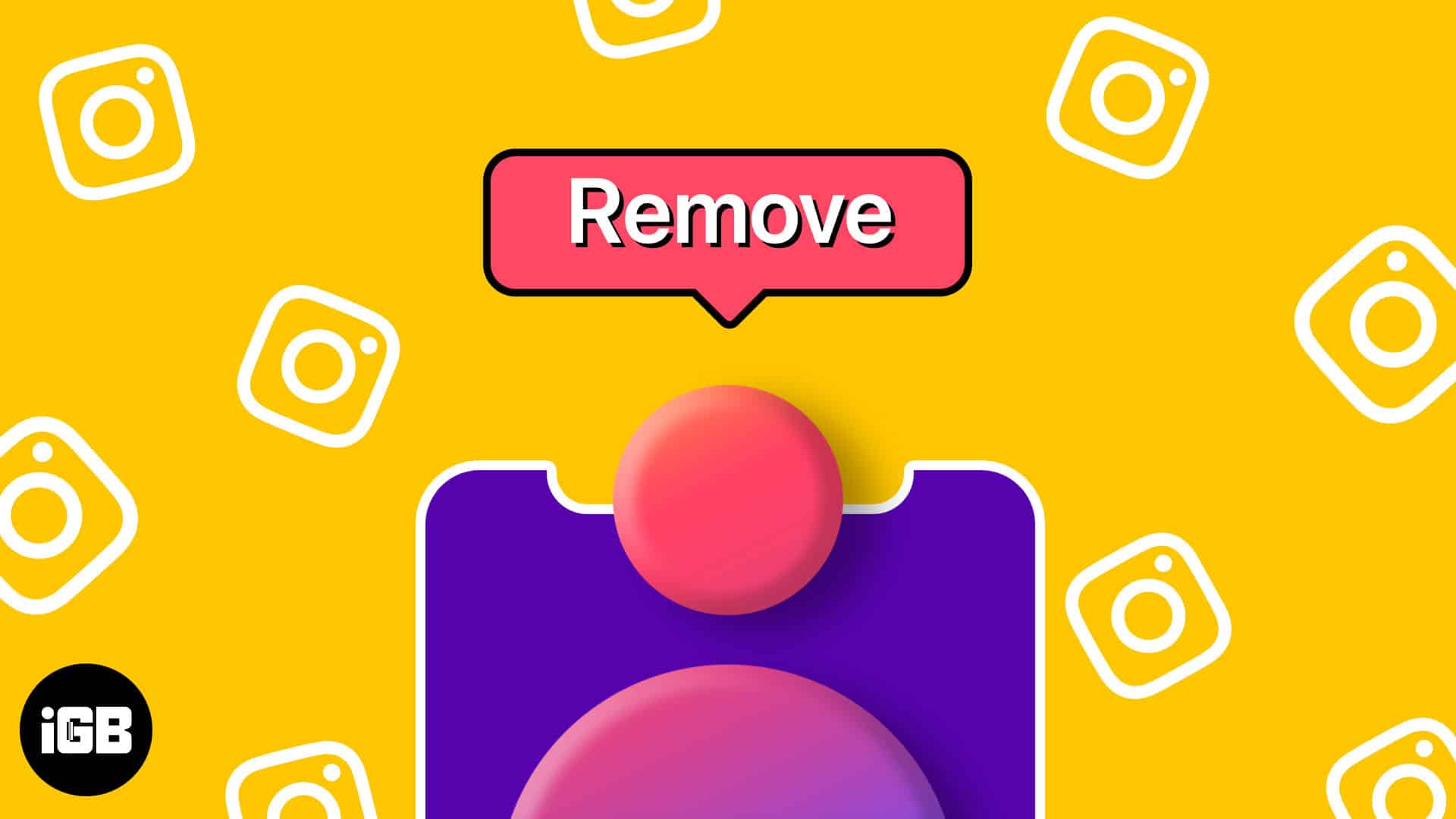
What happens when you remove a follower?
You may notice spam accounts following you or want to prevent someone from viewing your Instagram activity. In such cases, removing them from your followers list is the best option. Blocking a user will remove their likes and comments from your posts, while restricting them still allows them to see your posts and leave comments.
Removing a follower ensures they no longer see your posts in their feed. If privacy is a concern, consider setting your Instagram account to private. This will hide your posts from the public and allow you to manually approve follower requests. Once removed, the user won’t be able to see your content when they search for your account.
How to remove followers on Instagram
Easily remove unwanted followers on Instagram without notifying them by following these simple steps.
Using the Instagram app (iPhone and Android)
- Launch the Instagram app on your iPhone.
- Tap the profile icon → Select Followers. Scroll or search for the account you want to remove.
- Tap the “X” icon beside the account name.
- Tap Remove to confirm your choice.
From the follower’s profile page
- Go to the follower’s profile. If you know their username, search for it or tap an account’s name on your timeline.
- Tap the three-dots icon.
- Choose Remove follower → tap Remove.
So, that’s all for today, Instagrammers!
Removing a follower on Instagram takes just a few clicks and helps keep your account private, secure, and in control of who can see your posts and stories. Remember, you can always add a follower back if you change your mind later. So, don’t hesitate to take control of your account and remove any unwanted followers.
FAQs
No, Instagram doesn’t provide the feature to delete all your followers at once. Instead, you need to manually find the accounts and remove those unwanted followers.
There are two ways to stop any account from following you. First, if the user is annoying you, you may block them. Otherwise, remove them from the followers’ list and set your account private. Now, when they send follow request, don’t accept that.
You can easily find out if you were removed. When you search for the account and open it, you will see a blue Follow button instead of a grey Following label.
Removing someone does not affect DMs. You can continue chatting with anyone whether they follow you or not.
Explore more Instagram tips and tricks…