Do you still believe that Snapchat is all about maintaining streaks and trying crazy filters? Sorry to burst your bubble, but this is not true. Among others, the platform offers an exciting feature called Remix Snaps that lets you record a reaction in response to Snaps and Stories in the most creative way possible. Learn more about the same in this step-by-step guide on how to remix snaps on Snapchat on iPhone.
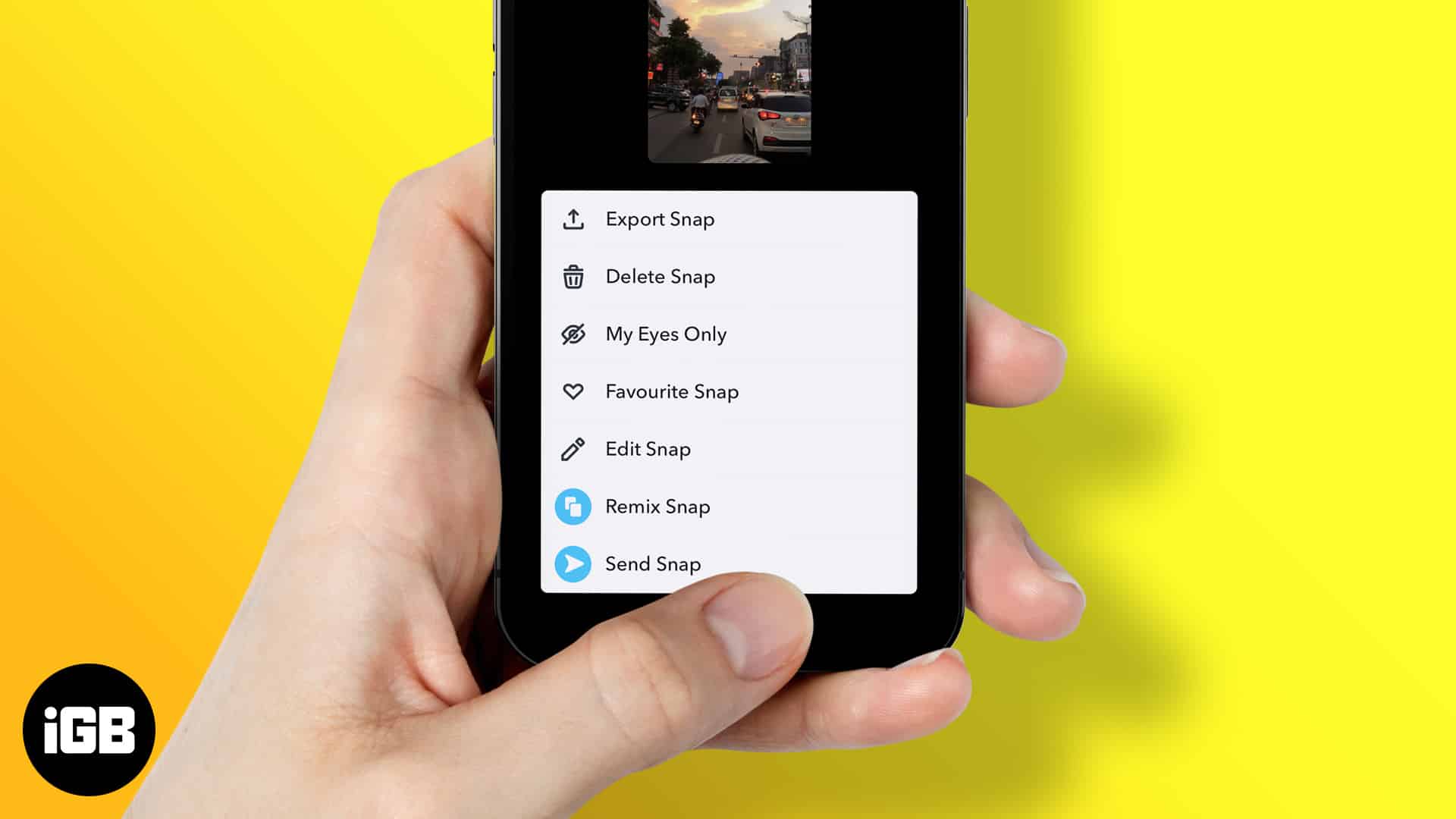
What is the Snapchat Remix Snap feature?
Sometimes, you want to reply to your friends’ stories on Snapchat with something more than words. And since a picture is worth a thousand words, I’m sure you’ve replied to your friends’ stories with images/videos of your own.
However, with the Remix Snap feature on Snapchat, you can create a TikTok-like duet while replying to your friends’ stories. You can also create remixes from your Snapchat memories, which can be shared, unlike the remixes made on Snapchat.
Users can select from 5 options. These options allow replying through a duet horizontally, vertically, or through the picture in picture mode. Users can also reply by creating a sticker of themself or just the creepy Snapchat filter that displays one’s eyes and mouth.
How to Remix Snaps on Snapchat from iPhone
- Open the Snapchat app on your iPhone.
- Swipe left or tap the second icon from the center at the bottom of the screen.
- Tap and open your friend’s story.
- Now, tap the three dots at the top right corner of the display.
- Select the Remix Snap option.
- Choose from the 5 options at the center-left of the screen.
- Click or record your reply.
- Add stickers, text, etc., and hit Send.
How to Remix Snaps from your Memories on iPhone
You cannot save the remixed snap when using the Remix Snap feature to reply to your friends’ stories. If you want to save and share the remixed snaps from your Camera roll or screenshots, follow the steps mentioned below.
- Open Snapchat.
- Swipe up or tap the icon beside the capture button.
- Select an image or video from your Snapchat memories.
- Now, tap the three dots at the top right corner of the display.
- Select the Remix Snap option.
- Choose from the 5 options at the center-left of the screen.
- Click or record your reply.
- Add stickers, text, etc., and you can either Share it to your Snapchat Story or Send it to your friends or even Save the remixed snap.
This is the Remix!
Using Remix on Snapchat is fun and easy. In this article, I provide a step-by-step workaround for creating a Snapchat remix from a screenshot, remixing a snap from the camera roll, and more. I hope you will find this guide helpful. Please share your thoughts in the comments section.
FAQs
No. If your friend remixes your Snap, they can only send it to you and not even save the Remix. Also, if someone has Remixed your Snap, it’ll appear as a screenshot taken in the My Story section.
No. Currently, there is no option to edit stories that have already been posted. Once uploaded, you can only delete your story.
No. Snapchat doesn’t notify your friend when you remix their snap. However, if your friend remixes your snap, a snapshot of it will be visible in the My Story section.
Read more:

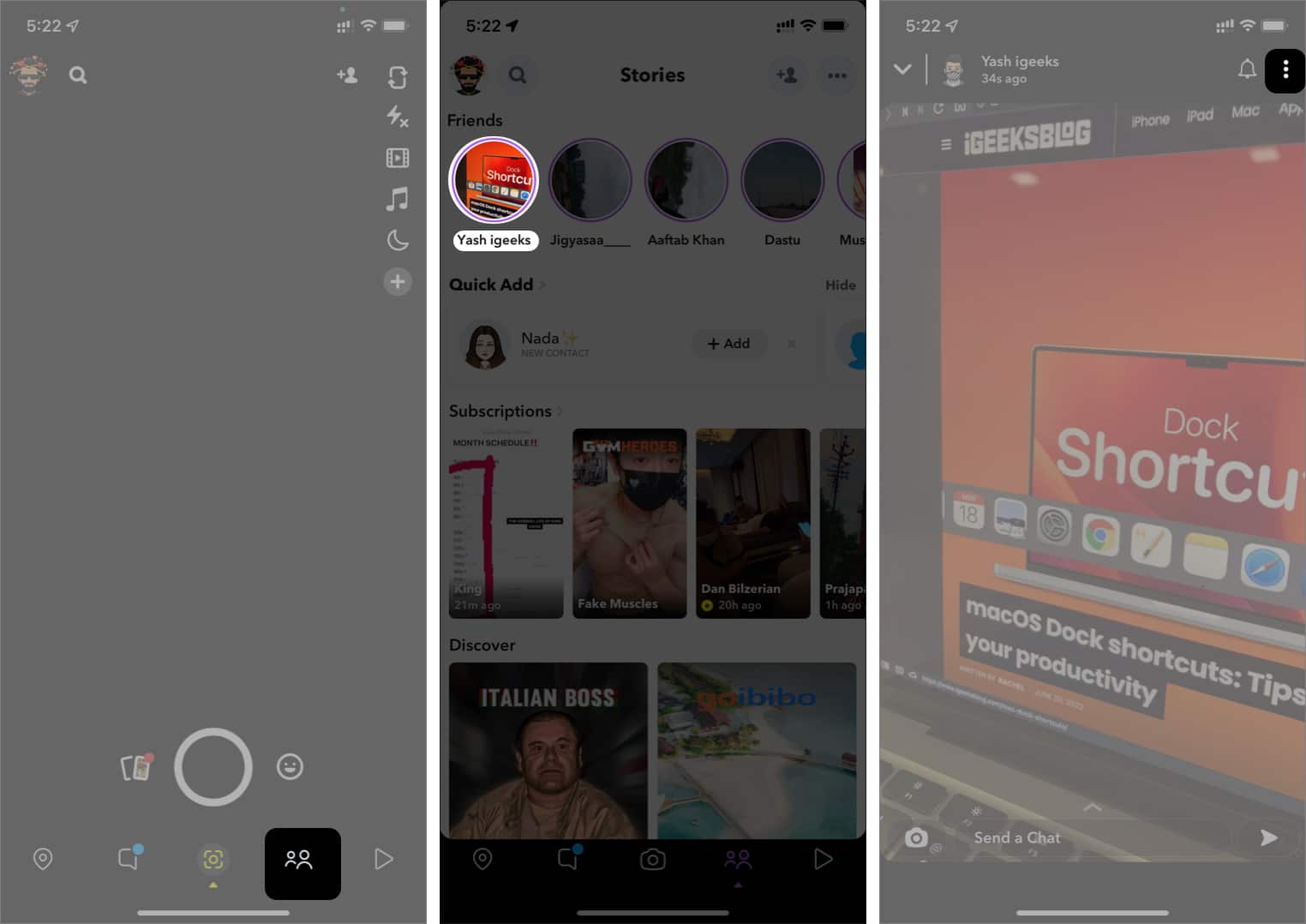
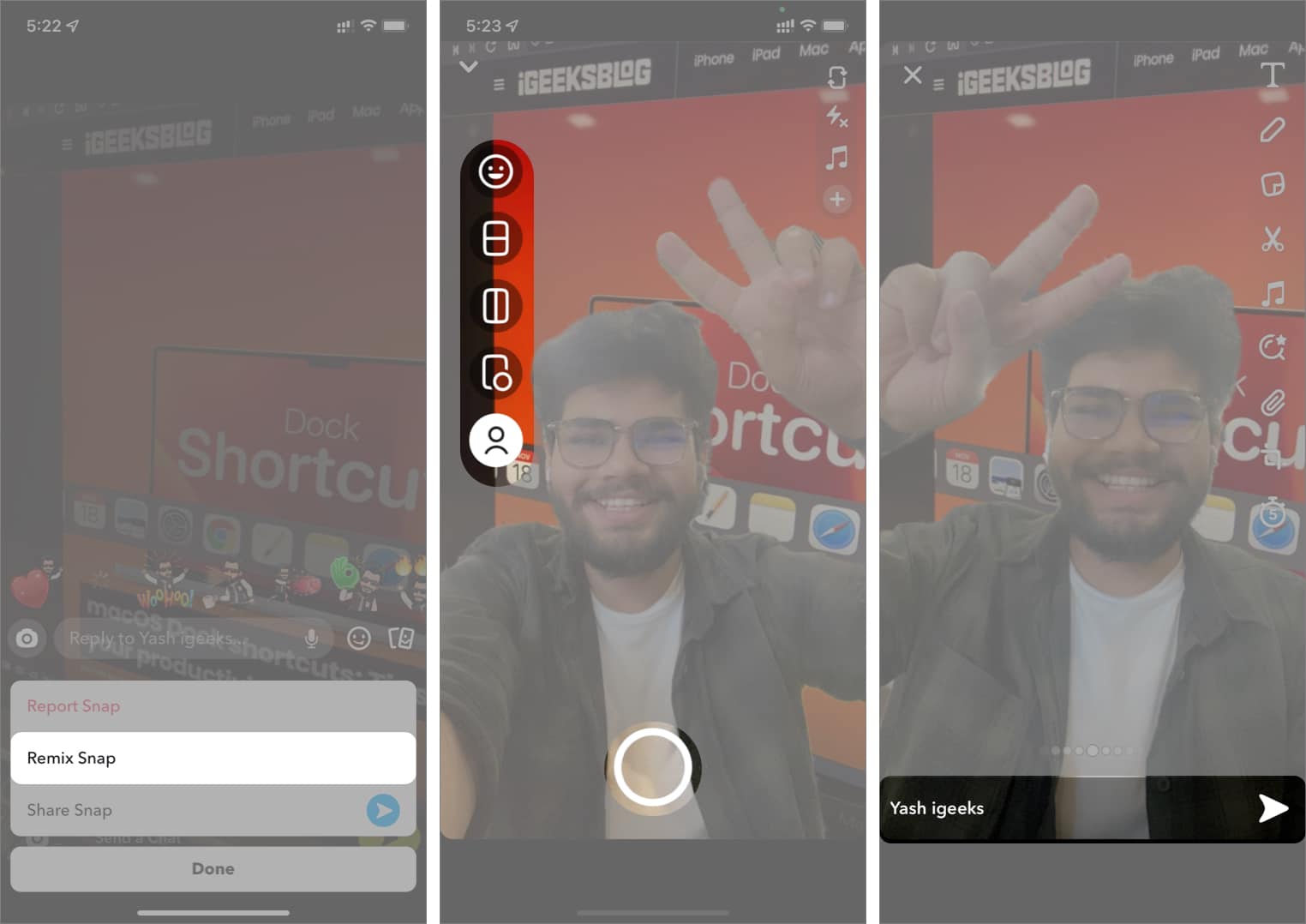
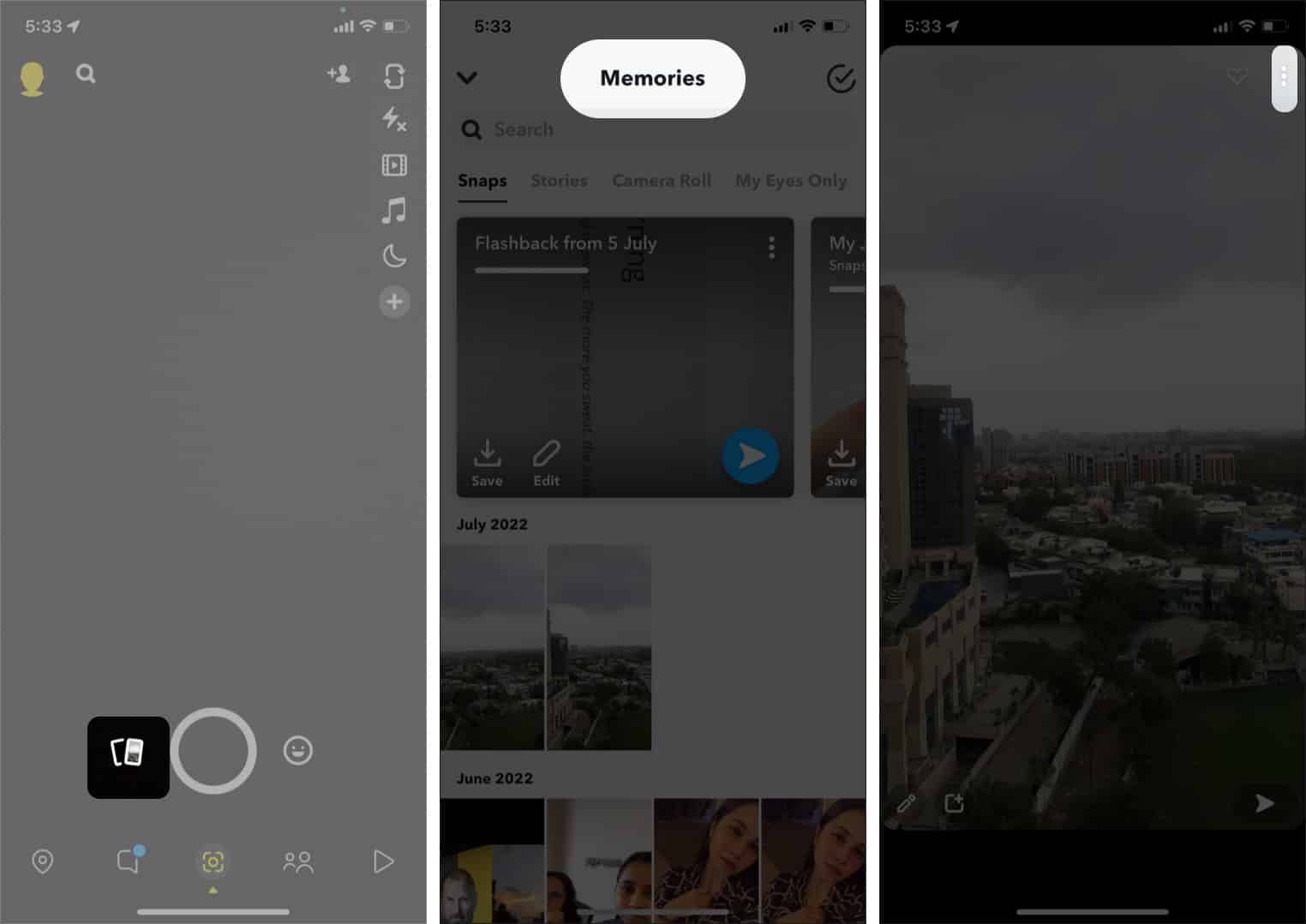
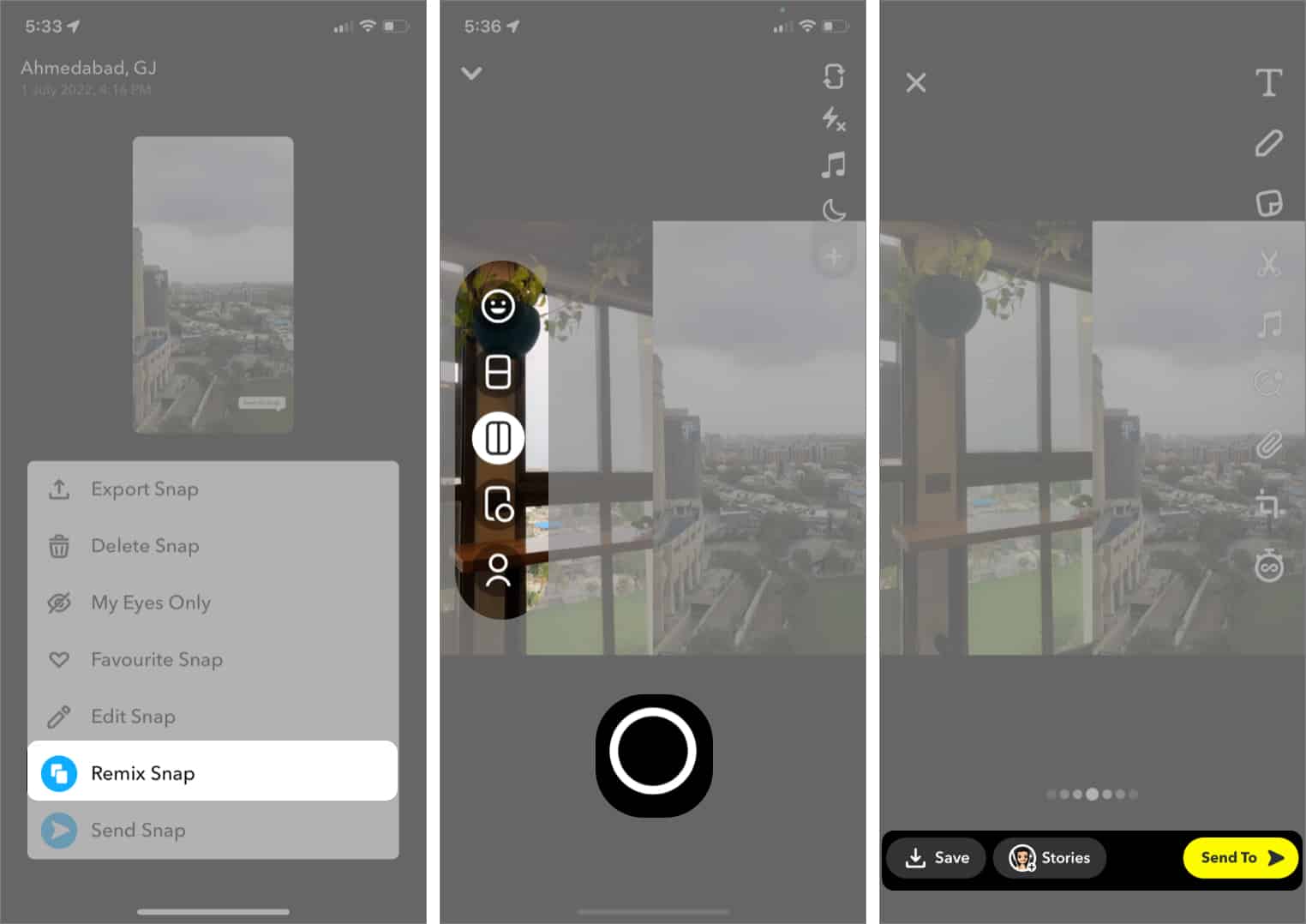

Can people tell if u remix snaps?
No. Snapchat doesn’t notify your friend when you remix their snap. However, if your friend remixes your snap, a snapshot of it will be visible in the My Story section.