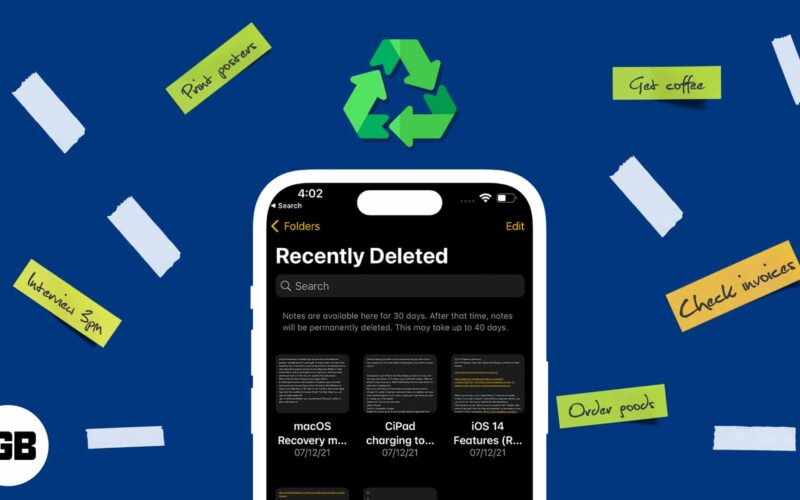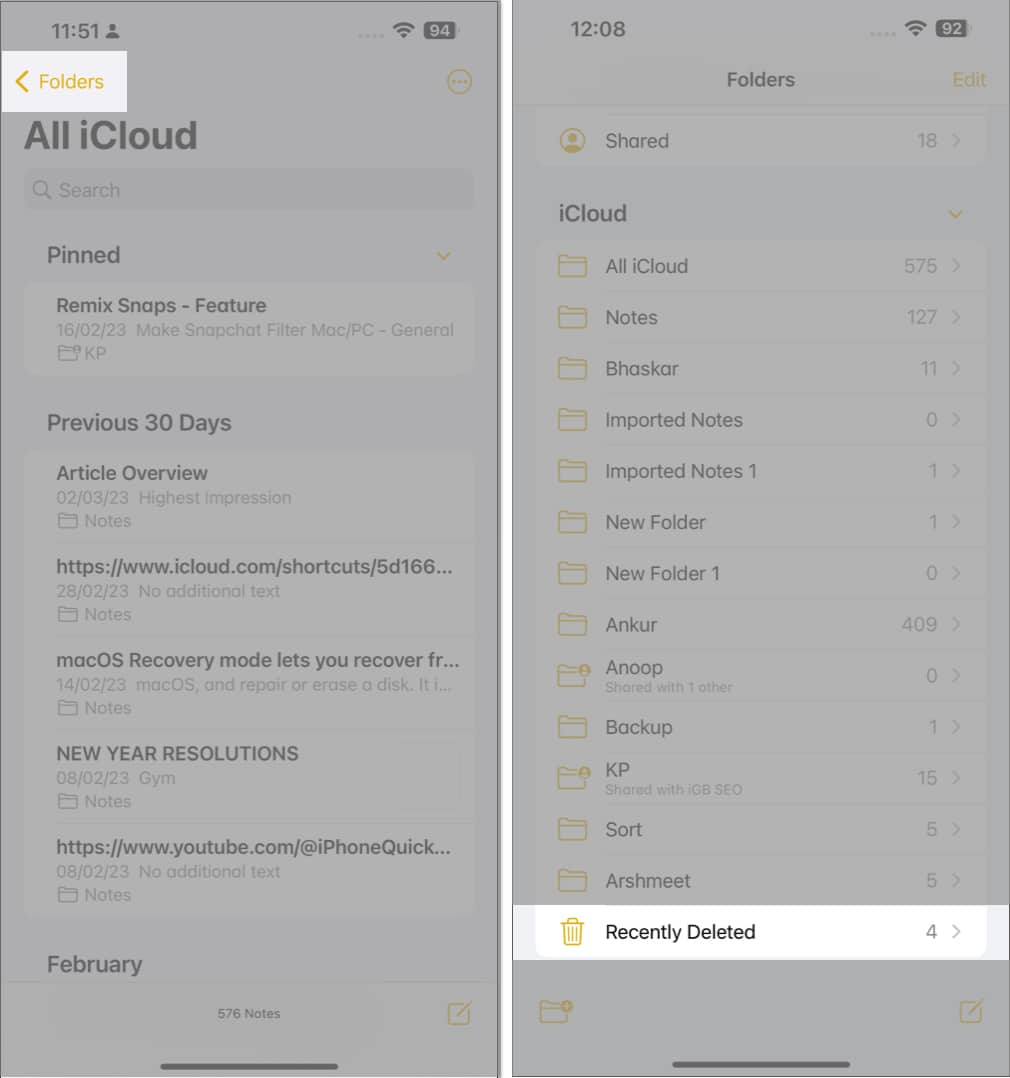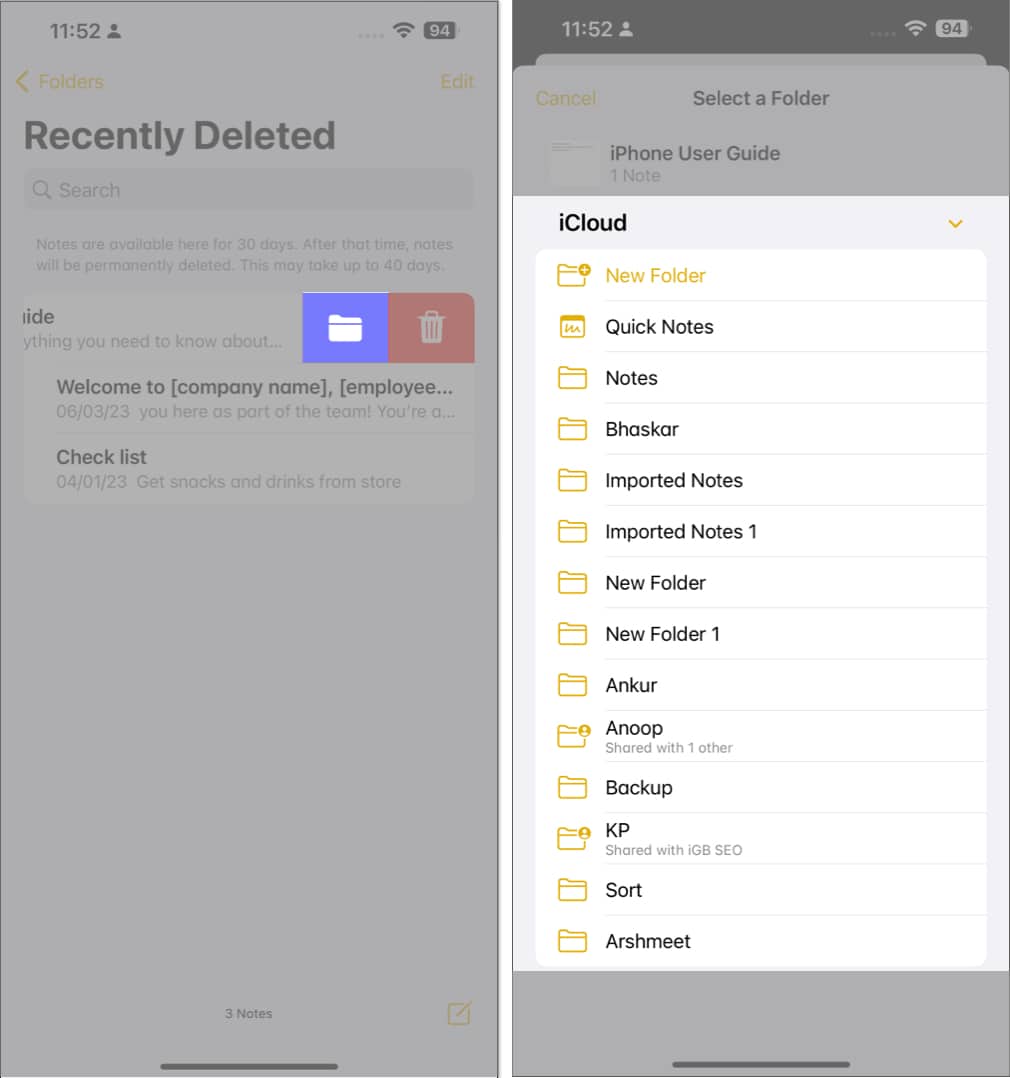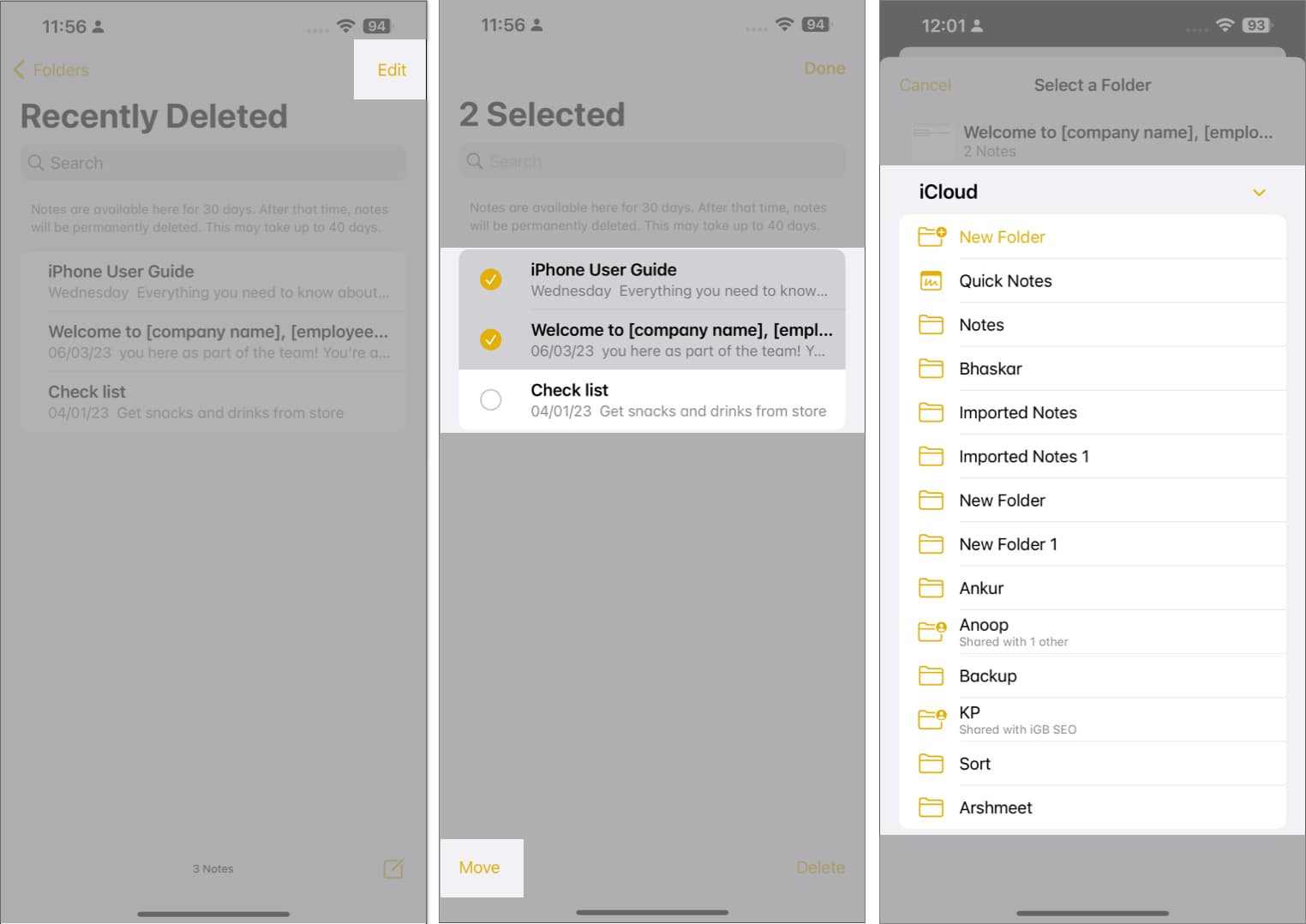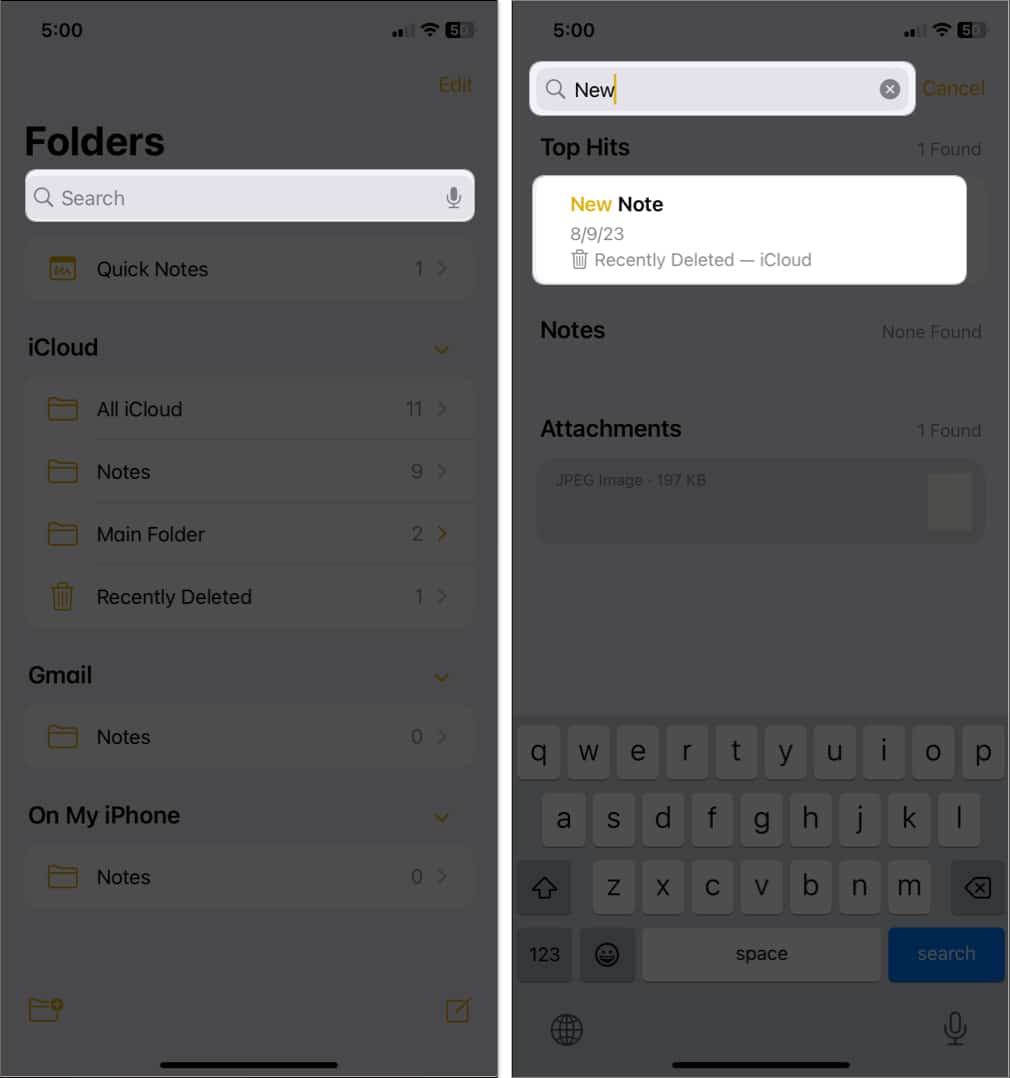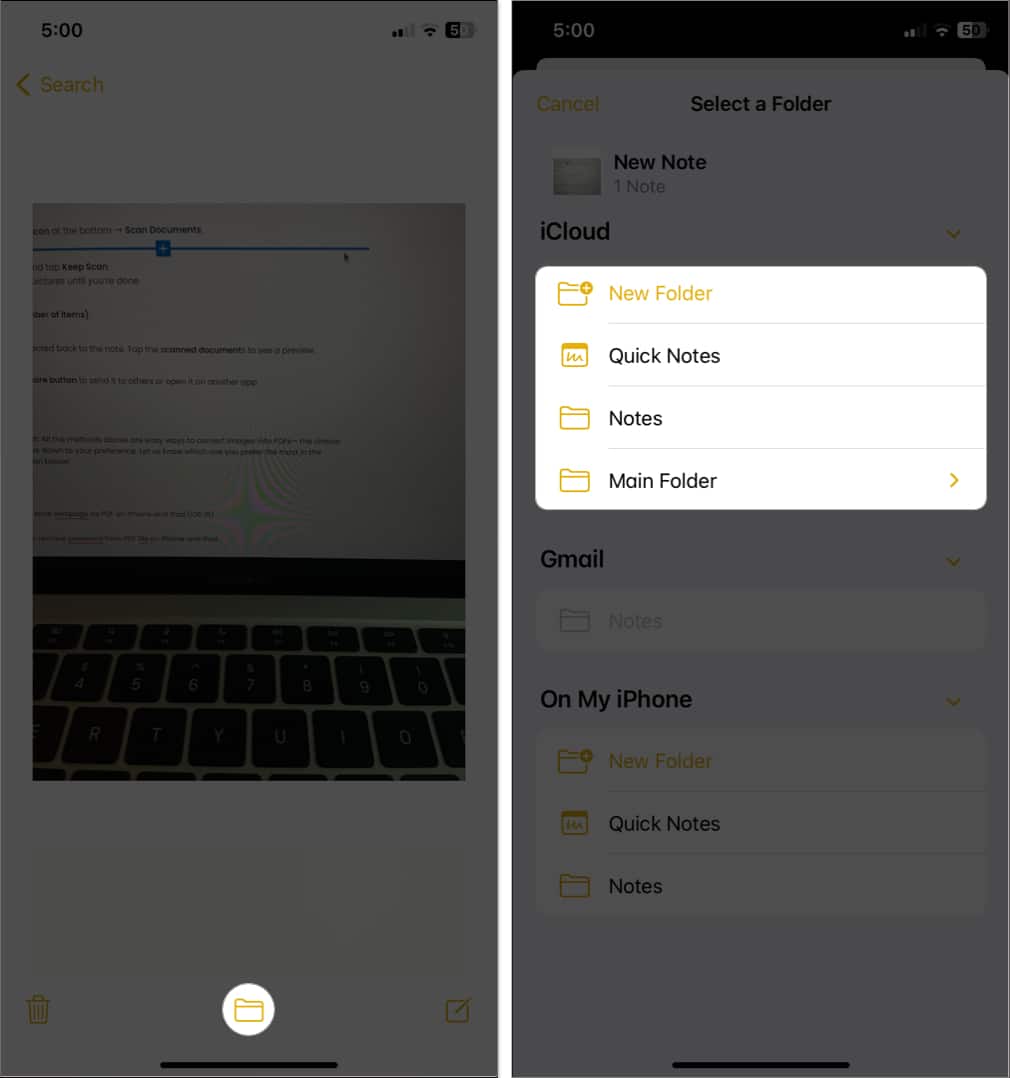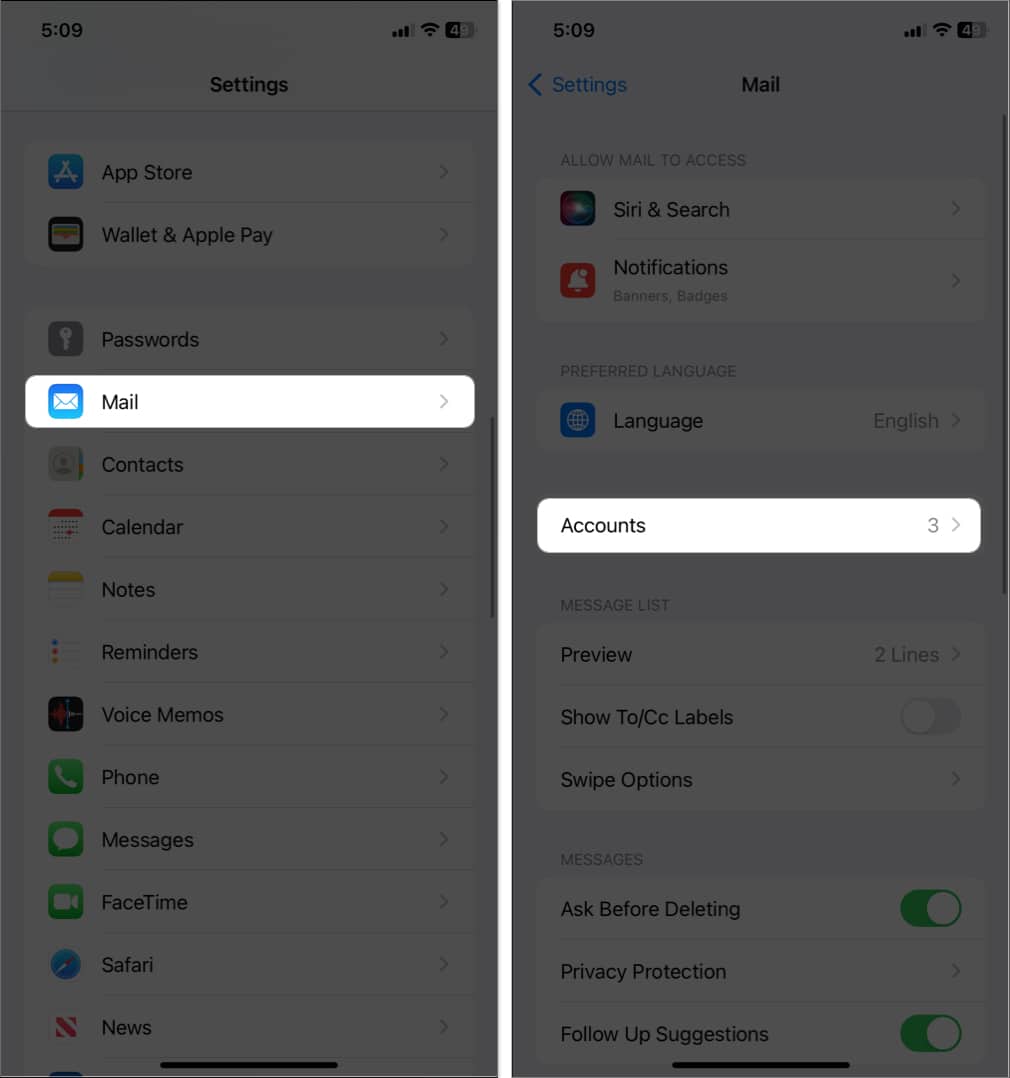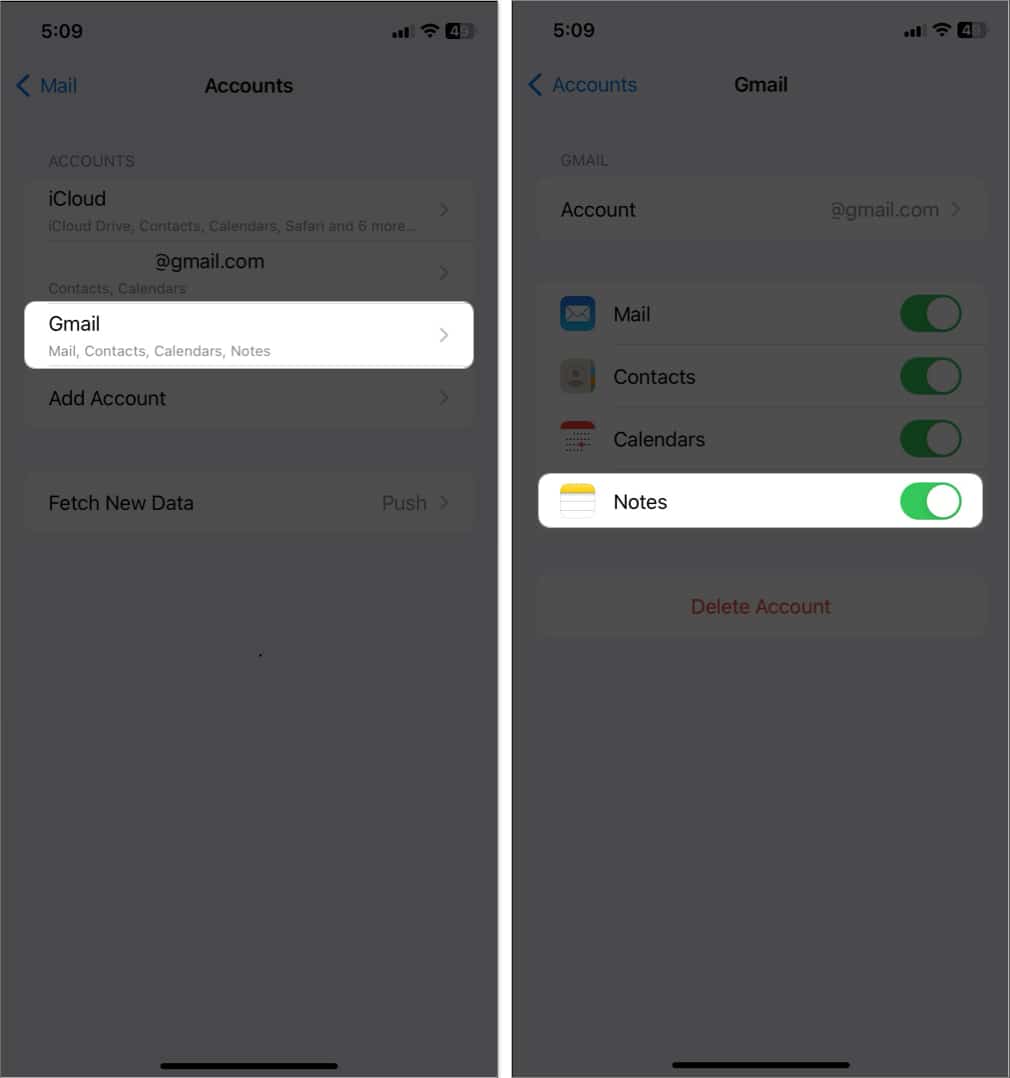Did you accidentally delete a note on your iPhone or iPad and now looking to recover it? Well, worry not, as here I have listed easy ways to recover deleted notes on your iPhone, iPad, and Mac. You can also retrieve deleted notes from a backup using iCloud. So, look at all the ways and implement the most comfortable one.
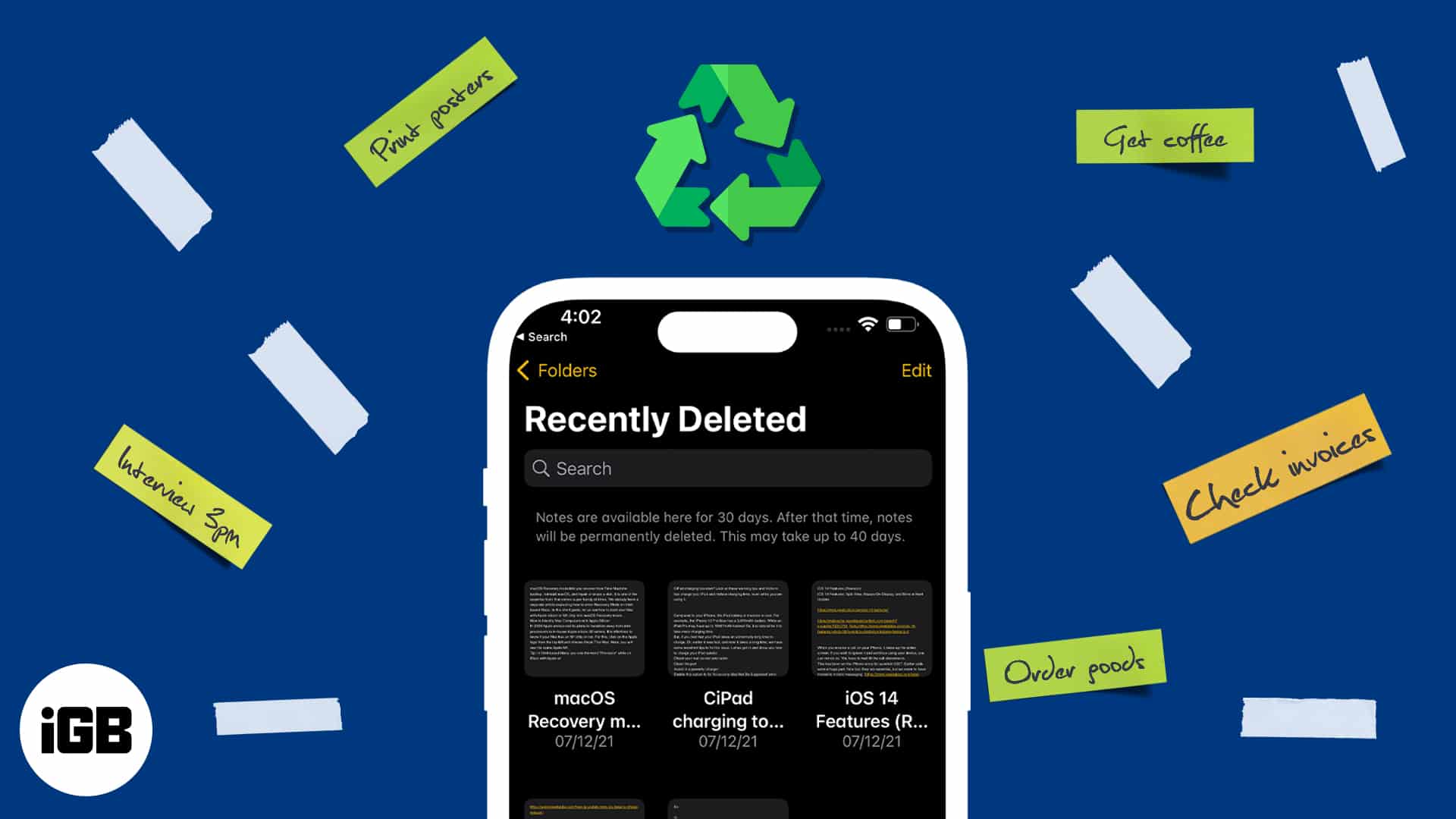
1. Recover deleted notes from the Notes app
Apple has included a Recently Deleted folder in the native Notes app. So, whenever you remove a note, you can immediately recover it. Note that this method will work for 30 days after being deleted. Permanently deleting notes from the iPhone may take up to 40 days.
For iPhone and iPad
- Open Notes → Tap Folders if you see the lists of notes.
You might have to tap twice the back arrow (<) if you are inside an individual note. - Tap Recently Deleted.
- Now, you will see all the deleted notes.
- To recover a single note: Swipe left → Select the purple folder icon → Choose the folder where you want to save the note.
- To recover multiple notes: Tap Edit → Select the notes you want to recover → Tap Move → Choose the destination folder.
- To recover a single note: Swipe left → Select the purple folder icon → Choose the folder where you want to save the note.
Note: If you have no personal folders, you will most likely see two folders – Quick Notes and Notes. You may also create a new folder to recover recently deleted notes on your iPhone.
For Mac
You can recover your deleted apps from the native Notes app using the steps above. Or you may log into your iCloud account using a web browser and retrieve old notes. However, you must restore multiple notes from Notes from iCloud’s web version one at a time.
- Visit iCloud.com via a web browser → Sign in using your Apple ID credentials.
- Click Notes → Choose Recently Deleted in the left sidebar.
- Find the missing note and open it.
- Click Recover to save it to your Mac.
You may also export Notes as a PDF on Mac.
2. Search to find missing notes
It may happen that you can’t find the missing notes in the Recently Deleted folder. In this case, you may search the Notes app to locate and restore the deleted notes.
- Open Notes → Tap the search bar.
- Now, type the note’s name or tag.
- Select the note → Tap the folder icon.
- Choose the folder to recover it.
3. Retrieve missing notes from the Mail
Have you synced notes with your mail account? If yes, then removing that account will result in missing notes.
- Open Settings → Choose Mail.
- Tap Accounts.
- Choose Gmail → Toggle on Notes.
If you have multiple Gmail accounts, do the same for each. - Now go to the Notes folders and check if it recovers deleted notes.
4. Restore deleted Notes on iPhone using backup
It is always a good idea to make regular backups of your devices. You may do so using Finder or iCloud backup. So, if you have an important note that you believe might be in an old backup, you may restore it to your device.
Third-party tools like Dr. Fone, iMyFone, and PhoneRescue also let you recover the deleted note from iTunes backup.
Can you recover shared notes?
Deleting a shared note being the owner removes it from the Notes app of everyone you shared it with. You (and only you) can recover it from the Recently Deleted folder.
If you are a participant and delete a shared note, it is removed from your Notes app but does not go inside Recently Deleted. It is neither deleted from the owner’s notes nor any other participant’s. To open this note again, you must click the original link the owner shared.
Never lose your important notes!
Not finding important notes is frustrating, right? Using these simple methods, you may quickly recover deleted notes on your iPhone, iPad, and Mac. It may also happen your Apple Notes not syncing between iPhone and Mac results in missing notes. If your iPhone is having iOS bugs, update your iPhone.
FAQs
Yes, if you have synced your notes to another device or service, you may be able to recover the deleted note from that device.
If your device has been lost or stolen, you may be able to recover your notes by using a backup of the device or by logging into iCloud.com and accessing your notes from there.
You can’t recover fully deleted notes on your iPhone. However, you may use data recovery software or iCloud backup to retrieve permanently deleted notes.
Explore more…