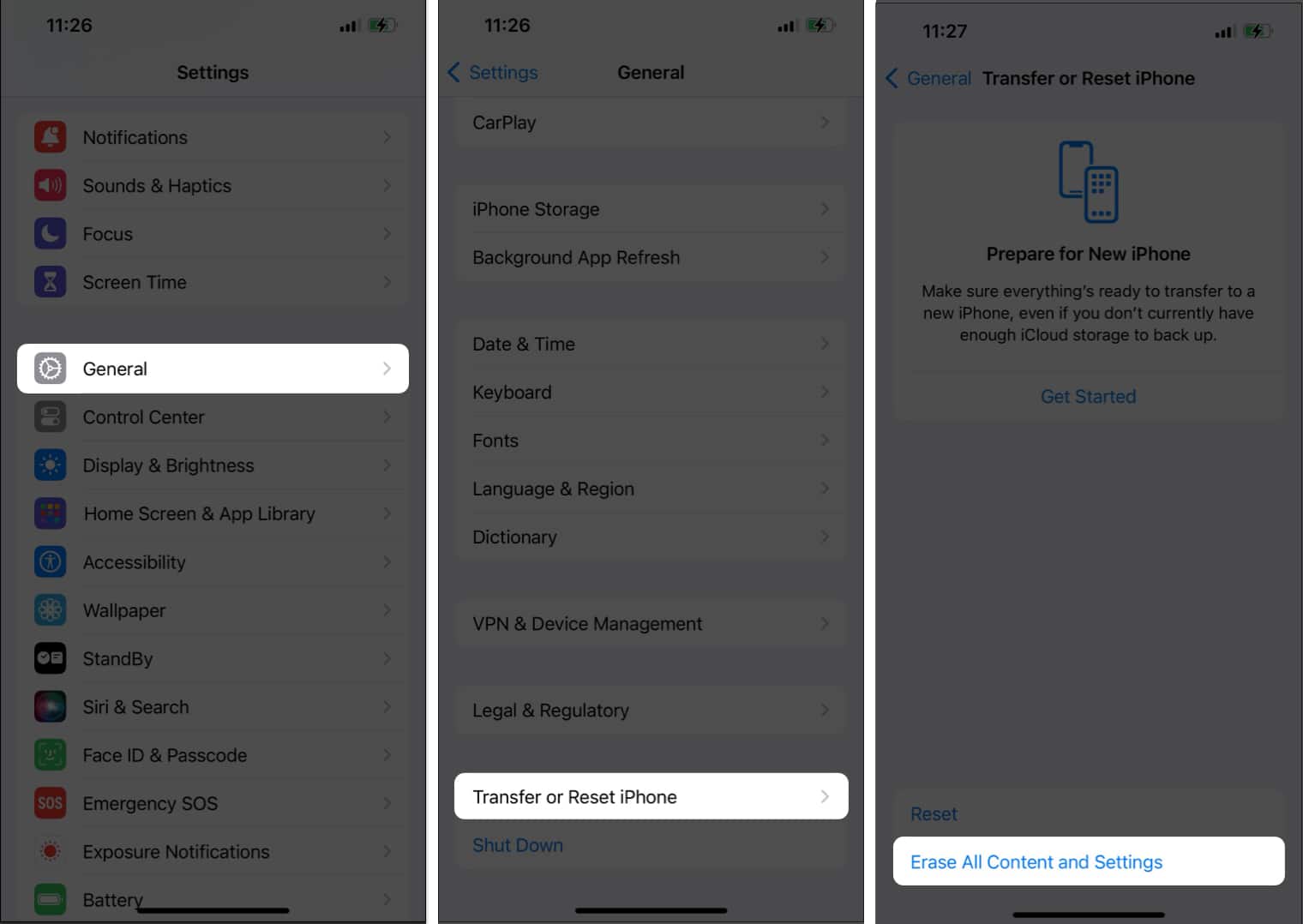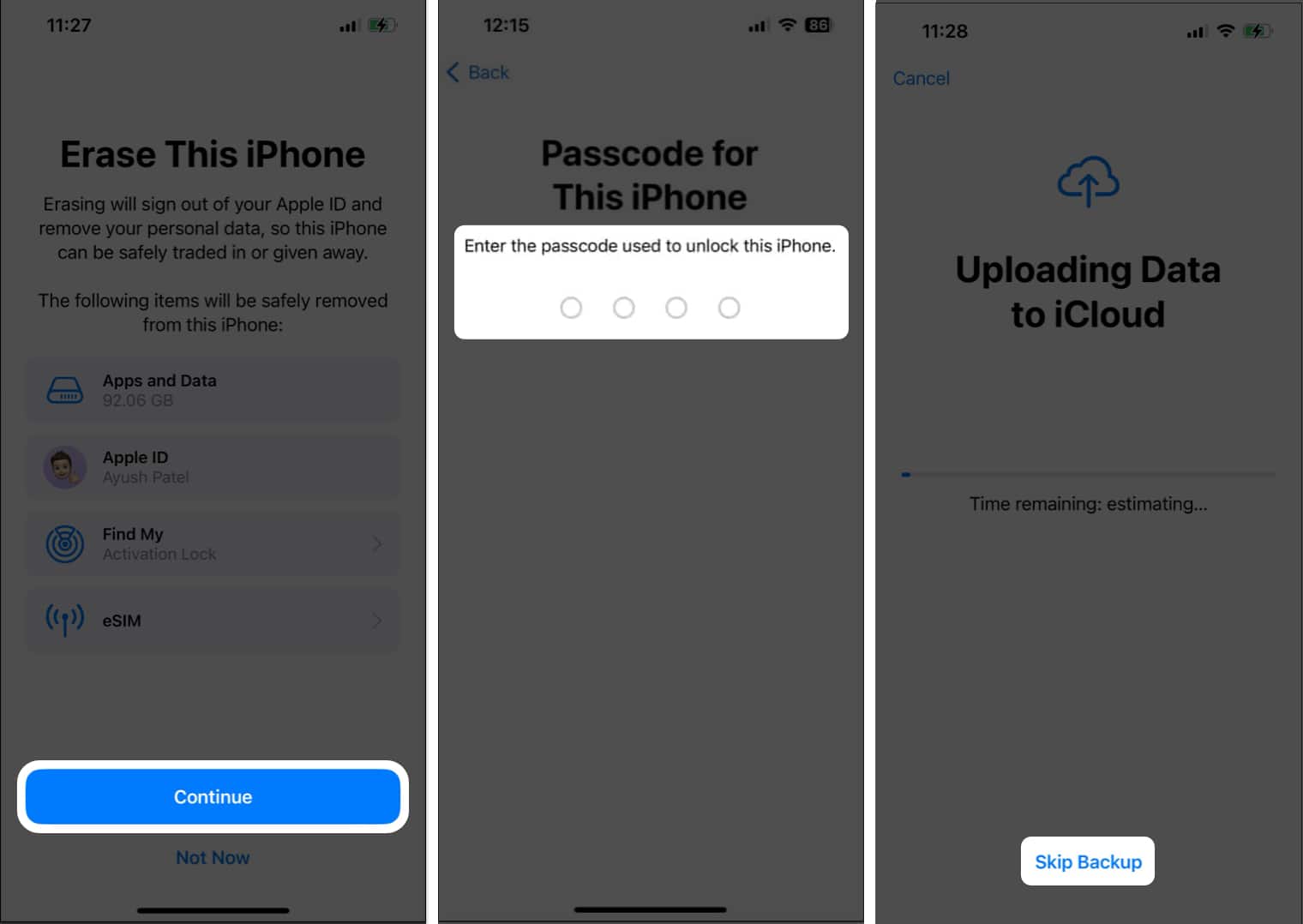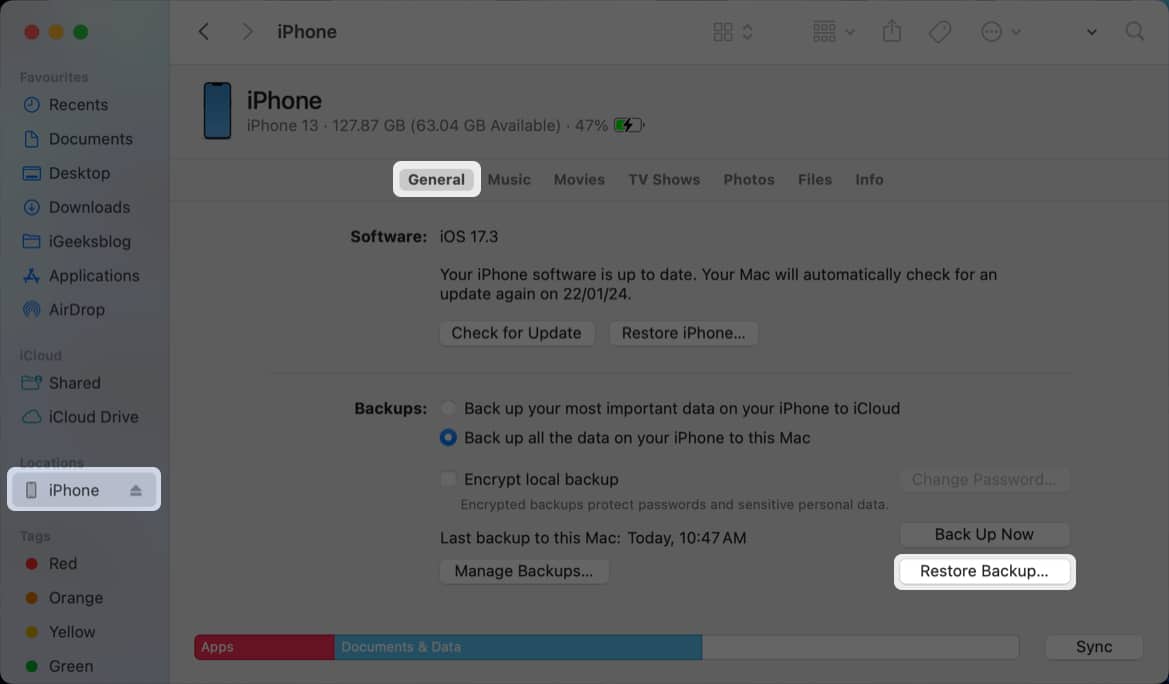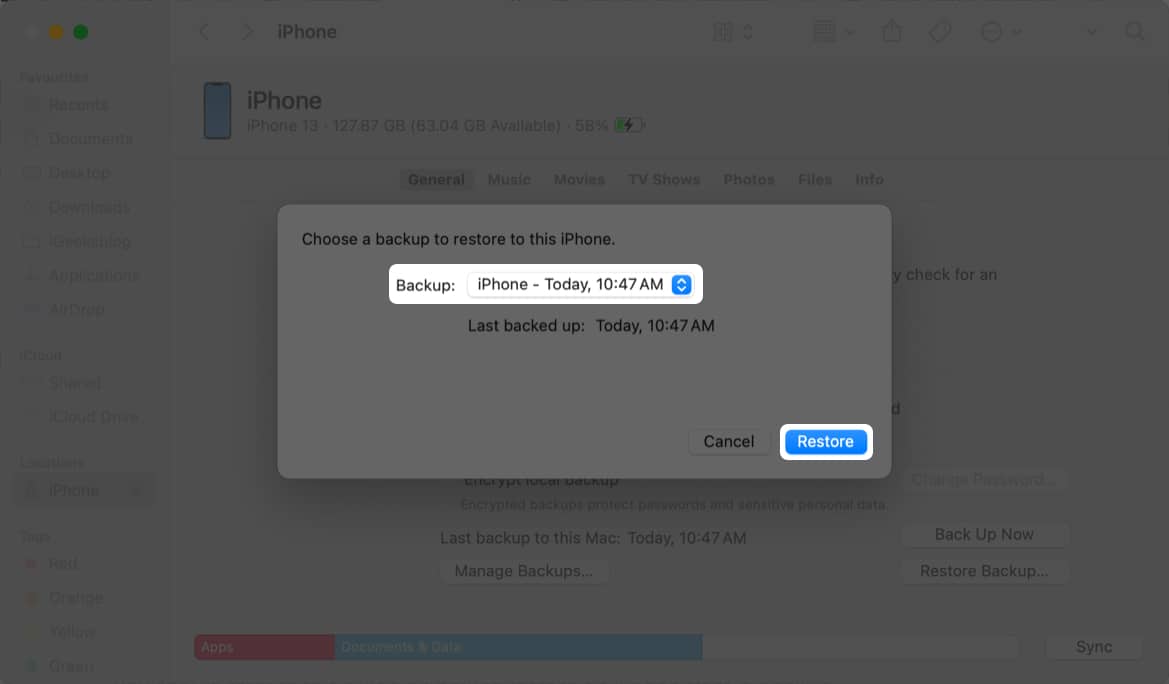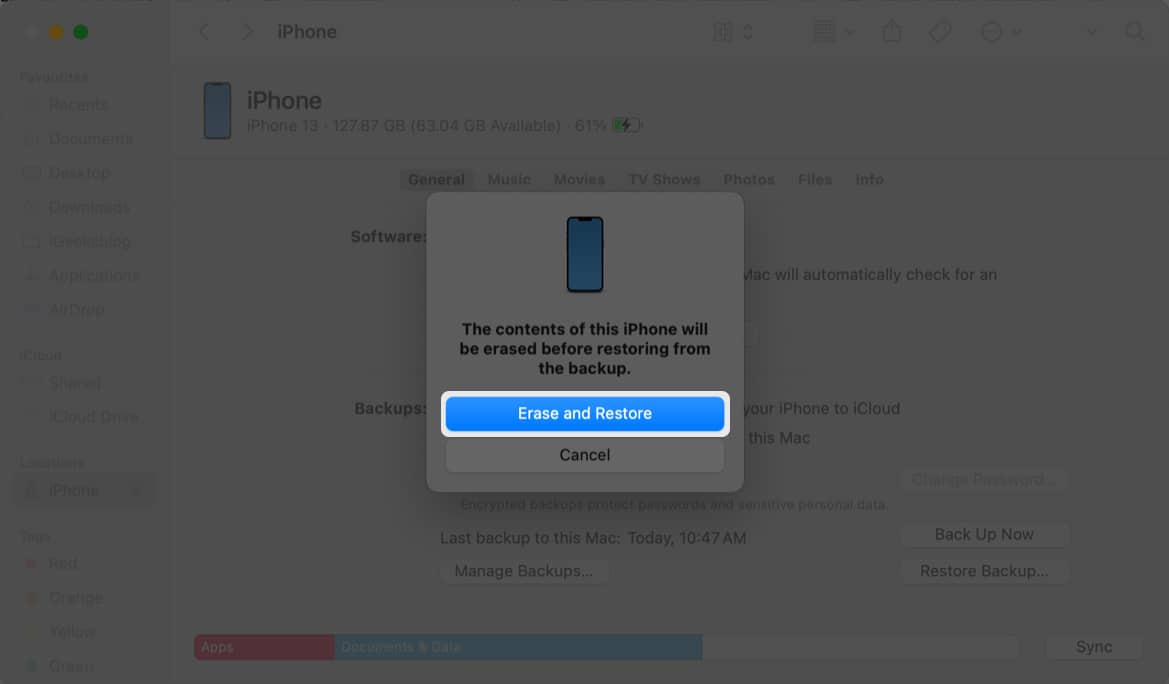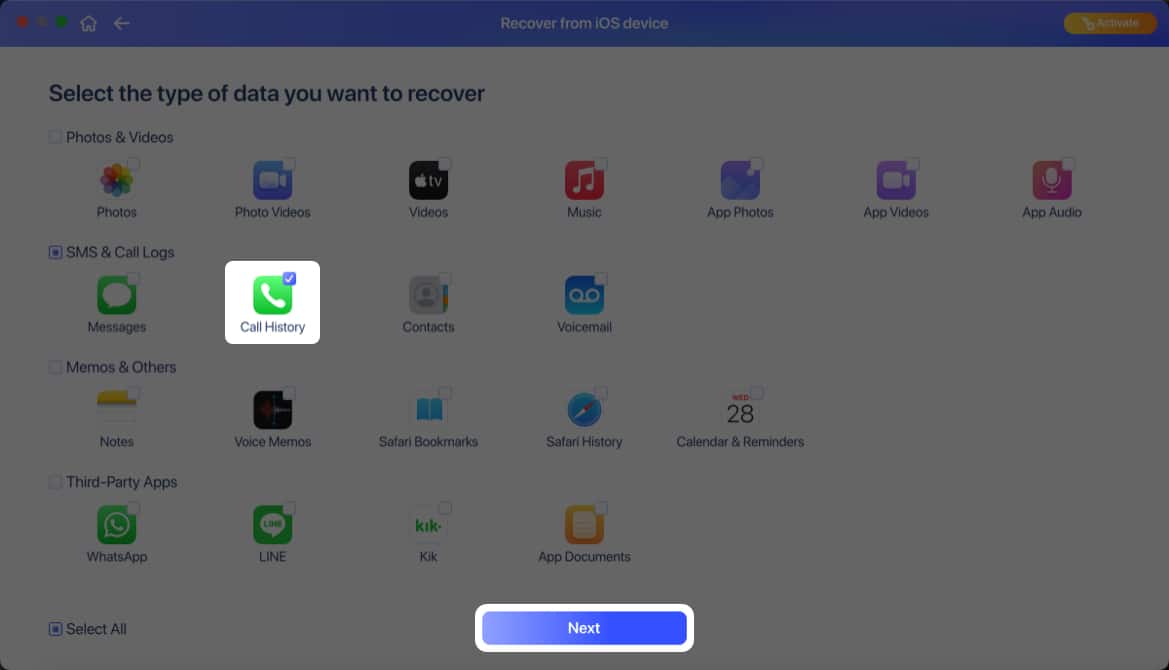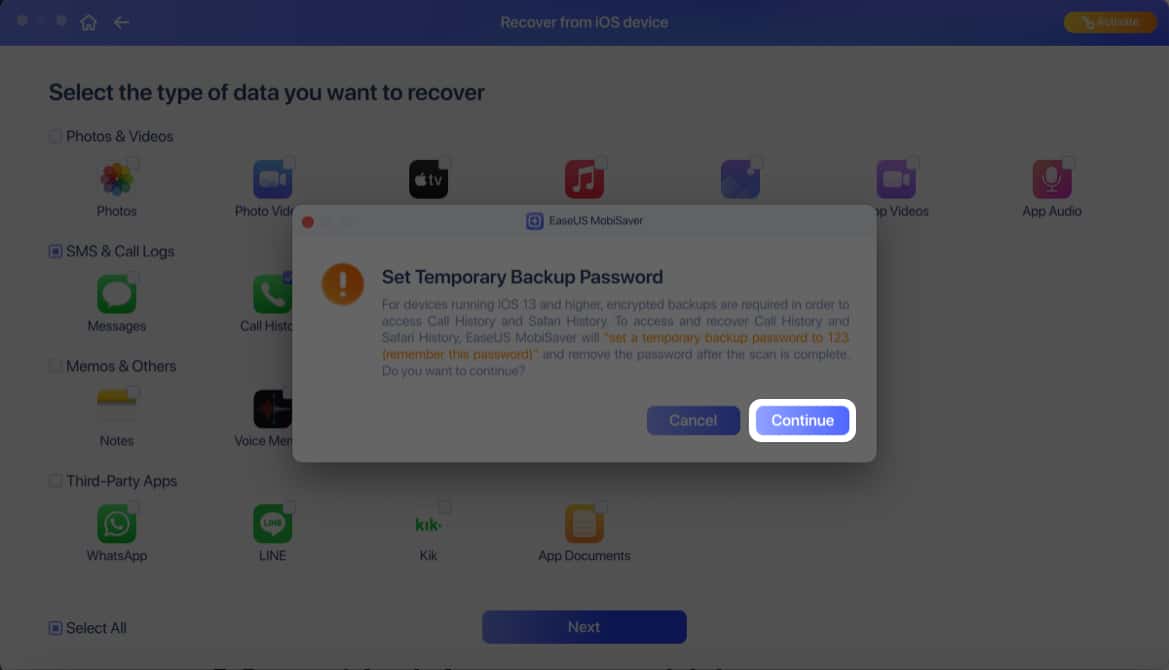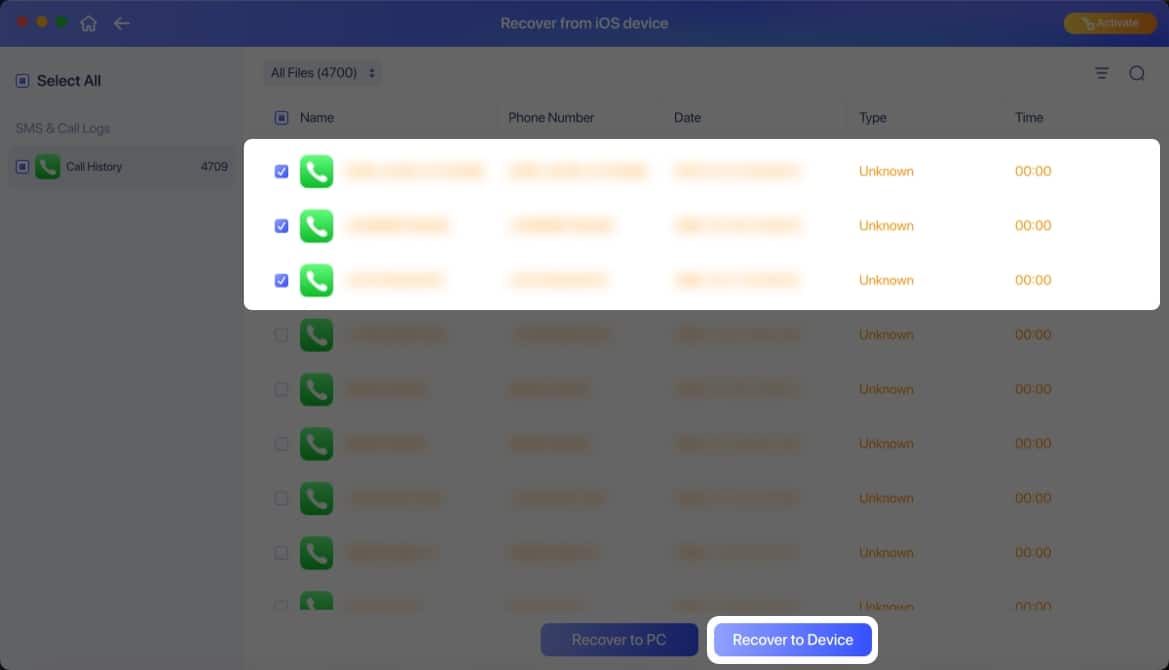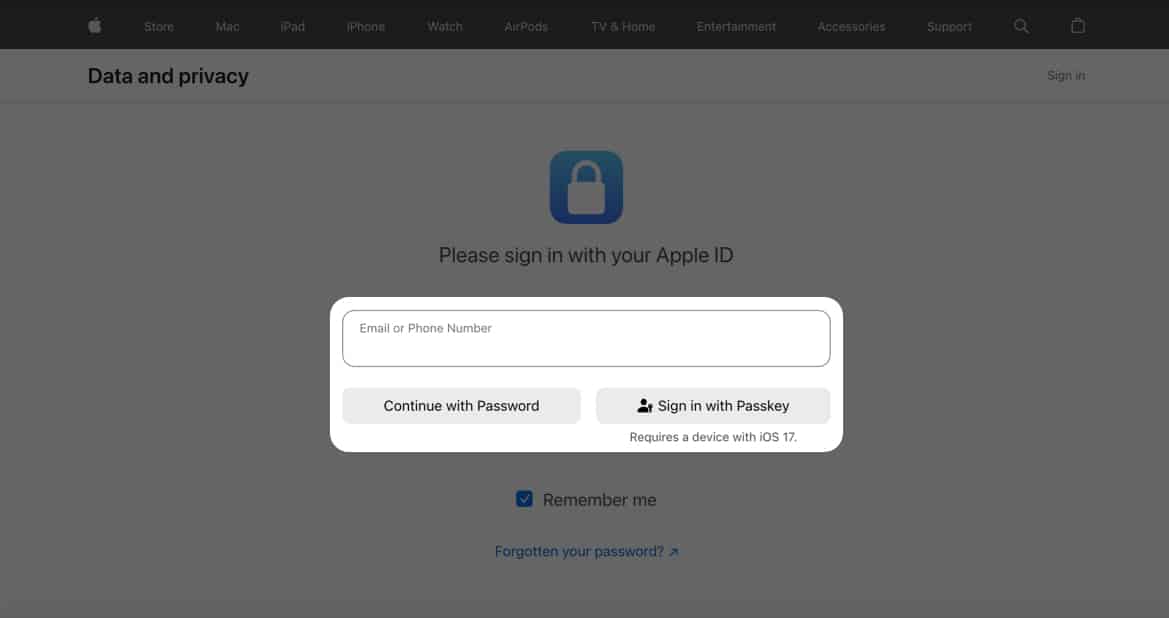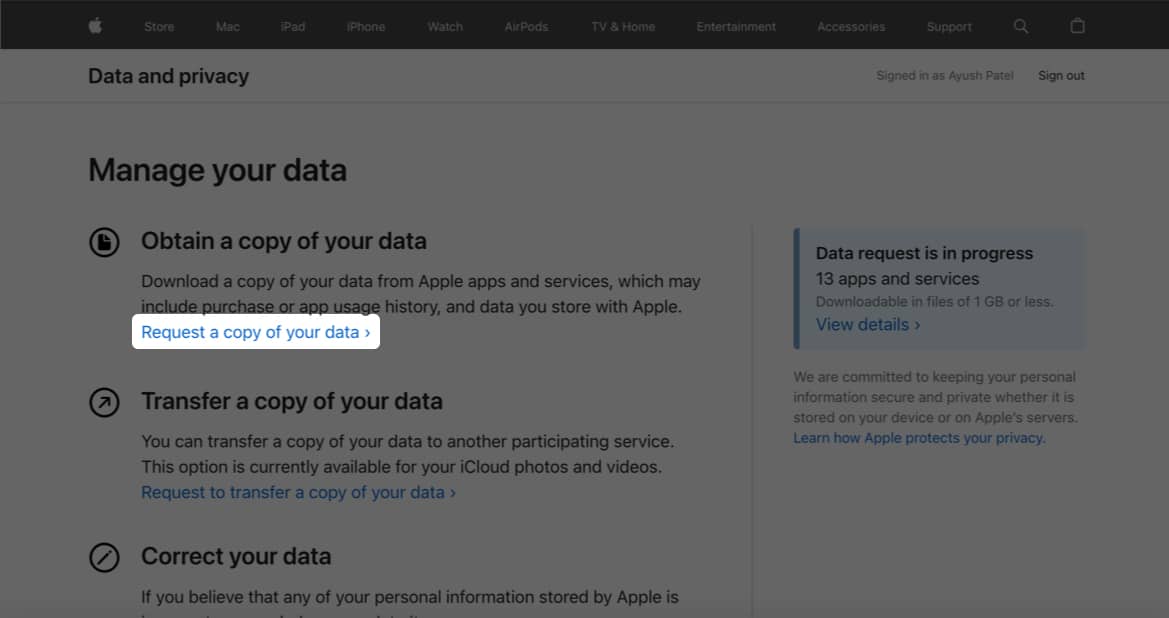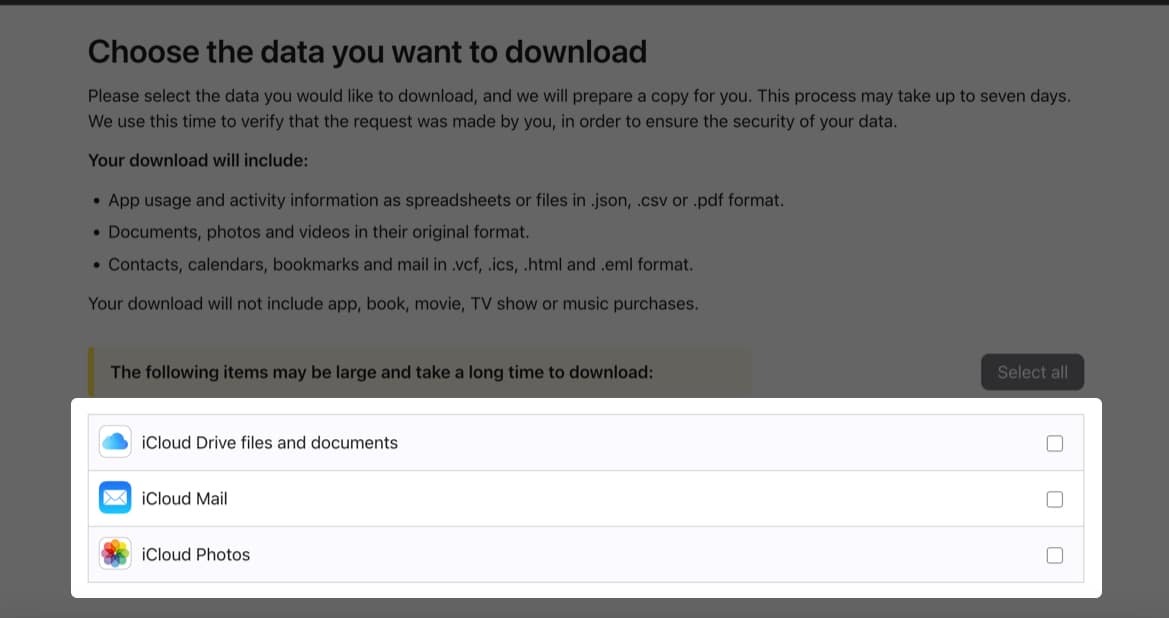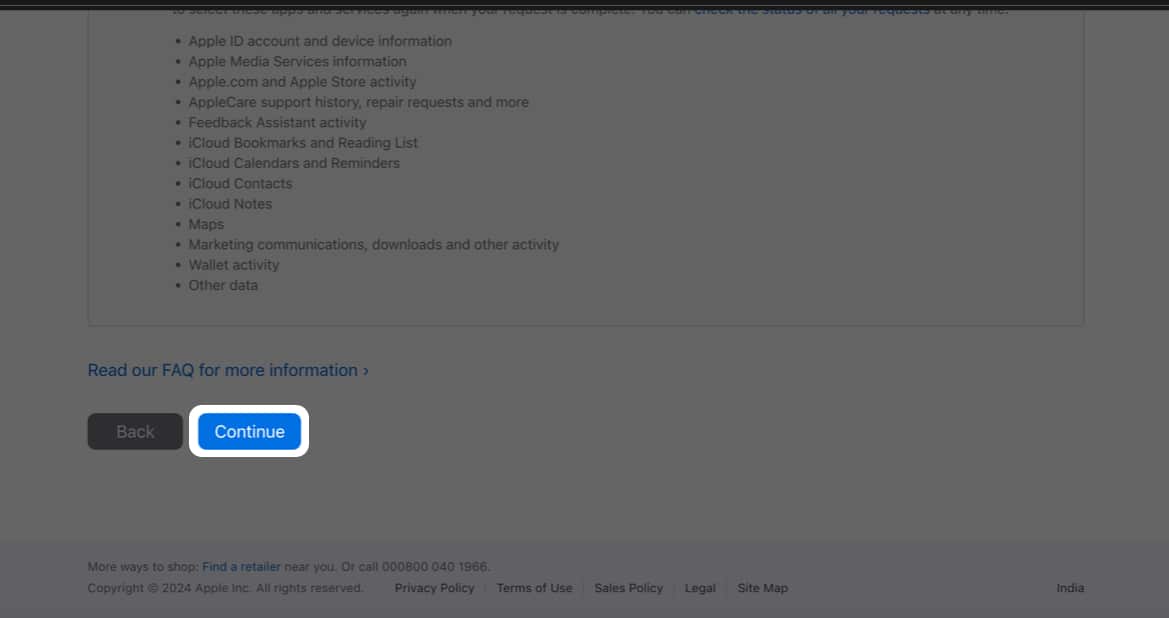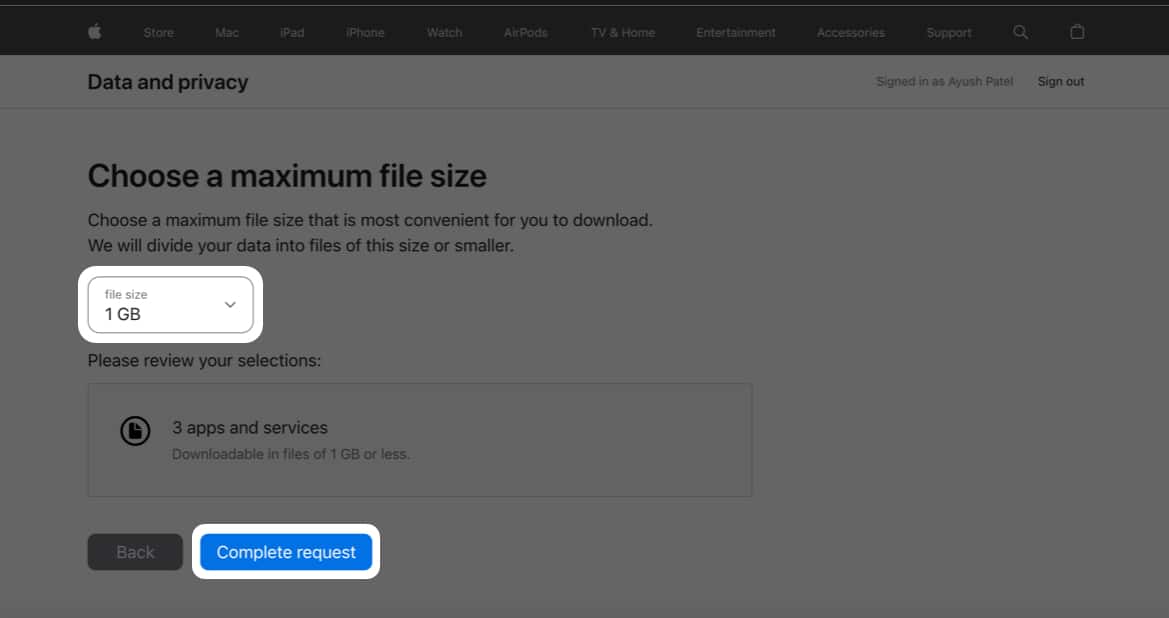On your iPhone, if you swipe on a contact in the call log from right to left, you will lose that data. Unfortunately, there is no way to undo this action. So, losing your iPhone’s call log data can be frustrating.
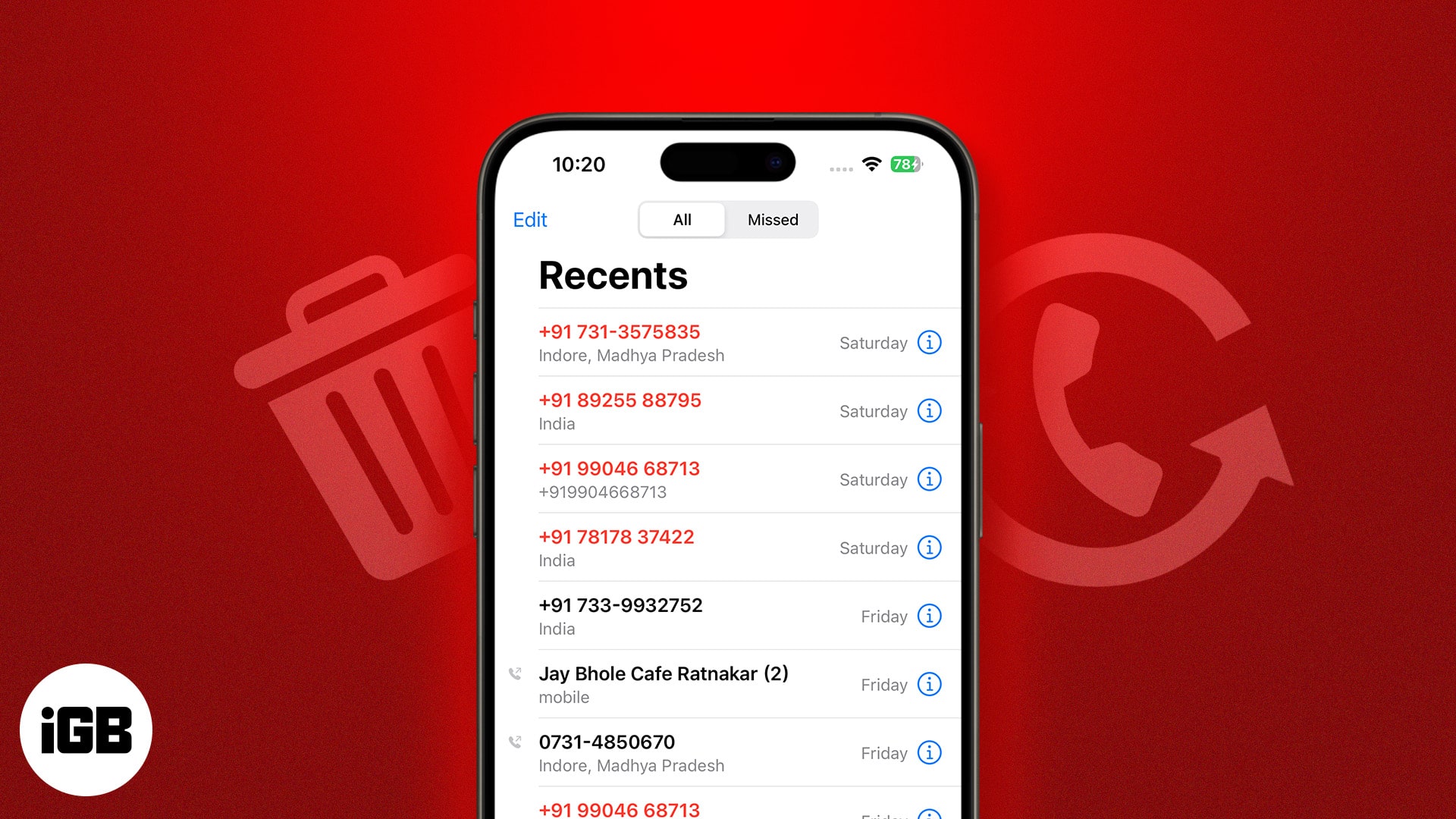
So, you might wonder how you can retrieve this call history. Don’t worry. I recently faced the same issue and later figured out some workarounds to recover deleted call history on my iPhone. In this blog post, I’ll share those methods with you.
How to recover call history from iCloud backup on iPhone
If you have enabled automatic iCloud backups for calls and other data on your iPhone, then you’re in luck. You can easily recover your deleted calling history from a recent iCloud backup.
However, you can’t opt to restore your call history alone. Restoring a backup will replace your existing data with the chosen iCloud data.
- Open the Settings app on your iPhone → Go to General.
- Tap Transfer or Reset iPhone → Select Erase All Content and Settings.
- Tap Continue → Type the iPhone Passcode → Tap Skip Backup.
If you fail to tap Skip Backup, you’ll overwrite the existing backup. - Follow the on-screen instructions until the Apps & Data Screen.
- Select Restore from iCloud backup → Enter your Apple ID credentials.
- Select a recently updated backup to start the process of restoration.
- Sign in with your Apple ID to restore your apps and purchases.
- Wait for the progress bar to finish → Check your call history.
Recover call history using Finder or iTunes
Yet another way you can retrieve your deleted call history on your iPhone is from a Finder or iTunes backup if you have created one.
Moreover, just like the previous method, this method replaces your existing data with the one in the backup. So, you may want to create another backup using iCloud.
- Connect your iPhone to your Mac using a USB cable.
- Launch Finder on your Mac → Select your iPhone from the sidebar.
- Navigate to the General tab → Then, click on Restore Backup.
- Select the most recent backup you want to restore → Click Restore.
- Click Erase and Restore to confirm your decision and start the process.
If you want to learn how you can recover your iPhone call log using iTunes, you should refer to this guide on how to restore an iPhone from a backup.
Using third-party data recovery tools
Your iPhone regularly creates a hidden log file with your recent call history. However, if you want to access it and recover your call history, you must rely on free third-party data recovery tools like EaseUS MobiSaver.
With this method, you can easily view and recover deleted numbers from the call log without needing to restore data from an iCloud, Finder, or iTunes backup. However, some third-party recovery tools may pose a privacy risk.
- Download and install EaseUS MobiSaver on your Mac or Windows PC.
- Launch EaseUS MobiSaver → Click Recover from iOS Device → Start.
- Select Call History from the SMS & Call Logs section → Click Next.
- Click Continue and wait for the app to scan your iPhone for data.
You’ll need to unlock your iPhone and tap Trust if a prompt appears. - Select the numbers you want to recover → Click Recover to Device.
Request the carrier for your call history
Almost all mobile carriers record your call logs for billing purposes.
While they may not readily share this information with the end user, it’s worth contacting your carrier and requesting them for your recent call history. They might be able to provide relevant details based on their records.
Request Apple for your personal data
As a last resort, you can also request Apple for your personal data, which also includes your call history. However, the only issue with this method is that it can take upwards of seven days to complete this process entirely.
- Go to privacy.apple.com → Then, Sign in with your Apple ID.
- Click Request a copy of your data.
- Select the data you want to download.
- Once the relevant data is selected, scroll down and click Continue.
- Choose a maximum file size for the data → Click Complete Request.
- When your data is ready, Apple will notify you about this via an email sent to your registered email address almost within a week.
You can check the status of your request at any time by visiting privacy.apple.com/account.
Wrapping up…
Losing call history can be frustrating, but don’t worry! Using one of these methods can help to potentially restore your deleted call logs on your iPhone.
However, you should always remember that the chances of a successful recovery entirely depend on how recently you deleted the calling history.
Read more: