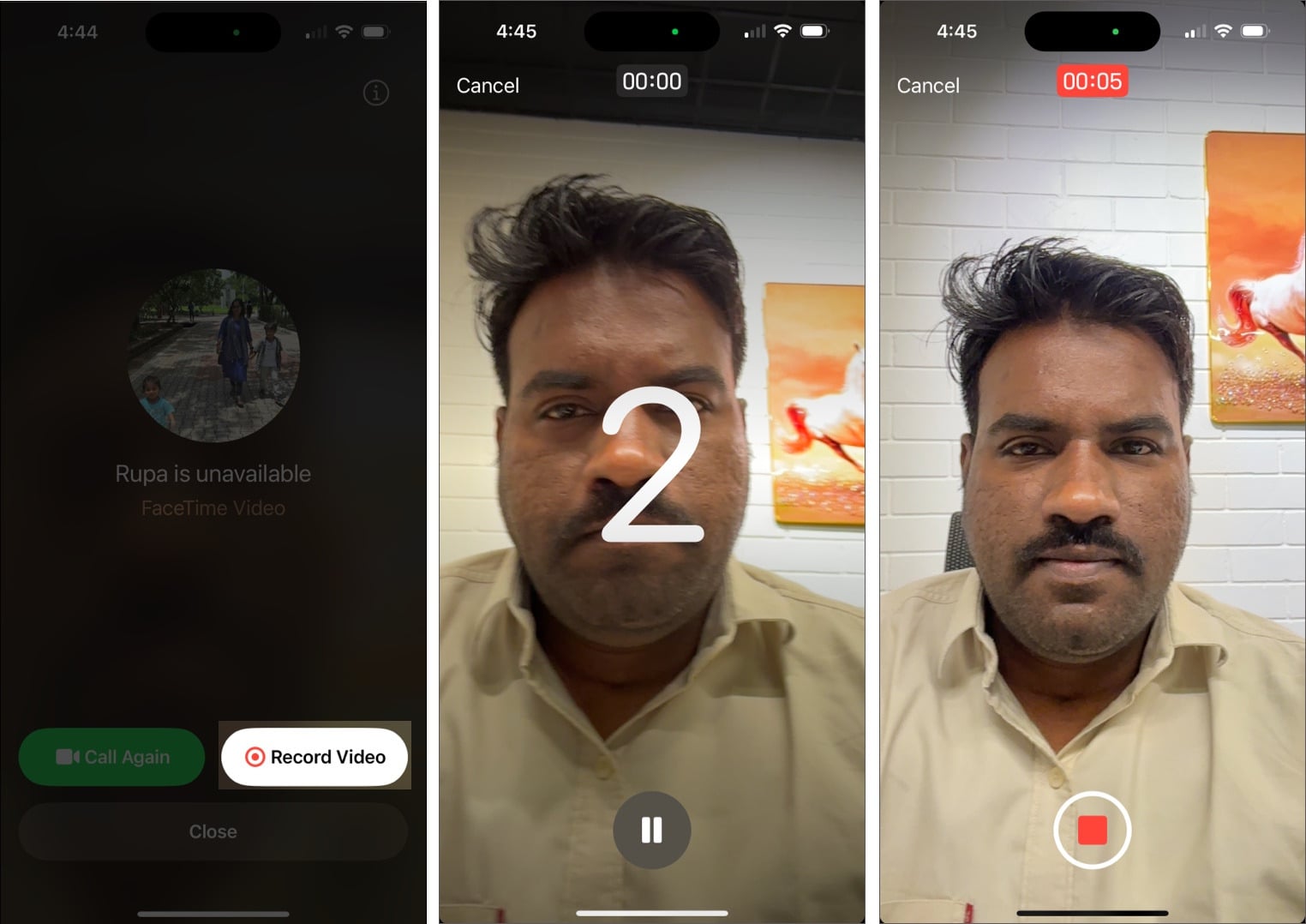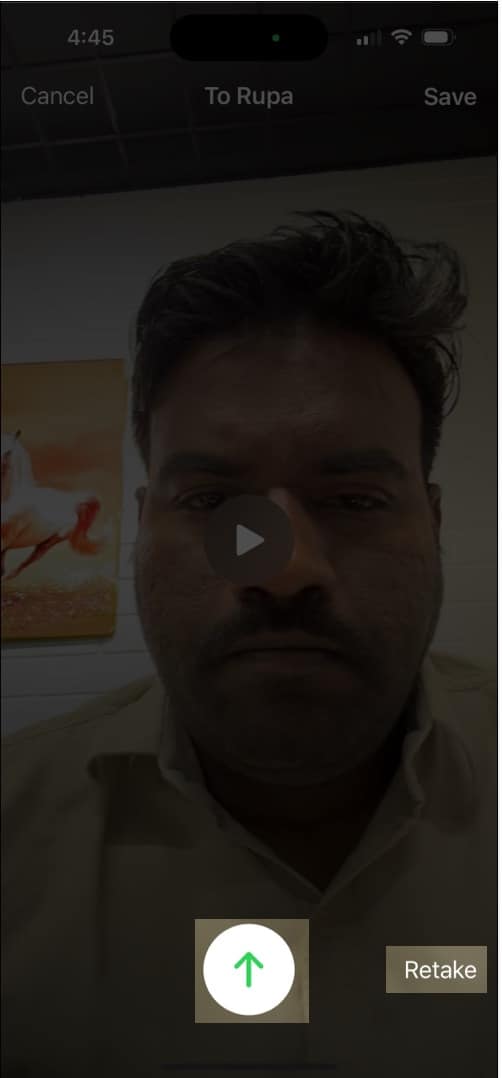Sometimes, when you make a FaceTime video call, the recipient doesn’t answer. Thankfully, with iOS 17, Apple introduced a handy feature that lets you leave a video message when your FaceTime call goes unanswered. So, they can quickly catch up!
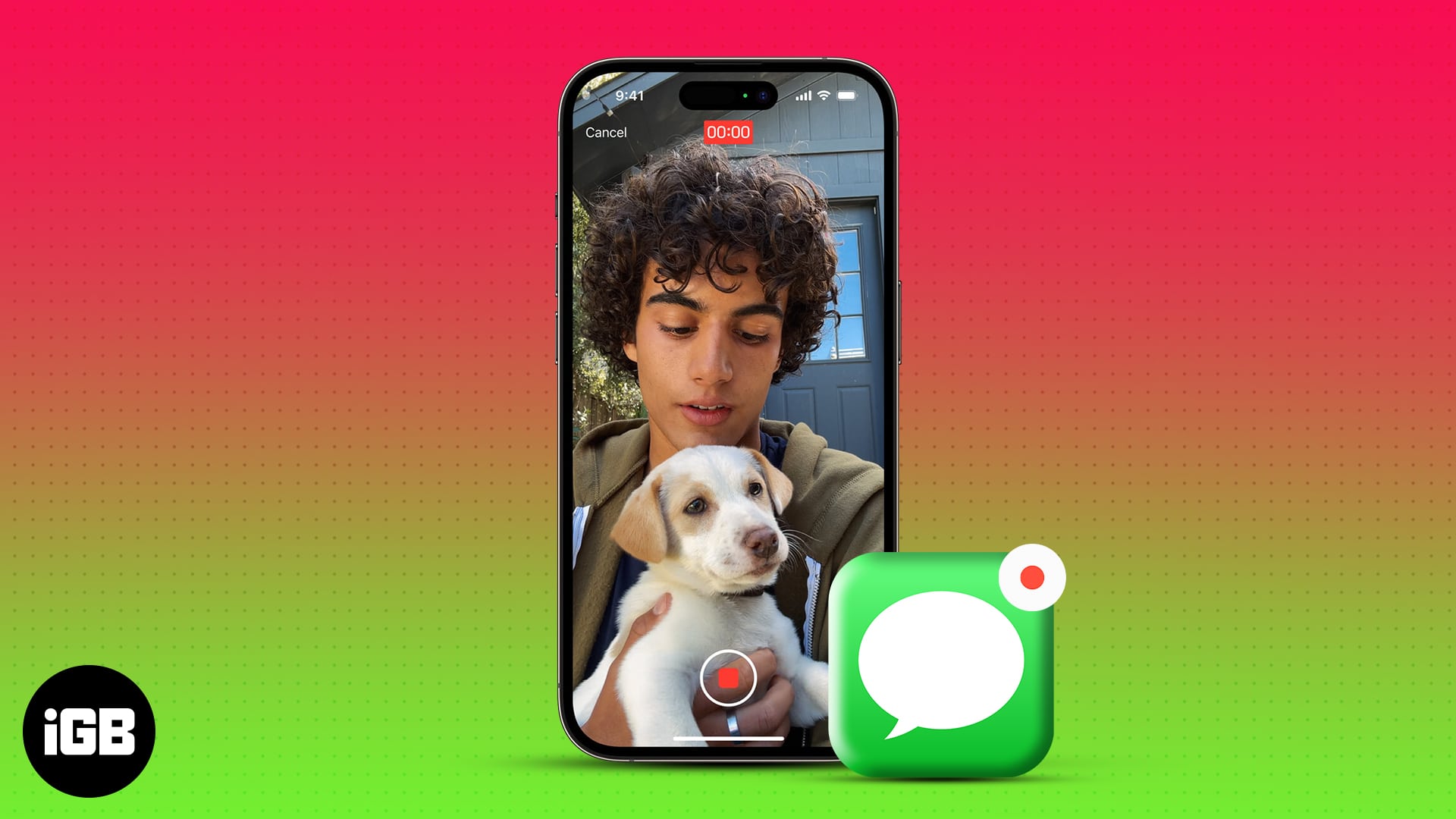
In this guide, I will share how to record and send a FaceTime video message from an iPhone or iPad when a call doesn’t connect or the recipient is unavailable.
How to leave a Facetime video message on iPhone or iPad
- Open the FaceTime app on your iPhone.
- Now, choose a new FaceTime, select the contact and start a FaceTime call. Wait until you see “Contact Name Is Unavailable”.
- Tap Record Video and start recording after the countdown is finished.
- After recording the video, choose Send to share it, or tap Retake if you’re not satisfied.
That’s how you can record and send a video message on FaceTime. Note that you can’t record messages on your Mac.
Note that both caller and recipient must have updated their iPhone with iOS 17 or later to send and receive FaceTime video messages.
You will get the record video option when someone misses or declines your call. You can’t leave a FaceTime video message if they cut the ring after receiving it. Also, you will get the option if the call doesn’t connect due to poor network. Besides, Facetime doesn’t allow leaving video messages for missed group calls.
How FaceTime video messages appear on the recipient’s iPhone
Suppose you have missed a FaceTime call, and the caller has left a video message. How do you take a look at it?
- Open FaceTime.
- Tap Video under the missed call.
- Alternatively, you will be notified when you receive a FaceTime video message. You can tap on it from your Lock Screen.
- Select the play icon to watch the message.
- To text the caller, tap the Message button or initiate a FaceTime call directly.
- To store the video message on your gallery, tap Save.
- To return to the homepage, select <FaceTime.
You can see the FaceTime video message repeatedly, as it doesn’t expire. Moreover, if your iPhone is unavailable, you will receive a FaceTime message notification on your Apple Watch.
Never miss any special moments!
With the ability to leave video messages on FaceTime from your iPhone, you can express yourself more creatively and share memorable indefinite moments with your friends and family.
Try it out to ensure your messages reach loved ones. Share if you found this guide helpful!
FAQs
Anyone with your contact information, such as your phone number or email linked to FaceTime, can send you a FaceTime video message if they’re unable to reach you during a FaceTime call.
FaceTime video messages can be recorded for up to three minutes. After that, they automatically pause, and you need to send, retake, or save the video.
FaceTime doesn’t allow you to turn off video voicemail. Therefore, if you don’t want to record or receive video messages, disable FaceTime from Settings.
Explore more…