Apart from making phone calls, perhaps two of the most popular things to do on our iPhones are texting on iMessages and playing games. Well, what if you combine both of them and play while you chat? Yes, it’s possible to play iMessage games on your iPhone while you’re texting with your contacts. We think it’s pretty cool and, of course, fun!
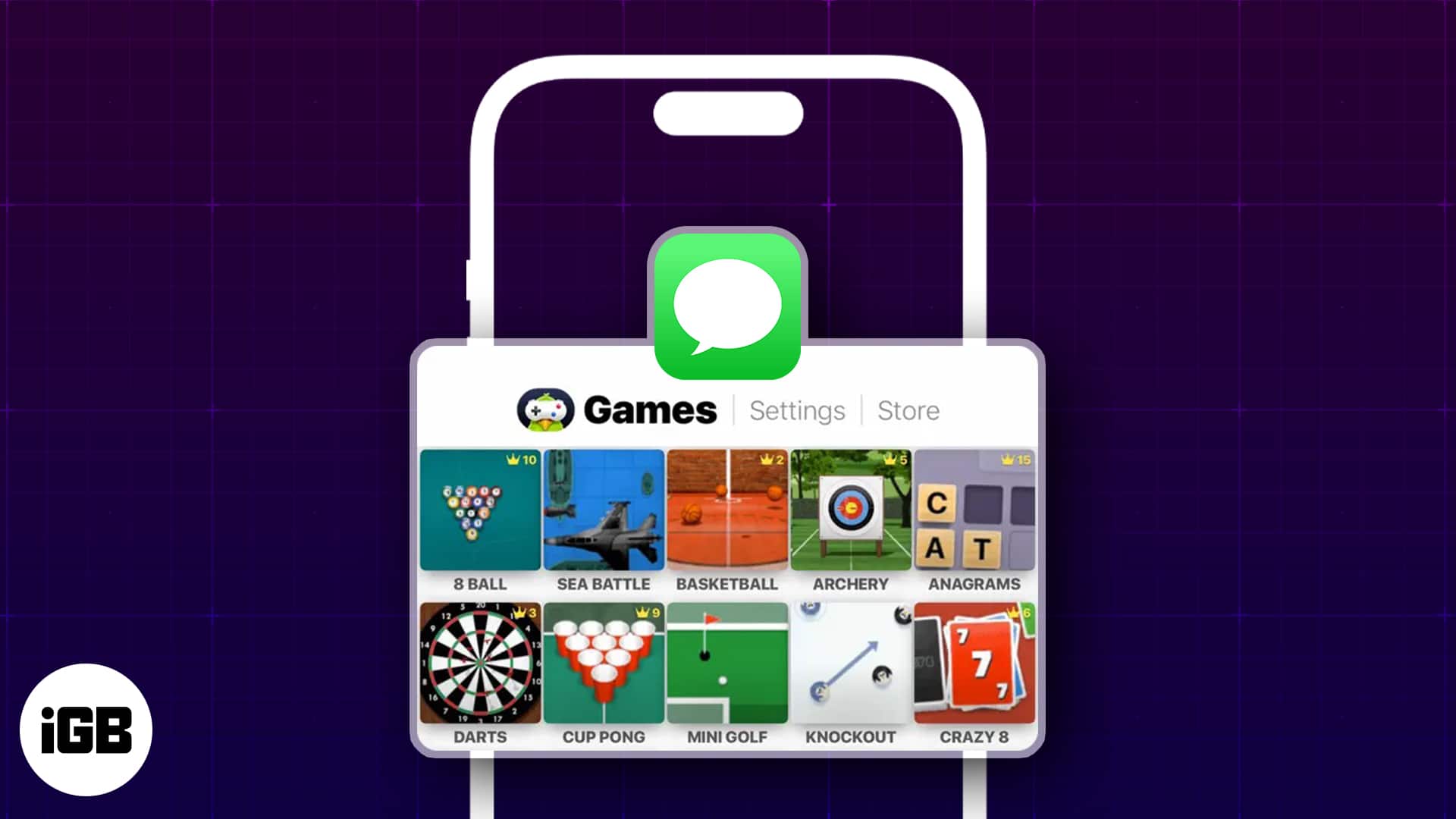
So, let’s begin. You’ll need internet access, and your friend needs to install the game on their iPhone as well.
How to play games in iMessage with friends on iPhone
The other person must have iMessage enabled. You and your friend must download the same iMessage game to play.
- Launch iMessage → Open an ongoing conversation or start a new one in iMessage.
- Tap the plus icon (+) → Select More → Store.
- Scroll down to the Great iMessage Games section → Tap Get beside the game you like.
Here, I have downloaded GamePigeon. - Once the add-on is downloaded successfully, select Open.
Access the app by tapping the plus icon (+) in chat → More → GamePegion. - Now select any listed game that fits your mood best.
I have opted for the Chess game. - In this instance, the respective game will be added in chat.
- Add a message if you desire → Hit Send.
- Now tap the play button hovering over the game to begin.
- Wait for your opponent to join the battle.
- Follow the in-game rules → Hit Send after making a move.
- The recipient will receive a link to download it on their phone as a message. Once they install the game, you can start playing.
- You will get a notification when the recipient makes a move → Tap the game to make your next move.
- If you wish, you can start another game by choosing Play Again.
- Otherwise, close the interface. You will see your results in the chat.
That’s all! This way, you can play iMessage Games with friends on your iPhone. They don’t have to be one-on-one games, either. You can also play multiplayer options like 20 Questions or Gomoku in an iMessage group chat. It helps you save valuable storage space on your iPhone, so you don’t need to download separate gaming apps.
That’s all, mate!
This is how you can install and play games in iMessage. If you’re hoping to spice up your conversation even further, you can use bubble and screen effects or change the iMessage bubble color on your iPhone or iPad.
Any questions? Ask away in the comments below. We’ll do our best to help you!
Read more:

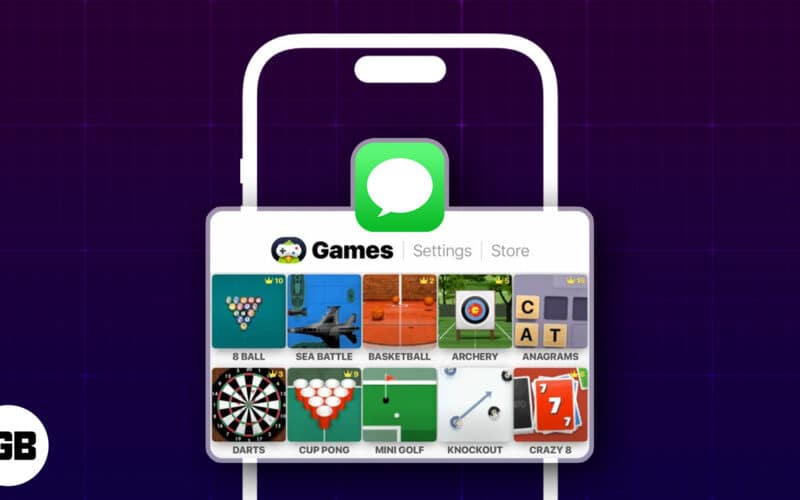
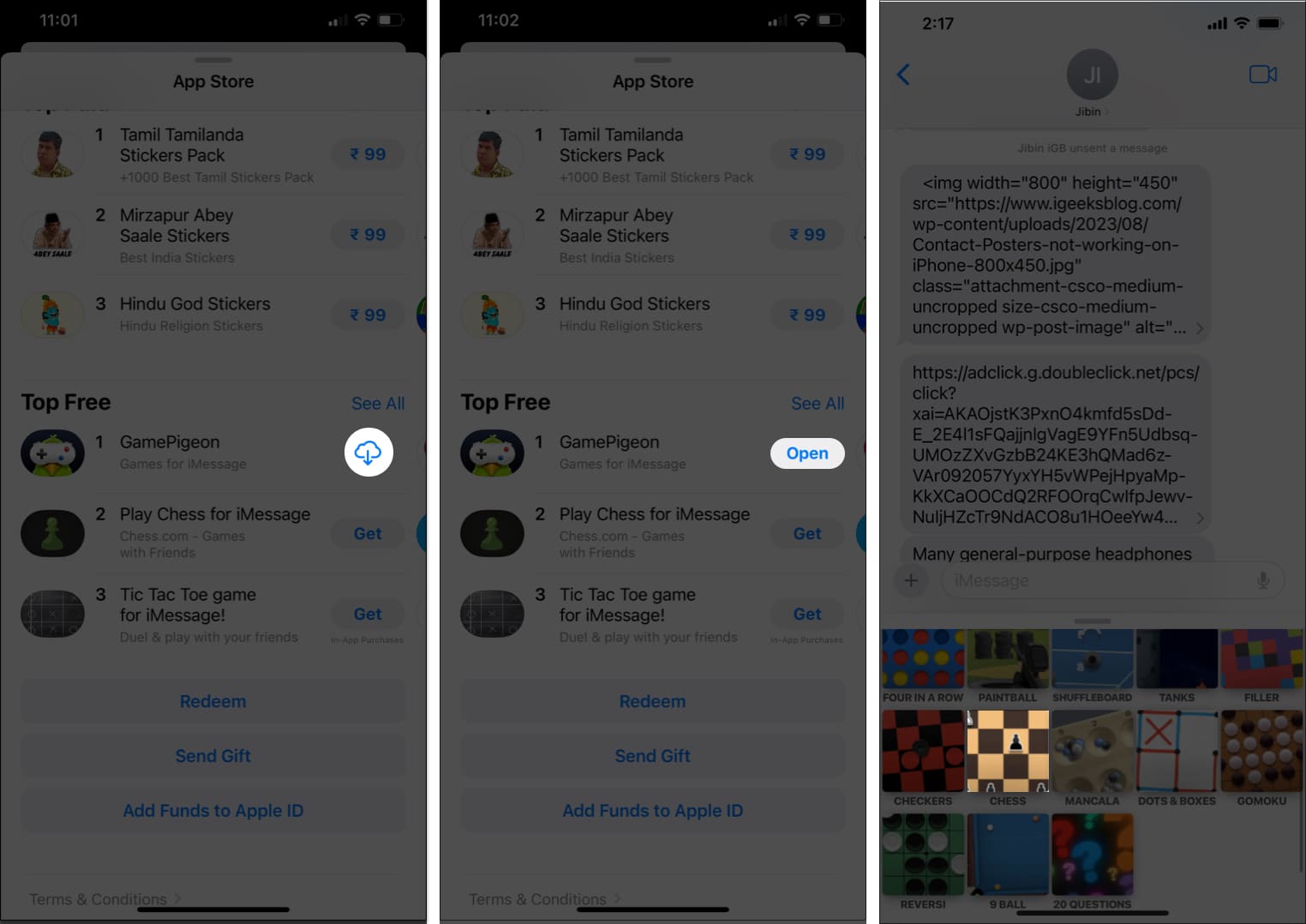
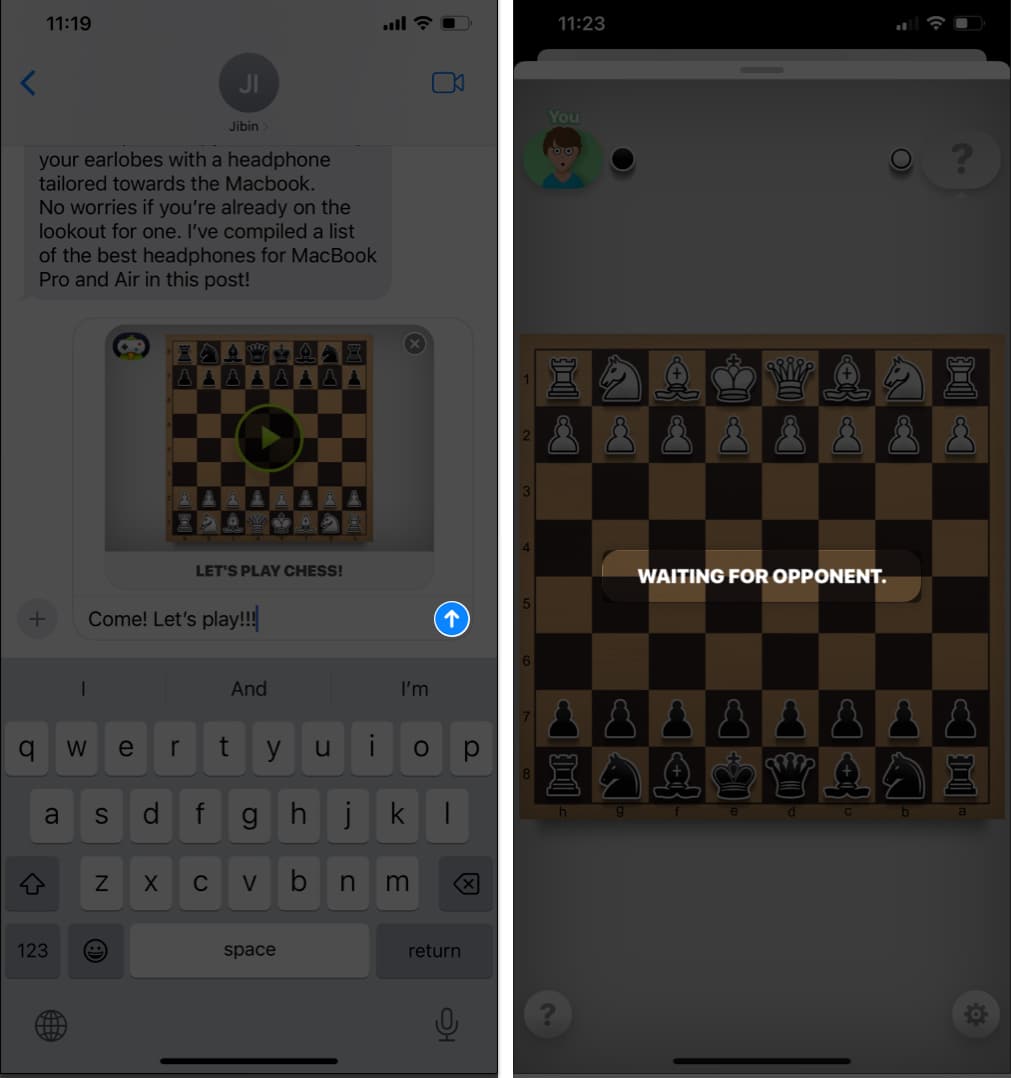
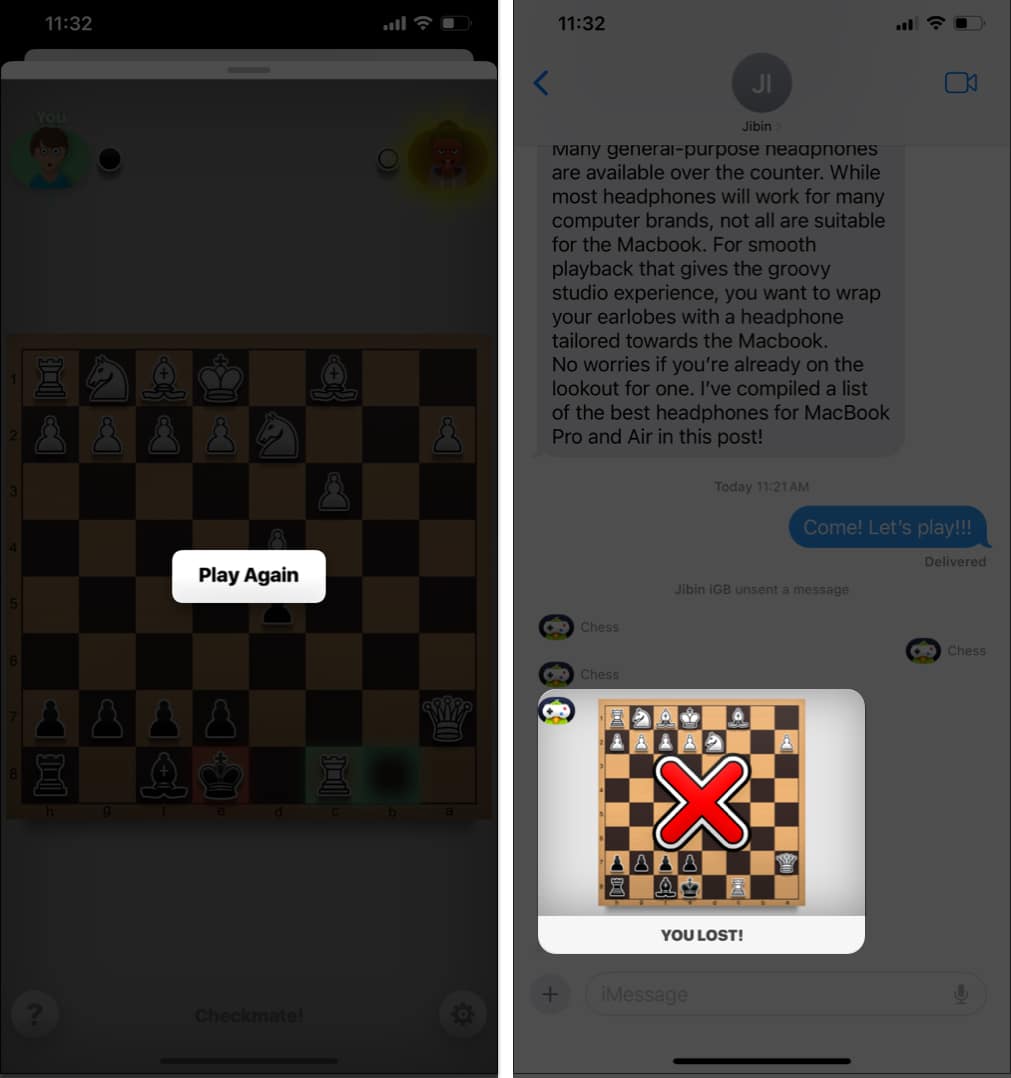

This guide is super helpful! I’ve been wanting to explore iMessage games, and your step-by-step instructions made it so easy to get started. Can’t wait to challenge my friends! Thanks for sharing!
Great post! I didn’t realize how easy it was to access iMessage games. Thanks for the updated guide for 2025—I’ll definitely be trying out those new games with my friends!
Great guide! I didn’t realize how easy it is to access iMessage games. The step-by-step instructions were super helpful. Can’t wait to challenge my friends!