Gomoku, a classic Japanese board game, has found a new home on iMessage. So now you and your friends can engage in strategic battles right from their iPhones. The best part is both players don’t need to play simultaneously and complete the match in one go. Sounds interesting, right? Let’s learn how to play Gomoku on iMessage.
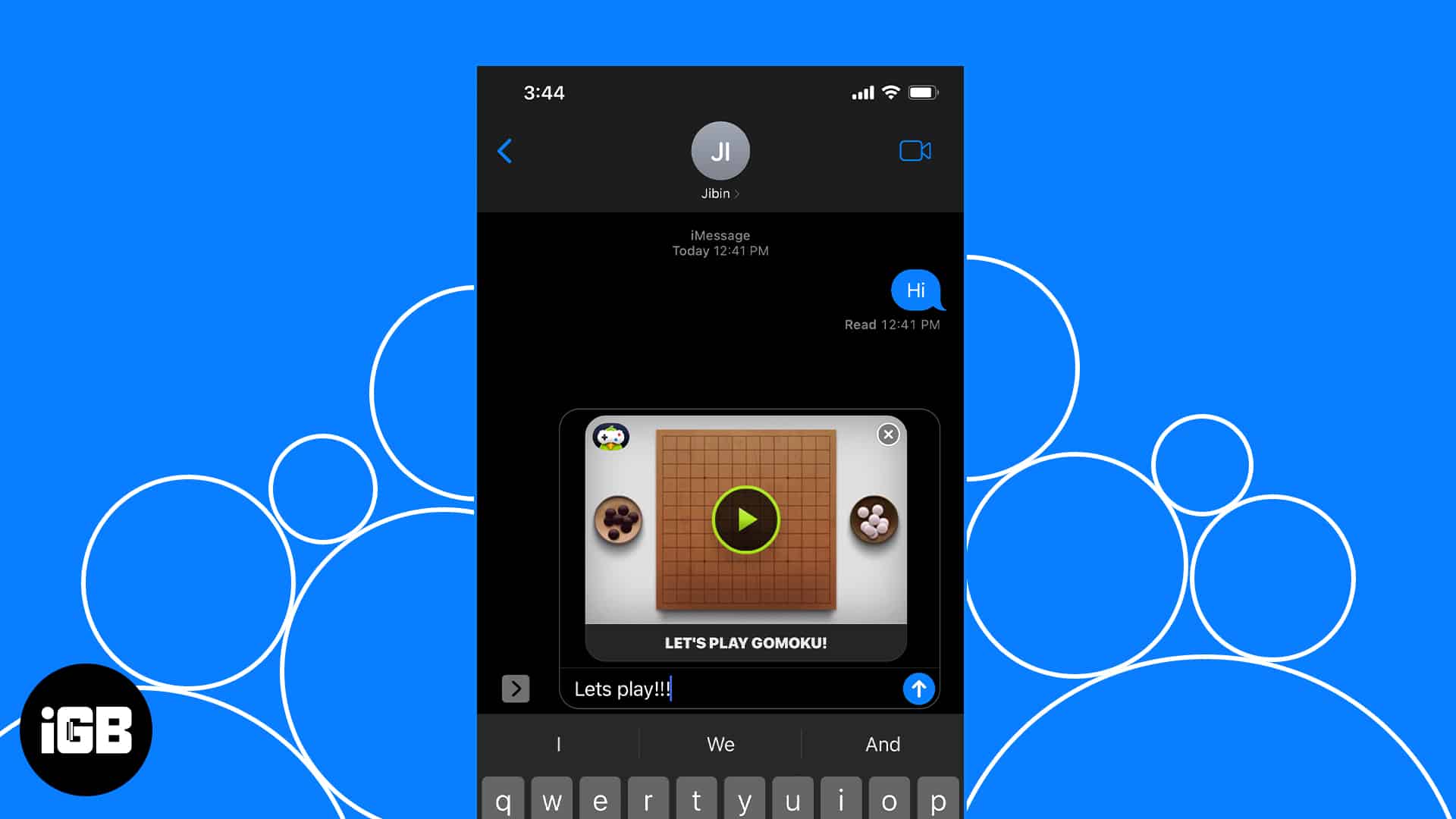
What is Gomoku on GamePigeon?
Gomoku is a classic and strategic board game that has become popular through platforms like GamePigeon on iMessage. With support from the App Store, iMessage has proven to be a goldmine for Apple users, allowing them to download and play various games directly within the app.
Gomoku is one of the most engaging games you can play live with friends on iMessage. To start, simply download GamePigeon, share an invitation link, and enjoy the game without impacting your device’s storage, thanks to cloud gaming. This ensures your iPhone’s performance remains unaffected, making Gomoku a cost-effective and secure way to enjoy board games digitally.
Moreover, you and your friend don’t have to be online together. Simply start a game and send your play move. The other person can join anytime and play his/her turn. Each move is sent as a message. To play the next turn, just open the chat thread and tap on the last game message. So much convenient, right?
Now, before you start playing Gomoku on iMessage, you need to understand the game if you are a newbie. Let me explain.
Rules for the board game Gomoku
Gomoku is itself a very fun and intriguing game you can enjoy with your friends. However, anything I say won’t matter if you don’t know how to play this game. So, let’s take a look at the rules and regulations you must adhere to.
Gomoku has a 12×12 board. As the game begins, every player will be allotted a colored marker, black or white. The player must find a way to place five consecutive tiles either horizontally, vertically, or diagonally without getting interfered with by the opponent. The first player to achieve this goal will be the champion. Simple, isn’t it?
Now that you’re familiar with the rules, here’s how you can enjoy this multiplayer board game in iMessage.
How to get Gomoku in iMessage
You can play several games, including Gomoku, on iMessage via the GamePigeon add-on. These games can only be played within the Messages app. Note that both you and your friend must download this add-on. Here’s how to do it:
- Launch the Messages app on your iPhone.
- Open an iMessage conversation, either an existing chat or a new one.
- Tap the plus sign next to the text box and select More.
- Now, tap Store. It will open the App Store with apps specifically designed for iMessage.
- Hit the search icon at the top right corner and type GamePigeon in the search bar.
- Tap the Get icon to download this add-on.
- If prompted, verify yourself as the owner and wait for the download to succeed.
How do you play Gomoku?
Now that you have GamePigeon installed on your iPhone, you can start playing inside iMessage.
- Inside the chat thread, tap the plus sign and select More.
- Choose GamePigeon. It will open a game menu with different options in the place of the keyboard.
- Scroll and select Gomoku from the menu.
- If you desire, add a text below the game invitation and hit Send (↑).
- You’ll see a prompt with a WAITING FOR OPPONENT alert on your gaming screen.
- Meanwhile, your friend should accept the invitation to start the game.
- As the game begins, the player prompted with Black Markers should make the first move.
- You can adjust the marker position as often as needed. Tap Send to confirm your move.
- Following the first move, the second player with a White Marker should proceed with the game accordingly.
- As per the game’s rules, the first person who manages to place five consecutive markers will win the game.
- If you wish to exit, simply tap the Close icon from the top-right corner.
- Additionally, you can tweak the game’s UI to your preference by tapping the Settings icon.
Start playing today!
I am sure this guide will help you enjoy Gomoku to the fullest on your iPhone. If you have any further questions regarding how to play Gomoku in iMessage, feel free to contact me in the comments below.
Read more:

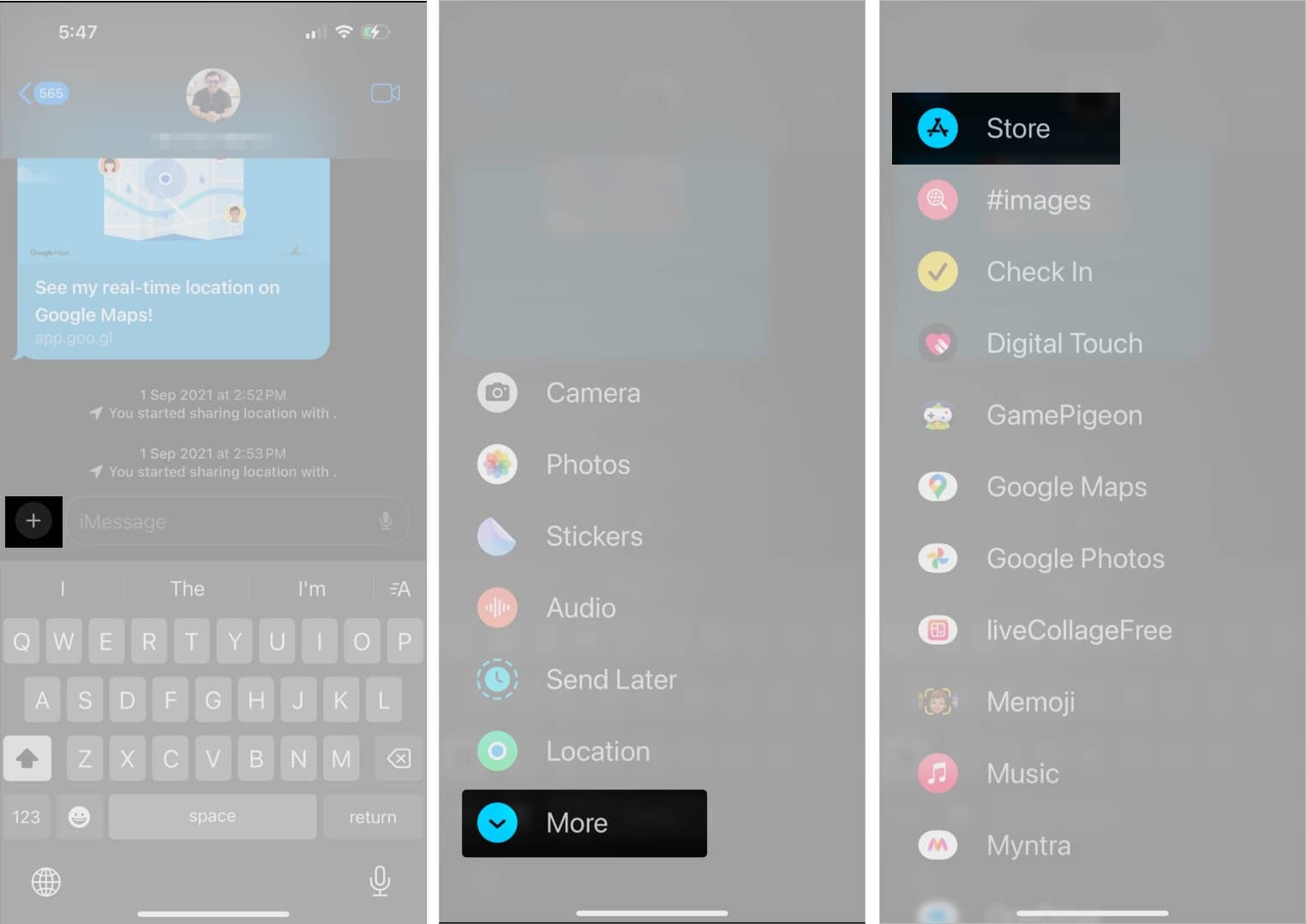
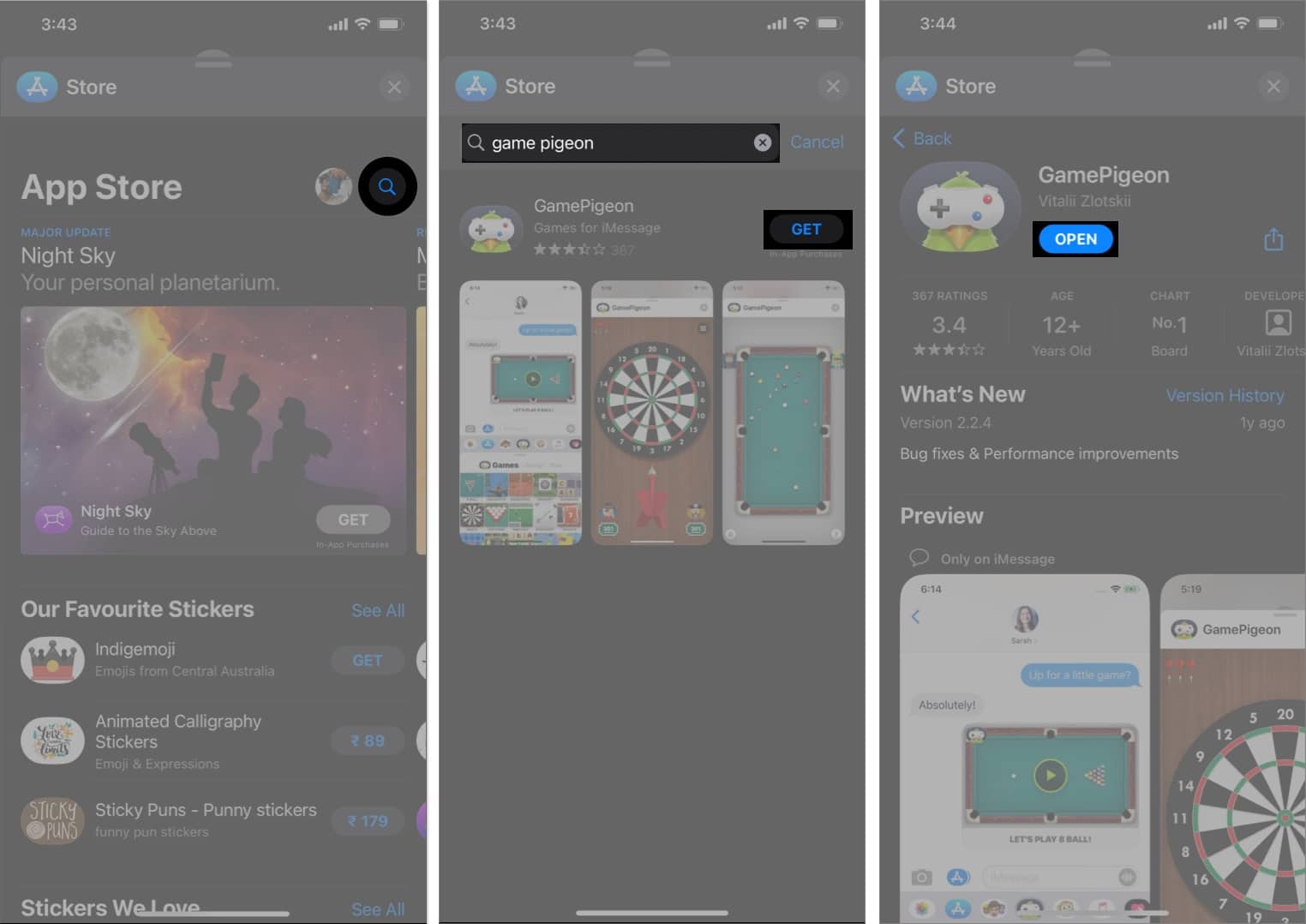
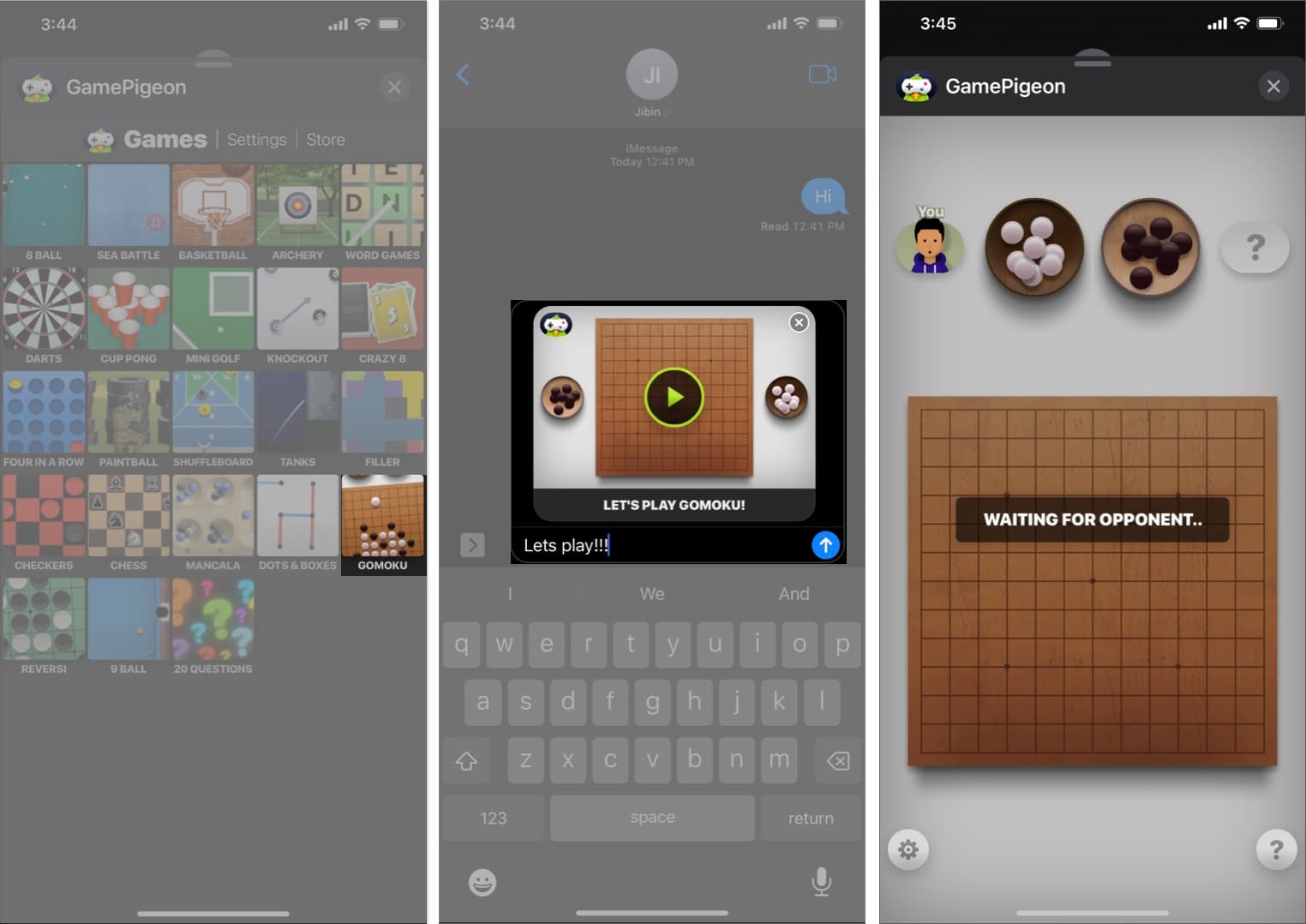
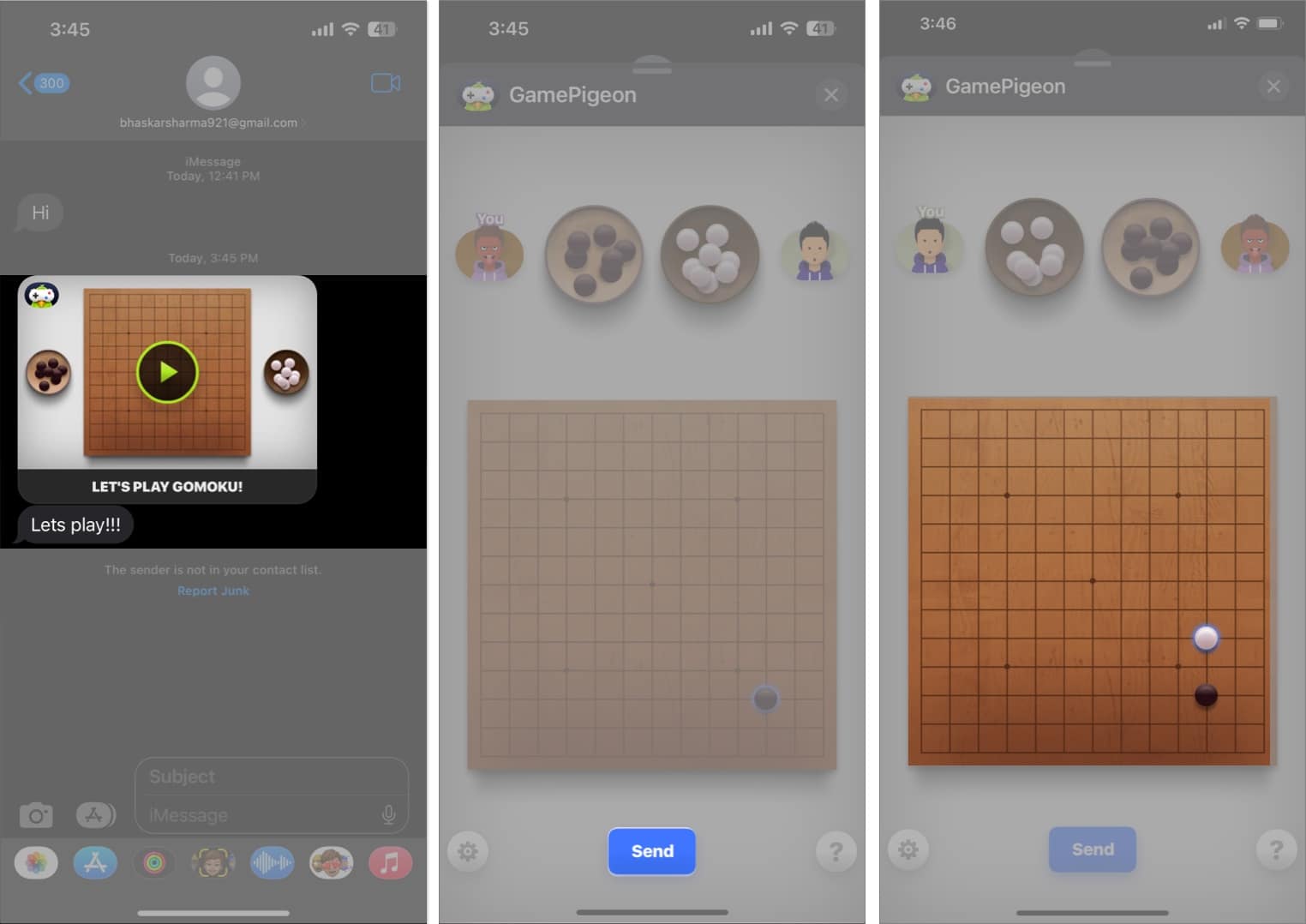
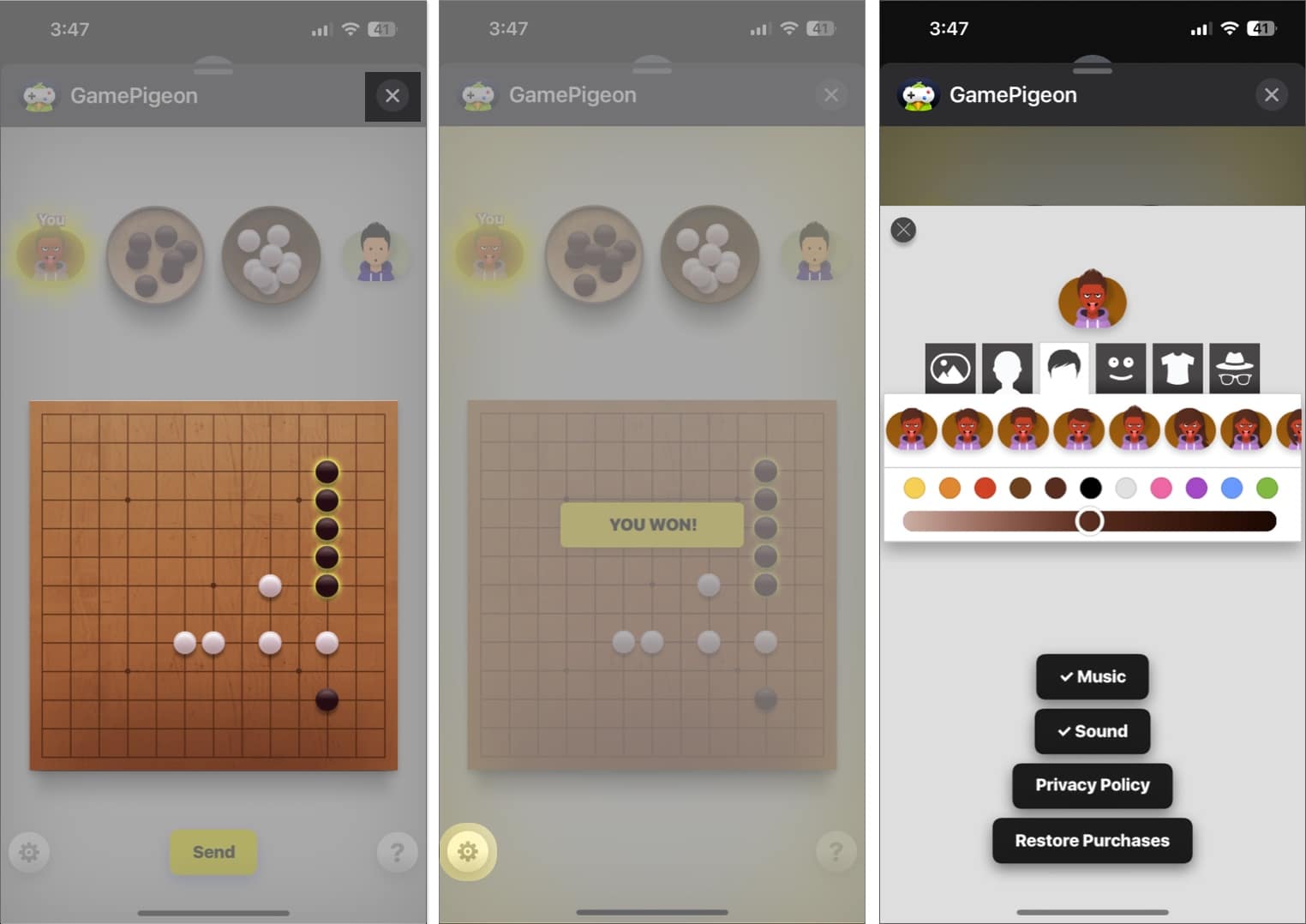

Great guide on playing Gomoku via iMessage! I had no idea about the hidden features in iOS 17. Can’t wait to challenge my friends to a game!