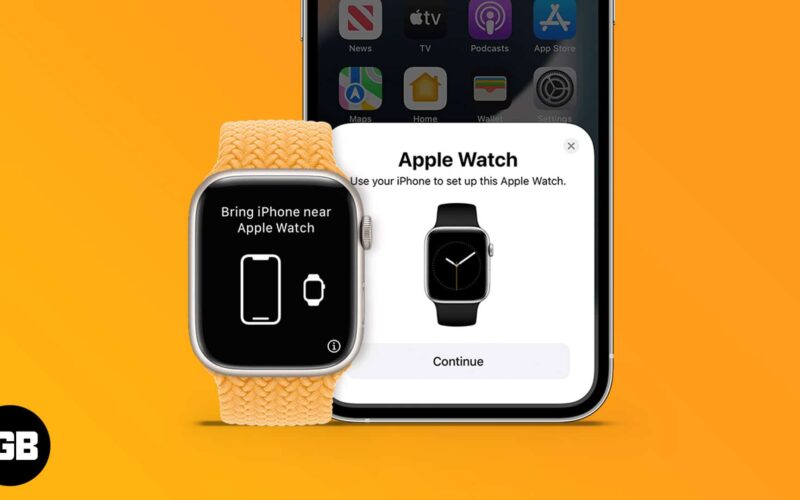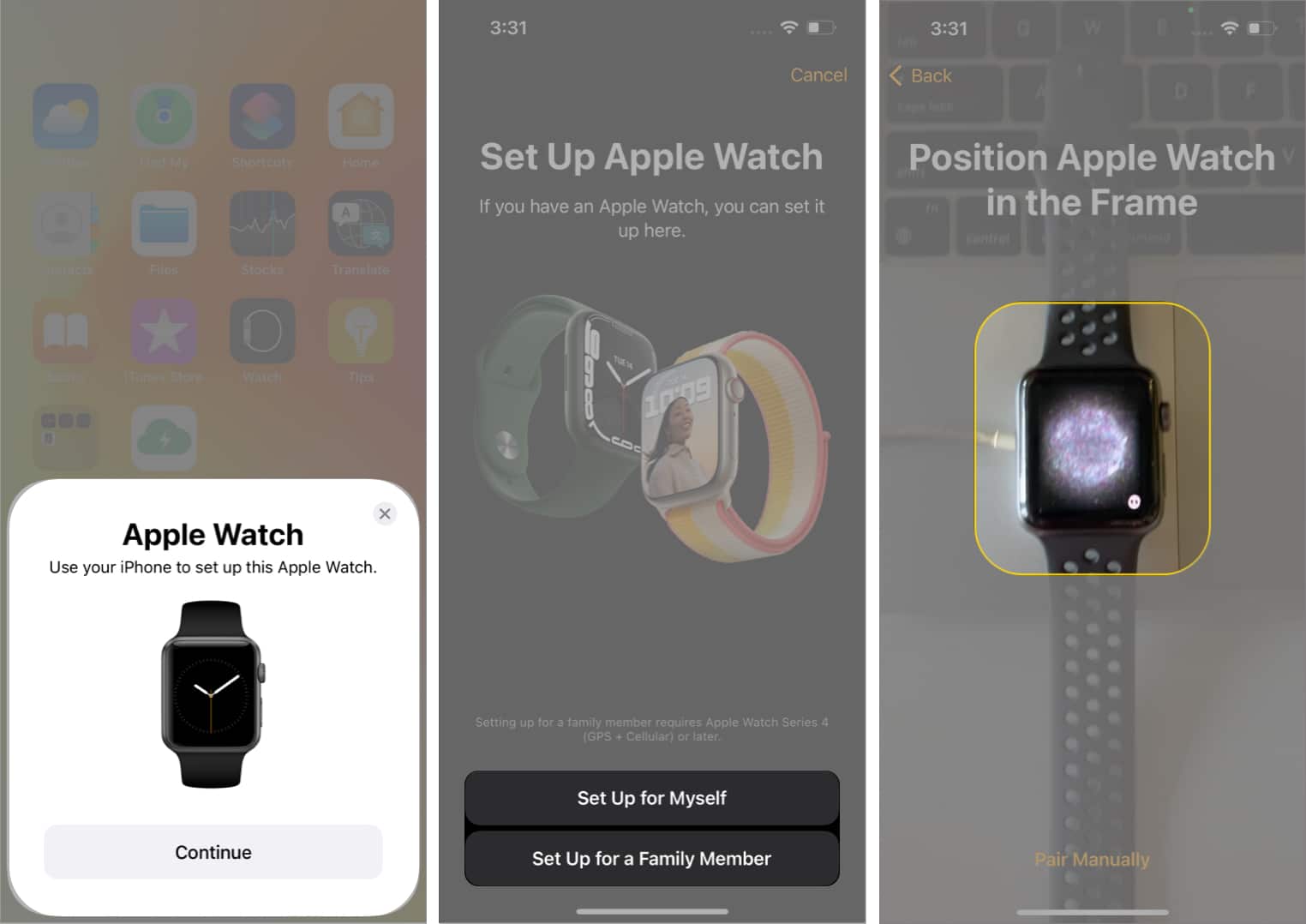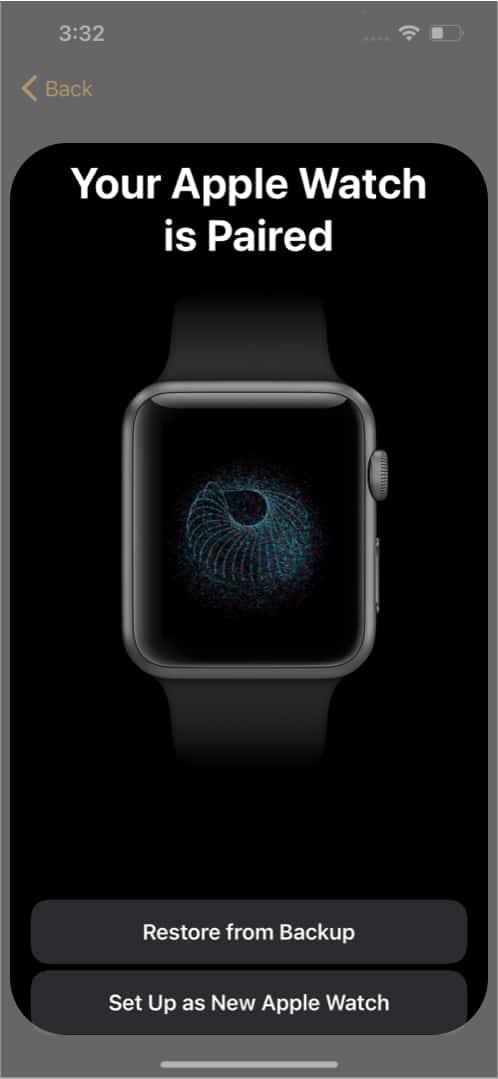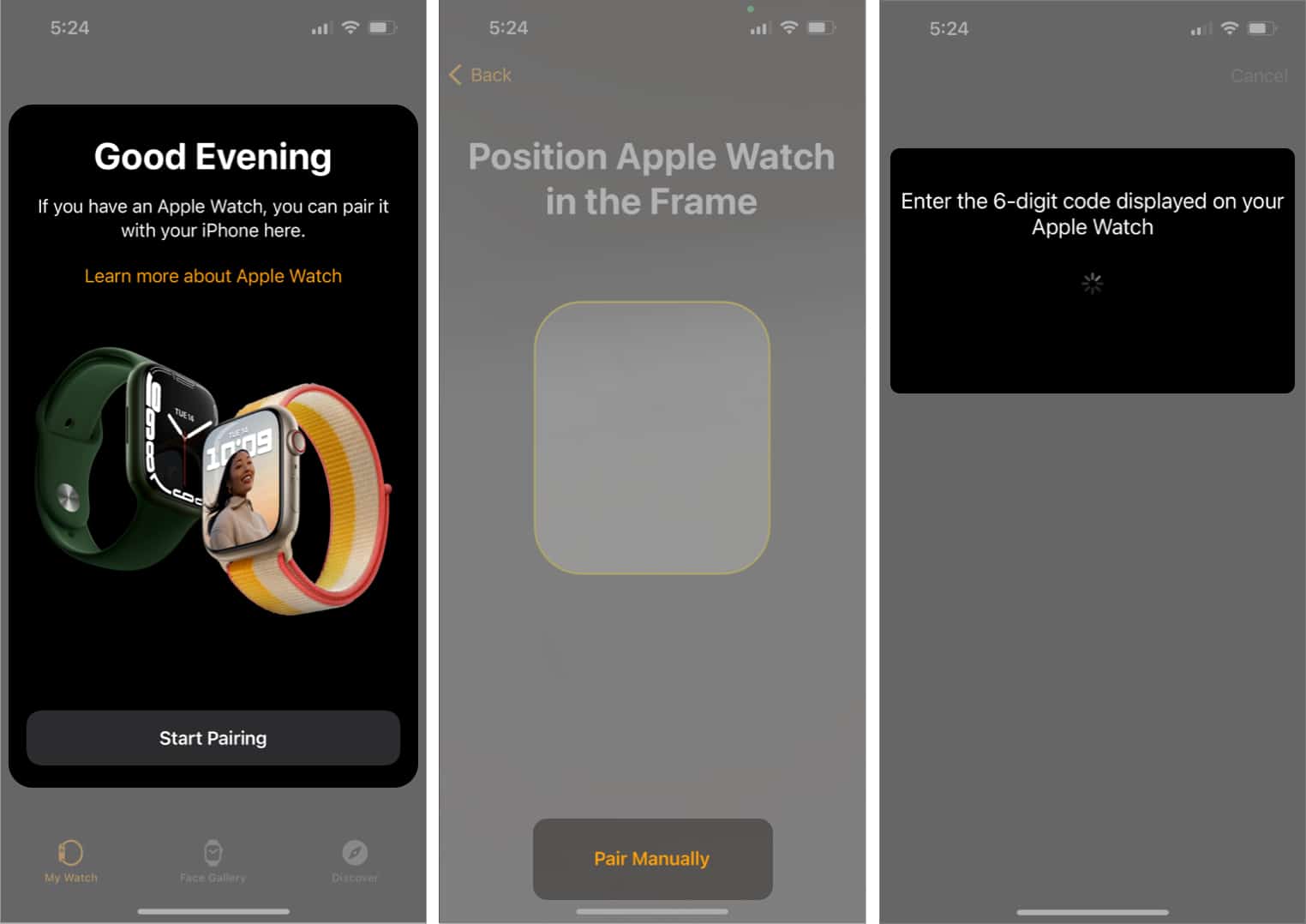Apple Watch offers features like no other smartwatch out there. But to use its vast feature set, you need to pair it with an iPhone. And the Apple Watch only works when connected to an iPhone, not even other Apple products! So, if you’ve recently bought a new Apple Watch and want to learn how to pair it with your iPhone, read along.
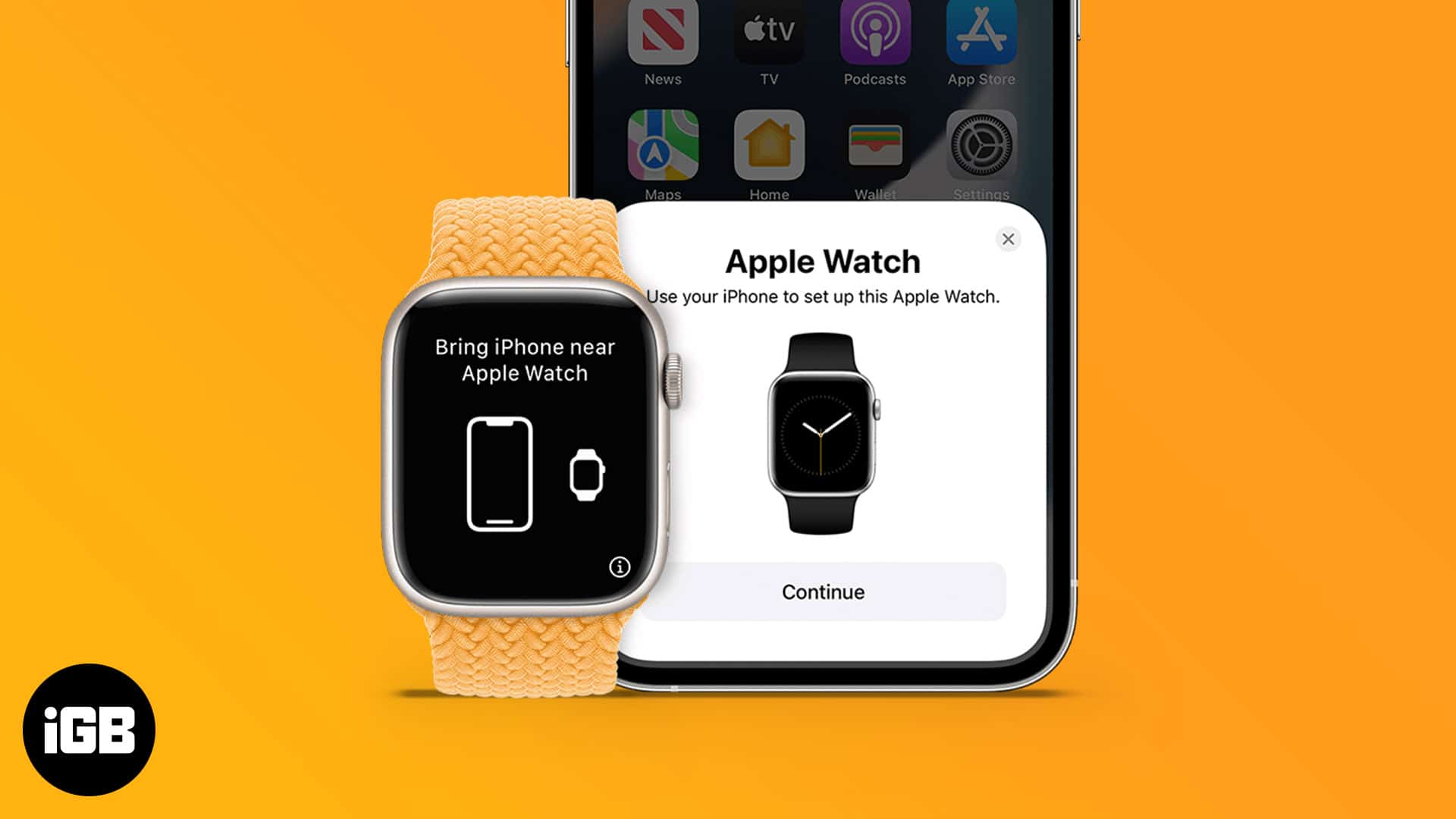
- How to connect Apple Watch to iPhone – Easiest way
- How to pair Apple Watch manually
- Pair Apple Watch to new iPhone via backup
- How to pair more than one Apple Watch with your iPhone
- Why is Apple Watch not pairing with iPhone?
How to connect Apple Watch to iPhone – Easiest way
Note: Updating iOS to the latest version is a pre-requisite before following the steps mentioned below.
- Press and hold the side button (below the digital crown) on your Watch until you see the Apple logo.
- Bring your iPhone close to your Apple Watch.
- Once you see the pop-up on your iPhone, tap Continue.
- Select Set Up for Myself or Set Up for a Family Member based on your need.
- Position your Apple Watch in the Frame.
- Your Apple Watch is now paired.
Once you’ve completed the pairing process, follow the on-screen instructions to complete the setup and grant the necessary permissions.
But if your Apple Watch won’t connect following the above method for some reason, try connecting it manually!
How to pair Apple Watch manually
- Press and hold the side button on your Apple Watch until you see the Apple logo.
- Next, open the Watch app on your iPhone.
- Tap Start Pairing → Pair Manually.
- Tap the i icon on your Apple Watch to view its name and select the same name on your iPhone.
A six-digit code will appear on your watch. - Type the code on your iPhone when prompted.
Once you’ve completed the pairing process, follow the on-screen instructions to complete the setup and grant the necessary permissions.
Pair Apple Watch to new iPhone via backup
If your Apple Watch was paired to your older iPhone and you want to pair it to your newer iPhone, follow these steps,
- Take a backup of your older iPhone before transferring to a new iPhone.
- While setting up your new iPhone, choose to restore from an iCloud backup in Apps & Data.
- Select the latest backup.
- Select Continue when asked, “Do you want to use [name of Apple Watch] with this iPhone?“
Once done, your Apple Watch will prompt you to pair it with your new iPhone. - Tap OK, enter the passcode (if applicable) and follow the on-screen instructions to complete the setup.
How to pair more than one Apple Watch with your iPhone
You can pair multiple Apple Watches to one iPhone, but you cannot pair an Apple Watch to multiple iPhones. Besides, once paired, only one Apple Watch will function with an iPhone as watchOS does not support wearing multiple Apple Watches at once. Also, note that an Apple Watch cannot be shared between two or more users.
Here’s how you can pair multiple Apple Watches to an iPhone;
- Open the Watch app on your iPhone.
- Tap the My Watch tab.
- Select All Watches at the top left.
- Now, hit Add Watch.
- Select Set Up for Myself or Set Up for a Family Member based on your need.
Now, simply follow the on-screen instructions to complete the setup and start using the watch!
Why is Apple Watch not pairing with iPhone?
If your Apple Watch is not pairing with your iPhone, it can be because of the reasons mentioned below.
- Apple Watch is already paired with another iPhone: One Apple Watch can be paired with only one iPhone. If your Apple Watch is connected to another iPhone, it will not pair with your iPhone.
- Low battery: If your Apple Watch is low on battery, it won’t pair. Make sure to charge your Apple Watch at least 60% before beginning the pairing process.
- Wi-Fi and Bluetooth disconnected: Turn on Bluetooth and Wi-Fi on your iPhone.
- Activation Lock: Activation Lock is Apple’s anti-theft security feature. If the Apple Watch was previously linked to a different ID, enter those details to turn it off. Here’s our guide on removing the Activation Lock on Apple Watch.
- Outdated OS version: If you’re having trouble pairing your Apple Watch, ensure that your iPhone is running the latest version.
If you’re still having trouble, here’s our guide on how to fix Apple Watch not pairing with iPhone.
The i icon is located at the bottom right of the Apple Watch.
To reset your Apple Watch, go to Apple Watch Settings → General → Reset → Erase All Content and Settings → Erase All to confirm the action. Now, simply pair the Apple Watch with iPhone using the above steps.
Yes and no! You will need an iPhone to set up a new Apple Watch, after which the Apple Watch can carry out some functions independently.
That’s it!
This is how you can pair your Apple Watch with your iPhone and use it to its fullest. Apple Watch is one of the best smartwatches available today. I especially love its fall detection feature among all its features. Which is one is your favorite feature? Share your thoughts in the comments below.
Read more: