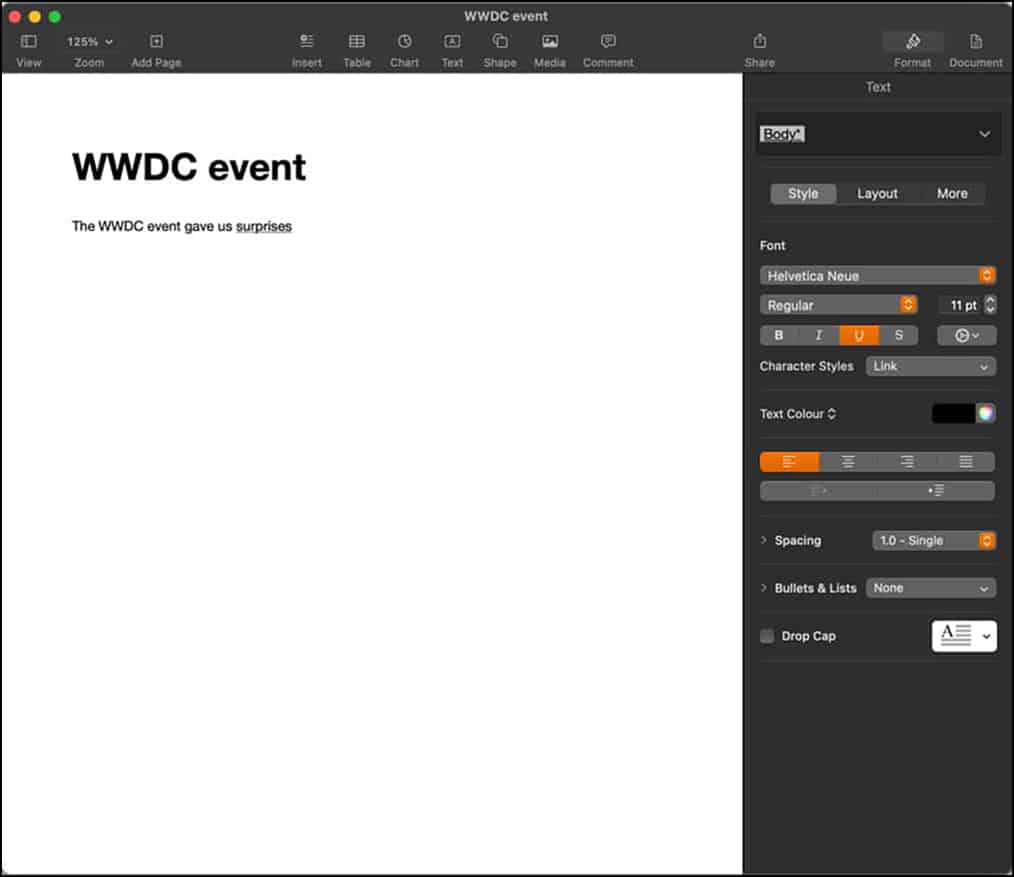If you love jotting down ideas in the Notes app but wish to share them on a universal platform, then you’re in luck. With iOS 17 and macOS Sonoma, users can now effectively share Apple Notes to the Pages app.

By sharing notes to the Pages app, you gain access to a broader selection of formatting options, allowing you to enhance the quality of your documents. Moreover, within Pages, you can save your information in multiple formats, including docx, pdf, and rtf. Without delay, let’s explore the steps to open a note in the Pages app.
How to open a note to Pages on iPhone and iPad
- Launch the Notes app → Open the note you wish to share to Pages.
- Tap the Share icon → Select Open in Pages when prompted.
Wait till the file is prepared and imported to the Pages app.
Voila! You can now modify the respective file in the Pages app.
How to open a note in Pages on Mac
- Launch the Notes app on Mac.
- Open a note → Click the Share icon.
- Select the Open in Pages option from the drop-down menu.
- As the note is processed completely, you can modify the same in the Pages app.
This is just a glimpse. With the Pages app on the Mac, you can enhance your creative ability even further.
Advantages of sharing Notes to Pages
If you’re wondering why someone would leave the official Notes app offered by Apple and use a similar tool like Pages, then you’re not alone. Let’s discuss some key Pages features that can help you tremendously.
- The improved collaboration feature in Pages empowers multiple users to work simultaneously on a document in real time.
- A wide variety of impressive templates are available to meet your needs. Professionals can create visually appealing documents with ready-to-go templates.
- Individuals can export the pages of your documents as image files.
- Pages now offers advanced editing tools, such as color grading for images and videos.
- Summary labels in stacked bar, column, and area charts can come in handy.
- Advanced tools like adding scalable vector graphics (SVGs) to your documents allow you to preserve visual quality at any size. Finally, users can retain SVG images when exporting books into EPUB format, including book cover art.
These top-of-the-line improvements enable professionals to curate high-quality content directly from their Apple devices. Pages app has undoubtedly streamlined the content creation process by providing unmatched versatility.
Boost your productivity!
Whether you’re using your iPhone on the go, your iPad for note-taking sessions, or your Mac for in-depth editing, Pages provides a unified and intuitive experience across all your Apple devices. So go ahead and unleash your creativity to its full extent.
Thank you for reading. Don’t hesitate to drop your thoughts in the comments below.
FAQs
If you’re not able to locate this feature, then make sure the Pages app is installed on your device. And if the problem persists, update the application and launch it again.
Read more: