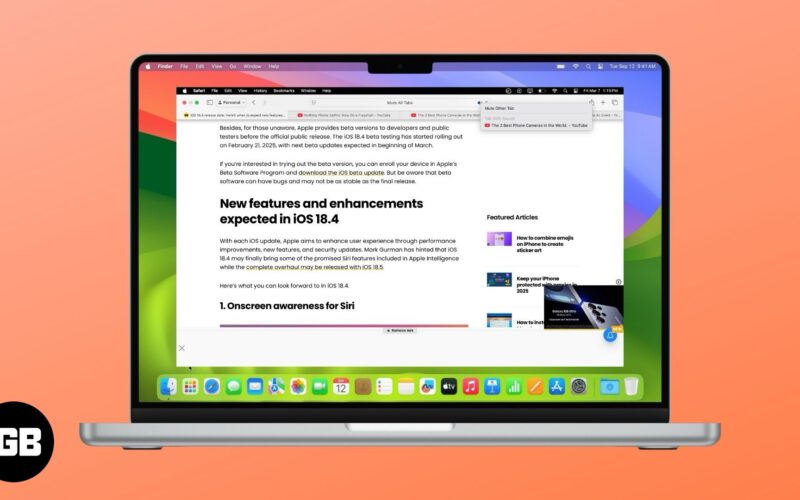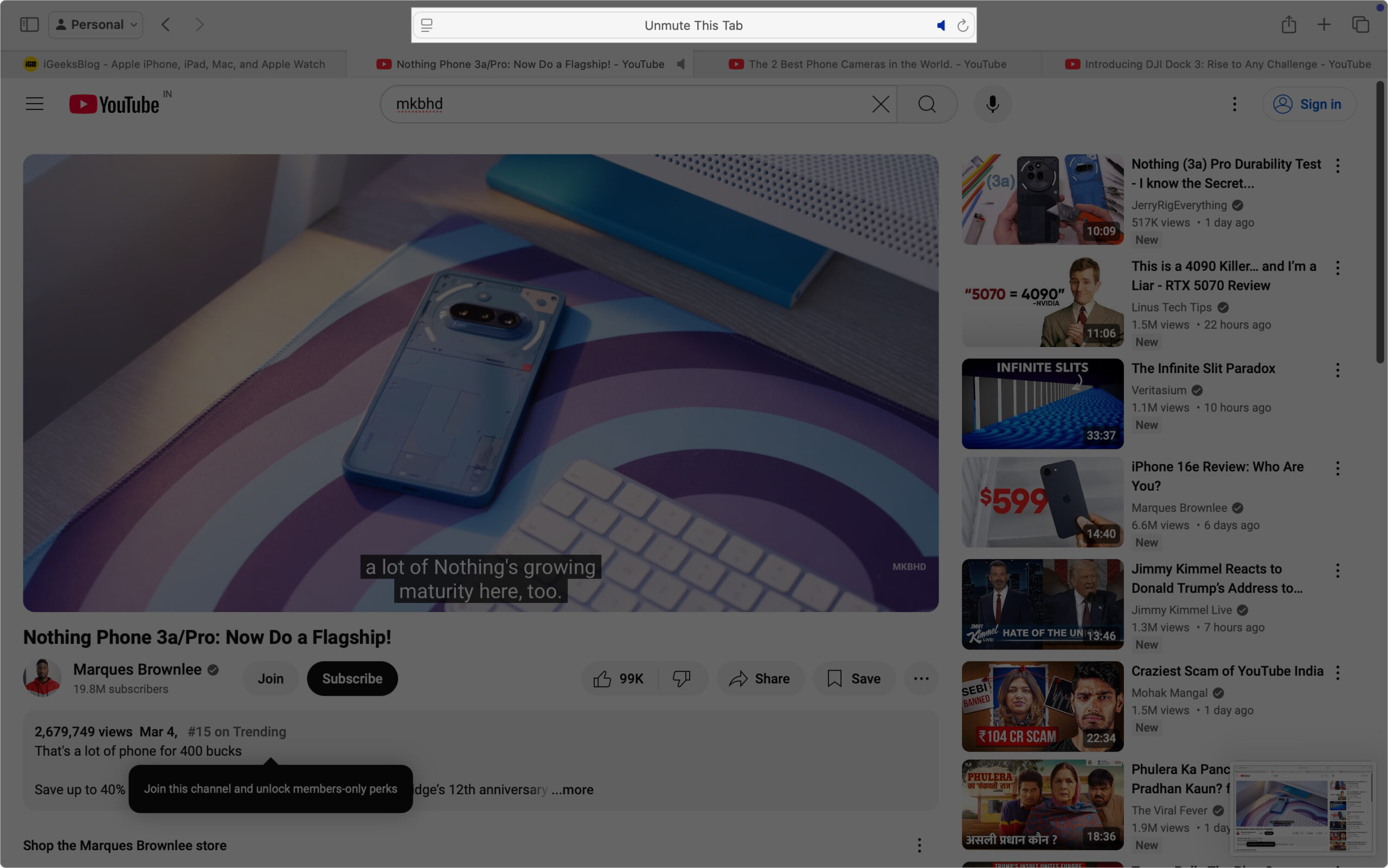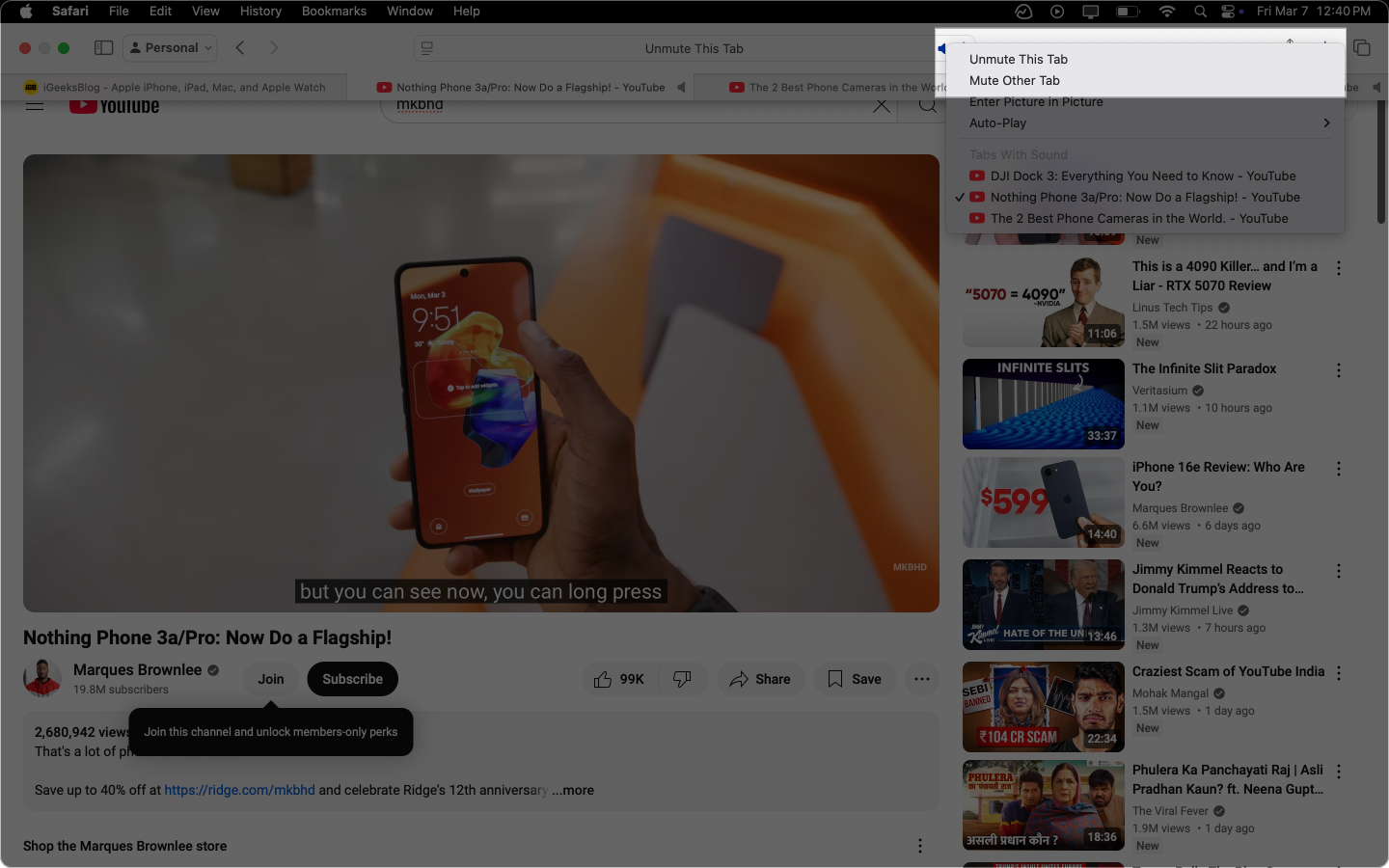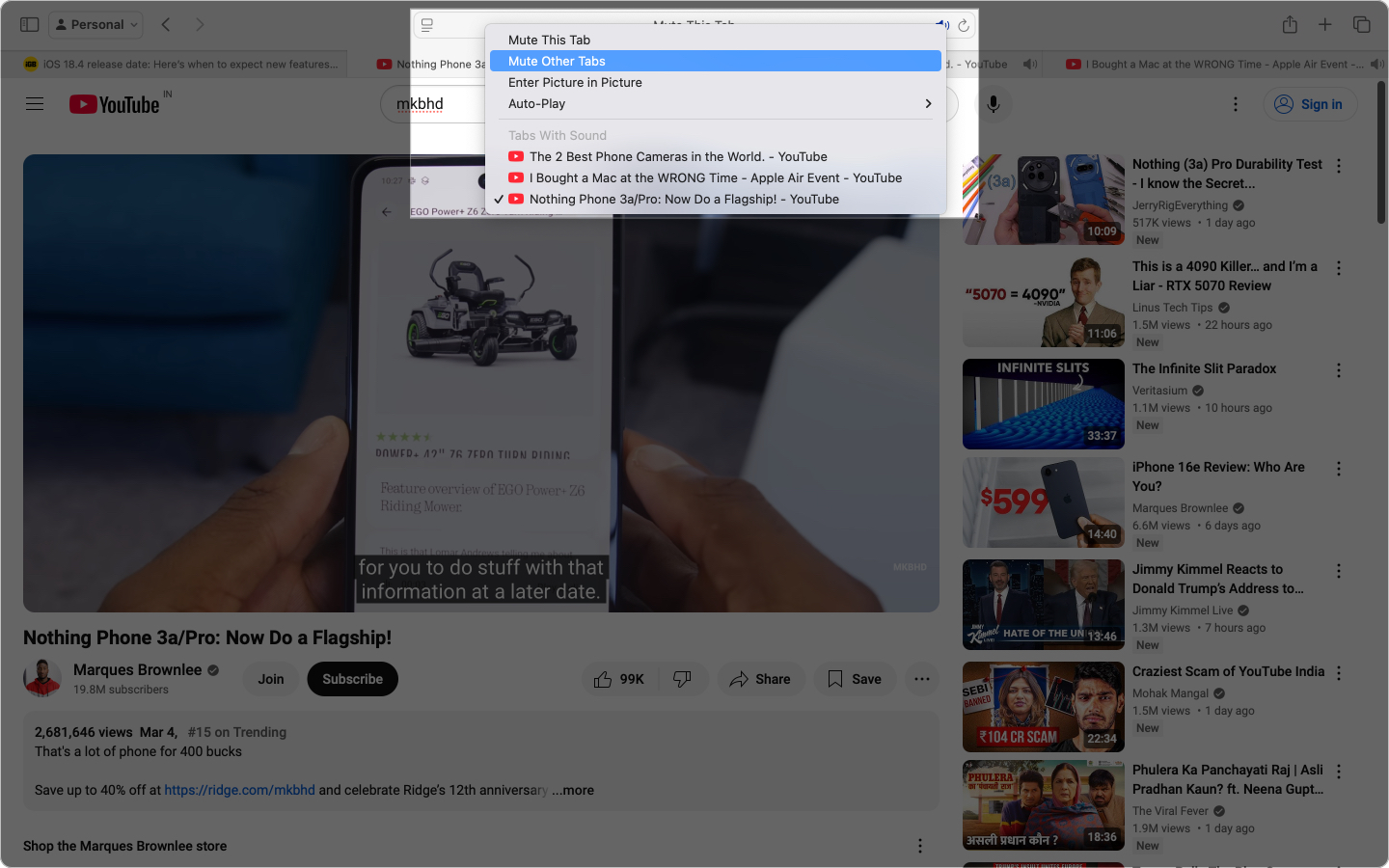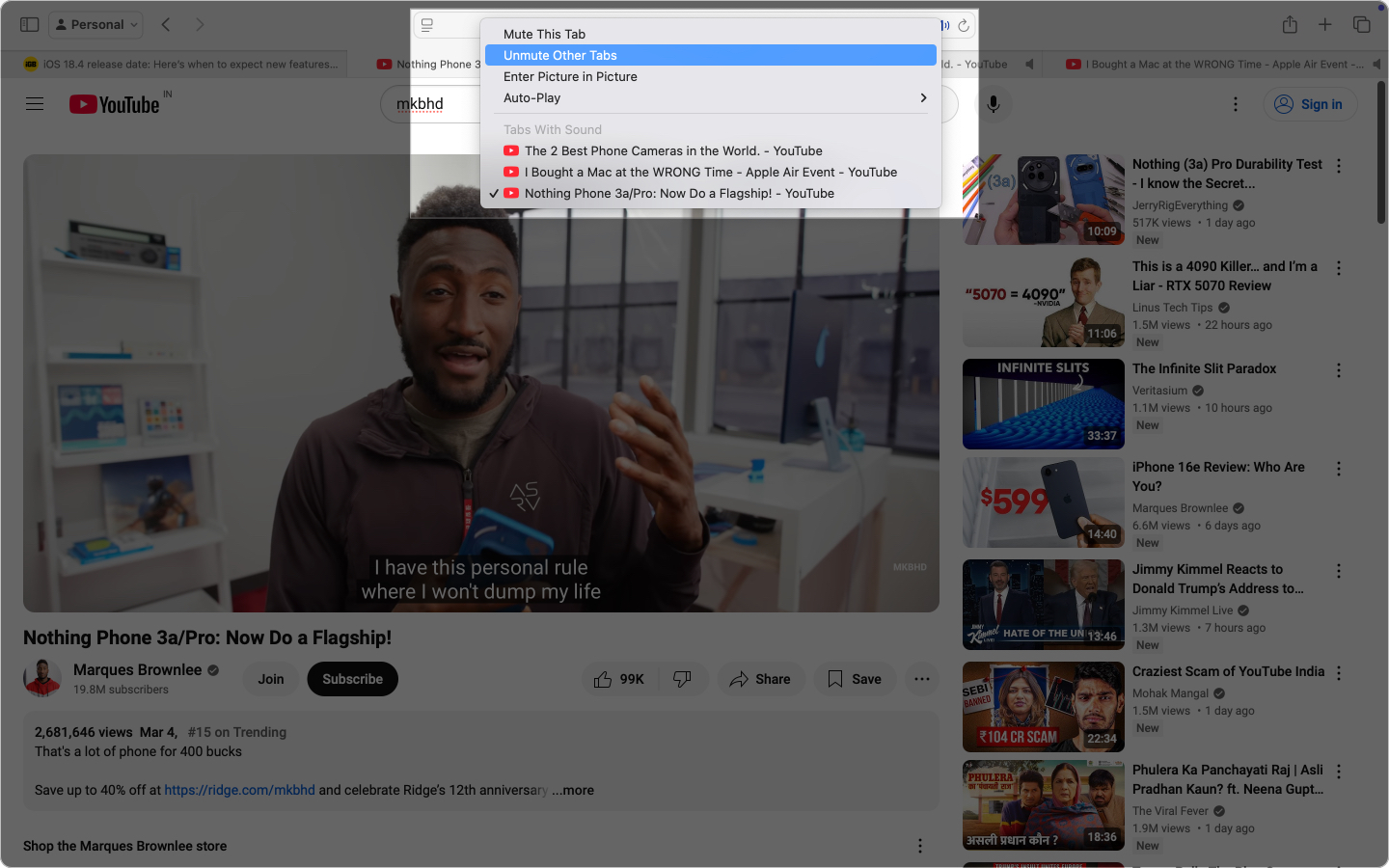You are surfing the web in Safari on your Mac with a bunch of tabs open, and suddenly, you hear a sound from one of the tabs. Pressing the F10 key would be your instinctive move to mute the audio. However, when you do this, it essentially mutes the entire system audio.
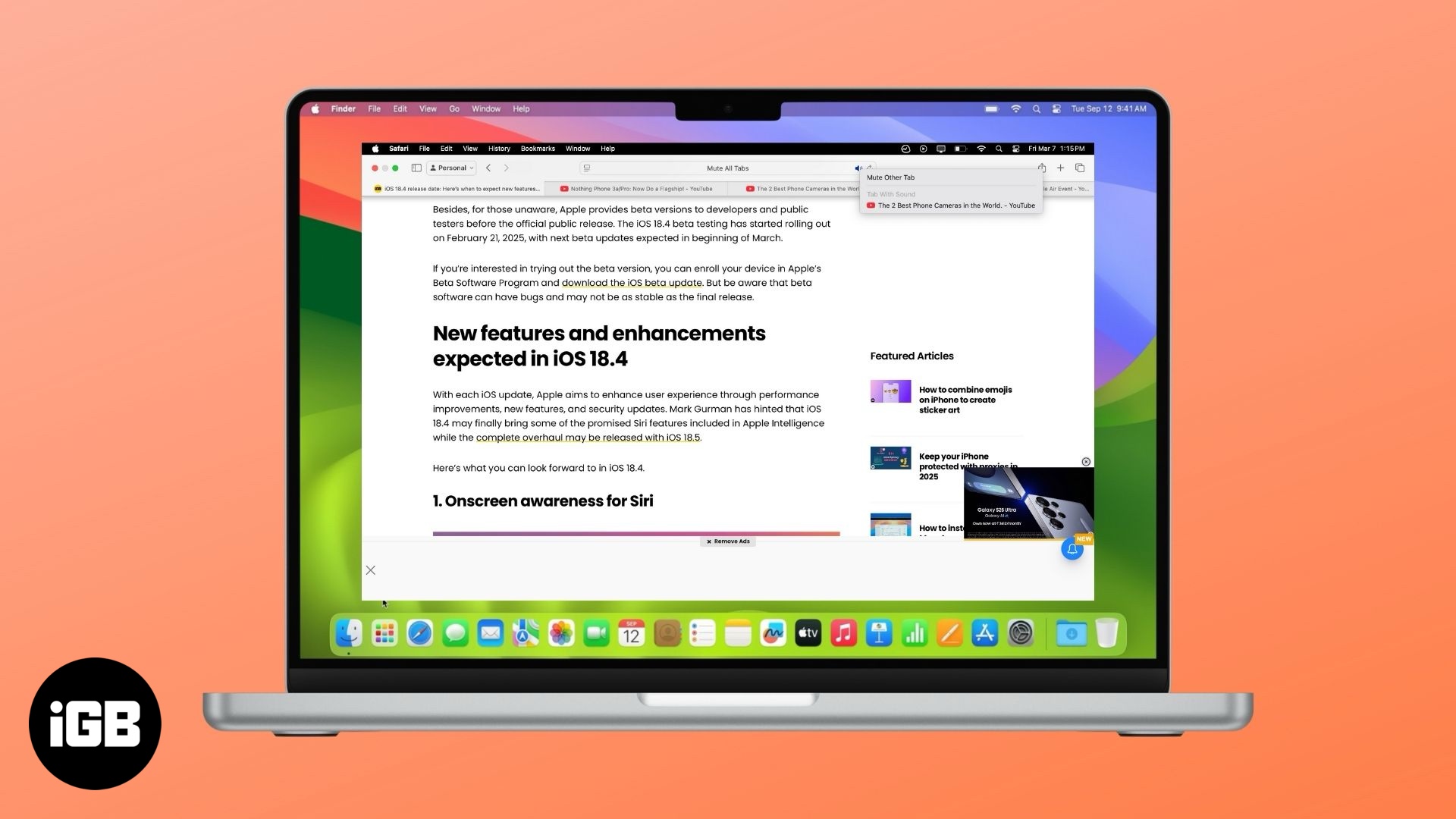
This isn’t always desirable, especially if you have some audio playing in other apps on your Mac. What do you do then? Well, you just mute the tab(s) playing the audio. Read on, and I will show you three ways to mute Safari tabs on your Mac.
Mute individual tabs in Safari
When you are browsing a website in Safari and notice an audio playing on your current tab, you can mute (and unmute) it like this:
- Locate and click the blue speaker icon in the Safari address bar. It should turn gray when you mute it.
- To unmute, click the same icon again, and it will unmute the audio.
Mute other Safari tabs without switching tabs
For times when you want to mute audio playing in a different tab in Safari, you can do it with the following steps without switching the tabs:
- Control-click the speaker icon in the address bar and select the Mute Other Tab option from the context menu.
- To unmute, Control-click the speaker icon again and select Unmute Other Tab.
Alternatively, you can just click the speaker icon visible on the tab that is emitting the audio to mute and unmute it.
Mute all Safari tabs at the same time
Now, what if there is audio coming from multiple tabs on Safari? You can mute audio from all Safari tabs at once as shown below:
- Control-click the speaker icon in the address bar and select Mute Other Tabs.
- To unmute, Control-click the icon again and choose Unmute Other Tabs.
How to find out which Safari tabs are playing audio
There are two ways to tell which tabs are playing audio in Safari on your Mac. Let’s take a look.
- Method 1: Glance through the tabs, and the tabs that are playing audio will display a speaker icon next to their tab names.
- Method 2: Control-click the speaker icon in the address bar. There, you will see a section called Tabs with Sound, listing all the tabs playing sound.
Signing off
These simple methods to mute (and unmute) audio in Safari are super-efficient. They can particularly be helpful in muting websites that constantly display video ads, which can get pretty annoying and hamper your browsing experience. So, the next time an unnecessary audio from a Safari tab blasts through your speaker, silence it and say not today.
You may find these interesting: