Every morning, I take a power walk in a jogger’s park near my residence. I ensure that Workout app on my Apple Watch counts the steps and time of my walk. But on some days, I tend to forget to start the workout app. On those days, my smartwatch cannot count the metrics of my workout, including the calories I burned. So what do I do? Well, there is a way to add the workout to my Apple Watch manually.
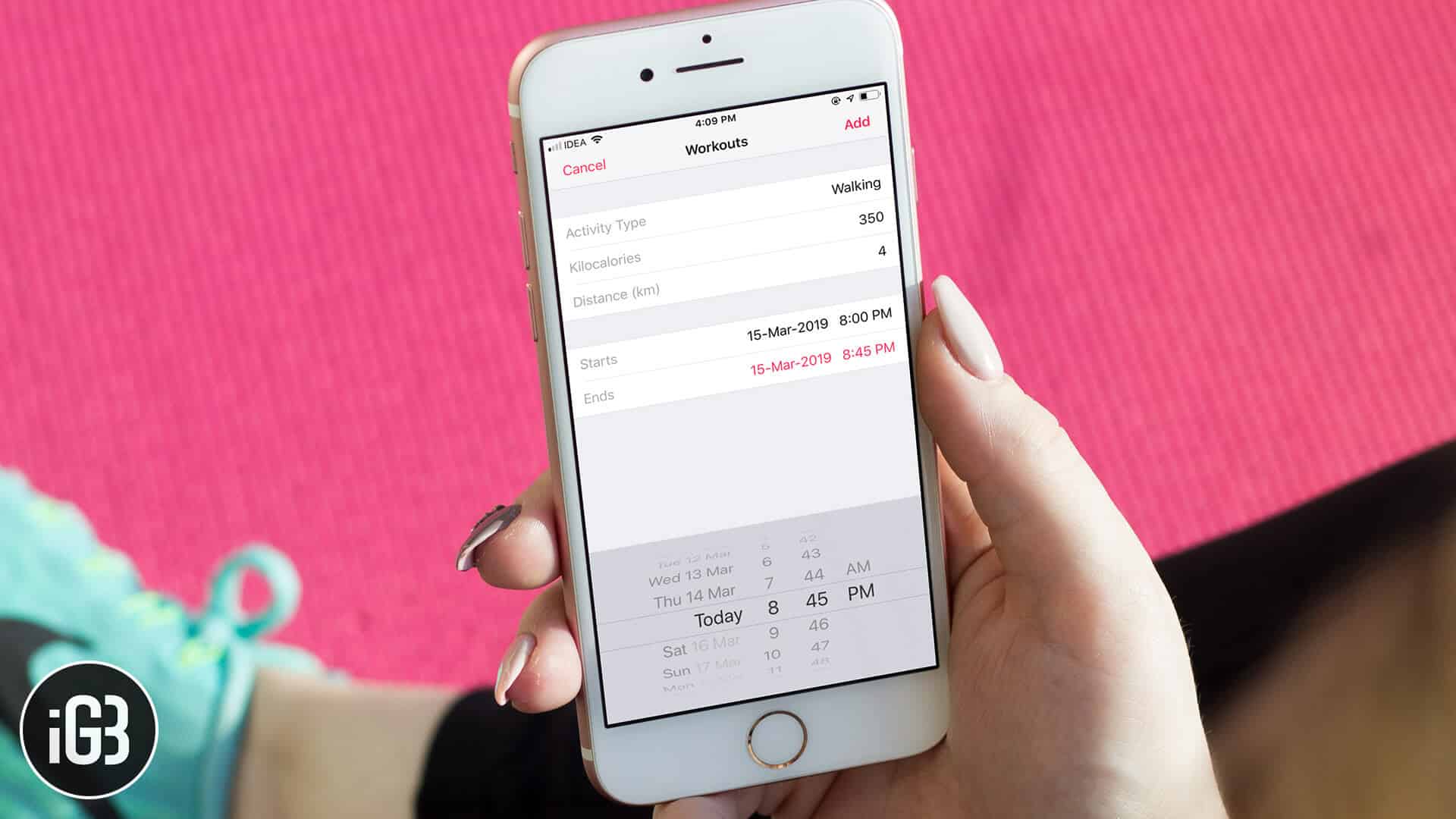
The data I manually add to the Workout app will reflect in Activity app on my iPhone and Apple Watch. During the process, you are not supposed to use your Apple Watch as your iPhone plays a role here.
How to Add Workout Manually to Activity App on iPhone
Step #1. Take your iPhone and open Health app.

Step #2. Now tap on Health Data from the bottom menu.

Step #3. Next, In the Search bar, type in ‘Workouts.’ When the Workouts option appears in the list, tap on it.
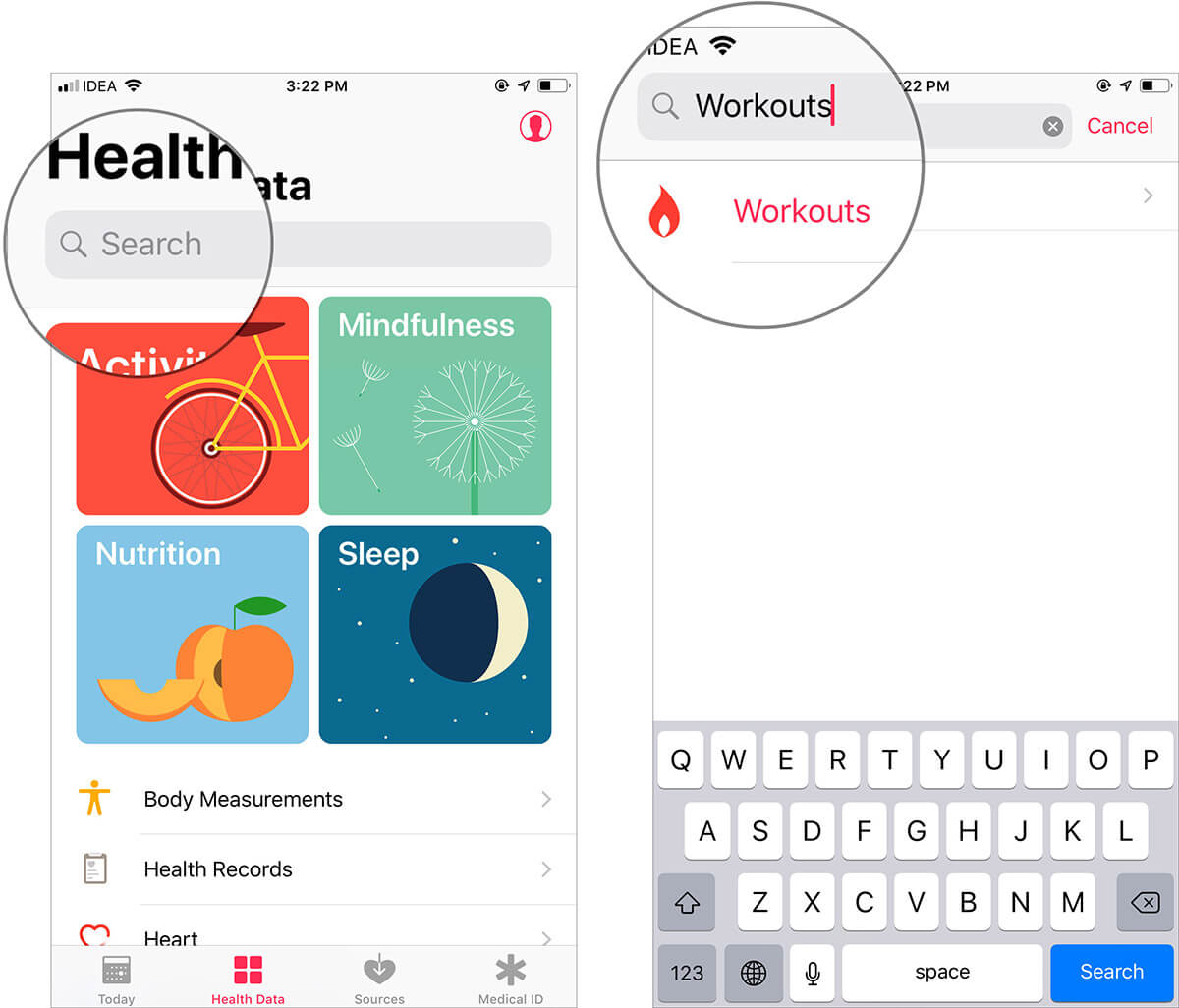
Step #4. Now, tap on the plus (+) icon from the top right corner.
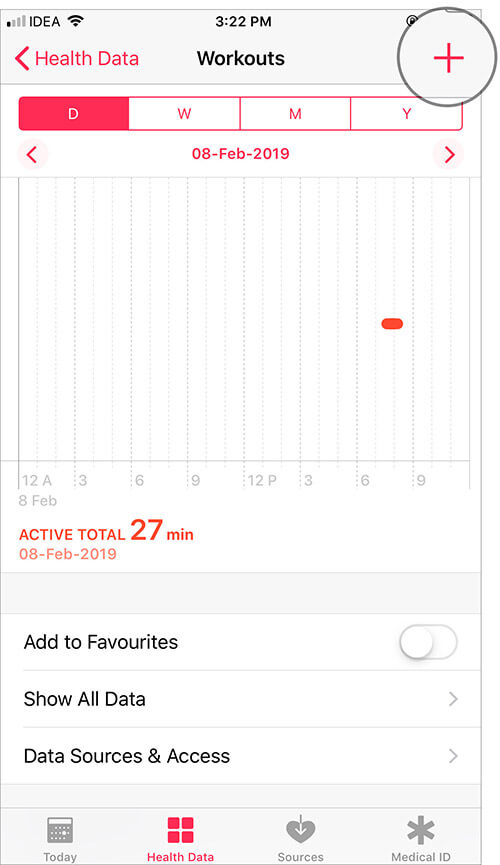
Step #5. Here, you can add your workout type by tapping Activity Type.
When you tap on it, a carousel with several options will appear at the bottom. Roll the carousel and select your activity. Since I walk every day, I have chosen Walking.
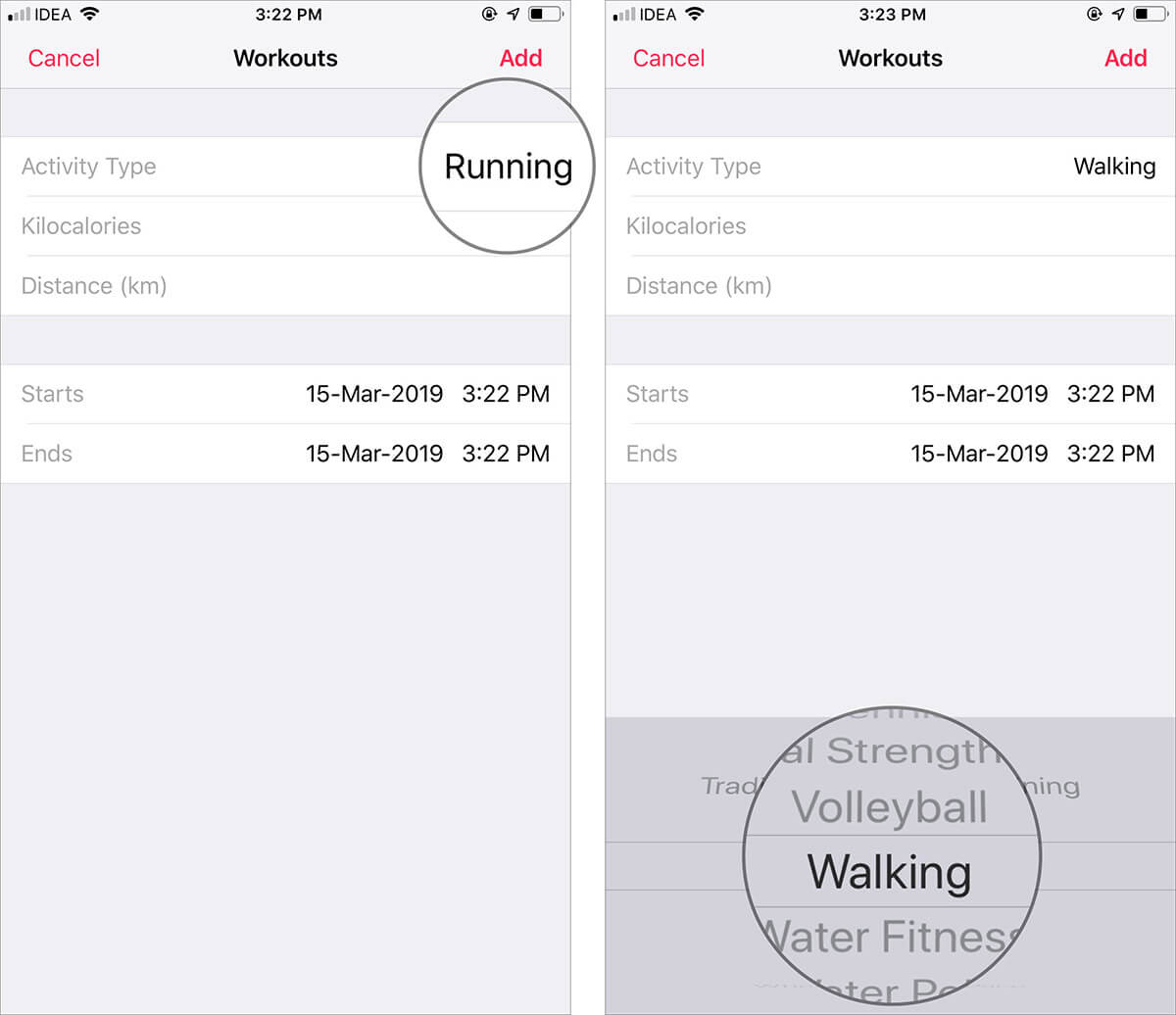
Step #6. Next, tap on Kilocalories and Distance; the two options, that carousal will be replaced by a numeric pad so that you can add figures.
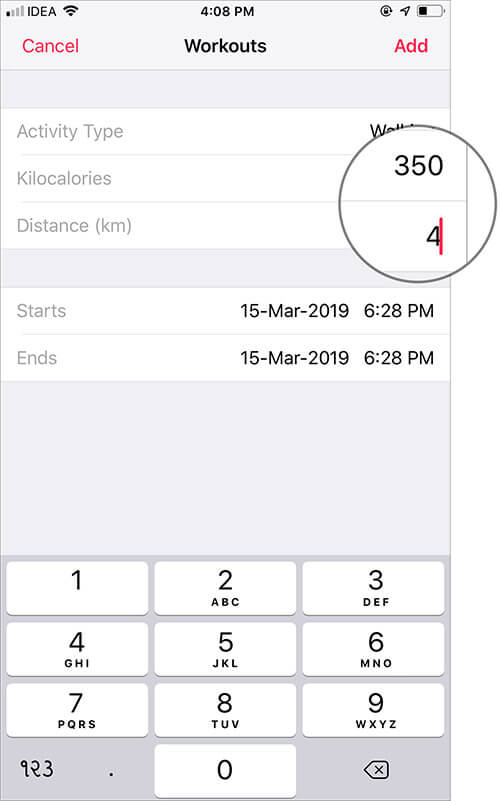
Step #7. Now, Add the time you start and end your activity and then tap on Add button from the upper right corner of your phone screen.
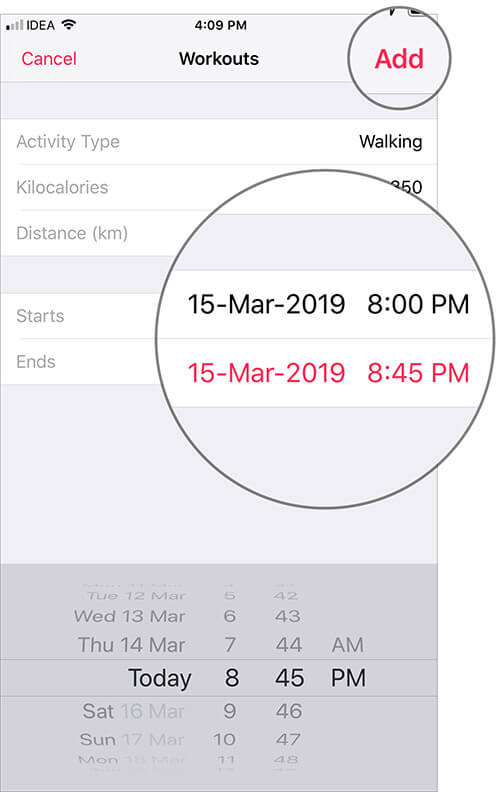
That’s it!
Now go to the Activity app on your iPhone or Apple Watch and check the update.
Summing up…
You can see that the activities displayed by that carousal are the same as you can see in Apple Watch when you add your Favorite Fitness Activity to the Workout App.
You May Also Like to Read:
- How to Use Workout Detection on Apple Watch in watchOS 5
- How to Use Workout App on Apple Watch in watchOS 5
Which fitness activity do you do every day? Do you forget to track your workout frequently? Share your feedback with us in the below comment section.


