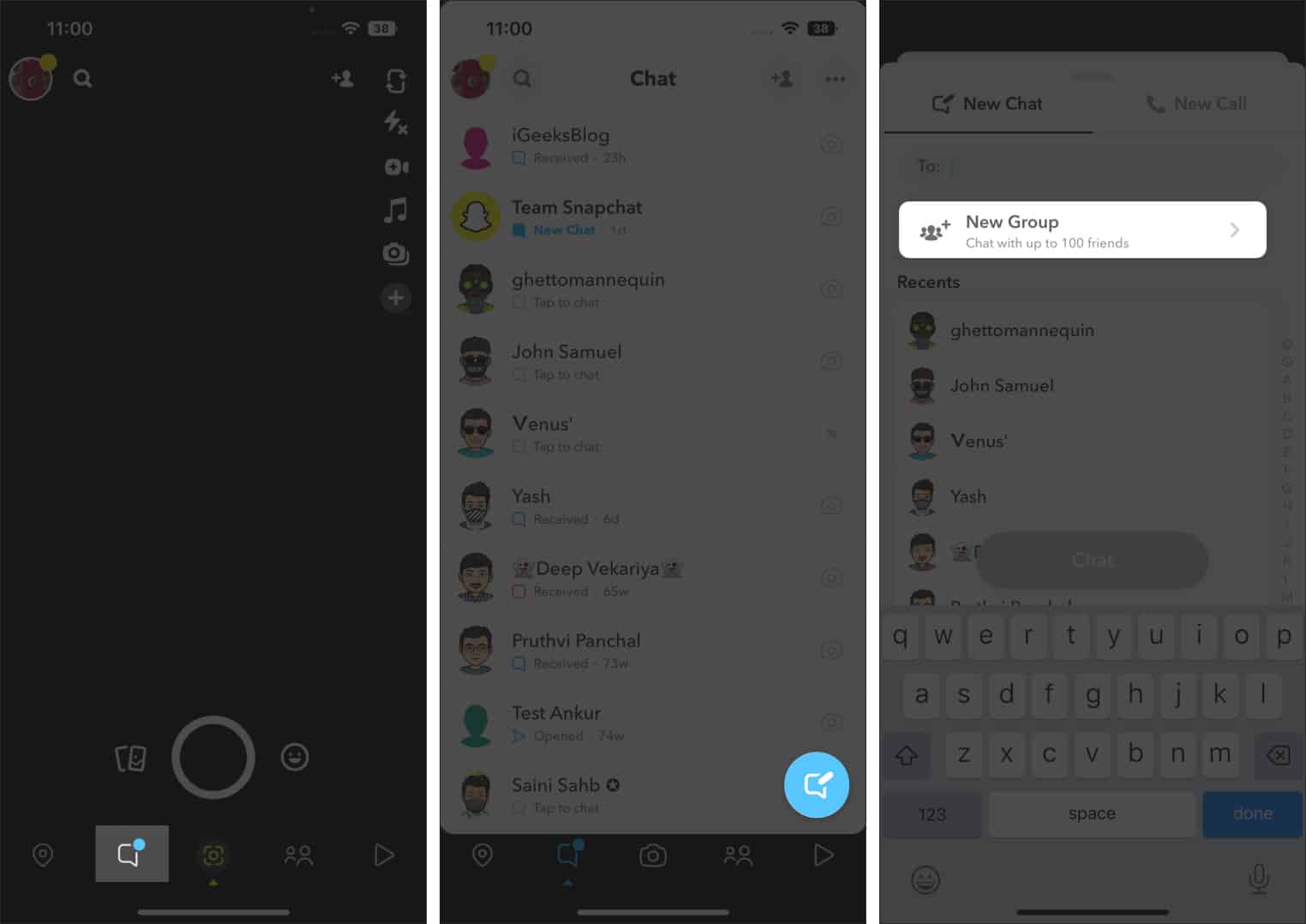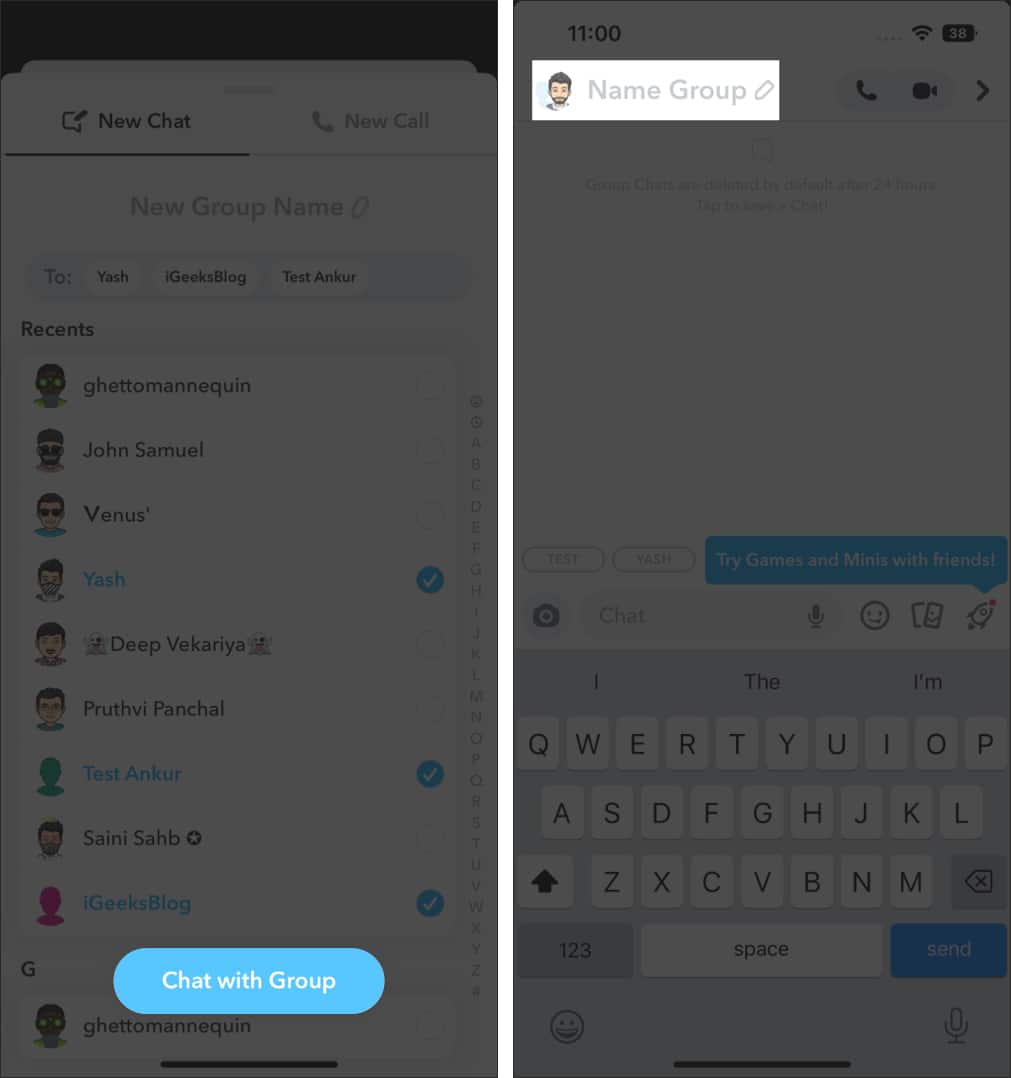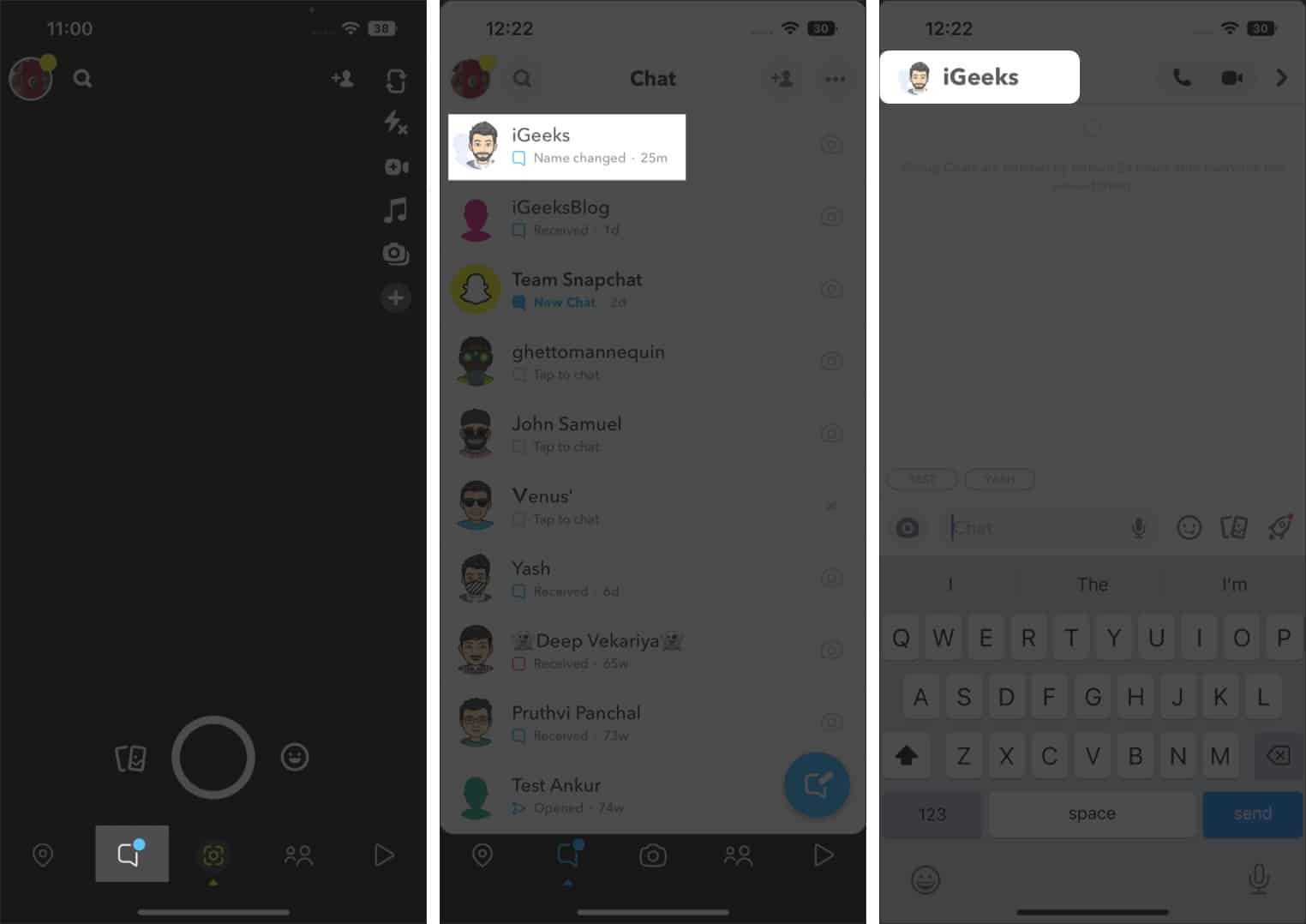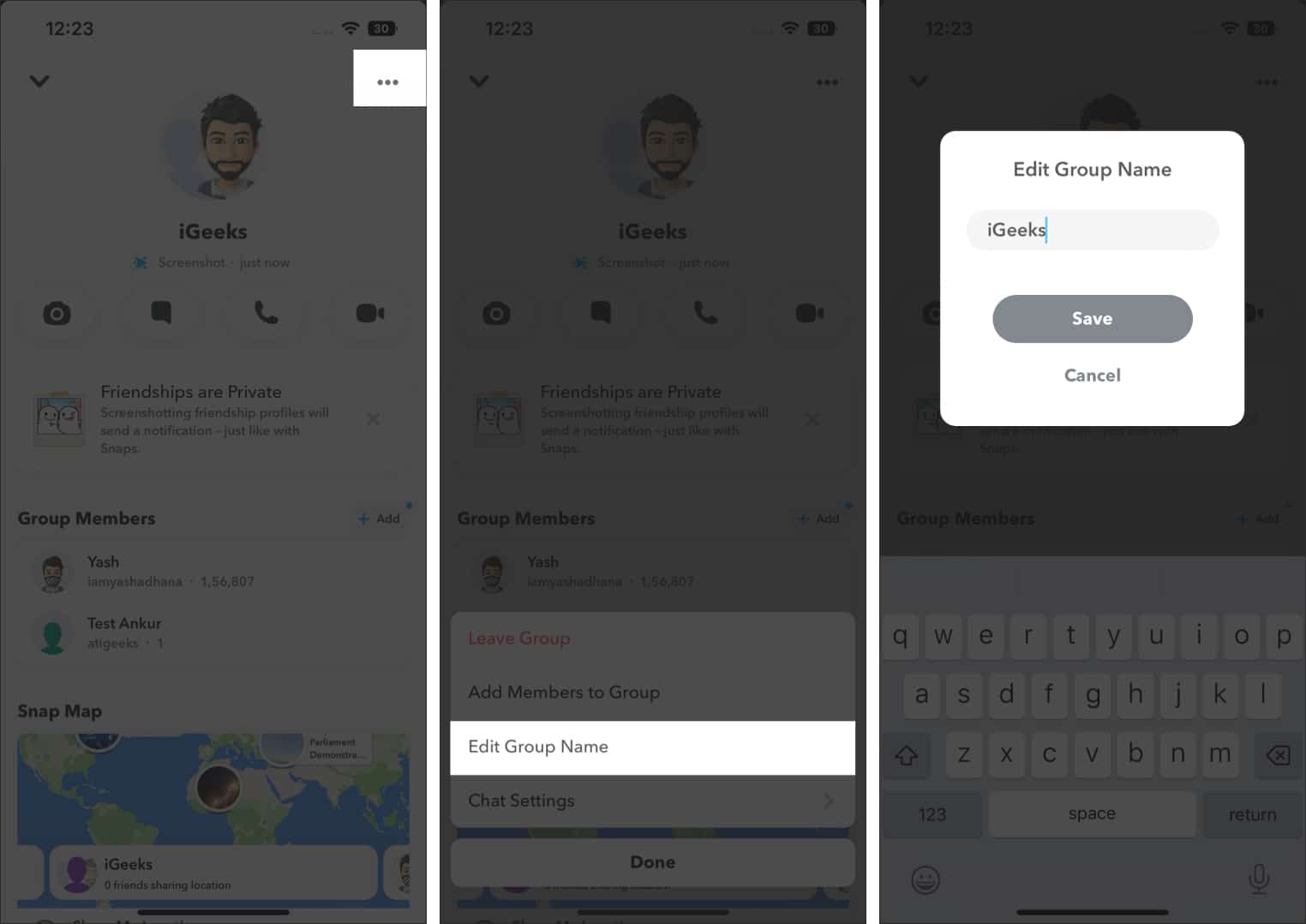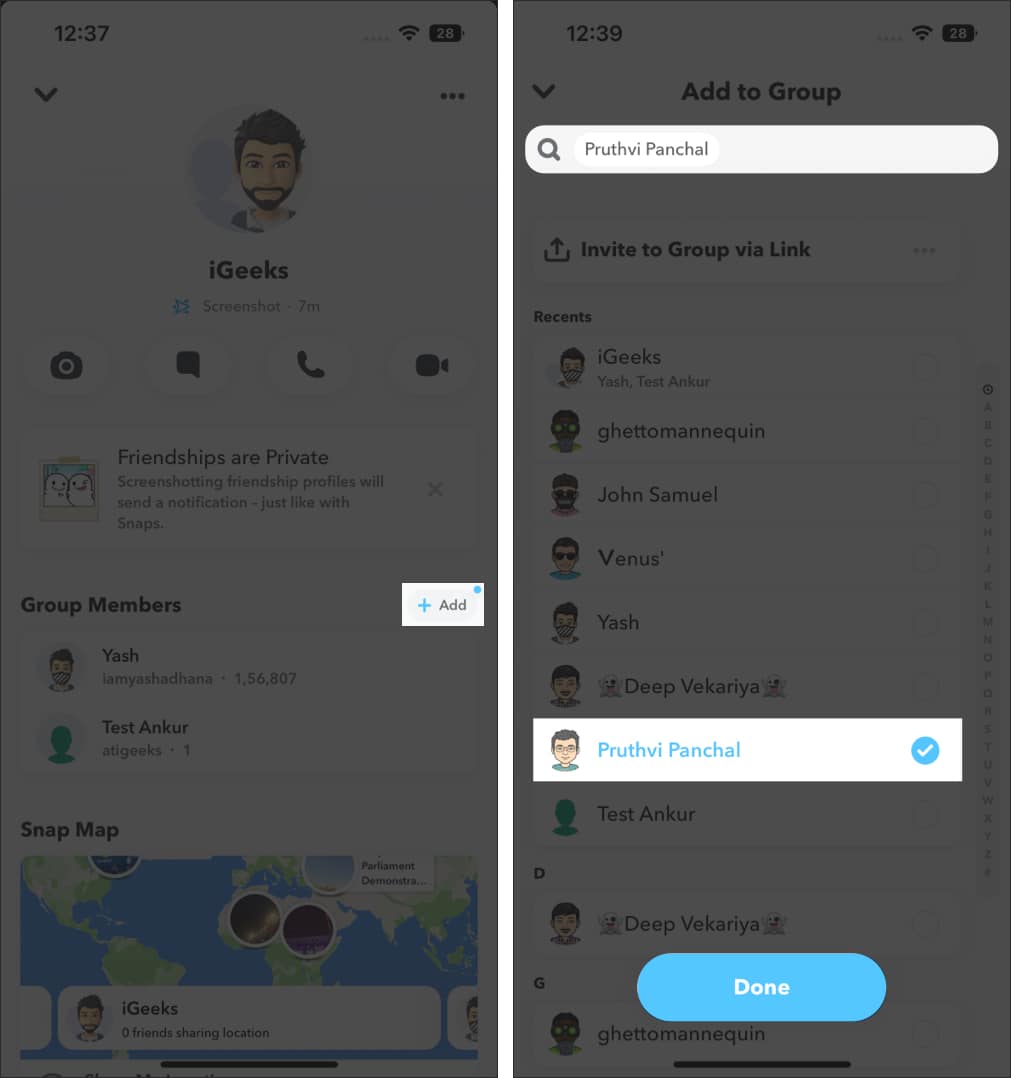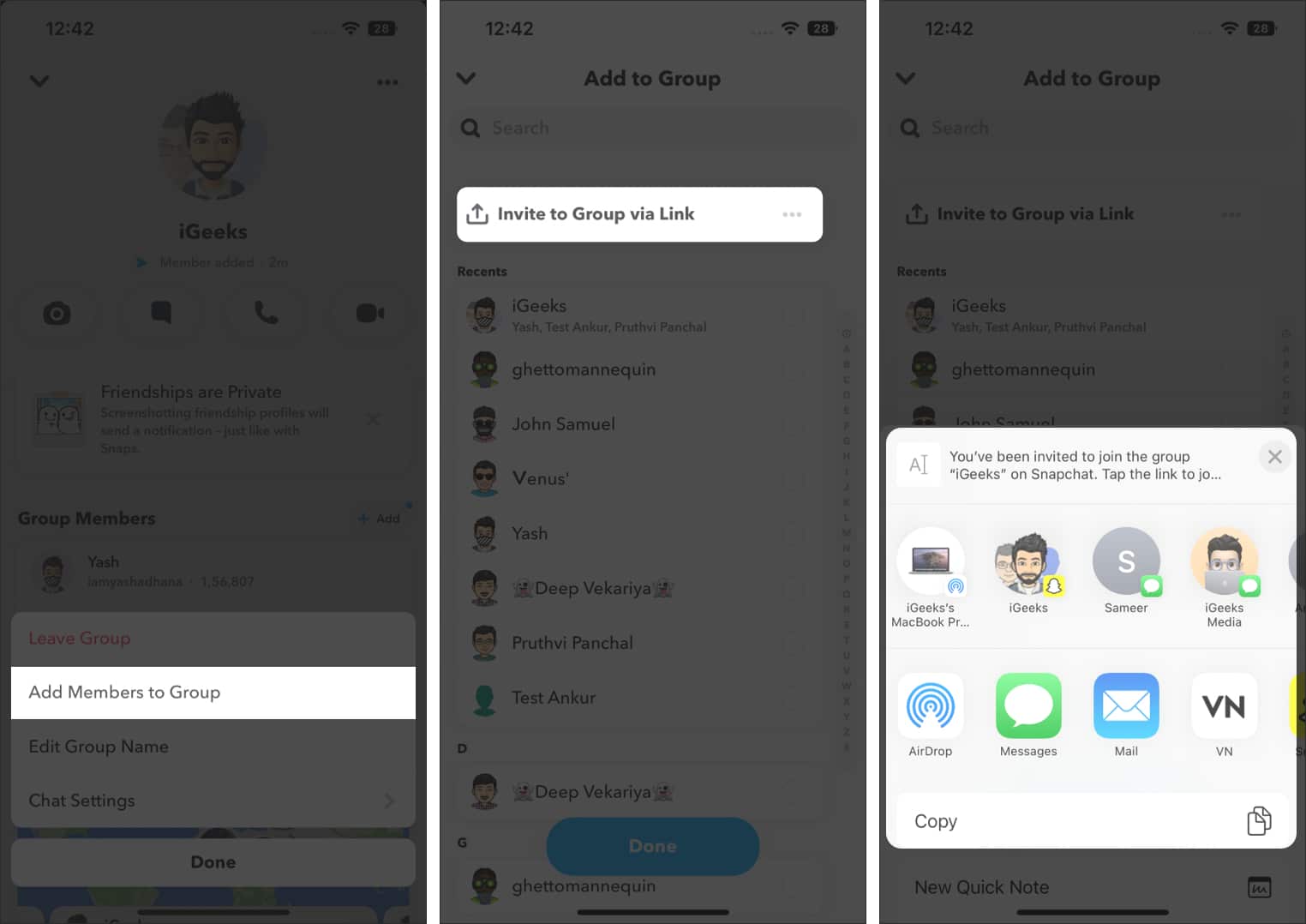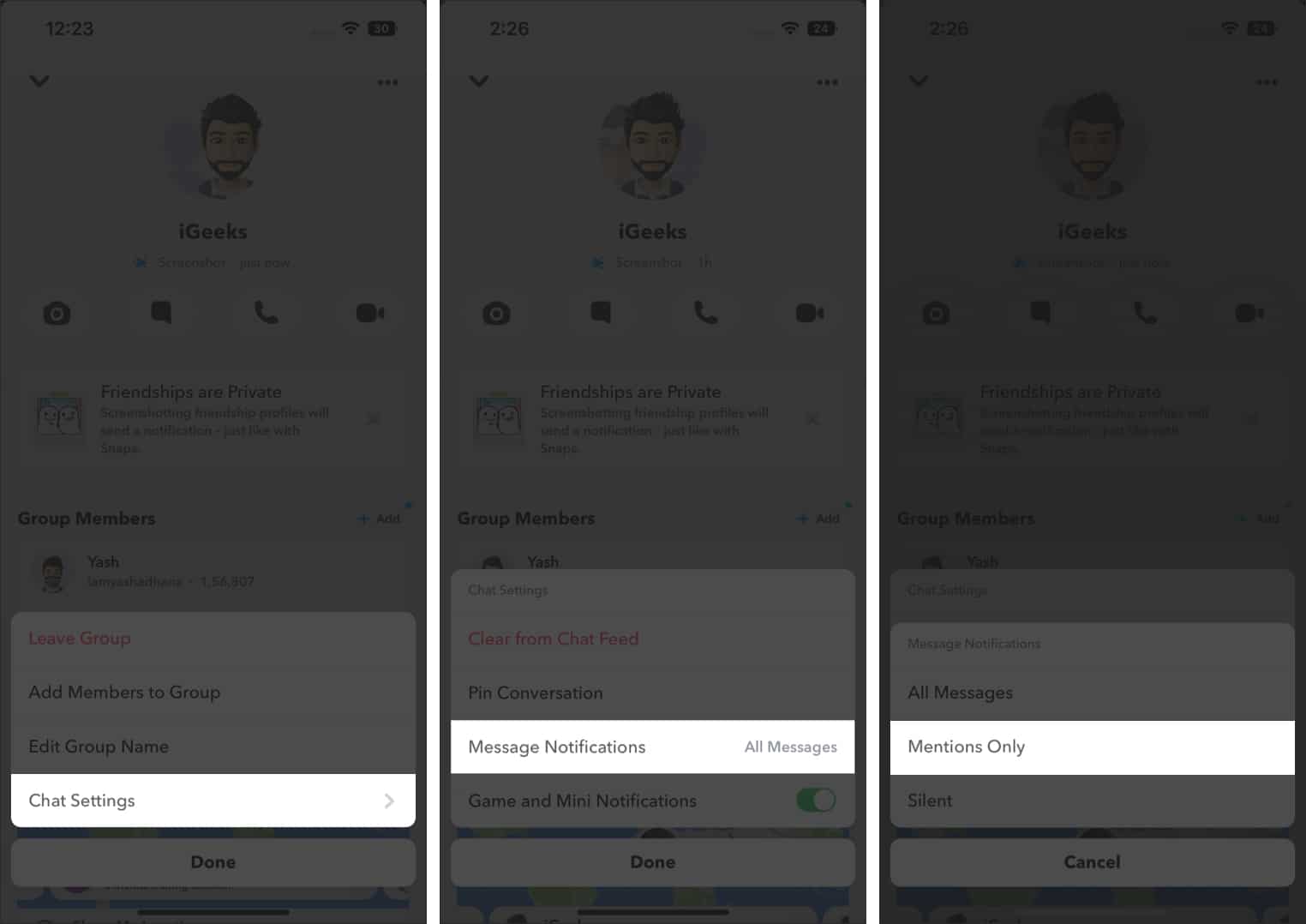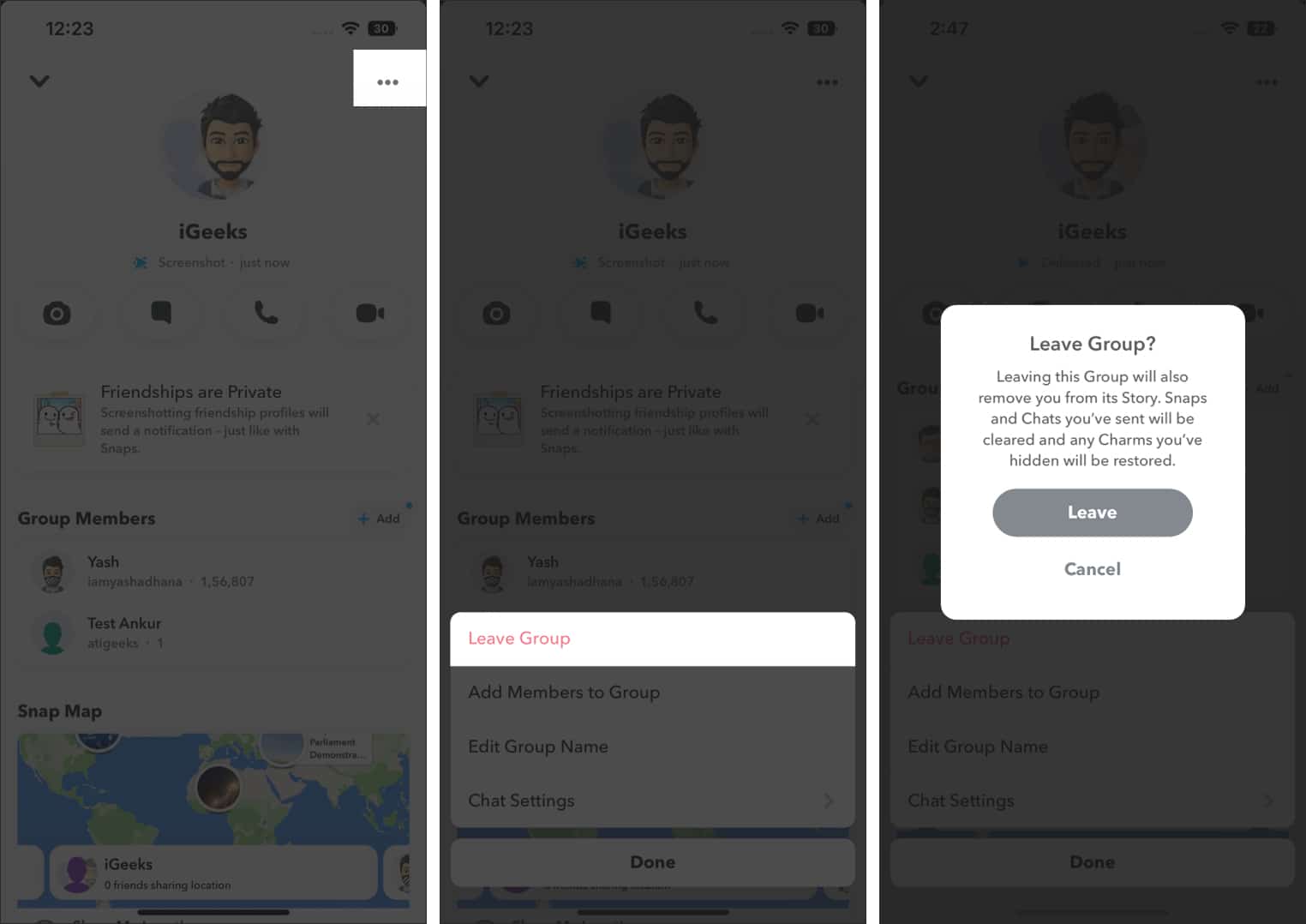Snapchat lets you keep in touch with your friends by sending them images or videos of what you’re up to throughout the day. The internet has indeed brought us closer. While Snapchat has the streaks feature, it’s a tedious task and maintaining streaks isn’t easy. This is where Snapchat groups come to the rescue.
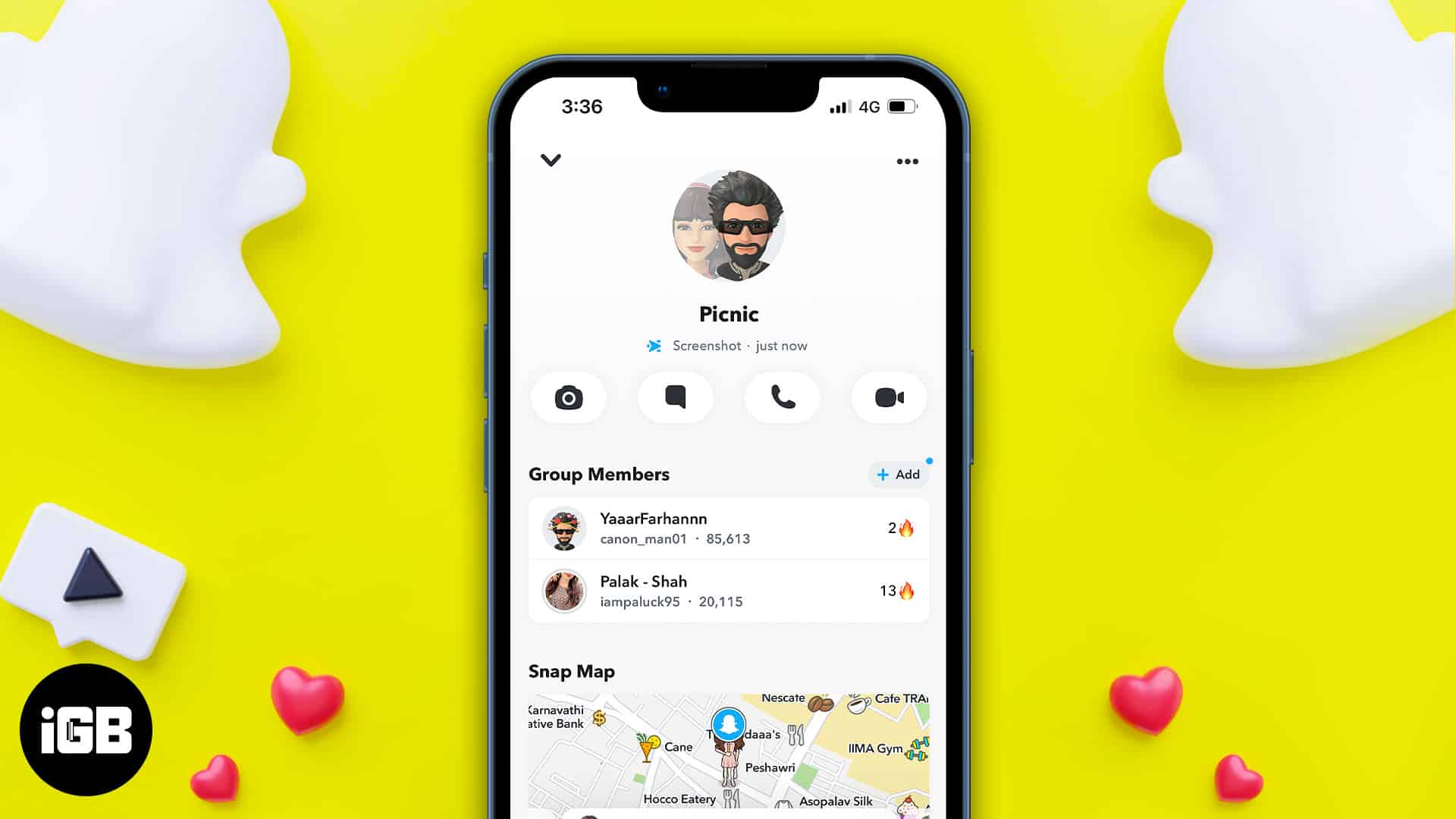
You can chat, share images and videos, and make audio or video calls with all your friends added to the group. If you want to create and manage a group on Snapchat, you’ve come to the right place.
- How to create a group chat on Snapchat
- How to manage a Snapchat group on iPhone
- How to leave a group on Snapchat
How to create a group chat on Snapchat
While some other platforms do offer a higher limit of group members, Snapchat allows you to create a group with up to 100 members
- Open the Snapchat application and login if needed.
- Swipe left or tap the chat bubble icon beside the scan icon at the bottom of the screen.
- Tap the Chat bubble with the pencil icon located at the screen’s bottom right.
- On the next screen, tap New Group.
- You can search and add users in the To: tab or navigate and search for friends in alphabetic order.
- After selecting all the friends, you want to add to the group, tap Chat with Group.
If you miss out on adding friends, fret not, as you can add more members later to the group. - Tap Name Group and create a group name.
Done. You have now successfully created a Snapchat group.
How to manage a Snapchat group on iPhone
Unlike groups on other social media or messaging platforms, Snapchat does not have the concept of a group administrator. All the members in a group can change the group name, add members, or mute group notifications.
However, no one, not even the person who created the group, has the privilege of removing members from a Snapchat group.
Change the group name on Snapchat
Any member of a Snapchat group can rename it. No admin rights and privileges.
- Open Snapchat → Swipe left (or tap the chat bubble icon).
- Choose desired Snapchat group.
- Tap the group name (iGeeks) at the top left.
- Select the three dots at the top right corner.
- On the next screen, tap Edit Group Name.
- Rename the group.
- Tap Save to update the group name.
Add members to a Snapchat group
A Snapchat group supports 100 participants. Any group member can add a friend or share an invite link to add friends to a Snapchat group.
How to add members to a Snapchat group directly
- Open Snapchat and swipe left or tap the chat bubble icon.
- Open the group → tap the group name.
- Tap +Add beside Group Members.
- Add members by searching them in the To: tab or navigate friends in alphabetic order.
- Tap Done.
How to invite members to a Snapchat group
- In the Snapchat app, swipe left or tap the chat bubble icon.
- Open Snapchat group and tap the group name.
- Tap the three dots and then Invite to Group via Link option.
- Share the link directly through the share page, or copy and share the link at your convenience.
Mute group notifications/Enable DND
There are times when your Snapchat group notifications might be ringing every second. In such a scenario, you can enable mentions-only notifications or set the group notifications to silent. Here’s how you can mute group notifications on Snapchat,
- Launch Snapchat → Swipe left or tap the chat bubble icon.
- Navigate and select the group.
- Tap the group name → three dots.
- Select Chat Settings.
- Tap Message Notifications.
- Select Mentions Only if you want to receive notifications whenever you’ve been tagged, or select the Silent option if you do not want to receive any notifications from the group.
How to leave a Snapchat group
Since Snapchat does not provide administrator privileges, you cannot remove members from a Snapchat group. The only way to remove a member creating a nuisance is to abandon the group and make a new one. So, if you’re looking to leave a Snapchat group, here’s how to do it,
- Open Snapchat → Swipe left or tap the chat bubble icon
- Tap the Snapchat group and then the group name.
- Select the three dots at the top right corner.
- Tap Leave Group.
- Read the terms as to what happens when you leave a Snapchat group and then tap Leave.
I hope this article helps you create and manage groups on Snapchat. But is Snapchat the best platform to create a group chat on? Let me know your thoughts in the comments below and if you have any other doubts, leave a comment.
FAQs
16 members can be added to a Snapchat video call.
32 members can be added to a Snapchat video call.
Messages in a Snapchat group are deleted 24 hours after everyone has viewed the message or one week after the message was initially sent, whichever happens first.
Read more: