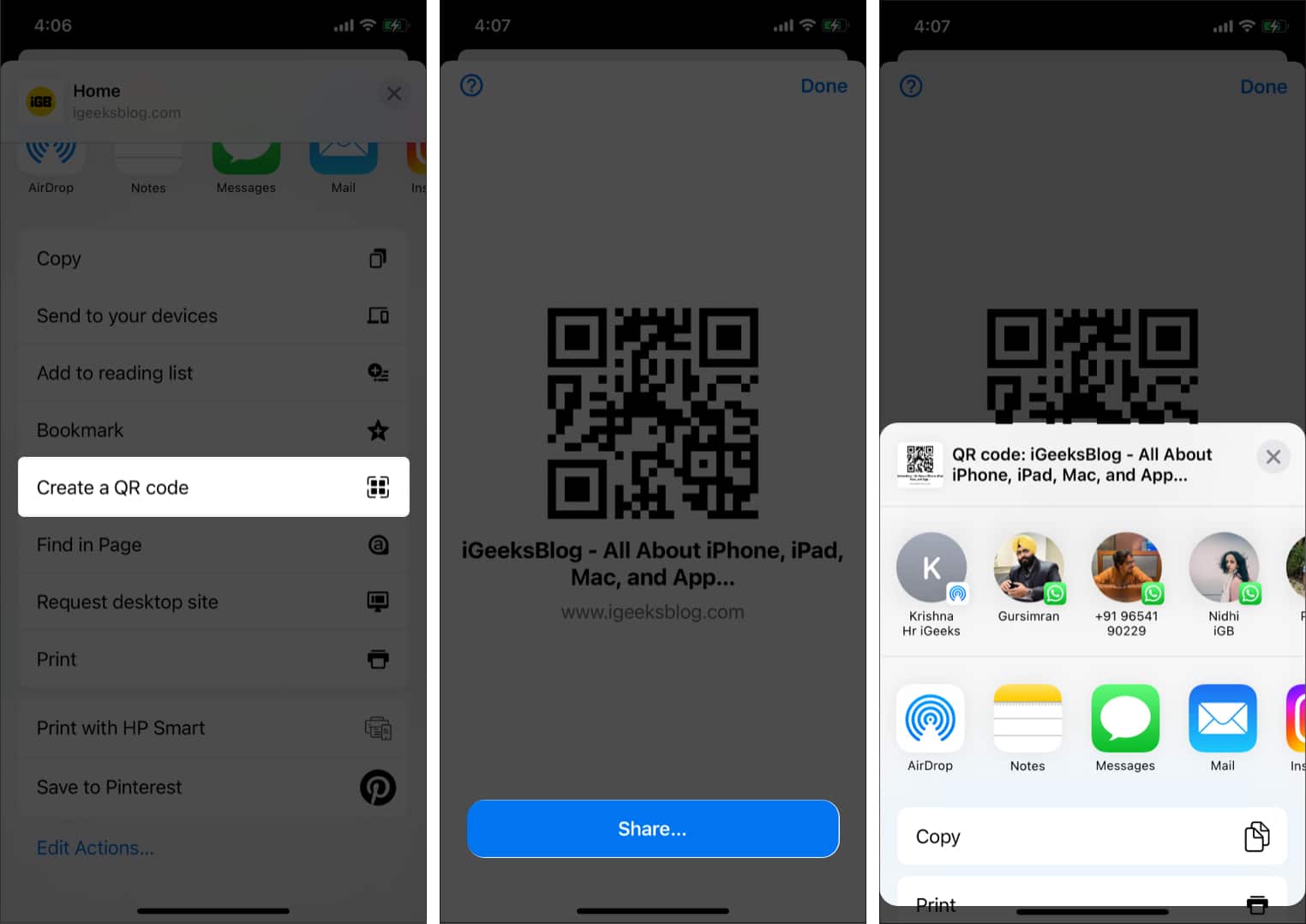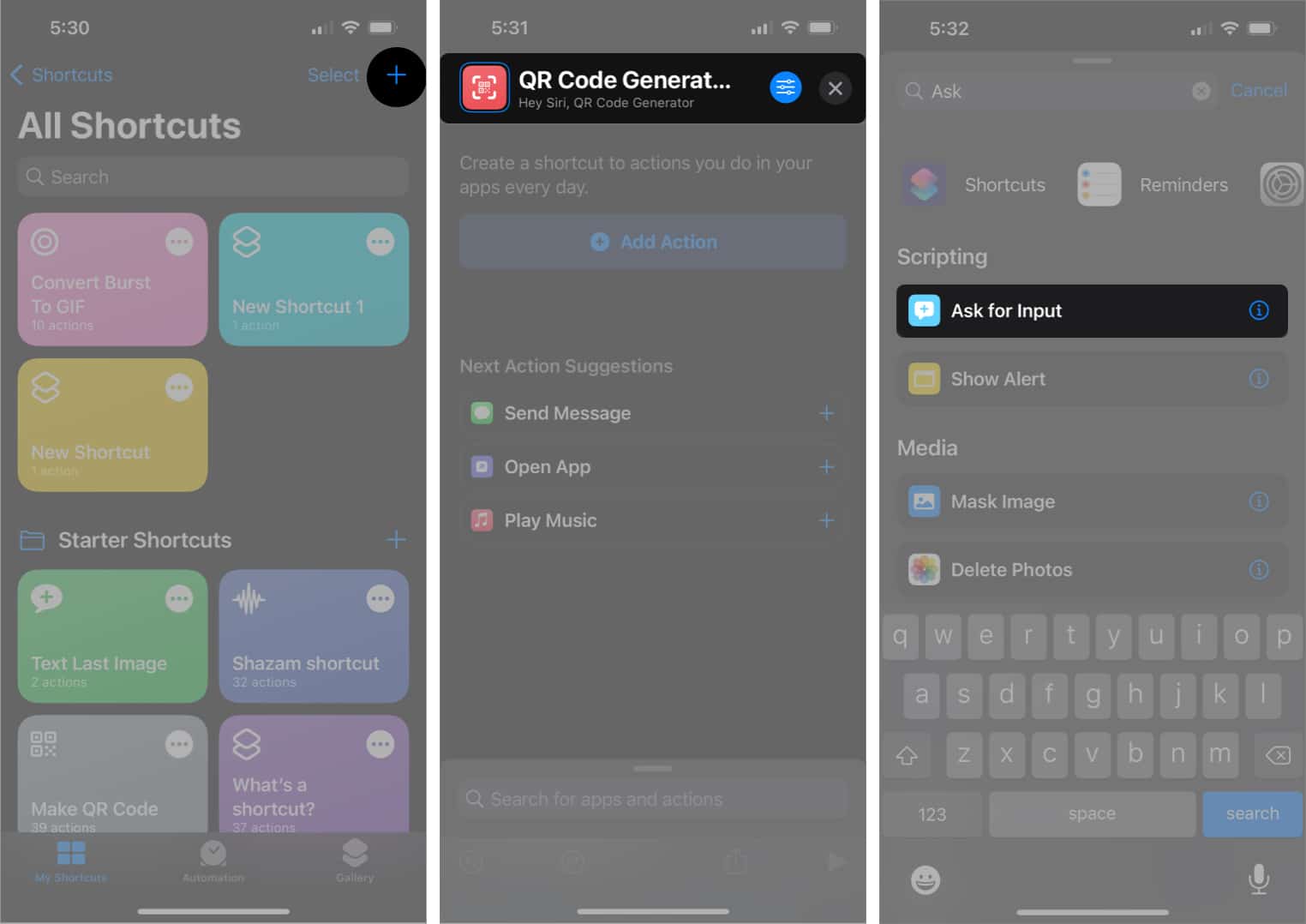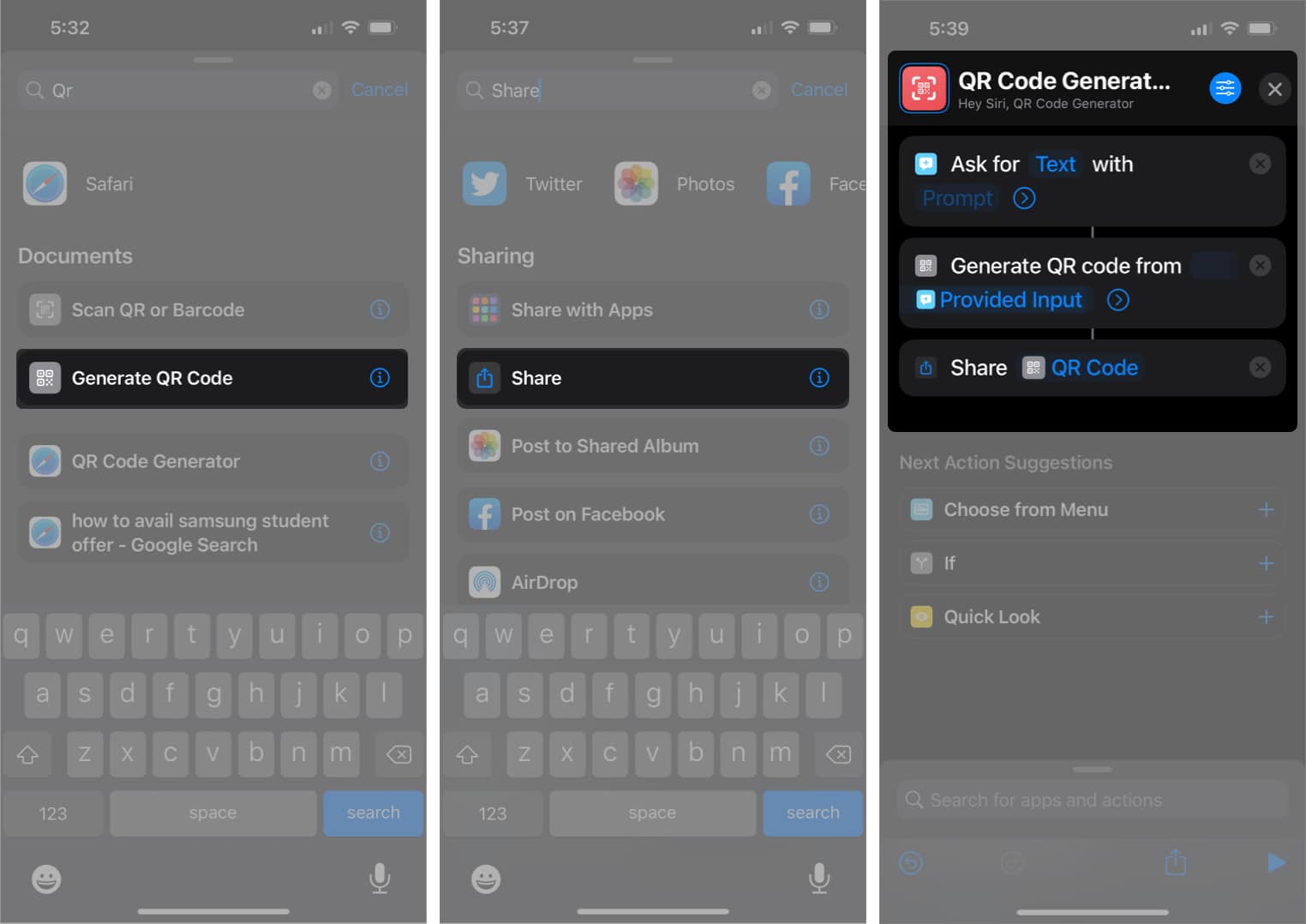You can share a phone number, URL, and other data using QR codes. The code may be printed or posted online, and users will get rapid access to the data it contains when someone scans it. By default, the built-in Camera app on iPhones can recognize QR codes. But there isn’t a clear way to create a QR code on an iPhone. So, to help you out, I will explain how to create a QR code on an iPhone or Mac.
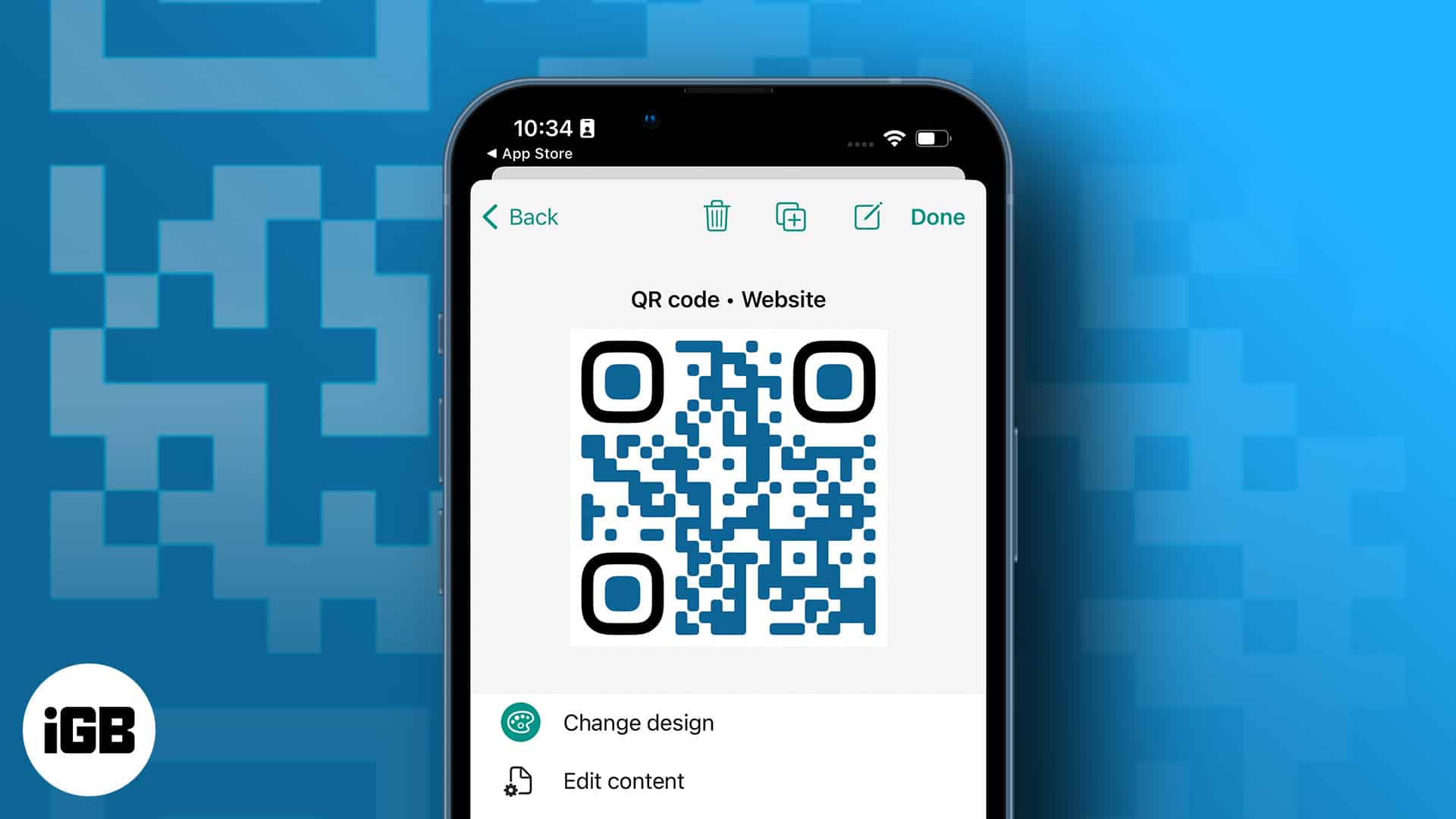
How to make QR codes on iPhone and Mac with Chrome
The perfect solution to sharing long website URLs is with a simple QR code. Thankfully, Google Chrome features a built-in QR code generator. It’s free and super easy to use.
- Launch Chrome on your iPhone or Mac.
- Visit the website.
- Press the Share icon, then choose the Create A QR Code option.
- On your iPhone, tap Share to send or save the file.
- On your Mac, Right-click anywhere on the page and select Create QR Code for this page. You can then share the QR code with anyone via email, text message, or social media.
How to create QR code on iPhone or Mac using Shortcuts app
The iPhone, iPad, or Mac might not come with an Apple QR code generator, but you can use the built-in Shortcuts app.
- Open the Shortcuts app.
- From the top, click the plus sign.
- Create a shortcut named QR code generator and select an icon for it.
- Now go to the Search bar below and type Ask.
- Select the Ask for input option from the results.
- After that, search for QR and click on the Generate QR code option.
- Finally, enter Share in the search box and click the first option.
- That’s all! Save the shortcut for future use.
Now, whenever you say “Hey Siri, QR code generator,” it will request the text and instantly create a QR code. For easy access, you may add Siri Shortcuts to iPhone Home Screen.
Notably, you can also use the same shortcut for Mac as well.
Make a QR code on iPhone and iPad using third-party apps
I suggest using third-party apps or websites to create QR codes for more than just texts. They enable a hassle-free QR-generating process with various customization options.
It may assist you in saving your contact information or website links or creating a unique QR code to accept payments online. For instance, you can share Wi-Fi credentials via a QR code, and everyone just opens their phone’s camera and scans the code.
Here, I have used the QRbot app to demonstrate the steps. You may also choose anyone from the list below.
- After downloading the QRbot app from the App Store, open it.
- Go to My Codes and click on the plus sign from the top.
- It will now show you a list of different types of QR codes. Choose the one you want to use.
- Finally, enter the details to embed in the QR code and export it. You may edit it later and share it from the My Codes area.
5 Best QR Code Generator Apps for iOS
1. QRbot: Editor’s choice
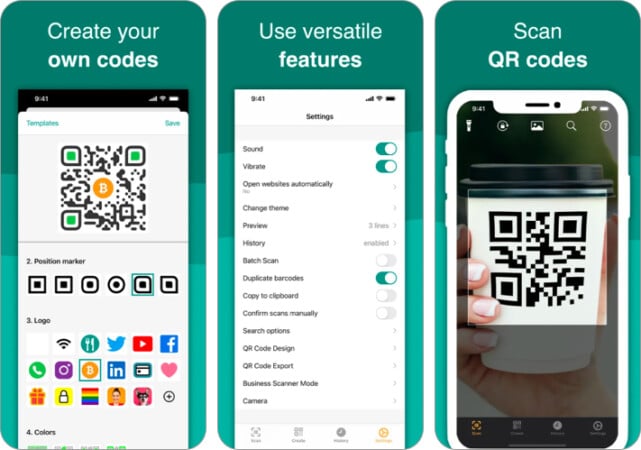
The QRBot app has been developed using Apple’s built-in native scanning technology. It allows you to create codes that link to websites, connect to Wi-Fi, add contacts, send emails or SMS, make phone calls, and more. Business owners can also use it to generate unique QR codes to manage their product inventories and quality assurance.
You can also track all your codes as they are synchronized with iCloud and export all scan history. You can modify the QR code design, alter colors, add a unique logo, and choose from various themes. Besides the Apple Watch support, I loved the feature that allows you to create codes within other apps and websites.
The basic version allows you to make a QR code for free on your iPhone. For $2.99, you can get the improved pro version, which eliminates ads and gives you access to additional features.
Pros
- Business scanner mode
- Spotlight search support
Cons
- Provides faulty information sometimes
Price: Free (Pro version starts from $2.99)
2. QR Code Reader & QR Scanner: Most secure app for iPhone
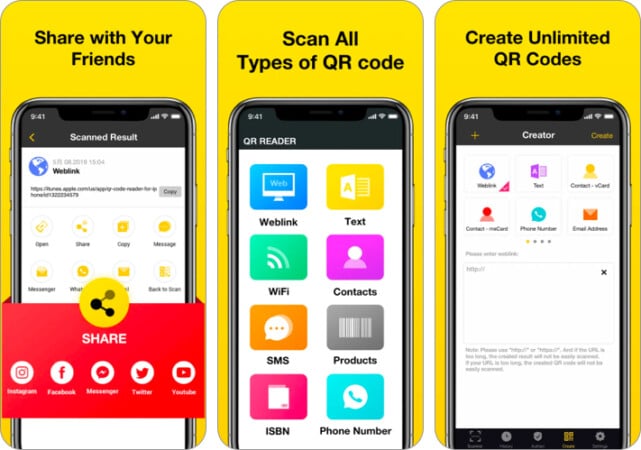
The finest and quickest free QR Code Reader and QR Scanner supports all popular QR code formats, including a 2FA authenticator. So, scan the QR code to get verification codes for all your online accounts with the app.
You may generate unlimited QR codes for Weblinks, text, vCards, phone numbers, email addresses, SMS, Wi-Fi, calendars, and more. You can also share them with others via email, SMS, WhatsApp, Facebook, Twitter, etc. If you enable the history option, you can access the scanned history from any device, thanks to iCloud backup.
The best part of using the app is that it allowed me to create a unique, secure password to safeguard all my QR codes. However, the most annoying issue was that the app automatically generated bills for subscriptions.
Pros
- 2FA authenticator
- Flashlight support
- Easy sharing
Cons
- Automatic billing of the annual subscription
Price: Free (In-app purchases start from $2.49)
3. QrScan: Great for iPad users
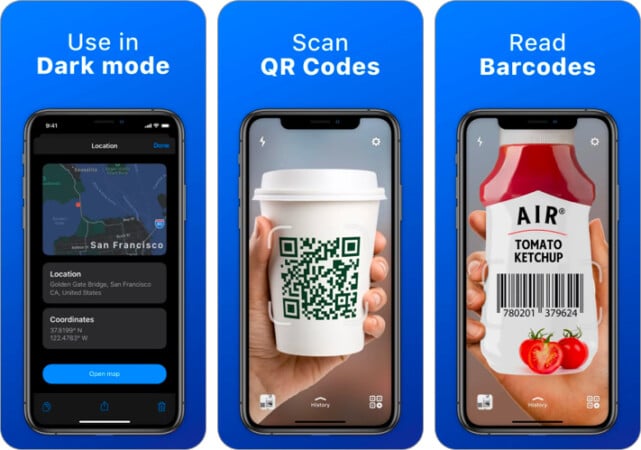
QrScan is best for business purposes. It enables you to generate your own QR codes to display pricing and other product details. You can also browse items and compare their prices. On the iPad, you can access the app from multiple windows simultaneously.
Like other apps, it allows you to add links to your photos, Paypal, LinkedIn, Youtube, or App Store and save all scan history. Its user-friendly UI and VoiceOver support make it easy to access. Also, the iMessage support allows you to share QR codes easily.
I personally loved the app because of its dark mode. It protects your eyes from harsh light and extends your phone’s battery life. Besides, I will praise the Siri Shortcuts feature. It enables you to scan barcodes and QR codes even more quickly. But, I found it difficult to cancel my free trial, and it billed me for an annual subscription (a bit fishy!).
Pros
- iMessage sharing
- Add Siri shortcuts
- Dark mode
- VoiceOver support
Cons
- Canceling a subscription is tricky
Price: Free (In-app purchases start from $4.99)
4. Qrafter: A minimal QR code generator for iPhone and iPad
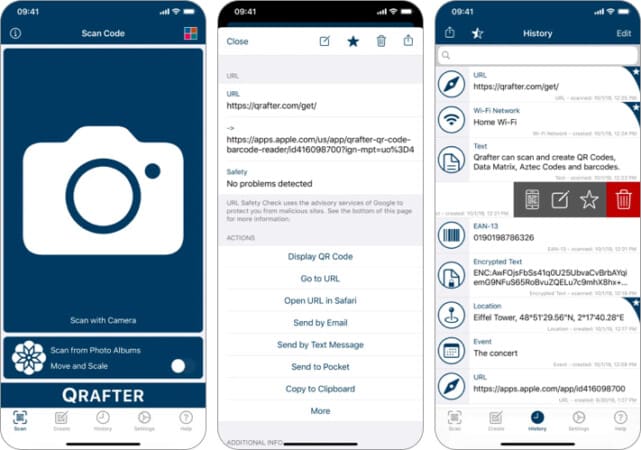
Unlike other apps, Qrafter has a 2D app interface. Along with making QR codes, you may create unlimited barcodes, Data Matrix, and Aztec Codes. There is no need for the internet to create code.
Suppose your device is compatible with iOS’s AirPrint function. In that case, it can adjust the colors of the QR codes and save them as PNG and SVG image files in your Photo library or Dropbox directly.
The best thing is that you may make a QR code on iPhone recycling used codes. The app supports vCard and iCalendar, so you can quickly go through them from Safari. Also, the integrated map viewer, SMS, email, contact, tweet, encrypted text, and event embedding feature makes it versatile. The URL safety check will authenticate all QR scanning.
Pros
- Integrated Map viewer
- Create unique event invitation QR codes
- URL safety check
Cons
- Lots of ads
Price: Free (Pro-pack at $4.99)
5. iQR codes for macOS: Great customization
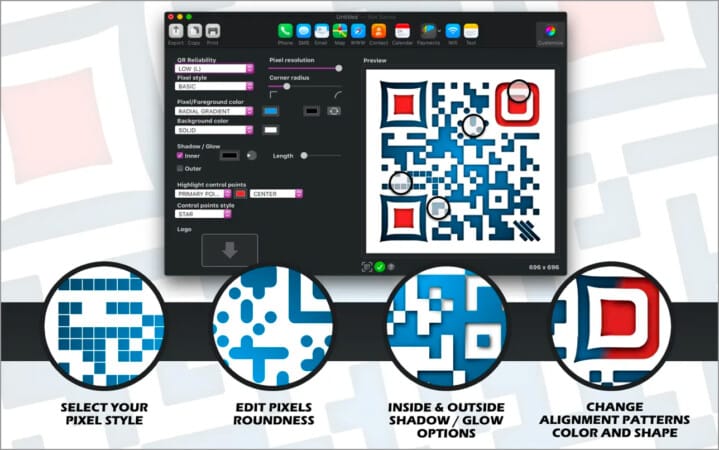
The best QR code generator app to make lifetime valid dynamic QR codes (i.e., you can change the web URL after creating the code). The iQR codes app allows you to change the roundness, graphical style, color scheme, shadow, and even the logo of a created QR code.
A translucent backdrop protects customization effects and resolutions so you can save them as PNG, TIFF, SVG, etc. It also checks for customizing control points and error levels to ensure a decent reading of your QR code. Hence, you can check the readability of your QR code right away and improve the error level.
The quick drag-and-drop feature makes it user-friendly. Using batch processing and the bulk QR generator option, you can easily copy and paste several personalized QR codes. Plus, you can import contacts from a vCard file or Contacts app and create unique codes for PayPal, Bitcoin, and other cryptocurrencies.
Pros
- Logo overlay options
- QR code readability check
- Recycle QR codes
Cons
- Paid
- Don’t save design preferences
Price: $14.99 (In-app purchases start from $9.99)
Method to create a QR code on Mac via websites
If you’re not into apps, many free QR code generator websites are also available. I will show you QRCode Monkey to create a QR code on your Mac.
- Open QRCode Monkey on your Mac’s web browser.
- You can choose from various options, including a website, location, Wi-Fi, social media, Bitcoin, and others. Now, enter the details they are asking for.
- You can also modify the QR code’s quality and colors, add a logo, or adjust the picture.
4 Popular websites to make a QR code
1. QR Code Monkey
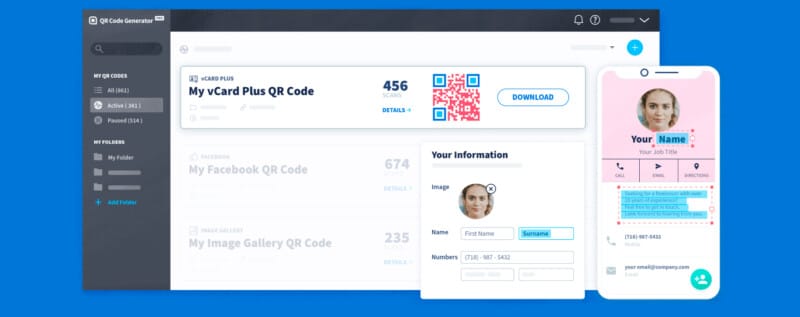
QR-Code Monkey is among the most well-known free static QR code generator websites. It offers premium features like high-resolution QR codes, unique designs, and colors. You can make an unlimited number of QR codes on your iPhone and Mac for a lifetime.
This is ideal if you want to generate codes with a logo. Besides, you may customize the QR codes with graphics and vector platforms like PDF, SVG, and EPS. While downloading, you can select from several print-quality formats. But with loads of features, it can be confusing for beginners.
2. Delivr
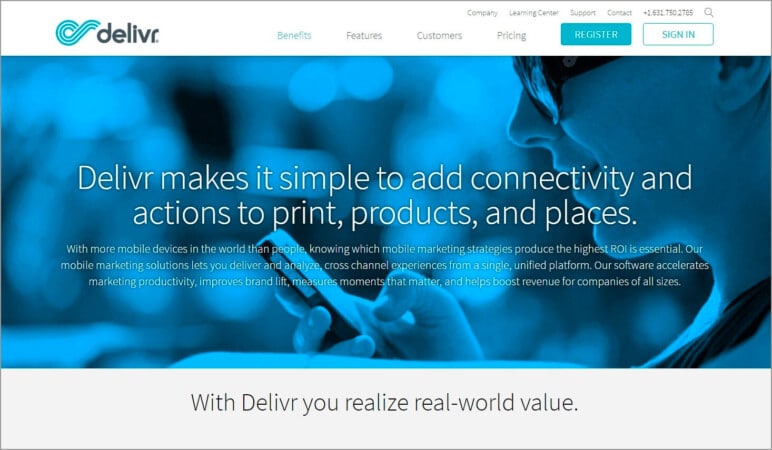
Delivr is the industry pioneer of QR code generators and the best in terms of security and privacy. However, you must register before you can generate static code. It allows you to make QR codes with pictures and animations hidden behind them.
You may generate various codes, including static or dynamic custom QR codes, bespoke mobile landing pages, and branded QR codes. Delivr’s diversity of offerings is perfect for companies of all sizes, but it’s less useful for creating QR codes on the go.
There are difficult price packages with unique features and resources. The Free plan offers limitless static codes and three dynamically ready codes. The Plus package costs $25 per month and offers 100 dynamic codes.
3. QRTiger
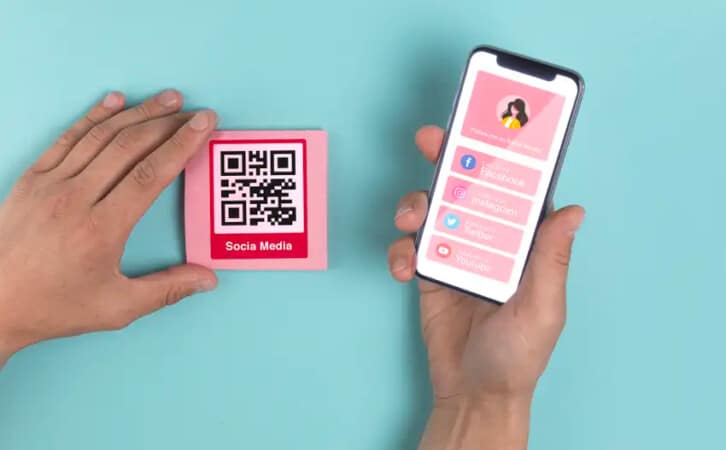
QRTiger is the best option if you want to create dynamic QR codes and track data. You can instantly generate codes with logos and alter the URL at any moment. Additionally, it enables you to create personalized QR codes in various colors and save the designs as templates. You don’t need to sign up to make a QR code.
QRTiger offers excellent tracking capabilities to keep track of your QR code scans with locations. It offers a broad range of QR code solutions tailored for certain uses, such as URL QR codes, restaurant menu QR codes, and social media QR codes. Through their Zapier, HubSpot, and other APIs, you can connect with over 3,000 apps.
QRTiger has three price tiers. One is free and lets you generate up to three dynamic QR codes. You can also opt for the free trial, which includes a 100-scan limit of dynamic QR codes. The standard subscription costs $7 per month and includes unlimited scanning of 12 dynamic QR codes.
4. QR Stuff
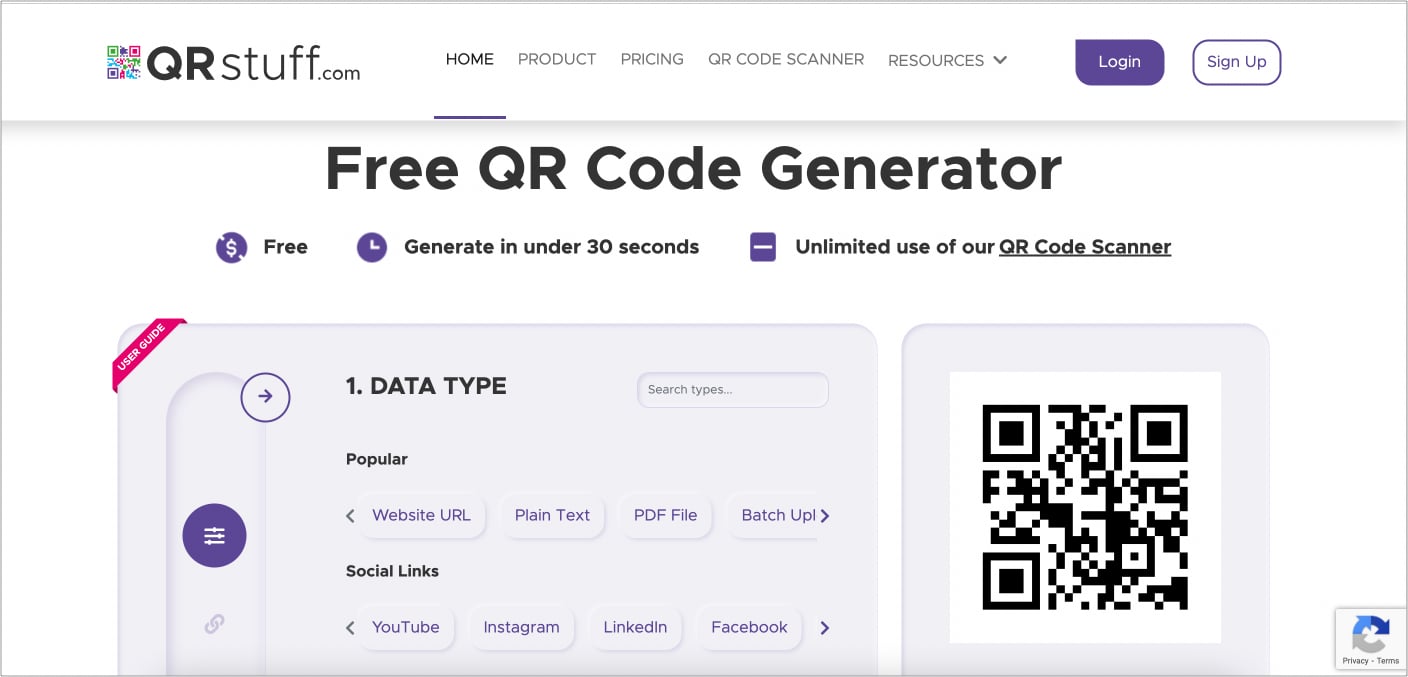
Unlike other websites, QRStuff serves as both a QR code generator and an online QR code builder. I love using this website as it provides unlimited static QR codes and lifetime valid dynamic codes and is completely ad-free.
It enables you to produce 2D barcodes and QR codes that can be printed on T-shirts. No registration or account creation is required to use QRStuff. This tool offers several data and customization possibilities.
Businesses may generate codes in bulk, manage statistics, download them as vector files, and design customized QR codes. The pricing for QR Stuff starts from $11.95. However, I faced issues navigating the website to make a QR code on my iPhone.
How QR Codes Compare to RFID
QR codes and RFID are both used for data storage and sharing, but QR codes have several advantages. Here are four reasons why QR codes are better than RFID:
- Cost-Effective – QR codes are free to create, whereas RFID requires expensive hardware.
- Easy Accessibility – QR codes can be scanned using any smartphone, while RFID requires specialized readers.
- Customization Options – QR codes can store various types of data, including URLs, contact info, and Wi-Fi credentials, while RFID is mainly used for tracking.
- Security and Privacy – Unlike RFID, QR codes don’t transmit signals, reducing the risk of unauthorized data interception.
Check out our article on Why QR codes are better than RFID for a more detailed comparison.
So, that’s all, folks!
This concludes the tutorial on making a QR code on iPhone and my comprehensive list of the best QR code generator apps and websites for iPhone, iPad, and Mac. Using these will enable you to quickly and easily produce customized and unique QR codes. So, how will you make a QR code of your own? Let me know in the comments area!
Read more: