FaceTime is Apple’s built-in app for making video and audio calls over Wi-Fi or cellular data. If you prefer voice-only conversations, FaceTime Audio offers crystal-clear sound with seamless connectivity. Here’s how you can make a FaceTime audio call on iPhone, iPad, and Mac.
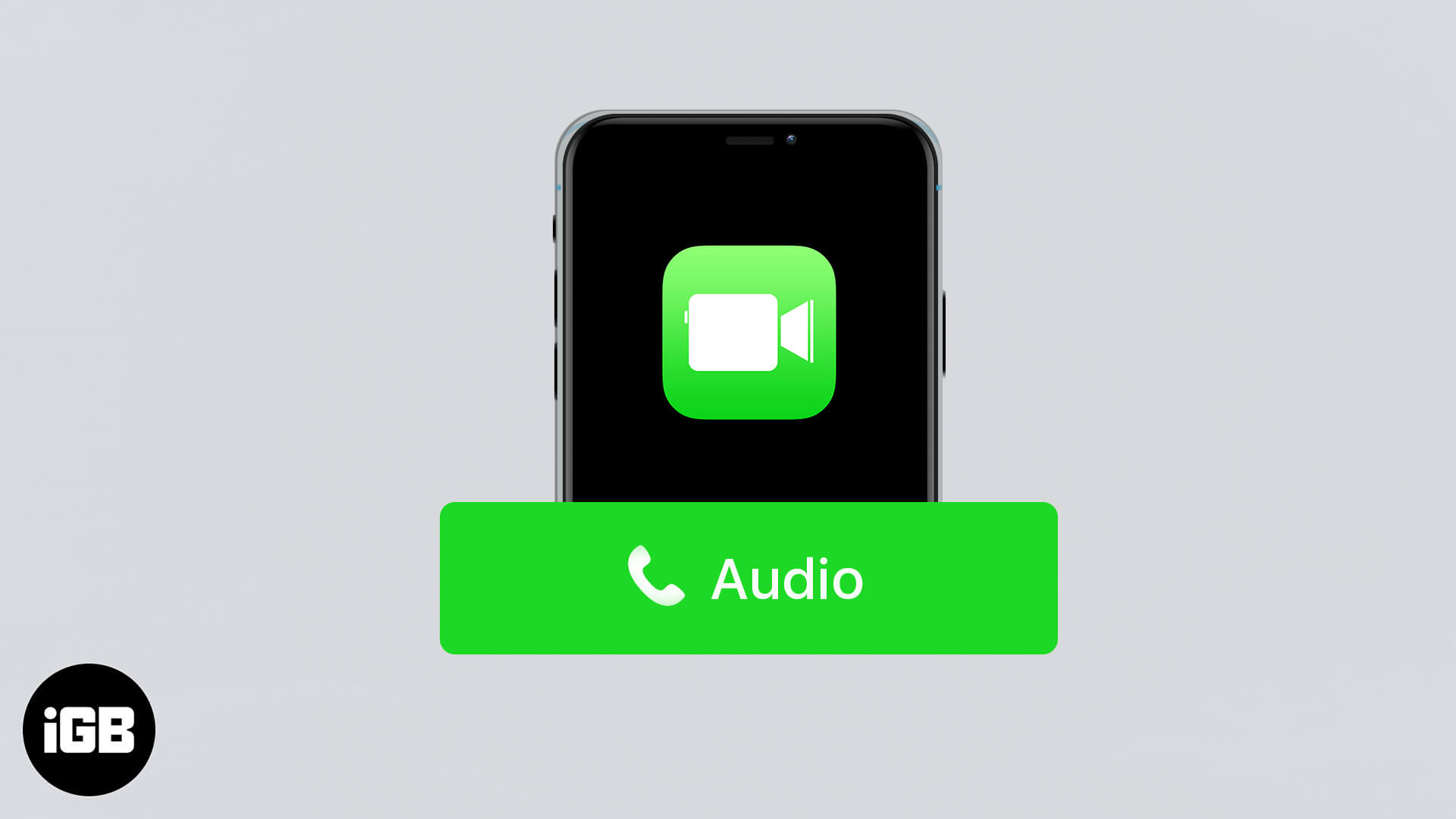
How to Make a FaceTime Audio Call on iPhone and iPad
- Open the FaceTime app.
- Tap on the ‘+’ icon at the top right corner.
- Enter the name, phone number, or Apple ID of the person you want to call.
- Tap Audio to start the FaceTime audio call.
How to Make a FaceTime Audio Call from Messages on iPhone and iPad
- Open the Messages app.
- Select the chat with the person you want to call.
- Tap the contact’s name at the top.
- Select Audio → Tap FaceTime Audio.
Pro Tip: You can also make a FaceTime audio call from the Contacts app. Open Contacts, select a contact and tap the FaceTime Audio option.
How to Make a FaceTime Audio Call on Mac
- Open the FaceTime app.
- Enter the name, email, or phone number of the person you want to call.
- Click Audio to start the FaceTime call.
How to Make a FaceTime Audio Call from Messages on Mac
- Open the Messages app.
- Select the conversation you want to call.
- Right-click the contact’s name.
- Choose FaceTime Audio.
Wrapping Up
FaceTime audio calls offer a great way to stay connected without using traditional phone lines. Whether you’re using your iPhone, iPad, or Mac, you can make clear and secure calls in just a few taps. Need to chat with multiple people? Check out our guide on how to make a group FaceTime call.
You may also want to read more on FaceTime!

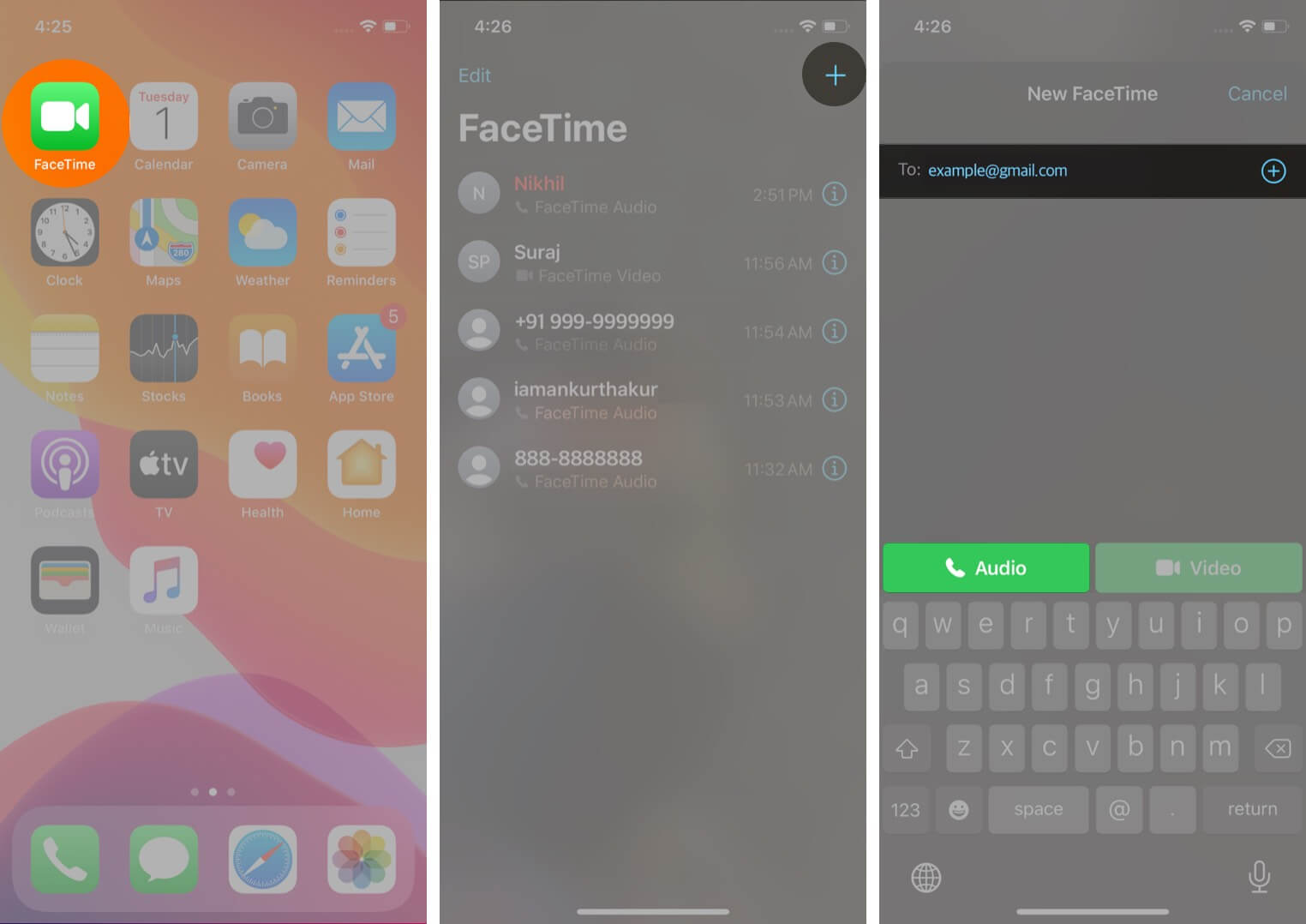
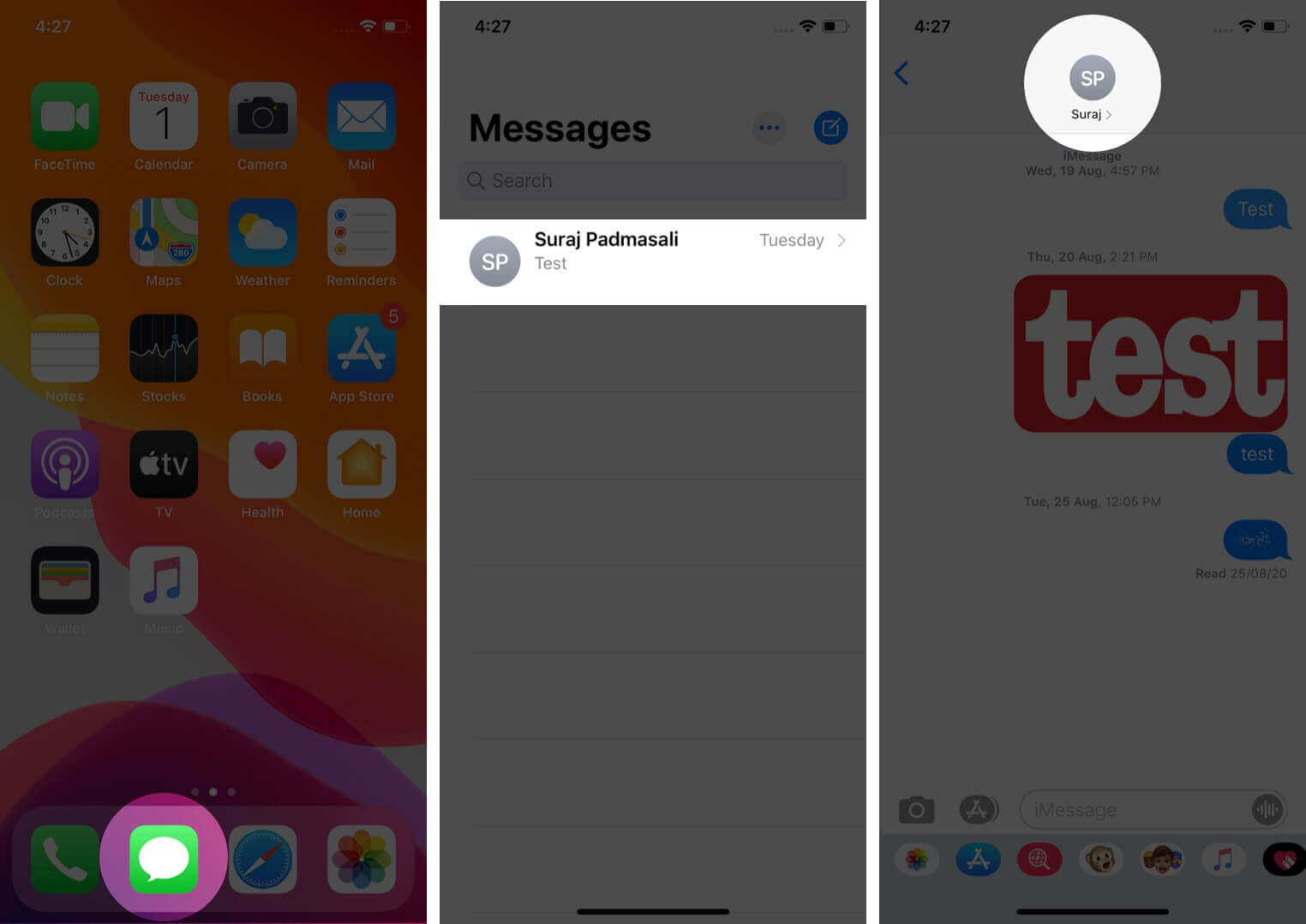
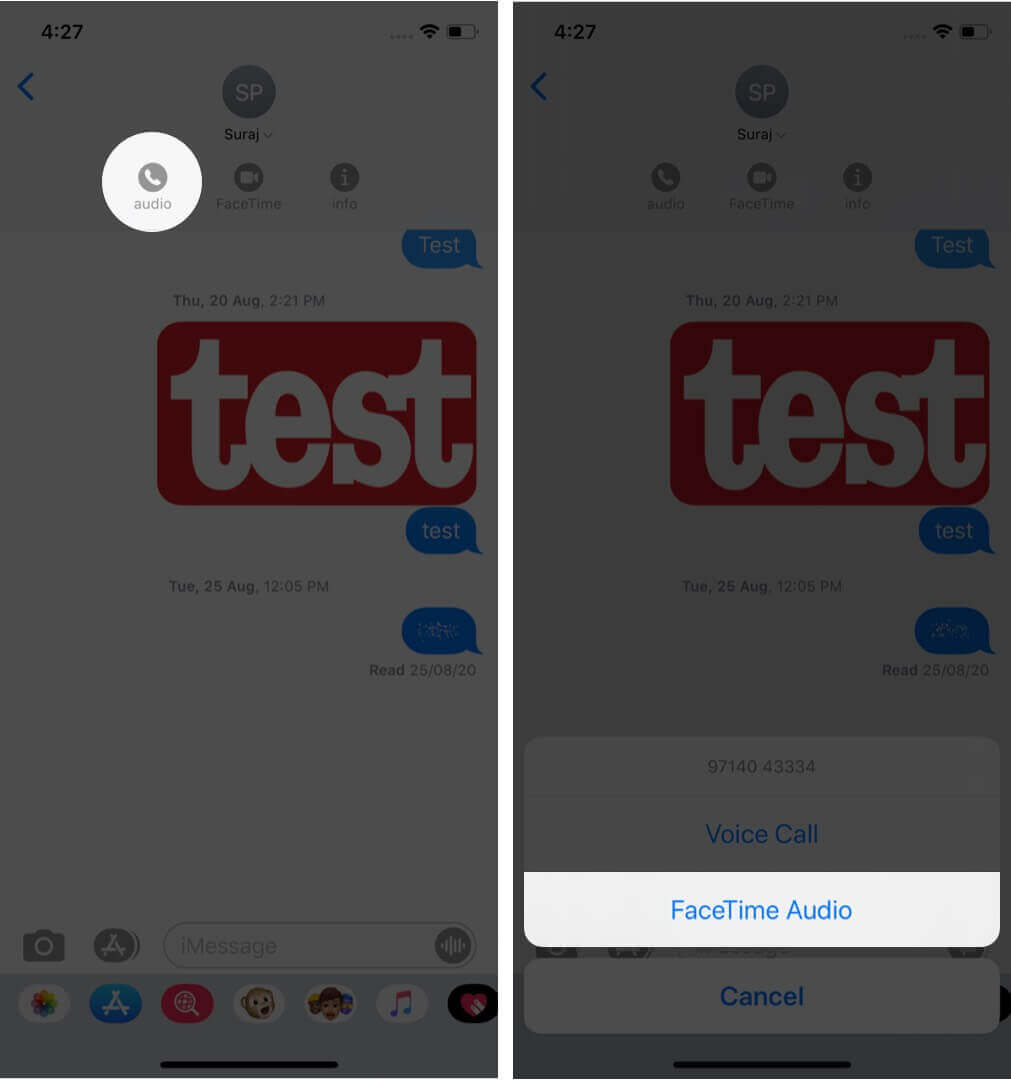
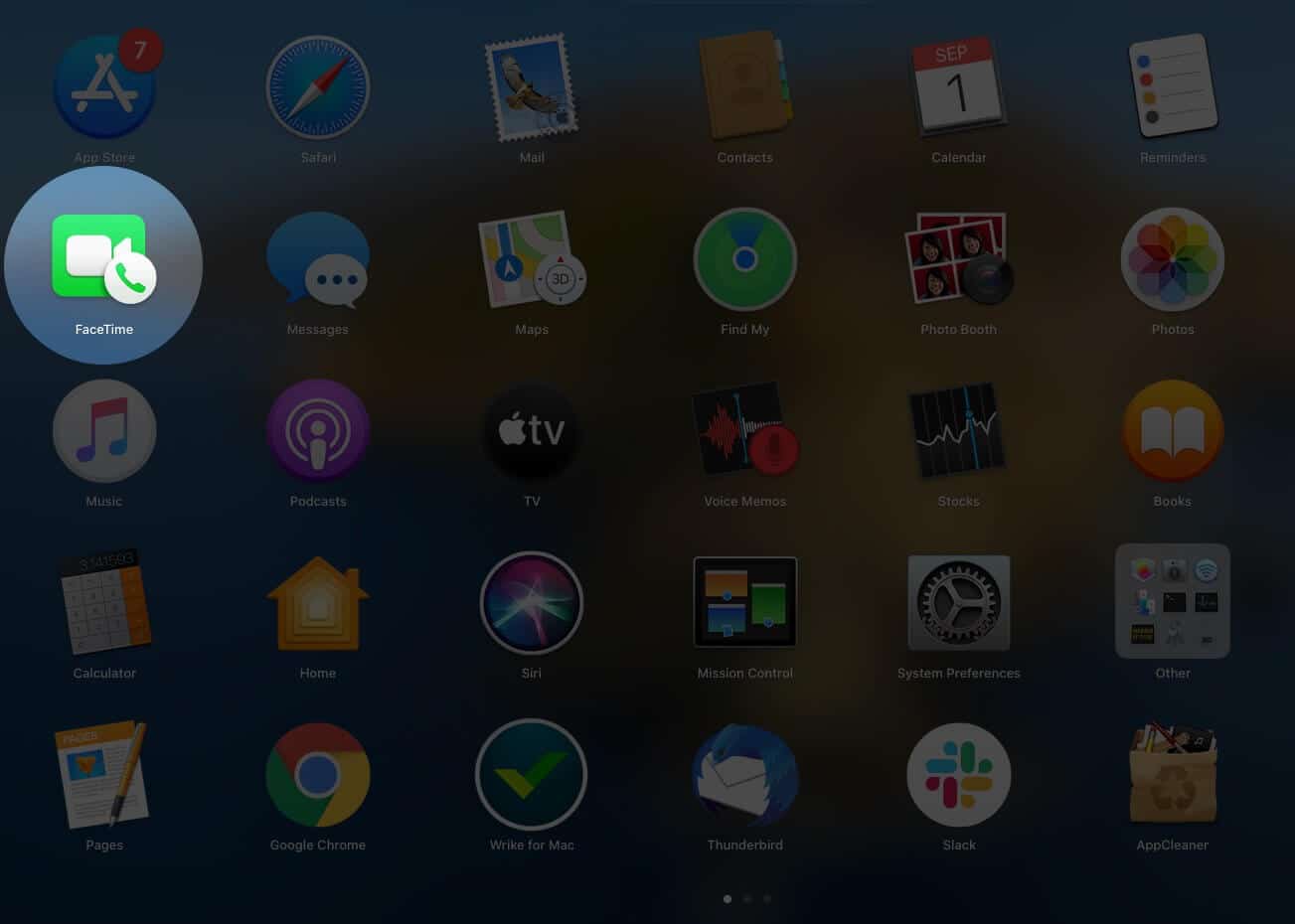
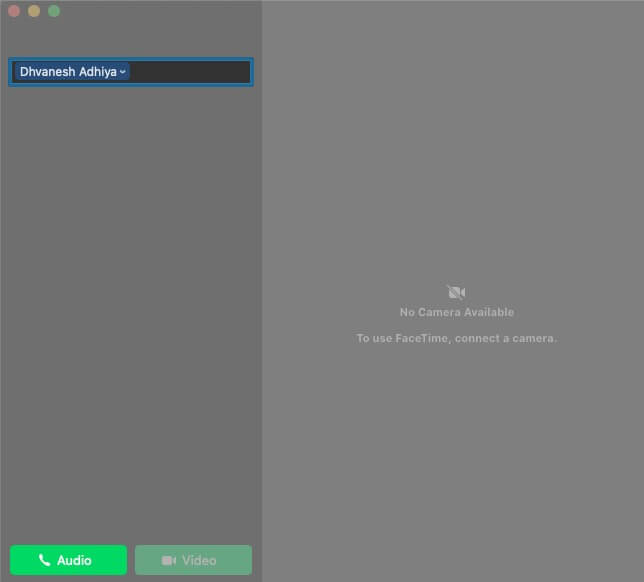
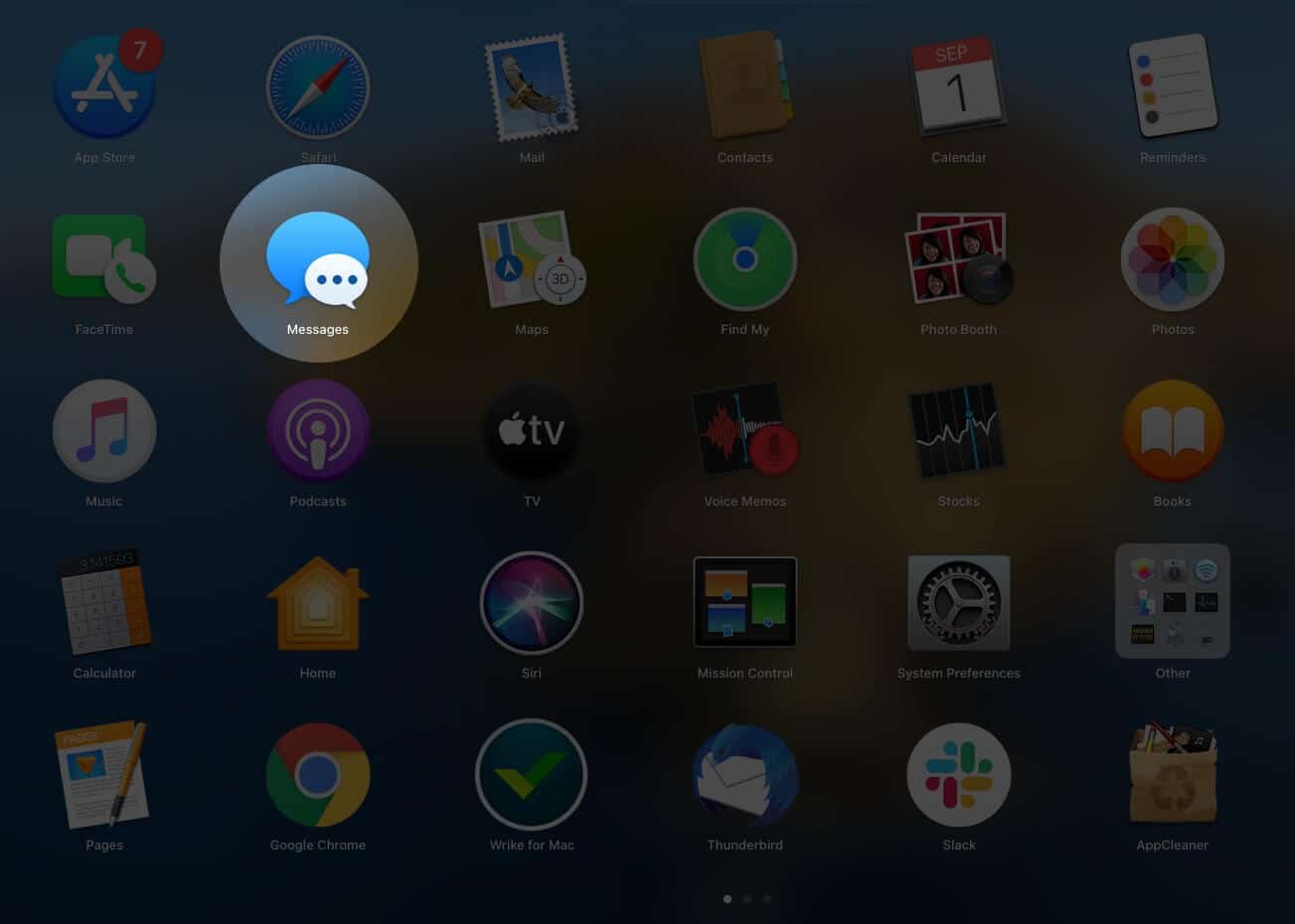
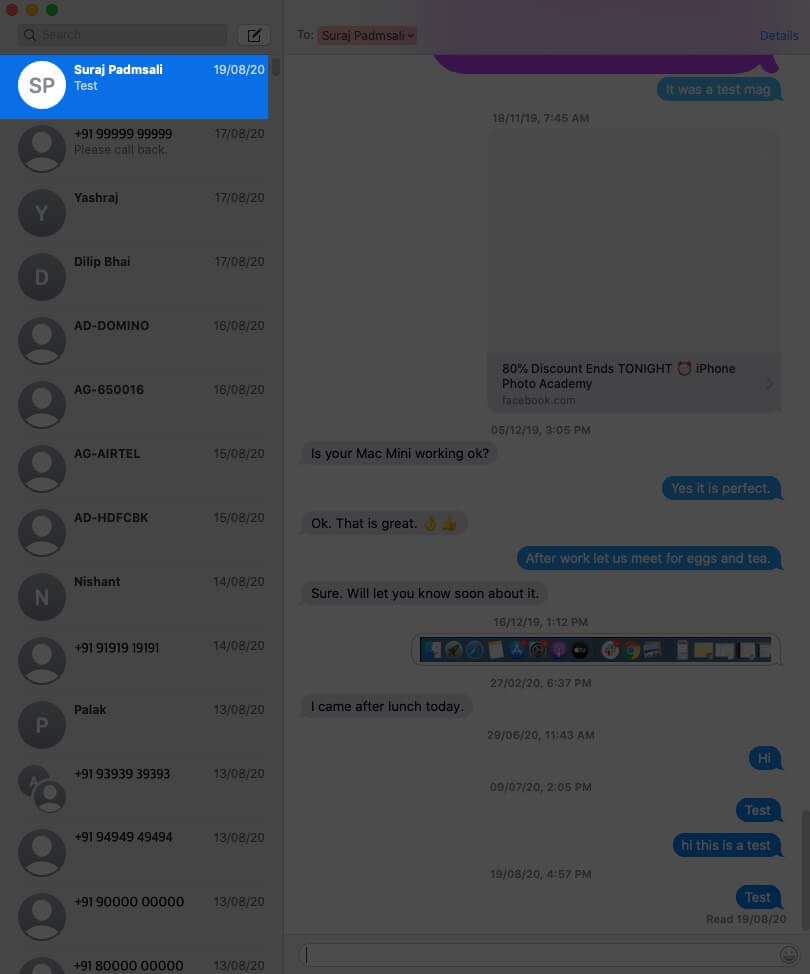
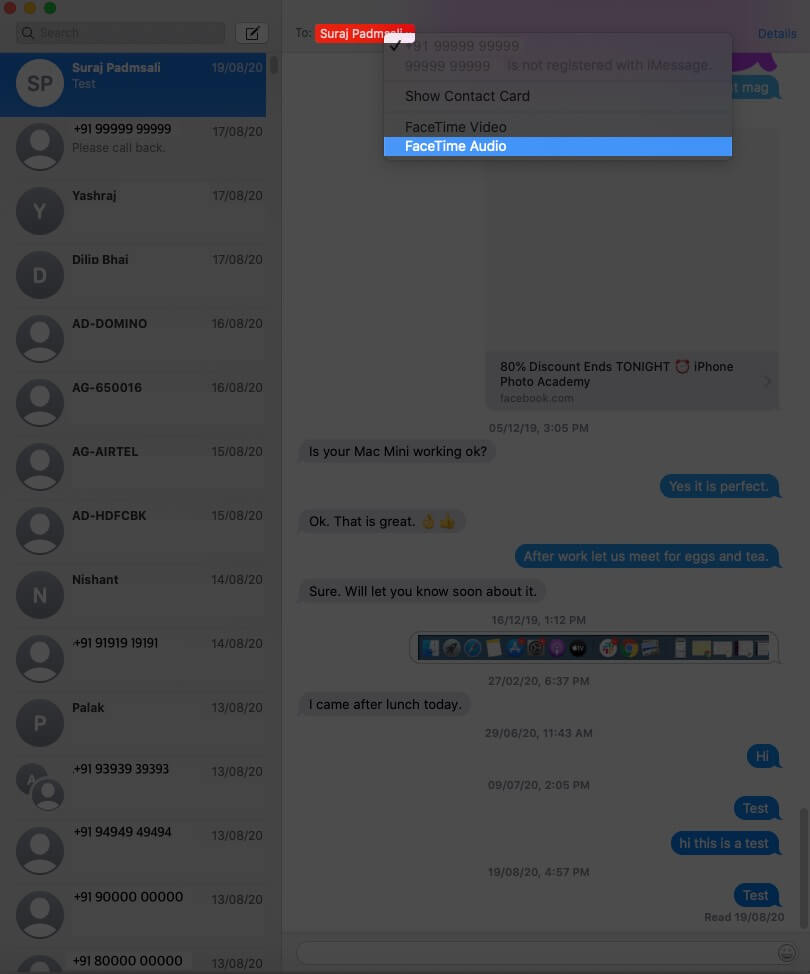

Great explanation! I never knew making FaceTime audio calls could be so simple. Thanks for breaking down the steps clearly!